How To use the New Samsung Galaxy S21 camera features


Director's view, the new zoom lock, and 10-bit RAW - these are some of the rather interesting camera features that you will find on the recently launched Samsung Galaxy S21. Yes, we know these are not entirely new features and were already found on its predecessors, nevertheless, I would still like to take this opportunity to explain some of these exciting camera features of the Galaxy S21, Galaxy S21+, and Galaxy S21 Ultra in greater detail in this guide.
Without further ado, let us dive straight into the features. Do note that these features are available on all three models in the current Galaxy S21 lineup. Apart from offering a more powerful camera, the Galaxy S21 Ultra offers apparent advantages in terms of quality and greater flexibility in terms of functionality.
Content
All of these features are native to Samsung's pre-installed camera app. Needless to say, you'll find additional features such as Night Mode or Portrait Mode on the handset itself, but I have decided to focus on features that you can only find on this device.
8K Video Snap
Let's start with the 8K Video Snap feature! This is basically just an export function for frames that you have captured in an 8K video. Hence, expect the footage resolution of 7,680 x 4,320 pixels to be set apart - which is roughly the equivalent of an impressive 33 megapixels. When compared to exported Full HD or 4K images, you are able to change the image resolution afterward without experiencing any serious loss in detail.
To use the feature, you will first have to launch the video mode in the camera app. Check out the subsequent procedure in the following images:
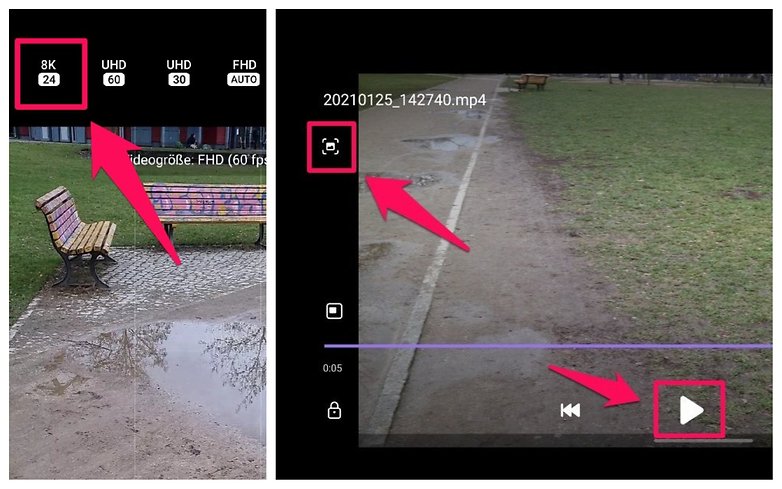
- Select the entry 8K / 24 in the video resolution section (only for the main camera)
- Go ahead and record a video of your subject
- Go to the recorded video in the gallery, play it back, and pause at the desired moment.
- Select the best single image via the video playback bar
- Tap on the screenshot icon in the upper left-hand corner and the 8K photo will appear in your gallery
Take note that the frame rate for 8K videos is limited to 24 frames. Hence, the Galaxy S21 may raise the exposure time of each frame up to 1/30 of a second. Thus, you should make use of 8K video snap in as much light as possible. This is because the longer the exposure time, the higher the risk of experiencing motion blur, which looks downright ugly especially with exported single frames.
Single Take
In "Single Take" mode, the new Galaxy S21 models are able to record images with different focal lengths and videos at different speeds simultaneously. This allows you to shoot a subject for a maximum of 15 seconds, change the angle and wait for a while as the images come together. In the Gallery app, you are able to pick from a range of images and videos that were created in Single Take.
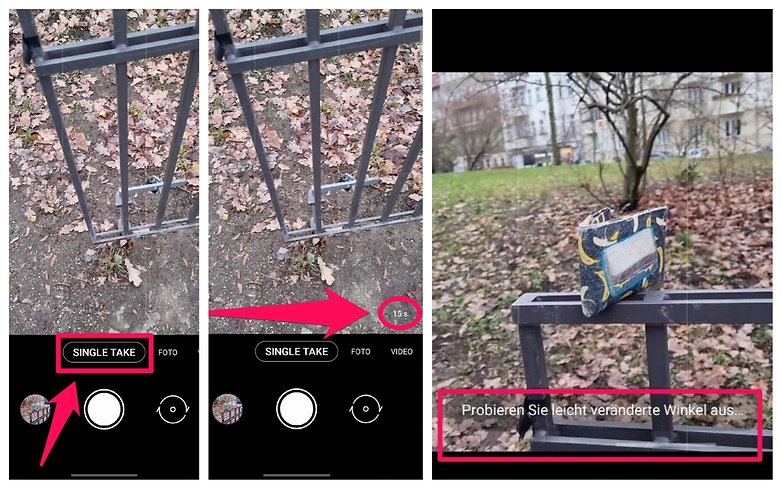
- Go to the "Single Take" menu item in the camera app
- Select how long you want the shot to be
- Capture a video of the subject for a maximum of 15 seconds
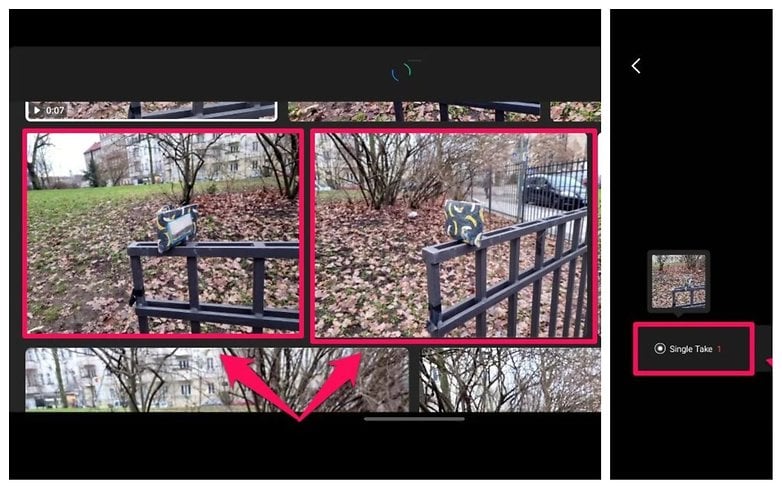
- Now head to the gallery and tap on "Single Take" in order to select one of the pictures or videos.
This mode is especially handy when you only have a short time with the subject. Thanks to Single Take, you can alter the composition, focal length, and style at a later time.
Director's View
If you have a little extra time on your hands when shooting videos, then you should be familiar with the Director's View feature. Basically, this is a shooting mode that shows you live viewfinder images from all cameras - simultaneously. You can also capture selfie videos and main camera footage at the same time, courtesy of Director's View.
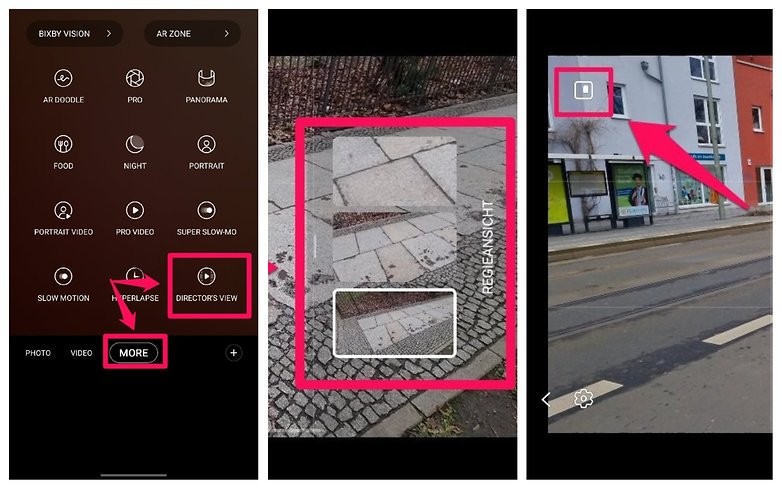
- Go to the "More" menu in the camera app
- Select "Director's view"
- On the right side of the screen, you can now see the live preview of the individual cameras
- The icon at the top left corner lets you control the way the selfie image is displayed
- Note: While the selfie image can also be seen, only one focal length is recorded at a time
Space zoom with zoom lock
You already know about the Space Zoom feature from previous Samsung smartphones, for example, the Galaxy S20 Ultra or the Note 20 Ultra. However, the so-called "zoom lock" is a new addition to the Galaxy S21. The Galaxy S21 focuses on the subject in a rather clever manner and thus manages to prevent any kind of shaking when you are all zoomed out. When changing focus of your subject, the previous subject "sticks" a bit in the middle of the picture.
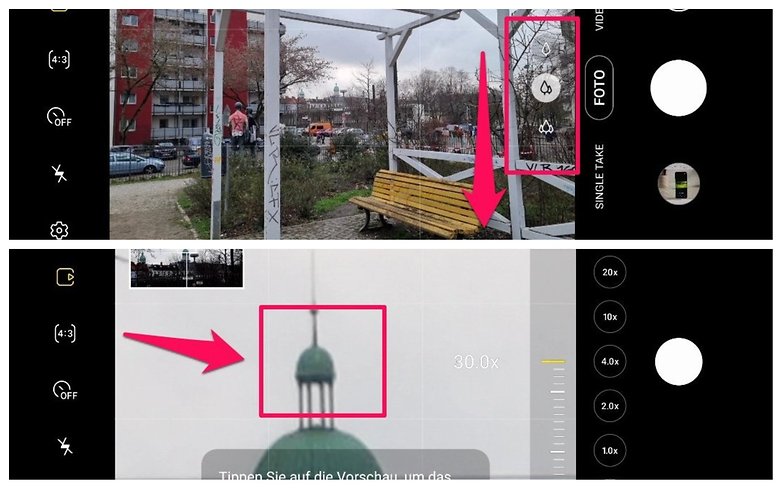
- Swipe down on the zoom selection in the image preview to access the space zoom feature
- Now focus on the desired subject and tap on the display for a second
- Now the subject should remain centered and stabilized
Zoom-Lock doesn't necessarily ensure you end up with better photos, but the standard shots of space zoom are stabilized. However, this feature is rather practical for selecting the subject. If you are into bird watching or would like to capture airplanes, then this function has its uses.
10-bit RAW & HDR10+ video
I would like to talk about the formats or "standards", in the new Galaxy S21 models, very briefly here. Only the bit depth in RAW format is new, but in order to obtain better photos and videos, you should know about the 10-bit RAW format and video shooting in HDR10+.
When shooting with 10-bit RAW, the Galaxy S21 stores raw sensor data in addition to JPEG (or HEIF) shots from the camera. While a maximum of 256 color values per pixel can be stored with 8 bits, we are looking at 1,024 color values with 10 bits. Thus, the images can theoretically contain more than 1 billion colors instead of just under 16.7 million colors. However, you would have to "develop" RAW images in an image processing program after capturing them, while being prepared to experience significantly less loss of quality during processing.

The HDR10+ standard allows you to capture higher contrast and brightness shots when recording video. The standard was developed by Samsung and Amazon Video and is supported by the manufacturer's own UHD TVs, among others. If you own such a TV, it's best to experience the difference for yourself. However, I discovered a lot of artifacts when trying it out - and this is something that I'll be investigating further for my review.
Do you have any unanswered questions about the camera features of the Galaxy S21, S21+ and S21 Ultra? If so, write to me in the comments and I'll try to clear up any ambiguities in this article!



















