How to save photos to SD card on your Android phone


A popular solution to low storage devices, saving photos to the SD card is still an option on many Android phones. Even though flagship devices seem to be abandoning them, microSD slots are still widely found in mid-range and entry-level phones. Learn how to save space on the internal memory by storing pictures and videos on the memory card.
Together with the (apparent) retiring of SD support on high-end smartphones, some Android changes have limited how apps - including camera apps - can access the internal or external storage. Even so, it is still possible to set the microSD card as the default location to save photos.
Jump to:
How to save photos to the SD card on Android
Since Google doesn’t have SD slots on its Pixel devices, phone manufacturers need to offer their own solutions to store pictures and videos on the external memory. Not all of them offer the option to save photos to the microSD card, but you can check it out by yourself.
First, you will need to insert the microSD card on the phone, which on compatible models can be usually installed in the same SIM card tray. The smartphone should automatically detect and mount the memory card, making it available to use.
How to save photos to the SD card on Samsung phones
The native Samsung camera app should automatically detect and offer to save photos and videos on the SD card. Just tap Change to make the microSD card the default storage location.
If the pop-up was not displayed — or you accidentally closed it — just follow the steps:
- Tap on Settings (the cog icon).
- Select Storage location.
- Tap on SD Card.
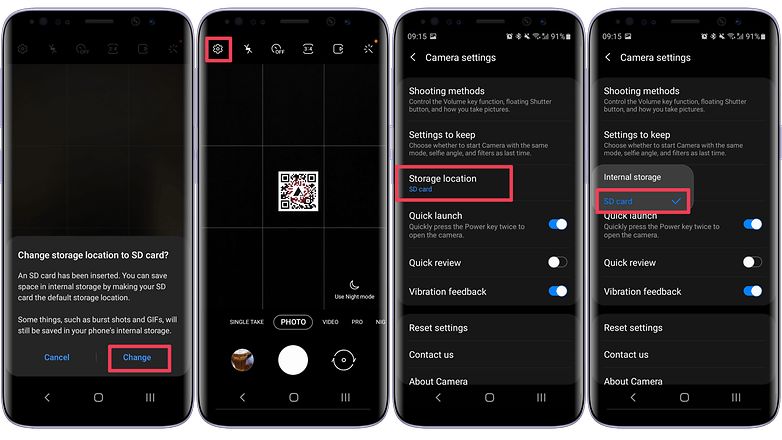
How to save photos to the SD card on Xiaomi devices
On Xiaomi devices with SD card support running MIUI, the steps are quite similar:
- Tap on the ≡ (menu) icon.
- Select Settings (the cog icon).
- Activate the Save to SD card option.
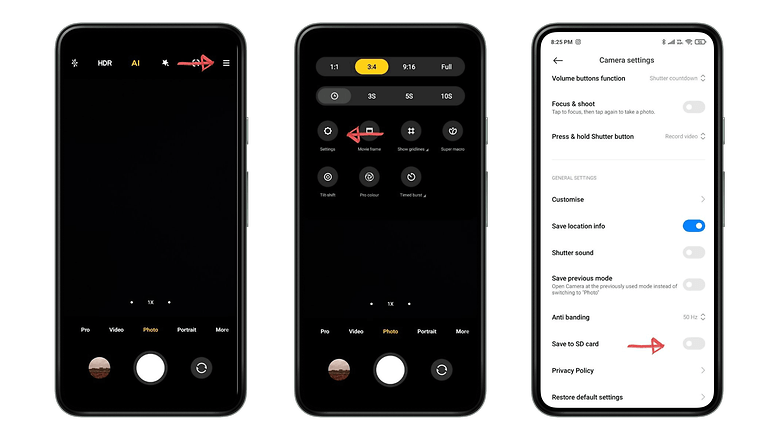
How to save photos to the SD card on Motorola phones
Motorola smartphones with microSD slots should also automatically offer to store photos and videos on the SD card. To manually change the option:
- Tap on Settings (the cog icon).
- Expand the Save settings option.
- Tap on Storage.
- Select the SD card option.
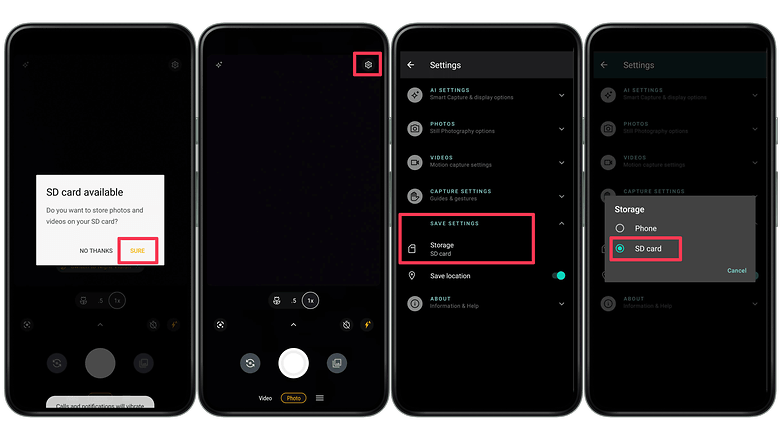
Third-party apps
If your phone’s native camera application does not offer the option to save pictures and videos to the SD card, you can try using a third-party camera app. If you are using the Open Camera suggested in our Best Camera apps list, just follow these steps:
- Tap on the cog icon (Settings).
- Select More camera controls…
- Activate Storage Access Framework.
- Tap on the ≡ icon.
- Select the SD card ("New volume" in the screenshot below).
- Open (or create) the DCIM folder.
- Tap on Use this folder button at the bottom of the screen.
- Select the Allow option.
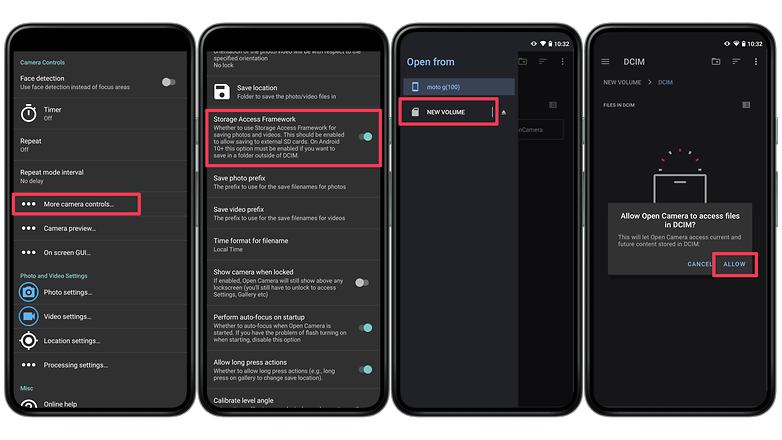
Advantages and disadvantages of saving photos to the SD card
The option to save photos and videos on the SD card is great if you have a phone with a small (or full) storage capacity. It also offers an additional option to transfer pictures and recordings to another device, such as a PC.
On the other hand, SD card quality varies wildly, affecting the speed with which files are recorded. Because of that, some camera apps do not allow users to save some types of files to external storage, for example, burst shots and high-definition video.
Besides that, if your phone is equipped with high-speed UFS storage, you may notice that the camera app takes a little extra time to be ready after taking a picture, as it can take longer to record the file to the microSD card.
Does your phone include an SD card slot? Do you use it to save photos? Do prefer to have local or cloud backups? Let us know in the comments.
This article was rewritten in February 2022 with updated steps for native and third-party apps. Previous comments were kept, and may refer to outdated versions of this page.




















I put a micro sd memory card 32GB into my samsung android s1..Is it true if i dont set it up to move the photos,will the sd card stay empty?..Im also having trouble with storage & some things dont work unless i delete apps i dont use..Will smoving all pics,vids& music over to sd card make more storage,so i can use my phone?
I have a Samsung Galaxy a20s and cant find anything about my sd card I have over 2000 pictures on Google photos that I really want to put on my memory card
Try going to the built in gallery on your Samsung Android phone. Select a photo to copy or move when you have checked one or more photos go to the 3 dots dropmenu at the top and select copy or move. A create box should popup saying destination folder. Select new and the sd card option should be selected then enter the new directory folder name. I use something like 2021SdDownloads or OldSdPics1. When you continue your camera should start the file transfer to the Sd card. When done your new gallery folder should have a watermark of an sd card on it. This is generally how I do it. Works for me and I hope you too.
i have a samsung s4 and all my dowloads save to phone memory. how do i get to save all my downloads onto sd card
I have a Galaxy Note 8 and set the camera to save photos to SD card. That's fine and dandy, but how to I set downloaded pictures to the SD card?
The photo application should have the setting to save photos to the SD card. As an alternative to the phone's default application, other camera applications can be found, often being the best solution for the facilities they offer.
There is no 'storage location' icon, in the menus on my wife's S4 mini. The camera app itself is already set on the SD card.
Up until recently, all photos and videos were being saved to SD. But, it's all going to internal memory.
Your Wife's SD Card is probably full, try deleting some pictures from the sd card, if that's not the case try contacting Samsung or the manufacturer of the SD card
I have the Moto X Pure and I cannot save to the SD card. It looks like 7.0 is a couple months down the road still. O don't want to format it as internal storage. I want my apps to stay on the phone and just have photos, music, and videos on the SD card. They've made something so simple impossible. I should have stayed on Windows Mobile.
There are few handy methods to move the apps to SD card.
1. You can move manually with the help of phone application manager.
Please note that if you cannot do it through phone application manager then apply these tips
- You can Root your Phone.
– Format SD card to NTSF.
– Specify or set your SD card as the default storage location
2. With the help of some free or paid apps.
I use es file explorer.
Hey this best
I never had any problems saving to the SD card when using my old faithful S3 running kitkat 4.3.
I now have the excellent Samsung Galaxy S5 running Android 5.02, I have a 64GB SD card for my music and videos and documents/files. I only have 1 6GB internal memory so only have room for apps and some app data, everything else is on sd card.
Though I have a full back up on various cloud storage and USB/CD.
One top tip - DO NOT BUY cheap memory cards, do not buy sd card on price alone, the cheaper the price the higher chance it's a dud or fake. Only buy from reputable retailers. Lastly buy the best and fastest available (class 10 SDXC if possible).
Peace ✌
seems helpful!!Thanks :) kris
Robert,
Camera MX (which I got a couple of days ago) has this under settings. You have to accept a f warning related to photo's being erased if you uninstall. The default location is buried deep in the directory structure but it's there...at least for me.
Since kit kat I can save to sd card but when I turn phone off & on again everything is eraced??? Didn't try the camera app you recommended but I recon I'll have the same problem.
Pls help.
Yes, Google camera does not allow SD card saving at all, there is not even an option for it. I believe google cam its superior to most phone OE cams except on this features and it also lacks the slow motion feature now standard in all new smartphones cam app. Wish google would fix this big issue.
Hi Kris,
weird thing with my Android 5.1: Can change the default save folder to SD card in the built-in camera app but with Google's Camera app no way, no option, nothing. And i'm really enjoying using it.
Also I'm not being able to do almost nothing with my SD card. Not even moving apps, so I'm starting to get a little low on internal storage..
I'm having the same problem and am just about out of device storage, please help,I have a 128 GB SD card but can't put anything on it
This is not much help as I cannot get the camera app to save to SD card. I have Moto x pure edition and I have a file manager app that use to I periodically move the files to the SD card. Sorry, I forgot to add that my phone is running on Android 6.0