How to set up a great email signature on Android
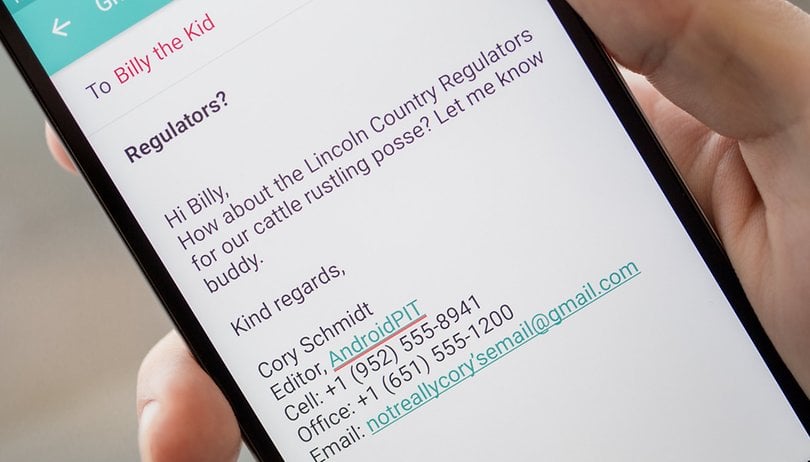

Your email signature is the last thing your recipient sees when they read your email. It leaves an impression and you need to have it looking great. From changing the default mobile signature to what to include in your specialized signature, here’s all you need to know about creating the perfect email signature for Android.
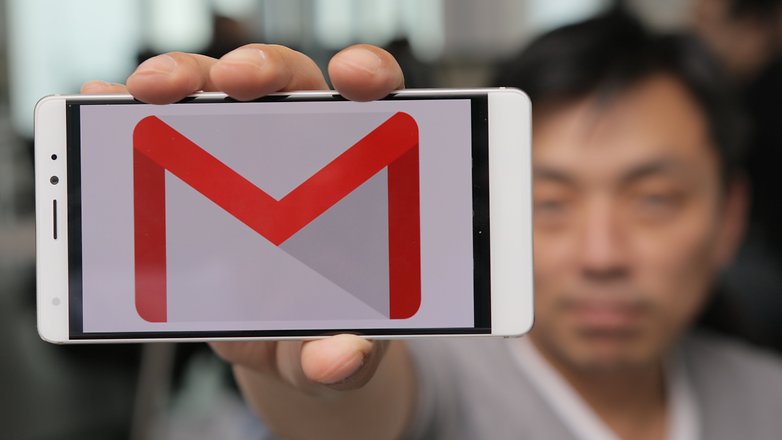
Change your default email signature
If you haven’t already, you should change your signature from what your device has set up by default. The message ‘sent from my Samsung Galaxy S5’ is unprofessional and impersonal. Here are the steps for getting rid of that immediately.
1. Open your preferred email on your smartphone.
2. Tap the three dots or three lines at the top right or left of your inbox.
3. Open Settings.
4. Click on your account under Manage Accounts.
5. Turn off the signature.
You could also change the signature to one of your liking but as we will see later, this is not the best option because you need to use different signatures for different recipients.
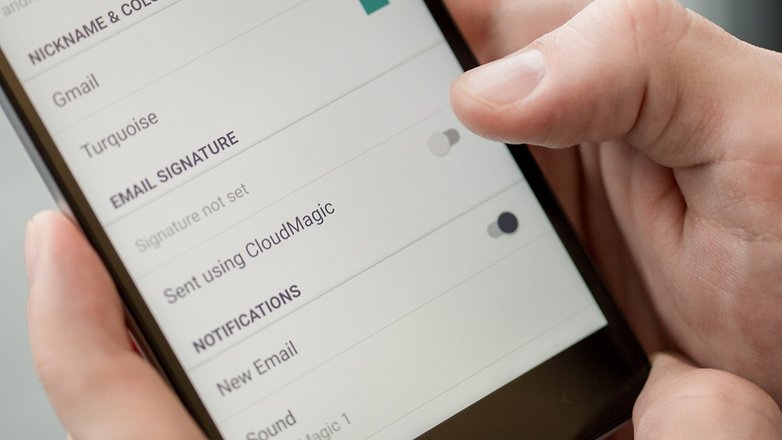
Sort your recipients
Now you need to create some signatures for the recipients you usually contact. You should look through your sent folder and make some categories of who you usually email. Your signature will need to be different when you email a client, supplier, your mom or a friend.
You just have to go through this list of people and get a list of different types of recipients.
Start creating signatures
Now it’s time to create some signatures to fit into your categories. A minimalistic approach should be taken when designing your signatures. You don’t want a cluttered mess of five different contact numbers, three emails, two addresses and a logo. Try to keep your signature to five different items. Below is an example of a cluttered email signature.
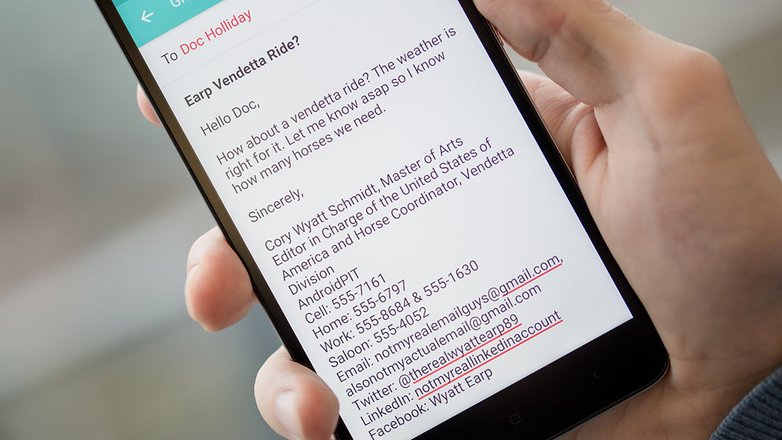
Start by creating your signatures in a blank document and we will save them later. I would suggest downloading Google Docs from the link below if you don’t already have it.
Your new signature can be created with the three following pieces of information.
1. Your name
You would be surprised at how many many signatures get messed up because of the name. If you have one, you should not be using your middle name. You should include your first and last name. Titles and degrees are not necessary unless relevant, like MD should be included if you are a physician and emailing a patient but should not be included if emailing a friend. Also, you should never hyperlink your name.
2. Your position and company
This should only be included in professional emails. Your friends and family don’t need to see your title, unless you just want to show off.
If you have one of those massive titles like Vice President Logistics and Managing Director in Charge of Sales in Western North America and the South Pacific, then you should abbreviate and shorten it. Think about what you could cut out, relevancy is important here. If the recipient is concerned with the logistical side of what you’re doing then you probably want it to read: VP, Logistics Western N. America, S. Pacific.
It’s very important that you get the company part of your email right. All of your professional contacts will see this and if you make a mistake it could reflect badly on you. Your company name should contain a link to the company website. This is free advertisement for your brand.
When you’re creating the link in Google Docs, type your company name and press down on it so it’s highlighted. Then drag the blue arrows to cover the entire company name. There should be an Insert Link button at the bottom of your screen.
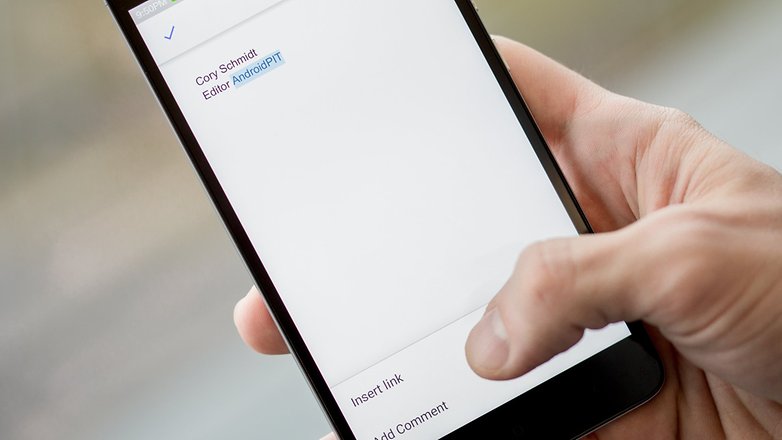
Tap it and put your company’s full web address in the Link section.
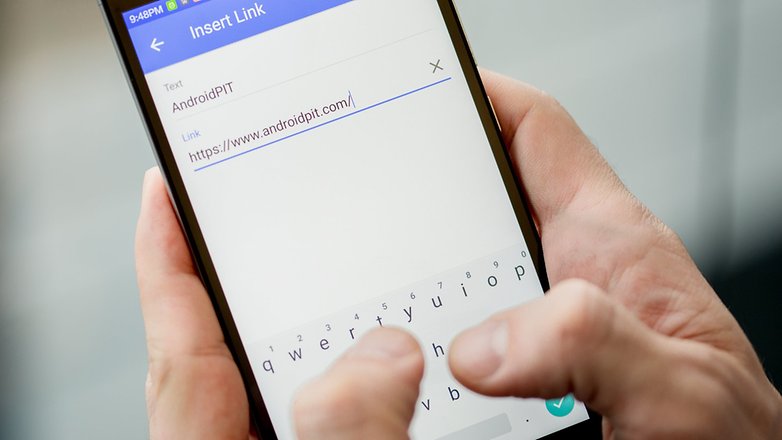
3. Your contact information
You should make sure your contact information is accurate and stays up-to-date. You should not have your home address in any of your signatures for safety reasons. Social media information is optional but I would consider how many people try to contact you through your signature before including them.
For professional emails, you should have your work numbers (only two) and your email. Your numbers should include country codes and area codes. Your email should also contain hyperlinks. You only need one contact email, if you have more than one, then you should consider consolidating.
Below is what a business email signature should look like.
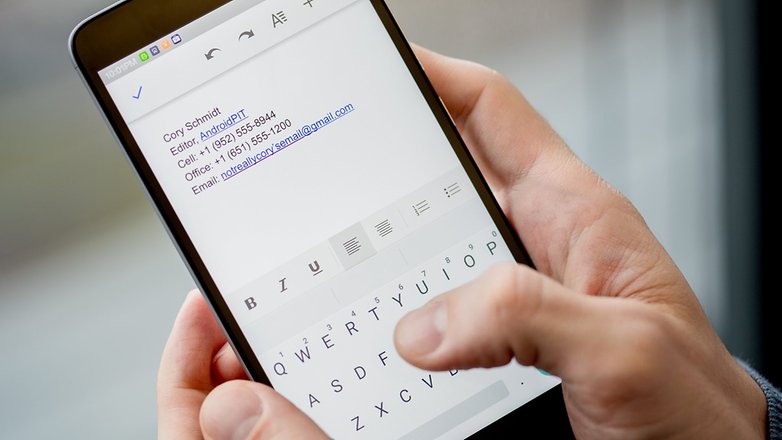
You need to save your signatures
After you have created all of your signatures in a Google Doc, you need to save them so they are easy to retrieve and use again. Take advantage of an app that helps you store your signatures. I recommend Clipper
Clipper makes it easy to copy and store your email signatures. You could end up with ten or twenty different signatures, so copying them to Clipper and letting the app store them for you is ideal. Then you can just return to Clipper when you need to use one.
If you have to change one or more of these you can quickly copy the updated signature and paste it into the app, which will save it automatically so you can use it later.
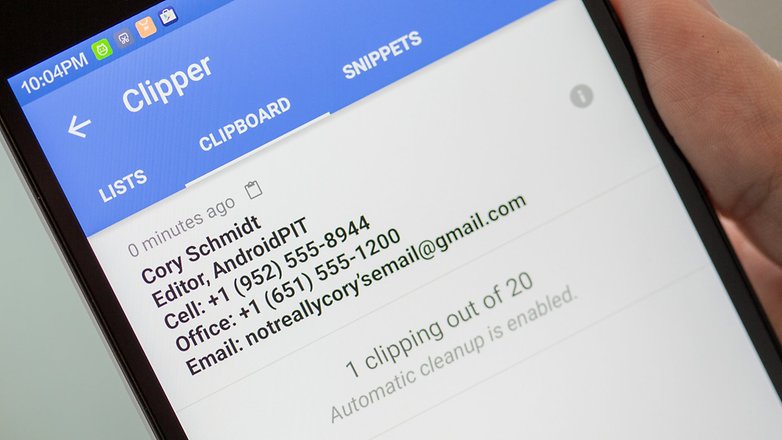
Do you have any other email signature ideas? Let us know in the comments.




















BlackBerry Hub on my KEYᵒⁿᵉ running Nougat has three features I absolutely love:
Signature (new mail)
Signature for replies and forwards
Built-in HTML support, so my mobile sigs do not differ to the ones the in Outlook, complete with images
Android email signatures are a tricky one because they don't display correctly most of the time and it can be a hassle to fix. I ended up using Zippysig to create my email signature as I spent way too much time trying to create it manually. I read a bunch of HTML articles trying to figure out this awkward spacing issue between images that just wouldn't go away. I found out it is a bug with the way that android email app handles signatures and eventually I gave up trying to fix it and used a sig generator.
Signatures are only about impressing people. Unfortunately, those you want to impress see them as sophomoric.
Thank you for your comment BruinGuy. I personally want to give my recipients the best way to get in contact with me in the most clean looking signature possible. You're right that some of it is about image but it should be less about impressing and more about not looking cluttered or unorganized.
You have put too much information for email signature :D
Yes, but so many people mess it up Dusan :)
And whatever you do, don't include any legalese in your signature. My opening of your email does not create any legally binding obligation.
I agree with that Haggie, I get far too many of those emails and they are annoying.
*By reading this comment you are bound by law to give me a thumbs up :)
i make sure all my iPhone owning friend's get.... sent by @ndroid :-)
Oh snap!
This is a very good article for those who use default signature because of unawareness or just to show off, let the world know that how expensive device I am using.
Now I will also configure the signature but love to know at the end of an email that which device people are using. :-)
Thanks Cory.
Great to hear anshul :)
Please get back to me as soon as possible.
Oh my god, what keyboard are you using??!
Hi anvil, I'm using the standard keyboard on the Xiaomi Redmi Note 3 and the email service is CloudMagic. I highly recommend Xiaomi!
I don't have an option to insert link in my Docs app. Using on Samsung Galaxy s5 with the latest updates.
Hey Paul. Oh, that's a bit odd. I can't say I've seen that before. You're using Google Docs and highlighting the text, right? Let me know and I'll look into it.
A handy guide. Thanks!