How to speed up the Galaxy S6 Edge for faster performance


The Samsung Galaxy S6 Edge is a phone for power users, and that means over time it’ll probably start to feel a little sluggish. From making the interface faster to eradicating bottlenecks, here’s how to speed up the Galaxy S6 Edge.

Swap your launcher
One of the simplest ways to speed up your Galaxy S6 Edge is to swap your app launcher, because while many launchers look simple and serene they can be churning away in the background, using precious system resources. We reckon Nova Launcher, Solo Launcher and Dodol Launcher are all safe bets.
Speed up animations
Your Samsung’s interface is animated, and while those animations look cool they also slow things down. That’s easy to change. If you haven’t already enabled Developer Options in your device, go to Settings and tap on Build Number seven to 10 times. Developer Options should now appear. Tap on that and look for Window Animation Scale; adjust the speeds here to 0.5x and then go back to the home screen. Windows and menu items should now feel nippier than before.

Clear the cache
The cache is where your Samsung stores frequently used data. That speeds up performance, but if the cache gets messy then it can actually do the opposite of what it’s supposed to. The way to solve that is to clear the cache and make it squeaky-clean; after you’ve done so it’ll take a little time to rebuild so apps may feel a little slow the first time you launch them, but once they’re up and running they’ll be using the cache to speed themselves up.
If you want to clear the app cache on the Galaxy S6 – whether for one app in particular or for all apps, you do this through the Settings menu. Go to Settings > App Manager and find the individual app of which you want to clear the cache. Remember it might be in the Downloaded, Running or All tab. Tap the entry and then tap Clear Cache. If you want to clear all app caches simultaneously, go to Settings > Storage and tap Cached Data > OK.
There’s a second cache, called the System Cache or Cache Partition. This is where Android stores its commonly used data, and again it can encounter problems. Cleaning the system cache is slightly more complex but don’t worry, it’s still easy. To clean the system cache:
- Turn off your Samsung
- Press and hold Power, Volume Up and Home
- Wait until you see the recovery menu and then use Volume to move the cursor and Power to select. Move to Wipe Cache Partition and press Power.
- When the process is complete, highlight and select Reboot System Now. Press Power to confirm.
- That’s it!
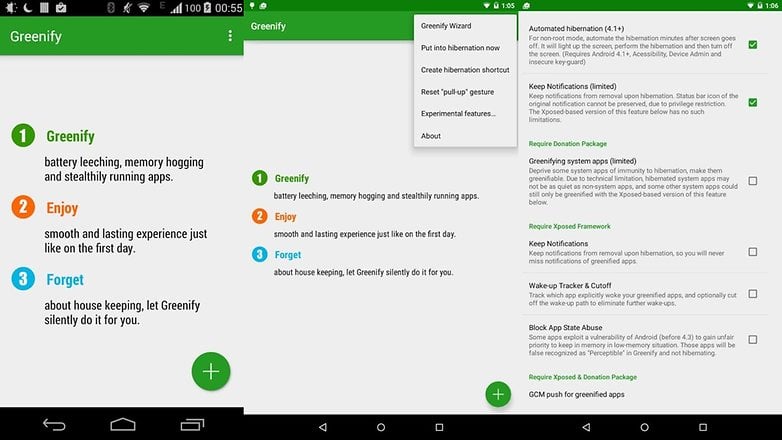
Get rid of unnecessary apps
The more things your Samsung is trying to do, the more slowly it’s likely to run - so if you’ve got a whole bunch of apps doing stuff in the background for no good reason they’ll take a toll on your Galaxy’s performance. Chat apps and media player apps have a habit of hanging around even when you aren't using them, but apps of any type can slow down your phone - and they can be a drain on your battery too.
Uninstalling apps is the easiest way to stop that, but if they’re apps you use from time to time then it’s worth installing an app manager such as the excellent Greenify. We’ve used the app on all kinds of devices and found it rock-solid and reliable, shutting off apps when we don’t need them and opening them up when we do. If your Samsung is rooted then Greenify can do even more, but you don’t need to root your phone to benefit from its main app-shutting features. If you’re the sort of person who’s installed ALL THE APPS, Greenify will make an enormous difference to the way your phone runs.
Wave goodbye to widgets
Widgets are just little apps running on your screen, so it makes sense to get rid of any ones you don’t need. If you go into Settings > Battery you’ll be able to see which apps and widgets are using the most power, but even if nothing’s showing up as a major offender it’s a good idea to switch off anything you don’t need. Why waste energy?
Do you have any favorite tips for speeding up your Galaxy S6 Edge? Let us know in the comments below.




















I did it, yup! I tried these tips on Galaxy S7 instead S6 because I have that and see, they worked for it as well. Apart from these, I've put other settings to it as well, I've got them here: androidcure.com/speed-up-samsung-galaxy-s7-edge/ and got it running at it's very best speed.
Hats off to you team, for your work and putting these tips together in this post!
Thanks again!
Cheers!
Nice article!Thanks for posting!!
Clear cache, use Apex launcher, dark theme like Weyo, package disabler pro and done!
S6 on marshmallow 6.0.1 gives Nexus phones a run for their money. It's that fast on MM and with tons of features like pop-up view!
Animations on 1.0x are super fast enough on mm!
I don't have a s6 edge ha ha
S6, S6 Edge, Note 5 and more is now on sale only at NewSmartphoneDeals .com