Multi-tasking on Android: How to use split-screen mode
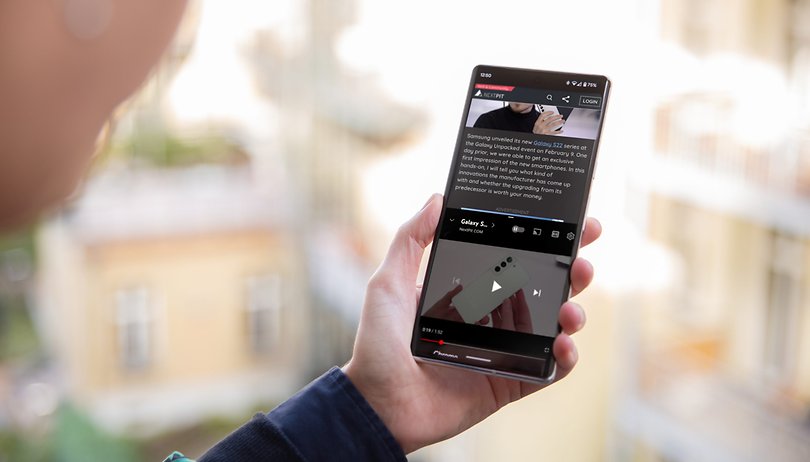

Besides having more space to view your apps, the trend for bigger screens on phones also opens up the possibility to open two apps in split-screen mode. Learn how to have multiple applications opened simultaneously on your phone, and multitask or increase your productive like a pro!
Jump to:
What is the split-screen mode?
On Android, the split-screen mode is a native feature that allows you to view two applications side by side on the phone screen. It allows you to read an article or social media feed while watching a video on YouTube, write a message on WhatsApp with a recipe on another window and much more, not unlike what a desktop computer offers.
How to open two apps simultaneously
The split-screen mode can have different names depending on your phone's brand and system version, but the steps on how to activate it are usually similar to the ones shown on the Pixel phone below:
- Open the Recent apps screen - either through the navigation bar button or screen gestures.
- Tap on the icon of the app.
- Choose the Split screen option.
- Select the second app to split the screen with.
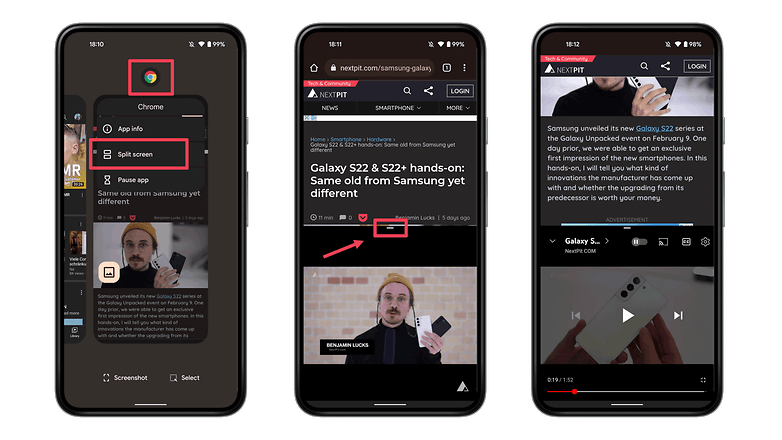
How to open an app as a pop-up window
Some phones and system skins also offer additional options for multitasking, such as the possibility to open an application as a floating window, also known as the pop-up view:
- Open the Recent apps screen.
- Tap on the icon of the app.
- Select Open in pop-up view.
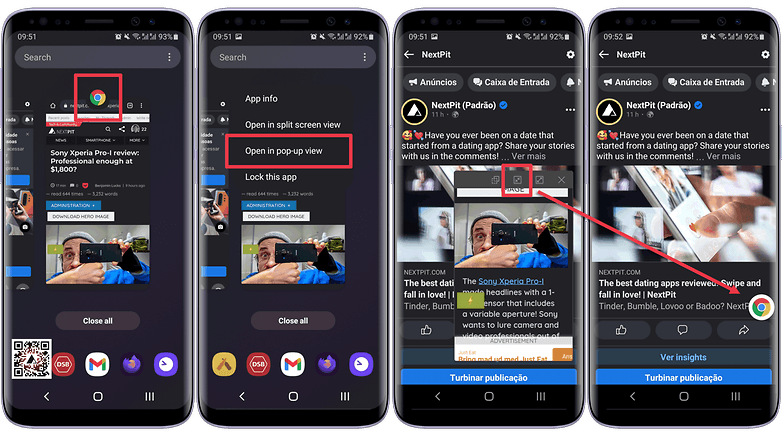
With the announcement of Android 12L and special optimization for foldable phones and tablets, we can expect even more options related to multitasking, and we hope to update this article soon. What is your favorite use for the feature?


















Wow, what a fantastic guide on how to split screen on Android devices! I stumbled upon this blog while searching for a solution to multitasking on my Android phone, and I must say, it exceeded my expectations. Thank you for sharing such a valuable resource with your readers. Keep up the fantastic work! I also recommend the people who want to update their legacy apps to go through this white paper which can help you enhance your businesses "Finding The Application Modernization Strategy That Is Right For Your Business"
good article, thanks