How to stop Android apps from accessing your location
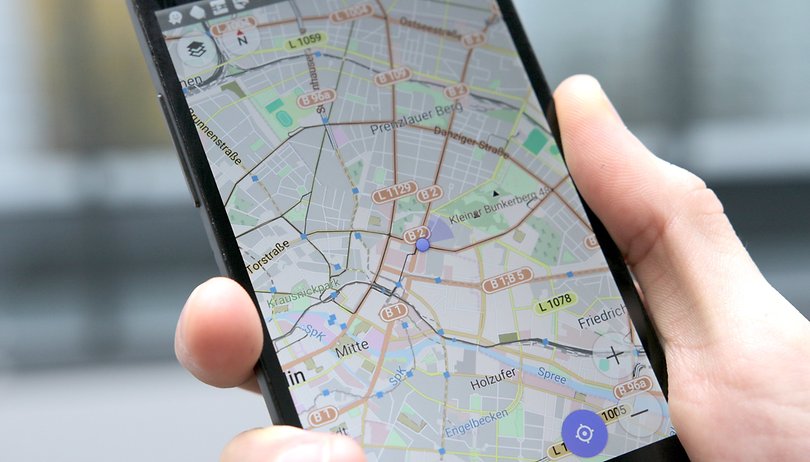

Whenever you install an app, you'll see a list of the permissions that it requires. People often don't bother reading this, but the apps you install can request access to your contacts, messages and even your location, among other things. If you're concerned about your privacy, you should be aware of which apps can keep track of where you are. Read on to find out how to stop apps from accessing your location.
It's totally reasonable that you would rather keep information about your location to yourself. On the other hand, it makes sense to grant some apps access to it - navigation tools, for instance, but there are plenty of the others that you might want to forbid from accessing this information.
There are two ways you can go about this: either by using Android's built-in settings or using a dedicated permission control app.
Jump to section:
For Android 10
For Android 9.0
For Android 6.0 to 8.0
For Android 4.3 - 5.1
For Android 10
For all applications
In Android 10, things have changed a little in terms of the options you have to tweak the location accuracy. The options are still binary, but Location now has its very own category in the main settings menu. Scroll down to find it, it's right below Privacy. From this menu, you can now see which apps have recently requested your location. You can also flip the big on and off switch to turn off location permission for all apps at once.
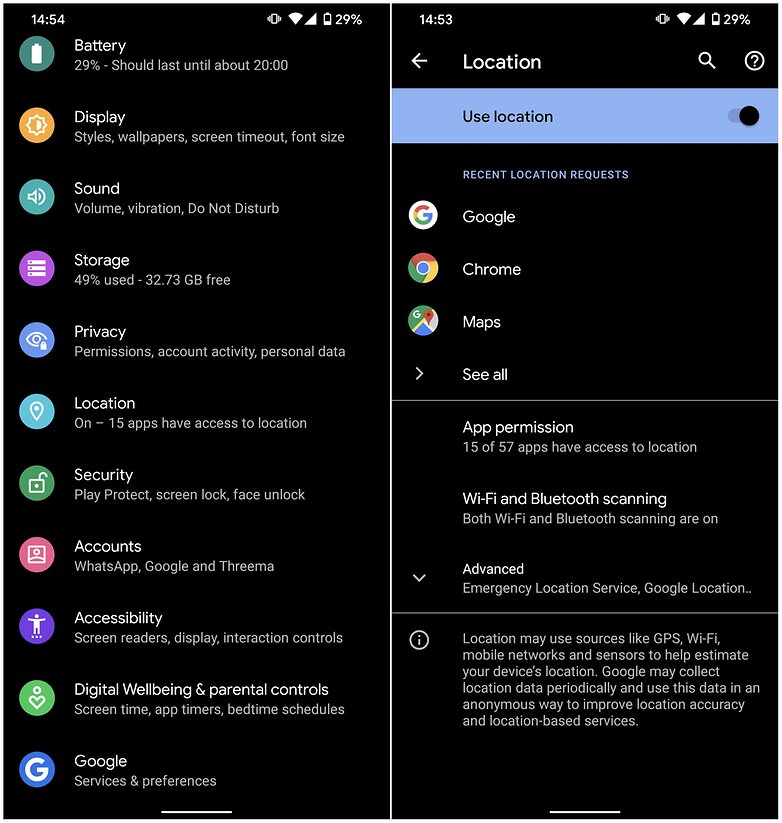
For individual apps
You can still tweak the location settings in Android 10 for individual apps though. In the newly created Location area of the setting's menu, tap on App permissions. You can then choose which apps can access your location all of the time, or new for Android 10, which apps can use your location data only when the app is in use.
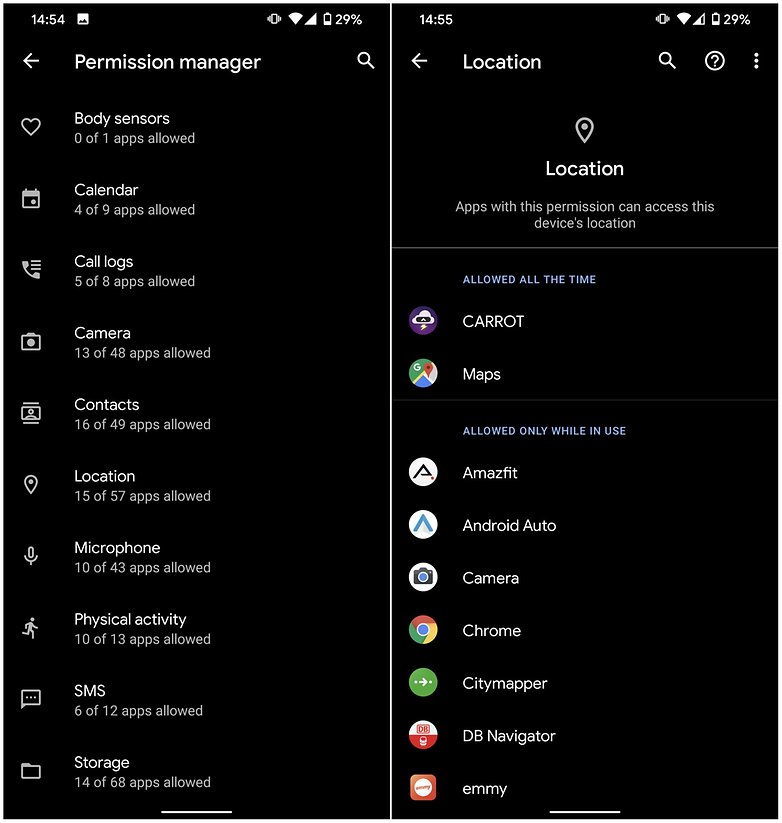
For Android 9.0 Pie
For all applications
When Android Pie launched, the Mode options (see below) were removed and location accuracy became a binary on/off option. On, means that WiFi+, mobile networks, and GPS are used in conjunction with GPS. This is similar to what used to be called High accuracy. Off mean you'll only be using GPS to track your location. This setting was previously called Device only.
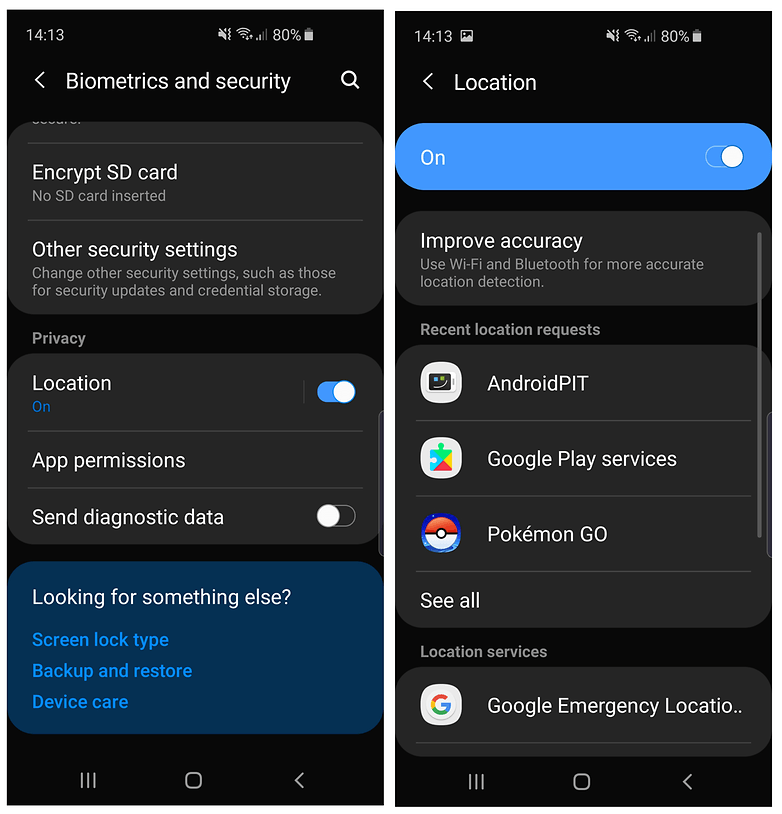
For individual applications
The way you toggle which individual apps have permission to track your location works in much the same way on Android 9 Pie as it did on Oreo. Simply head over to your main Settings menu and find the bit that's dedicated to app permissions. From there, hit Location and you can toggle the tabs to allow or deny each app the access to your location data. Simple! You can also change permission for other things, such as which apps can use your camera.
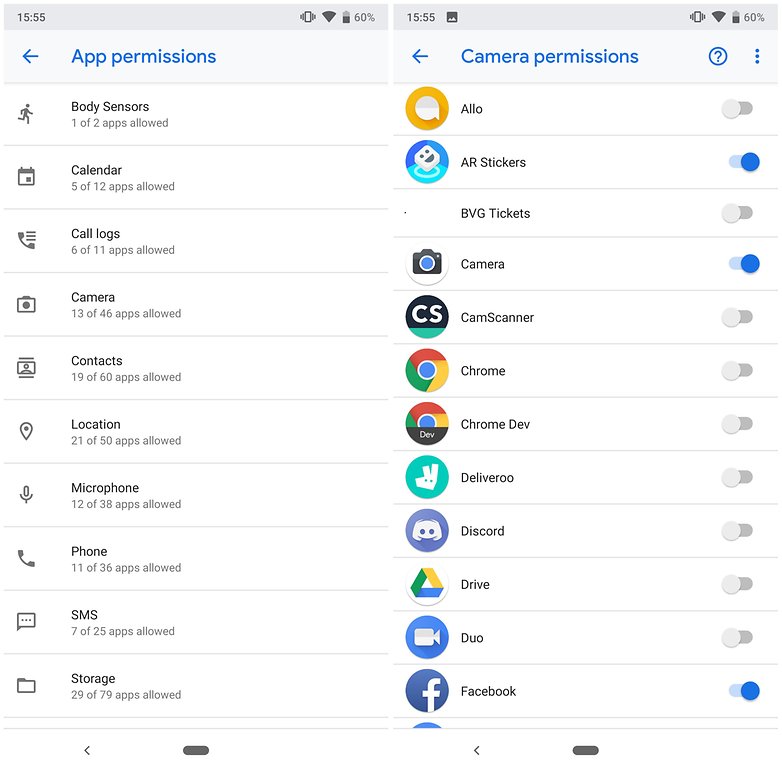
For Android 6.0 and up (Marshmallow to Oreo)
For all applications
In the general section of your smartphone's Settings menu, you will find the Location settings option. Just tap the toggle switch at the top to activate or deactivate as you wish. You should be mindful of the fact that this option will disable every app's ability to see your location, even ones you might want to use GPS for, like Google Maps. If that's a problem for you, check out the next option.
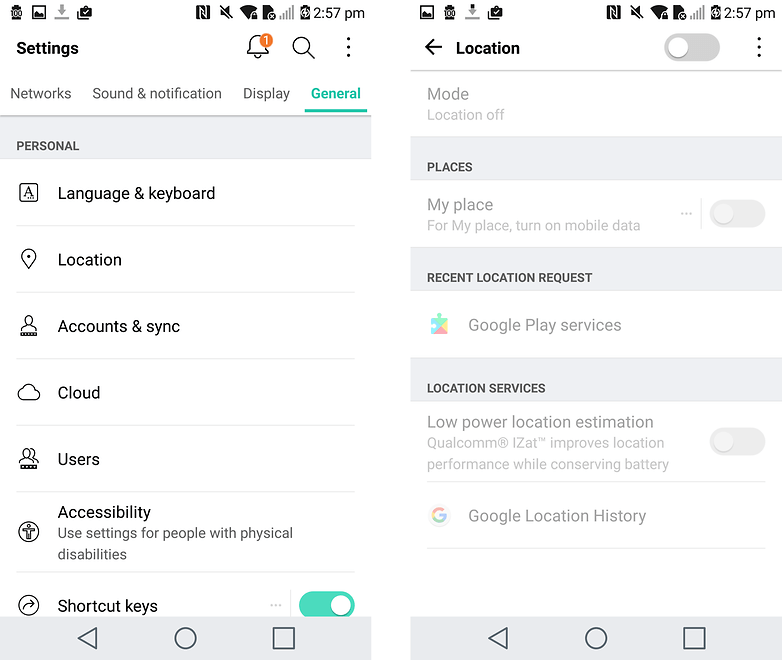
You could also change the Location mode to one of three options, to customize things even further:
- High accuracy uses all of the options, which include GPS, Wi-Fi, Bluetooth and mobile networks.
- Battery saving uses Wi-Fi, Bluetooth and mobile networks, but not GPS.
- Device only uses only GPS, not Wi-Fi, Bluetooth or mobile networks.
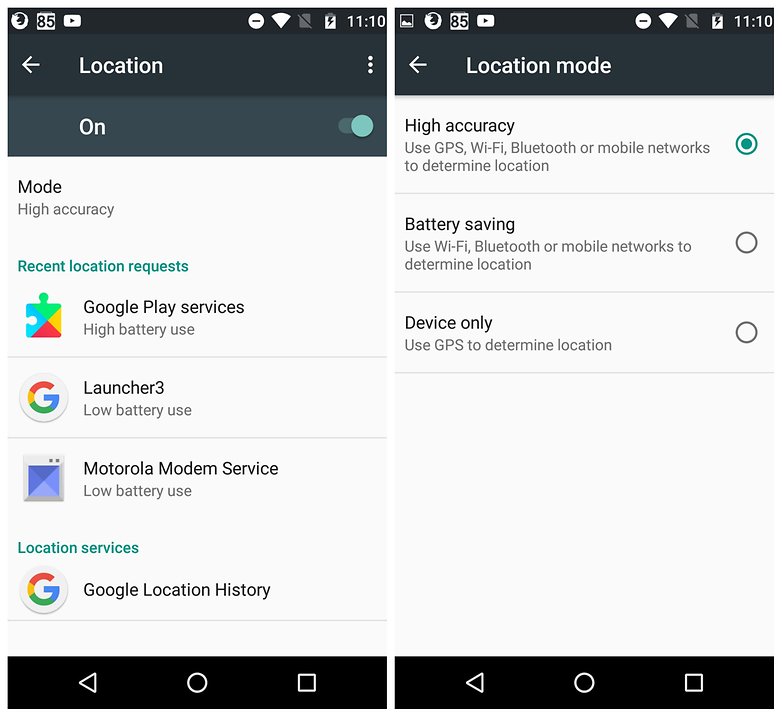
For individual applications
Go to Settings>Apps>Configure apps or App settings, then App permissions. Then you will see a list of sensitive features of your phone (like the microphone, camera or your contacts list). Here you can select which apps have access to each, including Your location.
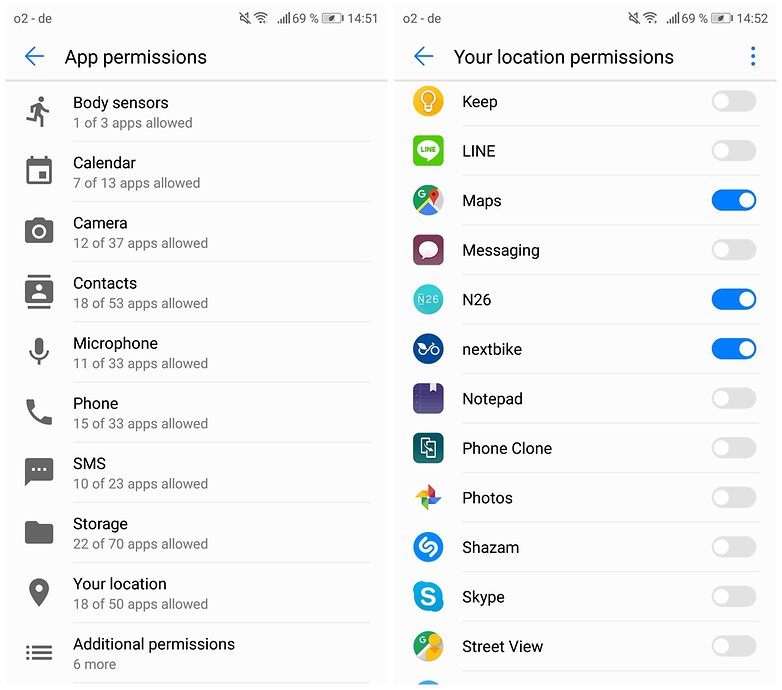
Tap Your location to select which apps you want to have permission to access your device's physical location. For apps like Google Maps or the Google App, it might be helpful to give them permission to access your location for convenience. But other apps might not be from a trusted source, or they may not even need your location. In that case, turn off location permission for these apps.
For Android 4.3 - 5.1
For all applications
Just like in newer versions of Android, you can change the Location settings for all applications with a single toggle switch. Head to Settings > More > Permission and tap the on/off toggle switch next to Location. When the switch is in the off position, your handset will stop collecting location data.
You can also change the method of location reporting that is used. Tap Location > Mode. You can then choose between three different modes according to your preferences (as shown in the image below).
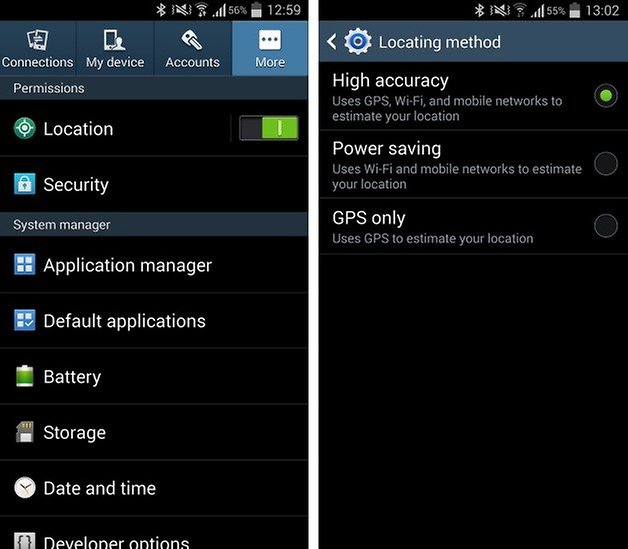
If you scroll down through Location, you can see a list of all of the apps that have requested information about your location (see image below). You can then investigate the settings for individual apps to see if there is a way to disable location tracking.
Once your phone gets an update to Android Marshmallow or above you will have greater control over individual app permissions through the system settings.
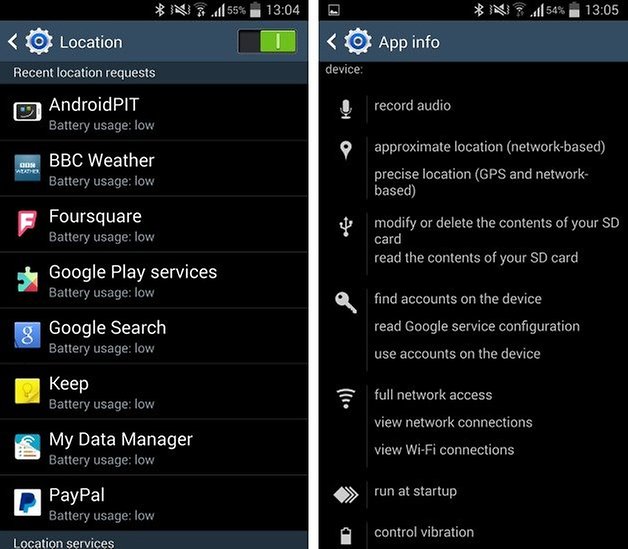
As well as the apps you have installed, numerous Google services – such as Google Now – can make use of your location. This is something else you can control. Beneath the list of apps, tap Google Location Reporting and you'll see a list of all of the accounts you have set up on your handset.

For each account, you can use the Location Reporting setting to allow or deny access to your location data, while the Location History section gives you the chance to wipe out data that has already been recorded.
For individual applications
While it is possible to disable location tracking on these older versions of Android, it is an all-or-nothing approach. However, there are apps which can help you control individual location permissions on older devices. We recommend checking out GOTCHYA: Privacy Management. It is compatible with Android versions 4.1 and up and allows you to manage permissions seamlessly from one convenient app.
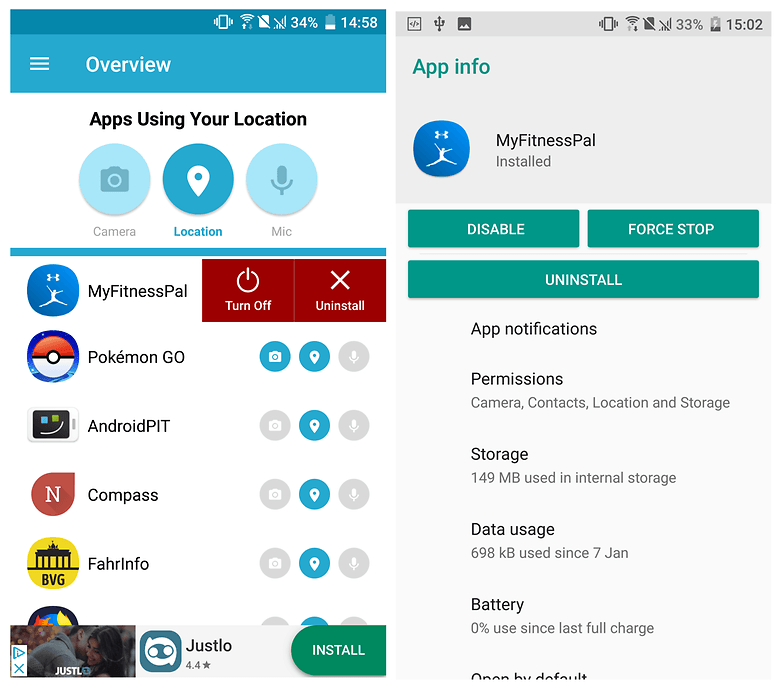
Just open the application, tap the location icon in the middle and you will see a list of the apps that currently have location permissions. Found an app that you don't want to give access to? Swipe left and tap on Turn off. You will then be taken to the Settings where you can revoke the location permission.
Do location tracking capabilities concern you, or are you happy to leave settings as they are? Have your say in the comments.









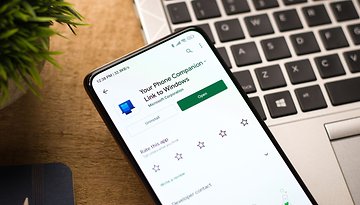










Thanks for sharing valuable information.
MIUI had its permission management system even before it was introduced in Android 6.0 Marshmallow. Indeed MIUI was ahead of its time and used to be far more refined than TouchWiz. Today may people don't know about it. Such feature rich software + 5 years of MIUI updates + quality hardware at jaw dropping prices meant record sales, and indeed those were the days of Xiaomi's phenomenal success in China. It was altogether a new philosophy of online sales and user propagated advertisements through social media.
Well, today Xiaomi uses Android's native permission management with its own tweaks, which can be annoying. The permission management features being implemented in the upcoming Android Q are very nice and certainly its developers are heading in the right direction.
When we talk about remote access they provide the best, if you are in need of help related to ransomeware, crypto ransomeware, stolen funds, fake investments (online forensics), IoT, GPS location services, and other services you can count on rootgatehacks AT tutnaota dt com for more, they have helped me with a lot of their services already, you can get help too
I guess I'm surprised someone doesn't make an app to keep it turned off till we want or need it. They could even charge for it--I'd be interested, provided it wasn't too pricey.
I have tried pretty much everything this and similar sites have suggested but with no significant result. GPS still pops up "Improve Location Accuracy?" when I happen to have the screen up and notice it, but it clearly goes ahead and turns the on anyway if I don't have the screen up and didn't know it had queried the GPS (Maps is not on, nor is any other app that should need to access it for functionality). The only exception I can think of is my "AT&T wi-fi calling" which might be checking the location so as not to report an outgoing 9-1-1 call as my home address. But I receive few calls (less than a dozen) and make fewer calls (5 per week, max) so there's no reason for wi-fi calling to be randomly checking GPS.
GPS is still coming on, I happen to look, and "whoa!" it's on again. Maddening, as it's a battery killer in addition to reporting every move I make.
Download Orbot and AdGuard which will block ads, cookies, trackers, spyware,
trojans and malware. You have a VPN and proxies if you choose and set it up right, who takes about 2 to 5 seconds. You get Orbot for free and about $24.95 for a lifetime AdGuard Android mobile.
So, if everyone turns off location services how will any of us get accurate traffic information. I mean, c'mon folks, be a part of the community.
None of this is permanent... location turns itself on whenever it wants and then annoys you with the improve location accuracy over anything else running on the phone... irritating and impossible to stop... I've turned it off on the main.. I have turned off location in every app in the app manager... to know avail.. I'm ready to buy an Iphone and get rid of this POS operating system.. this is too annoying to tolerate !!!
I've never experienced Location turning itself on when the main toggle is turned off. You may need to check your settings. However, if you leave main Location on while disabling location in individual apps, Google will find you... and pester you.
The OS is great, except the Google parts. I only use Maps, then I cut it right off along with Location.
Apple is cool, but the lack of an external SD card is a big drawback for me. Large music collection.
Mainly I just disable Location and activate when using maps, etc. Worth mentioning that since Android L there is a very configurable Quick Settings Pull Down from the notification bar with choices for toggling Location, Data, and most other sensors and controls. So you don't really have to go scrolling around in the complicated Settings Menu.
I have a "quick" little row of Sync, Data, Wifi, and Location along with the Screen Brightness slider right above the notification bar. (For older devices, there are very good free lightweight apps that put those toggles, rotation control, etc. into the notification area itself.)
Disabled bunch of apps that were accessing my location and I had no idea. Thanks for sharing this.
Ow! Really useful tips for controlling location sharing. Though i knew that earlier but thanks for sharing all of the methods in a post.
thanks for nice info
This is great info. I keep wrestling with what and who I want to know my location. Nice to see that there are options depending on device OS version.
Have you tried these steps on your phone yet? Let us know if you have any trouble.
AppOpp does'nt work on my device what should i do guys ?
Thank you for sharing this information as it will help us secure our privacy online.
I take a strong interest in app permissions, but... location is tricky, I really use Google Now a lot and device manager and maps etc so device location gets left on.
The resources you had share with us is really valuable! thanks for providing such a great information
Doesn't appops need root?