How to stop apps from running in the background on Android


Android smartphones have gotten very powerful over the years and are great at multitasking. Over time, however, you might have seen smartphones degrade in performance and become sluggish. You may also notice that the battery life is also adversely affected. What if we tell you that on most phones, these issues can be fixed by simply optimizing the background apps? Read on to find out how!
Jump to
- Why stop background apps on Android?
- Method 1: Update your phone
- Method 2: Analyze battery consumption statistics
- Method 2: Control background processes from developer options
- Do task killer apps help?
Why stop background apps on Android?
For those of you who chanced upon this article without actually facing an issue with their phone, you might wonder why would someone even consider to stop background apps. Here’s an explanation.
As you keep using your Android phone, you tend to install several apps on your device. Over time, chances become high that at least some of them aren’t well optimized for your phone or may have a bug. Some of these apps may even contain malware – especially the ones you did not download from trusted sources.
Oftentimes, these apps may keep running in the background even after you thought you closed them. The result is sluggish performance and a marked reduction in battery life. Let us now check out the various steps that can be taken to solve this problem and stop background apps on Android.
Update your phone to the newest Android version
In case you have a relatively old phone with you, the simplest way to stop apps from running in the background is to make sure your phone runs the latest version of Android. Starting Android 10, Google has introduced several power management features that prevent errant apps from consuming too much power or hogging too much power.
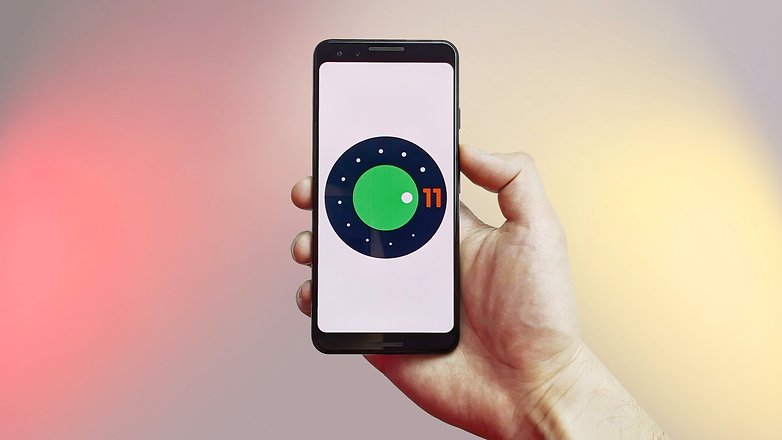
If you are on a newer version of Android (the latest stable version is Android 11) you are already doing pretty good as Google has enhanced power management features even further. On phones running Android 10 and 11, it would be a good idea to turn on a feature called Adaptive Battery. On phones running stock Android, you can enable Adaptive Battery by going into Settings -> Battery -> Adaptive preferences.
Apart from optimizing errant apps, the Adaptive battery mode also optimizes the charging speed of your phone to ensure that your battery lasts a long time.
Analyze battery consumption statistics
There is no denying that Android offers a comprehensive battery statistics tool where you can see what apps are draining the battery the most. To access the battery stats page tap on Settings -> Battery ->View battery usage.
The phone will now open a page with the list of apps that are consuming power. What is helpful about this page is that it lists these apps in an order - with the ones consuming the most power placed at the top. Chances are high you will see some of your most used apps high up in the list. However, if you note some third party apps that you know you haven't used for a long time in this list, it might be a good idea to either force stop or uninstall it.
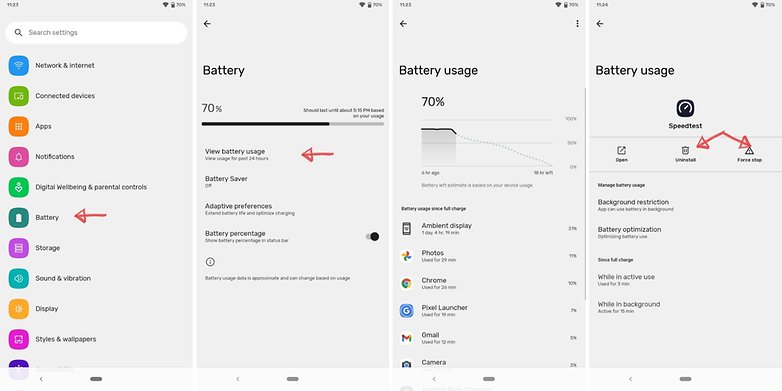
To force stop or uninstall an app, tap on the app and and you will see a page with both these options. Note that you may also see some apps here that are part of Android and Google Mobile Services. You can ideally leave them be since they are essential for the smooth and stable functioning of your phone.
Control your background processes
Incase you are not too happy with the results of disabling apps listed within the battery stats menu, it's time to try out slightly advanced steps. The best way to gain control of your processes is to have a dig around under the hood using the monitoring tools built into Android.
In some cases, before you can start, you need to enable developer options.
- In most versions of Android, this involves going to Settings > About phone and then tapping Build number about seven or so times. You'll get a notification telling you that Developer options have been unlocked once you're done.
- For many handsets, the next thing you need to look for is a setting called Processes, Process Stats, or Running services. You can find this in Settings > System > Advanced > Developer options > Running services. That option takes you to a list of running processes showing how much RAM each is using.
- Obviously, it'll be tempting to stop the most RAM-hungry apps from running in the background, but you'll want to pay some attention to what you're stopping before you go ahead. Stopping some apps might crash your phone.
- You can also tap the settings option when in the Services/Processes menu to switch between running processes and cached processes.
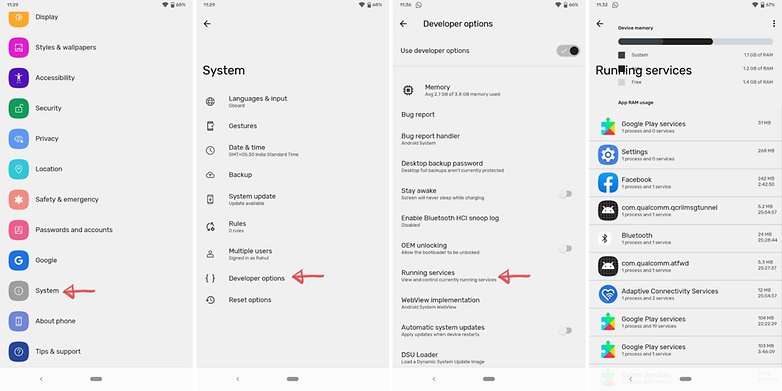
I'm in! But I don't know which apps to stop
OK. If you don't want your app/phone to crash, err on the side of caution and use some common sense. The app marked 'Google Services', or pretty much any app that starts with 'Google' shouldn't be manually stopped.
On the other hand, if you look through the list and see messengers and music players idly draining your battery in the background, then you can go ahead and stop them in relative safety. Truly crucial apps usually won't allow you to force stop them anyway.
- To stop an app manually via the processes list, head to Settings > Developer Options > Processes (or Running Services) and click the Stop button. Voila!
- To Force Stop or Uninstall an app manually via the Applications list, head to Settings > Apps > All Apps and select the app you want to modify.
- Don't delete any apps that appear when you select the Show System Apps option. You can see system apps by tapping on the three dots on the top right corner.
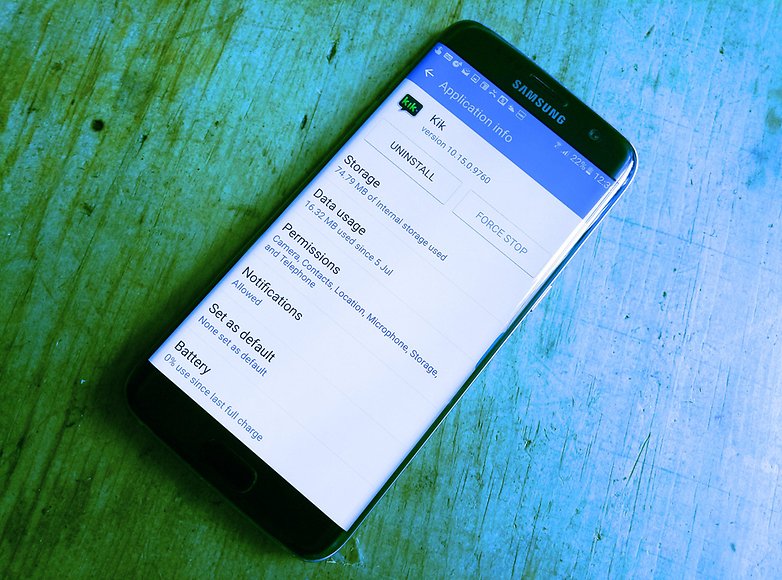
Task killers and RAM optimizers: the great debate
With Android software and hardware improving over time, some people will argue that the use of task killer apps is going to do more harm than good in terms of processing and battery life. As one of the problems you're trying to fix is apps running in the background draining your resources, adding another one that has the purpose of doing explicitly that (it needs to monitor the services in use on your phone, therefore always needs to be running) seems a bit counter-intuitive.
A task killer that repeatedly force-closes an app in the background over and over is almost certainly going to drain your battery more as it continues the 'restart and kill' process. You might be better off not installing the task killer in the first place and just letting it run.
So there you have it! We have discussed several ways in which you can can stop background apps from running on Android devices. We hope the steps mentioned here proved helpful for you. In case you know if any other cooler methods that we might have missed out, share them with us in the comments below!
This article was comprehensively updated in July 2021. Older comments have been retained.




















Here's an idea, how about if developers start making apps that do not automatically run in the background. But if the insist that it is absolutely necessary for their app to run in the background for their app to function properly, then it should have an option, a check box if you will, that says, DO NOT RUN IN THE BACKGROUND. EVEN THOUGH IT WILL CAUSE THE APP TO NOT FUNCTION PROPERLY.
That would end the need for task killers and it puts the entire situation in the hands of the user.
I've been able , intermitently to close background apps like on my iPad. Meaning double press start button, all the apps are listed and I can stop the ones I do not want. However I cannot replicate this action which happened a couple of time on my Android 10.
Anybody know how to trigger it from the screen without going into settings?
-
Admin
Jun 16, 2020 Link to commentopen recent applications menu (the square button) and swipe to the right the applications you want to close
Greenify is the best option...even if u r not rooted...you'd be amazed how far u can get with ADB and a $2 donation!
Does greenify also works with the error I get installing Freedom? I've been doing this for a week now and until today the installation is not completing, I no longer know what to do.
awesome post
-
Admin
Aug 20, 2019 Link to commentGreat information
nice post
The problem remains, apps which start themselves on their own at random times. I will run an app killer, then half an hour later, come back to the phone which has remained untouched, and find 20+ apps running. Why? How do we turn this 'feature' off? Certainly there must be somewhere in the OS of the phone where the app has installed some type of 'auto restart' line of code? and why does Android allow this without the owner of the phone being able to turn it off? This is nothing new; Windows has been susceptible to this kind of rogue program nonsense now for 25+ years. All to help the software companies, instead of the person who is buying the device and the OS. Why google designed a device and an OS which skirts the wishes of the owner of the device and the OS, well perhaps they don't really give a crap about their customers.
Actually it is quite easy in Windows to go in and disabled any programs that are starting up with the operating system. Its just a simple matter of going in and disabling them. I do it all the time and I have been since Windows 95.
With that said you are absolutely correct there should be a way using the Android operating system to do that too.
Thank you for this article, I'm sure you've helped a lot of people.
Thanks helps me a lot.
When I typed ## 6961 ## I received the message "Connection issue or invalid MMI," then I realized that I did not actually have Meizu phone, but Vodafone!
I bought a refurbed Samsung Galaxy 6s, which seems to have a lower than usual battery-life, and noted hope things just seem to load and stay in memory but I did find their Settings/Device Maintenance feature great. Now I can lower it to a MAX battery life extender when I'm in the office and resume to MEDIUM power saver-mode when I leave. It also can analyze memory-usage hogs (cleans memory and tells you by how much). The Storage cleaner also lets you know how much temporary space (fb, instagram, twitter, etc) is being used that can be freed up.
Overall, the embedded maintenance program is the only thing I need except I need to do it daily after a full charge to keep it "clean." I like it so much better than on my iPad, which I haven't found how to clean the temporary storage without deleting the app entirely and restoring - especially for social networking apps and mail. Pretty sloppy on the iPad side - I often turn the entire thing off to clear up the temp files.
Aside from shorter-than-expected battery life, I'm extremely happy with the 6s (or is S6?) and it has a decent camera. The only problem is with bluetooth - not sure why sometimes it "stutters" when it is in my pocket and at other times, not an issue. Wish I could find what/when the interference happens and why.
I seem to have a lot of backgound processes or apps (i am not sure of the difference.) I have gone to the developer screen by the process list is not showing. I have a samsung N7000 running android. Where do I find the process list?
Most battery eaters are apps which contains ads.
To avoid ads if possible install paid version.
Disabling of system apps save no any charges.
Other apps / non system can be controlled by force stopping them.
This save battery power
Go to settings>storage>apps/application manager> select app>> Force stop.
This apps remains stopped until you touch on it.
Switching on location consume battery.
Switching on mobile data/ WiFi connection with or without browsing internet consume battery.
Myths,
One more accounts in a device,
Syncing in account,
Backing up Data,
Uninstall updates in apps,
Disable system apps,
Installation of battery saver App ( free/ pro)
Installation of RAM boosters,
Installation of cache cleaners,
Installation of task killers.
Especially when an app ask administrator controls it is more problematic.
It cause a total failure to Android system.
Read the article but not any wiser. Not clear on what apps I should stop & what's the point if they are going to start again any minute. I would like to know how to stop apps from starting all together unless I tell them to. I keep finding apps like YouTube, WhatsApp, BBC radio player and others running in the background without me having used them.
Samsung has its own "Smart Manager" app, where you can manage battery, storage, RAM and device security. Very usefull.
Battery Doctor or Purify are very good applications that stop the applications running,Google should make every application created to include the "Exit" function on Android to help consumers out with there batterylife instead of people worried about there batterylife on there phones,Advance Task Manager used to be good for extending batteries
Thank you Ben. I really needed this guide.
Processes are generally overrated as the cause of either battery drain or responsiveness except in older, less powerful devices. Job one for battery is to set screen shutoff to 15 or 30 secs and use Keep Screen or similar to identify "always on" apps. I have Greenify as well. Have to say that going from an Android M to an Android N tablet reduced "Tablet Idle" resource usage from ridiculous to under 5%.
on android 5.0.1----I checked under dev options>apps...don't keep activities and set background process limit to none. hope this keeps the apps from autoloading.
Thanks for the taptaptap tip. It worked! My running processes are now minimal -in spite of having set it to zero. Still, it's a great improvement.
Yes this was quite helpful
I can't download Google play store
Try out SD MAID application.
Why is it titled how to stop apps from running in the background with a list of the major apps you cannot stop running ?
Not being satisfied with existing apps I developed my own app to manage all running on my phone, with indicators and ergonomics suited me. The best is to have a ROOTE phone, but even without that, it can be very convenient. Those interested can try it's free!
Look for "android minimalist free" in google ;)
Cool!
Delete your play store if your getting auto app installation.
Don't need to delete Playstore for heavensake, just goto Settings in Playstore App and uncheck Auto Update.
I have tried manually stop the background App, also tried the Greenify. I think the better way manually stops the background app. What do you think?
Titanium Back up: Freeze/Defrost/Launch - Widet. Greenify is great, don't get me wrong, but TB will stop those troublesome apps better. If you really want control over your phone, buy a Nexus and see just how easy root really is from XDA on YouTube.
So many apps running background in my phone leads to exccessive bat draining, what should i do?
Go to settings storage> apps>scroll down to any app tap on it if it shows two buttons one " uninstall " other " force stop " this type of apps can be uninstalled if no need. Then scroll down to another app tap on and it shows two buttons one disabled (greyed out) another force stop ( lit up) it is possible to force stop but whenever the device is switched on( next time) this will be auto cancelled.other type of apps three buttons " force stop, uninstall update, disable in this case first tap on uninstall update then tap on disable button. App will be disabled ,some app shows two buttons one disable and force stop ,this type can be disabled, disabled apps go to back ground with the volume (mb) when they first installed. They will never show update notifications. Before doing this take very much care because apps may stopped working.
I have disabled my clock app and now when i set the alarm clock it is not turning off. I think as you stated finished back ground with the volume mb. Cause the notification of a missed alarm then pops up at the right time. Do you have nay idea how can I re-fix this issue. I already reset the phone, but to no avail.
yes, i use Greeify. I am not rooted, but i would like to be. im just not too good with that stuf. I afraid ill wreck my s5. the Greeify dose work though. it must really work much better when you root your phone.
I used Shutapp..simple and working..
Thanks for mentioning....
I don't see the value in Shutapp or a reason to keep it....whenever I shut down the apps a minute later a bunch of them are open again. Either need something that constantly keeps them off or something to shut the phone down when screen is off. I used droid optimizer in the past with my grand prime and that seemed to help( can have it close apps every few mins to 1 min I think) but with my new Zmax Pro it uses more juice. I'm dealing with high cell standby consumption right now. Going to see how doze works by itself...
when we clean our app cache memory it will show us more memory is available there but after a few minute system apps will start to continue is there any way to stop them in background and we can get notification related to those apps?
Remove apps and users is running in background and using 2.53 GB. There is no force stop. How do I make it stop????
To remove system apps you have to"Root " your device, by " disable " them it is possible to make inactive. Go to settings >storage>apps>scroll down and select the app tap on it then tap on uninstall update when finished this button for " disable " can see tap on it .it will go to back ground. It will not show in home screen.
It is better to disable the apps that we don't want anymore.
Greenify is fantastic. It is the perfect app for combo with another app called "app cache cleaner". If you want your battery and disk to last a LONG time, these apps are perfect. I now have a quick 5 second method to clear the lingering resource drain of playing games or messing around with other apps without having to go to each app in the app manager.
FaceBook must have recently updated their Android software. I used to be able to "force stop" it and it would stay off till I ran it purposefully. Now however, it seems to restart spontaneously. I did a "force stop" on it no less than 9 times yesterday! Is there some way to make it only run when I want it to, or will I have to uninstall it?
Turning off notifications should fix this. If you are a facebook junkie and need to be notified of what your friends are posting the second it comes off their keyboard, then you are right, there is nothing you can do to stop it.
isn't this cute ... BUT IS WRONG
can you EXPLICITLY, DETAILED AND LIKE YOU TALK TO A 5YRS OLD TELL US WHERE IS:
"Disable it in your App Manager by going to Settings > Apps, tapping the app, then tapping Disable."
WHERE IS *****DISABLE***** ?!??!?!?!?
ANDROID DON'T HAVE SUCH THING, I never saw one, I was digging for one for years
and YOU DON'T HAVE IT IN YOUR OWN SCREENSHOTS FFS !!!!!!!!!!
force stop and uninstall exists but not disable, and REALLY I never saw it.
iOS on another hand has a really cute screen with a really clear list which allow to prevent from running in background any app of the system, but I REALLY need one for android and I KNOW, lots of more apps are free on android unlike iOS explicitly for this problem (notable example is Angry Birds, first game), exactly be cause of this.
also I just start to test Greenify, it seems to be the real thing, after screaming a bit, I end saying ...
Thank You for Greenify ;)
If it's an app that you installed, you will only see "force stop" and "uninstall."
"Disable" only appears if the app was preloaded. Go to the app manager and select Google play or Google App, you should see "force stop," "uninstall updates," and "disable."
Only Pre installed apps will show the disable button . Not apps that you Install.
It is really frustrating when looking for resolutions that they give the wrong or misleading advice. For example, "Developer Options" does not exist on Android.
You're an idiot...
LOL it's a month old but I had a good laugh just now...!!!!
You need to enable it. It contains hidden options that can make your phone behave strangely. If this is hard for you, you should definitely leave the developer options alone.
Noob
Im afraid it does hun
Bwahahahahahh
You said do not stop Google Play services, but that was always running and using up the battery, especially after using Facebook app. I disabled the Google Play services app weeks ago because, as far as I could tell, I was not actively using it and my phone has been working fine since (Samsung Galaxy S4). Should I re-enable it and if so, please provide a darn good reason for it. Thanks.
It's your software update manager. It also handles some authentication and location services. It's unwise to disable it, it's pretty core to the phone. You do of course know that Google makes the software that your phone runs.
I have just installed Greenify. I tried to auto-hybernate a goal-tracker app I'm using. Not really sure if it's worked. I got a message saying auto-hybernate blocked for this app (my device is rooted). So I am still able to hibernate it manually. I think it's due to the permissions I granted to the app when I first installed it. Also, when I manually start the app and look at my running apps in settings, some apps (including this one I'm trying to stop from working in the background on start-up) do not appear in the list of running apps. Is my only option to get a 3rd part app manager that let's me list the apps to stop auto-starting when the tablet is booted?
Thanks for any advice.
Ian
what about 2 points
play.google.com/store/apps/details?id=com.rasterstudios.rs2points
In Development Options (under Lollipop 5.0.1 - Galaxy S4) there is a check box saying:
"Do Not Keep Activities: Clear every activity as soon as User leaves it."
Wouldn't this do the same as greenify?
im Afraid not. greenify auto stops the processes with start on their own, even when the screen is off. hence it's slightly beneficial than regular task killers.
Thanks! I did try it for a while, but it really didn't seem to do what I thought it would.
What I notice about 3rd party app/killer/cleaning apps as they don't seem to work very well like Clean Master. I only see Clean Master good for like cleaning your device and cache but not for killing apps. Why? Because every time I run Clean Master, it will kill the apps and free up RAM and then 5 minutes later my facebook app, Google play, Google services apps etc start back running again and my ram usage starts back peaking again making that app inefficient. What I started doing even though its a little time consuming is go to settings, apps, all tab and start killing apps manually hitting the "Force Stop" button. Its works far better than those so called app killers as the apps no longer start back running again. I'm not sure if this option is on all android hardware as this only applies to Motorola phones as I don't need to enable anything to get to some option as my phone was designed openly for developers.
You've seen the light! It's sad but true, but we always remind people that app killers don't do diddly squat. I'm a fan of force closing apps too - I have a shortcut on my home screen that goes straight to the running apps section and I keep an eye on it so I know which apps need to be killed whenever I close out of them. Still looking into whether Tasker can force close and clear data for apps on exit. That'd be the solution for signing out of Facebook Messenger every time.
Battery Doctor works great for me. And let you know what apps are running as well as shutting them down. There is an option that let's you know what's running as well the chance to optimize and it will extend the battery.
Im using greenify(non root)but the battery still sucks. The best way is uninstall any app that u dont use often.
This is always the easiest option! But hardly anyone ever wants to uninstall apps - even the ones they never use. It's not like they're usually paid for or hard to get, but a lot of us (myself included) seem to hoard apps for a rainy day that never comes.
Amat try BATTERY DOCTOR it shuts down apps with just the push of a button. I use about 20 times a day. It works and has help my Battery life .
Apps running the background on Android are what causes your smartphone to drain its battery fast. Today, there are a lot of Battery saver apps you can use to extend the life of your battery and kill those apps running behind.