How to stop Samsung apps from auto-updating
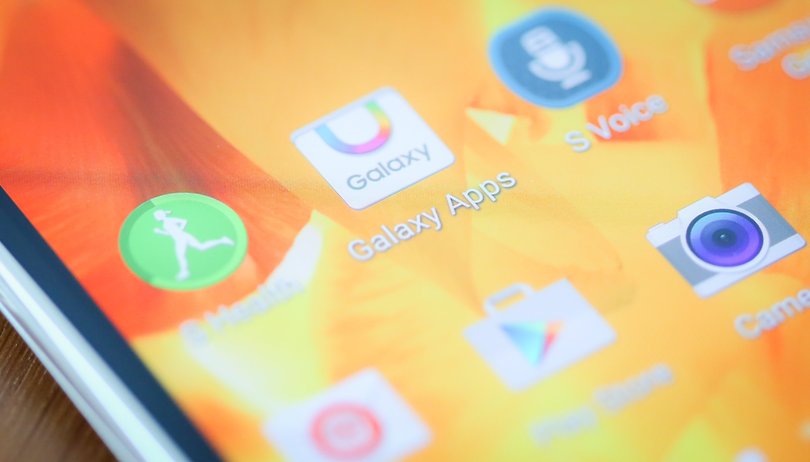

If you own a Samsung device and prefer to use Google apps (or others) rather than the Samsung versions, then you probably don't want them updating themselves all the time either. Today we'll show you how to stop Samsung apps from auto-updating.
You've got a few options for blocking auto-updating apps. The first is to use Samsung's own Galaxy Apps app, the second is to use the Play Store and the third is to disable the app entirely (assuming you never use it). If you wanted to go even further you could root your Galaxy and then remove the pre-loaded bloatware entirely, but that's a tutorial for another day.
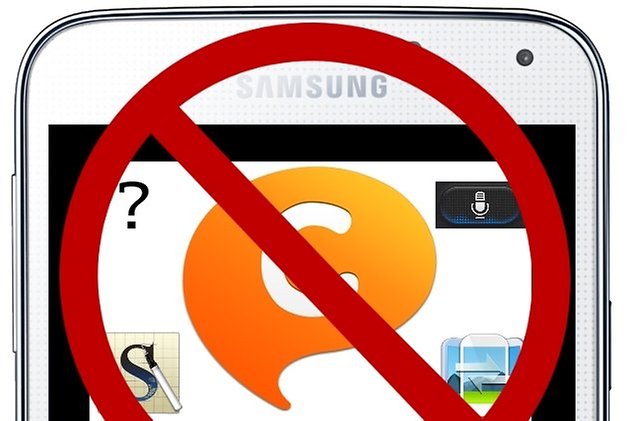
Galaxy Apps method
Not all Samsung devices have this app – previously called Samsung Apps – so if you can't see it in your app drawer just move onto the next option.
If you do have this app, open it up, and you can either tap the drop-down menu and select Settings (in the new version of the app) or tap the three dots in the top right hand corner and select Settings (in the old version). In the settings, simply tap the entry for auto-updating apps and disable it.
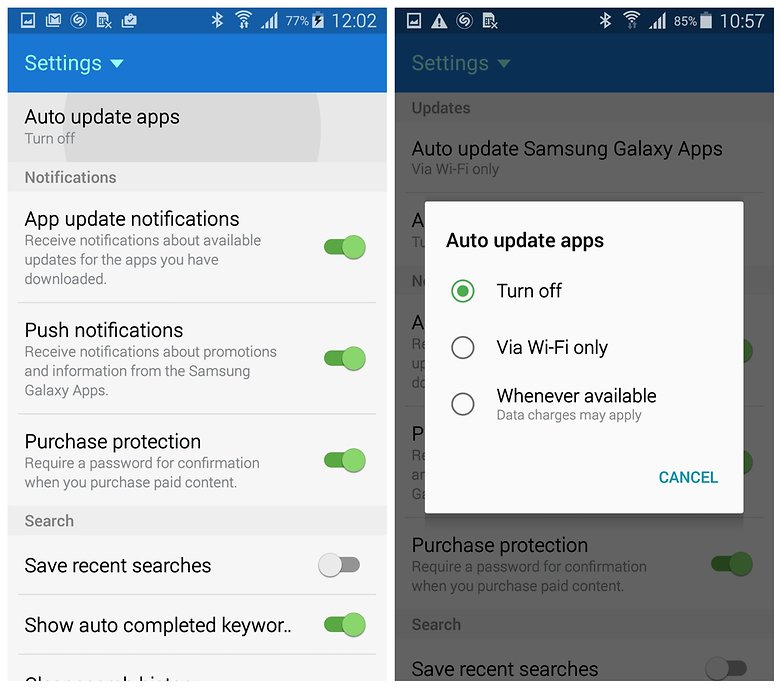
Google Play method
Google Play also provides good controls over what apps do, including whether or not they can automatically update themselves. Just got to the Play Store and swipe out the left hand navigation menu. Select My Apps and find the Samsung Apps you want to block from auto-updating.
Tap a Samsung app and in the top right hand corner you'll see that overflow menu again. Tap this and you'll see a check box next to Auto-update. Simply un-check this box to stop that app from updating automatically. You can always change this back in future or manually update an app whenever you want to.
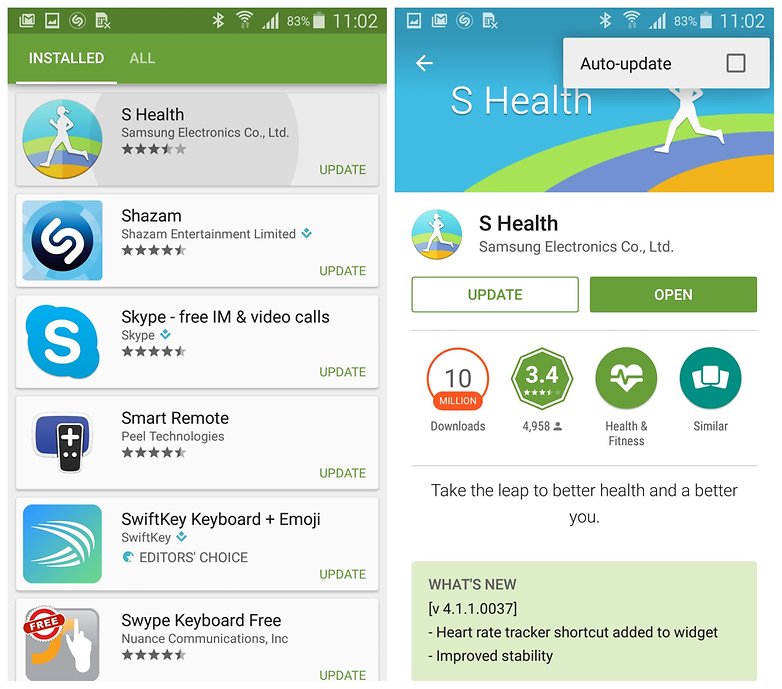
Disable apps entirely
If you're blocking apps from updating automatically you probably don't use them either. If you'd prefer to disable the app entirely, meaning it won't update, run background processes or otherwise consume system resources, then you can disable the app.
Go to Settings > Application Manager and find the apps you want to disable (they're probably in the All tab). Tap an app and tap Turn Off on the next screen. You'll get a notification telling you what will happen. Tap OK and the disabled app will now appear in a Disabled tab in Application manager. You can Enable it from here anytime you like.
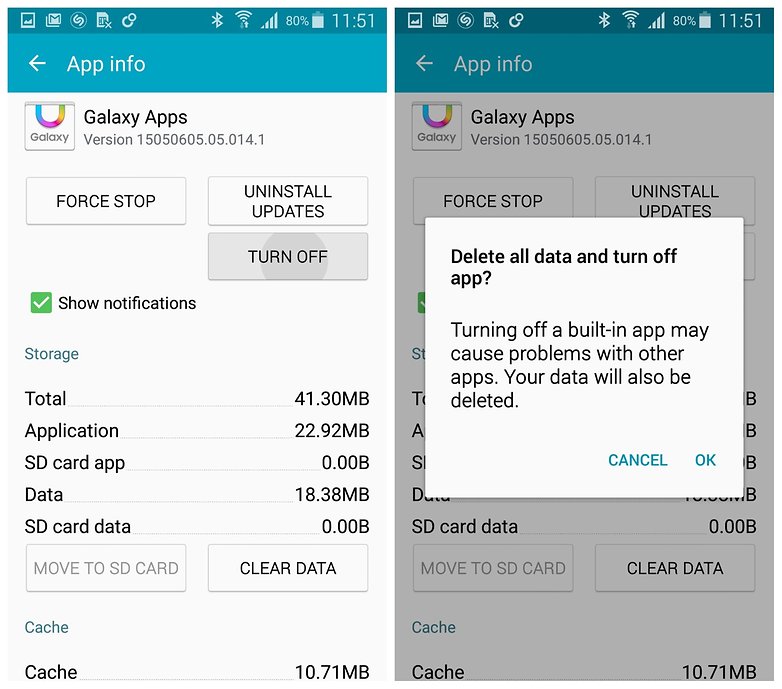
Do you use Galaxy Apps? How do you manage bloatware?




















None of this helped. This overpriced Samsung "phone" auto-updates secretly all the time and my junk files app tells me to clean the APK junk file after all these auto updates, and it tells me how many megabytes it is. It does this when I am not using the phone; while the screen is off. I have auto updates in the Play Store off but that doesn't matter. This is the only phone that has ever done this to me and I feel violated because this is done without my permission, against my will. I hate it. Computers are ran by Satan anyway so I am not surprised. Samsung Galaxy S21 Ultra crap.
Disabling apps and auto update doesn't do shit on android if they are core apps whether you use them or not, you still get notifications to update and everytime the system updates all the core apps settings are restored to installed and update.
Exactly!!!! You are 100 % correct !!!! FUCKING SAMSUNG !! BY THE WAY APPLE DOES THE SAME SHIT I HAD APPLE PHONES BEFORE MY ANDROIND THE ONLY DIFFERENCE IS APPLE WILL ALLOW YOU TO DECLINE but!!! Only about 5 or 6 declines then like Samsung they also likewise will """ push """" the updates too as well very very frustrating !!!!!
just wanted to let you know, method #2 only works a little bit, every now and then all my bloat apps get their auto-update turned back on without my permission, because samsung sucks
also method #3 doesn't exist on my phone, but I must grant that I'm using a very old (at this point) phone, it's the prevail 2
I have a Note 5 and found that Samsung Apps are stored in an app called Galaxy Apps. I'm not sure if this is where all Samsung Apps are controlled, but I made a change to stop auto updates in this section. So here are the steps:
Locate "Galaxy Apps" on your phone and click on it. (Not in Application Manager- on the actual icon)
Click on "More" in the upper right hand corner.
Click on "Settings"
Under the "Updates" heading", you should see "Auto update apps." Click on that and then click on "turn off."
I just found this setting and have applied this change to my phone. I'm not sure if this helps at the moment since I don't seem to have any Samsung apps that need to be updated. Hopefully, this will work because it drives me crazy to see apps update that I already don't want on my phone.
Hope this helps......
Go to Google Playstore settings, first on the list is auto update settings, turn it off.
Thanks
besides the auto-updater, i would like to turn off an app update message they put in the updates screen so i do not have to keep seeing it.
As usual none the online instructions match my galaxy S5 at all. I've read dozens of online "tutorials"since i got my galaxy S5 in June, and not one of them matched my phone. A little example here is there was no menu to swipe out from the left, only the menu button to tap on the top left. In case the writer is confused about the terminology, I tapped it and once in there, there was no "My Apps" option, just an "Apps" option. After tapping on that I found a page with a "My Apps" option, and after tapping on that and then tapping an app, it did not give me an option to stop auto updates. Does every Android update change all that crap so the online tutorials only work if you have the correct OS?
Best way is to use a app called Package Disabler Pro. This app only works on samsung phones and is really awesome. It does not require root permissions. It can also disable apps which samsung generally dont allow to be disabled by standard app info>> disable method.
But even if you turn off an app, it STILL wants to be updated and continues to appear in the Google Play Updates screen.
as in if i want to remove some bloatware i root then after removing i unroot it
is it possible for me to root and unroot my device
Any updates I get are few and far between with Galaxy apps. if I see a good app I prefer to go Google Play and download it there. Updates are more frequent