How to take a screenshot with your Apple Watch


You want to capture your current heart rate on your Apple Watch? You love your current watchface and want to share it with a friend? Or do you just want to take a screenshot of a message sent on your Apple Watch before it is deleted? NextPit shows you how to do so by enabling screenshots on your Apple Watch!
How to enable screenshots in watchOS 8
Good news! In order to enable screenshots on the Apple Watch, you don't need to have a PhD in physics or rocket science. The process is quite simple, so here we go!
- Launch the Watch application on your iPhone.
- Click on the My Watch tab, followed by General.
- Scroll down, then enable the Enable Screenshots option.
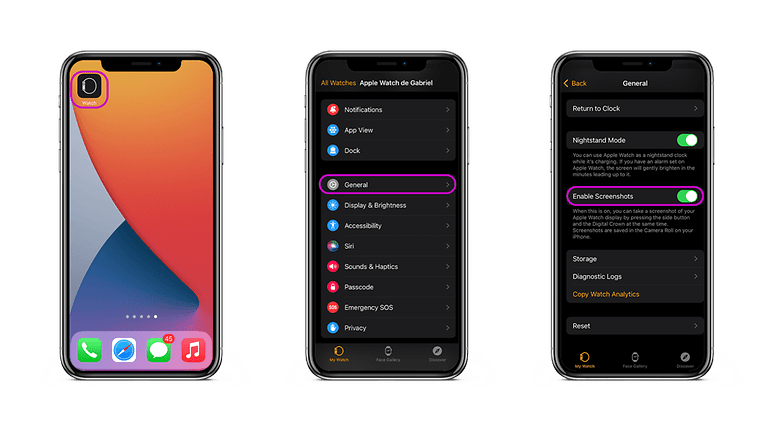
It is also possible to enable screenshots directly from your Apple Watch. Here's how:
- Go to Settings on your Apple Watch.
- Click on General, then Screenshots.
- Make sure the Enable Screenshots slider is enabled.
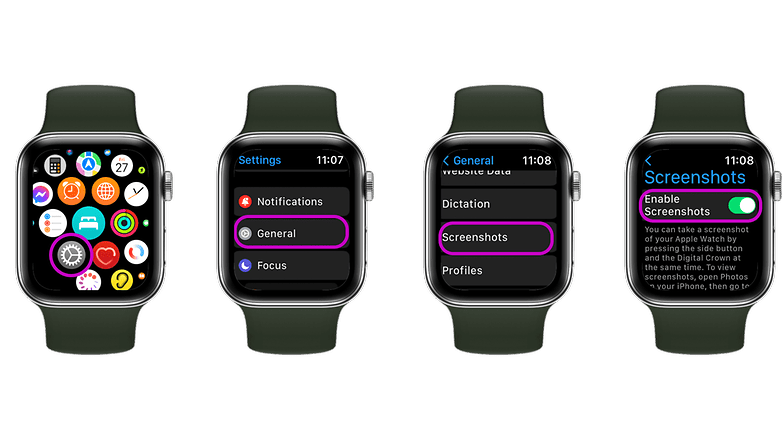
How to capture screenshots on the Apple Watch
To capture a screenshot, the gesture is equally simple. In fact, is similar to that of getting a screen capture on your iPhone. You will have to press the Digital Crown and the side button simultaneously. The screen flashes for a moment when you take a screenshot. Photos will be transferred directly into the photo application of your iPhone.
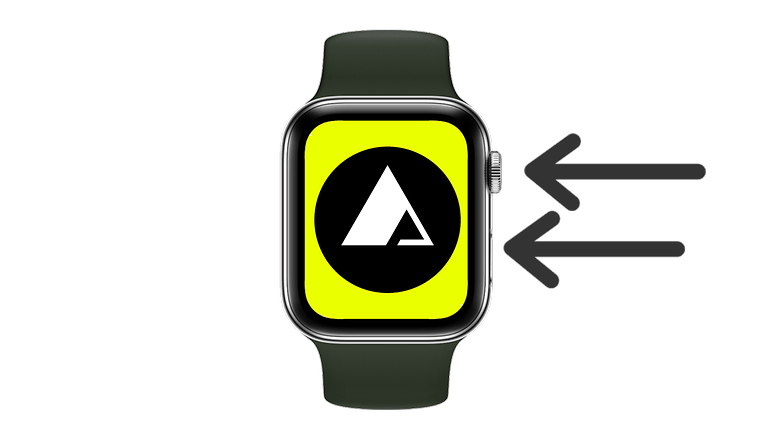
Did you find this information useful? Do you have any further tricks when it comes to capturing screenshots on the Apple Watch?
- Read more: The best smartwatches in 2022


















