Google Play Music discontinued: how to transfer to YouTube Music
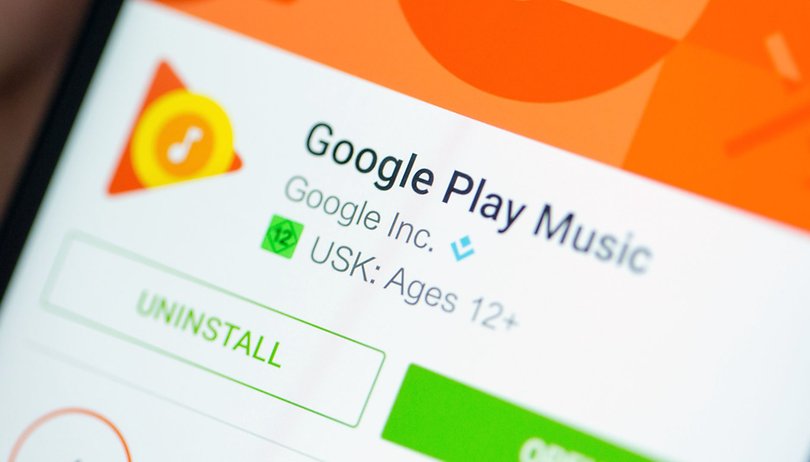

Read in other languages:
Echoing the lyrics of a famous ABBA song, "Thank You For The Music", Google Play Music is set to cease. With the rollout of two new transfer functions, Google has laid the marker that points to the imminent end of the well-known music player. In this tutorial, we will show you how to transfer your purchased content and playlist from Google Play Music - so all is not lost.
This was not a sudden announcement where Google would shut the doors to Google Play Music for good. It was in 2018 when Google announced that Google Play Music was set to come to an end without providing us with a specific date. For a long time, the company remained silent over the service's demise. Now that Google has introduced transfer services that allows Google Play Music users to secure their content over to YouTube Music and Google Podcast, you know that Google Play Music is living on borrowed time. We will provide a tutorial on how to get it done.
Starting today, we’re making it simple to transfer your Google Play Music library to @YouTubeMusic. Migrate your playlists, uploads, and personal preferences with one click. Access is rolling out now, welcome to your new home for music! More info here → https://t.co/otC0J6Pwwh pic.twitter.com/HGSxlALkSt
— Google Play Music (@GooglePlayMusic) May 12, 2020
How to transfer Google Play Music to YouTube Music
For music enthusiasts, Google Play Music will most probably be taken over by YouTube Music, where the latter has gained more similarities to Google Play Music in terms of its interface recently. Hence, migrating over to YouTube Music should be a natural event without running into too many difficulties.
This is how you transfer your Google Play Music account over to YouTube Music:
- First, download the YouTube Music App for iOS or Android.
- Tap the Transfer button within YouTube Music to proceed with the transfer of your history and Google Play Music content.
- At the YouTube Music start screen, you should now be able to see your updated recommendations.
Note: You can find out if every single last bit of music has found its way to its new home by visiting Google. You will then receive an email when the music library has been successfully transferred. For those who prefer a visual explanation, Google has uploaded an explanation video on YouTube.
Note: Even after you have transferred your YouTube Music account, you will be able to access your Google Play Music account. So until Google Play Music is shut down for good, you can still use both apps.
What content is uploaded to YouTube Music?
The transfer button will transfer your Google Play Music account over to YouTube Music. This will update your music profile on YouTube Music and base it according to your past listening behavior and previous ratings.
The following data from Google Play Music will also be preserved:
- Music library: purchased tracks, your own curated playlists and selected stations, both songs as well as albums (within the library)
- Personal ratings: "Thumbs Up" and "Thumbs Down" ratings
- Subscription payment information: This depends on whether you have an existing subscription to Google Play Music or not
Note: Your previous subscription will be adjusted accordingly. This allows you to access either YouTube Music Premium or YouTube Premium, depending on your existing subscription.
For podcast fans, one-click does the trick
If you've been using Google Play Music mainly for podcasts so far or just don't want to lose your previous podcasts, you can transfer them to Google Podcasts easily. Here is how it works:
- Open the Google Podcasts transfer page to transfer both your podcast subscriptions and playback progress.
- If you use more than one account, the transfer must be performed separately for each individual account.
More info about YouTube Music:
Source: Googleblog












Thanks for sharing the helpful information. One of the easiest ways to transfer your playlists from Spotify to other music services. MusConv which is a complete solution to manage/transfer/import/export all your playlists among different streaming services.
You're a serious fan of MusConv, aren't you, PeterBlack! You make me want to re-visit it. Thanks for sharing!
You may use MusConv tool to transfer google play music to youtube music. It also works with other top streaming services as well including spotify, apple music, amazon music and more.
I use play music since it's cross platform and hope YouTube music is a good replacement.
Sorry folks, there is NO TRANSFER BUTTON in settings or anywhere else on my CHROME YOU TUBE MUSIC. ABOUT so frustrated am considering saying screw this botched up deal and quit and go to SPOTIFY and start all over until Google buys them too. Please advise because there is no easy Transfer button via Chrome and I have been all over the place looking for it., Not happy in Kansas City.
-
Admin
May 16, 2020 Link to commentNot a fan anyway. Used it for a while, way back, but sincerely there are better options