How to move WhatsApp to a new phone: Transferring backups & restoring
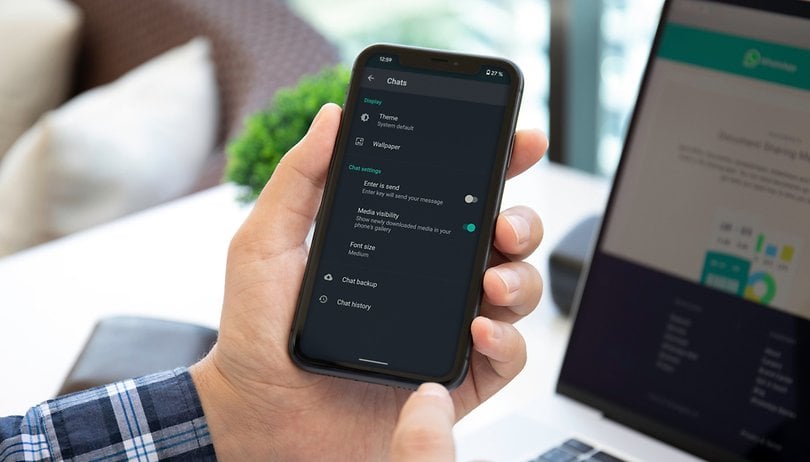

If you get a new smartphone and install WhatsApp, your old chats and groups don't get automatically imported to the new phone. But with some simple steps, it is easy to ensure that all of your messages, pictures, and media transfer properly to the new device. Even when moving from an iPhone to an Android phone.
WhatsApp transfer backup & restore:
- Google Drive backup and restore on Android
- iCloud backup and restore on iPhones
- Manually backing up chats and restoring them
- Transferring WhatsApp chats from iPhone to Android
1. Google Drive backup and restore
WhatsApp on Android smartphones uses Google Drive for automatic backups. Those are tied to the phone number and Google account they were created on, so it is important to keep these details in mind. The feature makes it easy to transfer chats but to avoid losing messages it is critical to take some steps.
Depending on the current settings, backups may be turned off, or set to a weekly or monthly basis, which can leave an outdated chat history at Google Drive. To ensure your new phone will have all the latest messages, force a manual backup:
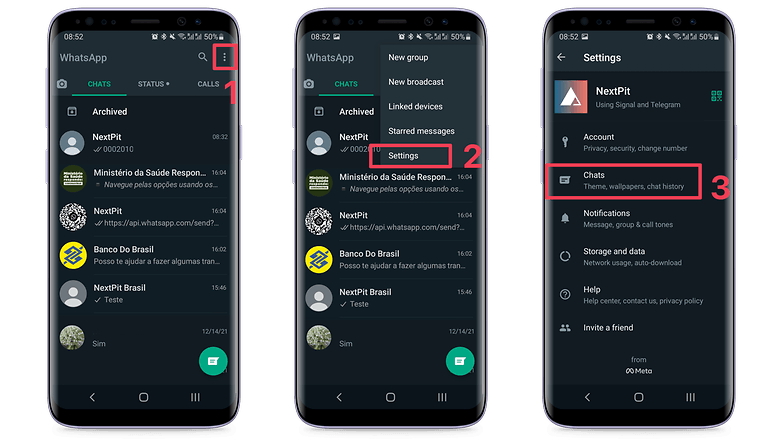
- On WhatsApp's main screen tap the three dots button ⋮.
- Select Settings.
- Tap Chats.
- Go to Chat backup.
- Tap the BACK UP button.
- Important: If your videos are not backed up using other apps (like Google Photos), remember to check first the option Include Videos, otherwise, the backup will have only messages and photos.
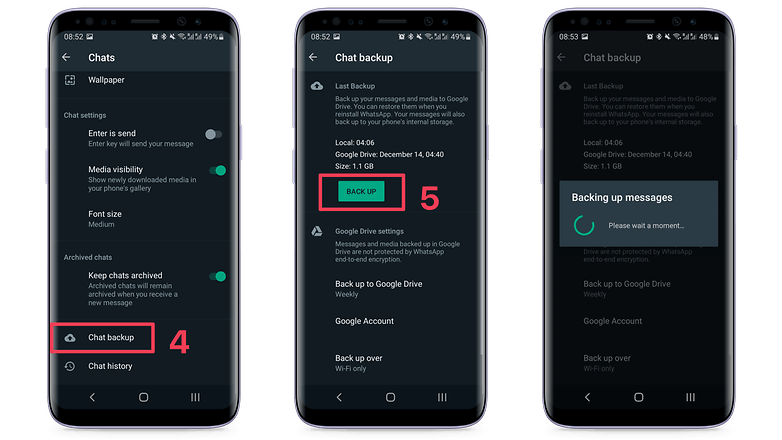
Now that all of your messages from the old phone are saved on Google Drive, you can start setting the new mobile up. But first, remember to register the same phone number/SIM card and Google Account on the new device. And to avoid surprises, we recommend you connect to a Wi-Fi access point instead of cellular data.
After opening up WhatsApp for the first time on the new smartphone, the app will ask if you want to restore the messages and media stored in the Google account. Confirm, and all messages and other files will start downloading in the background. Depending on the number of files, it may take a while.
2. Apple iCloud backup on iPhones
The backup steps are pretty much the same for iPhone owners, the main difference is that your chats are saved to the iCloud account online storage instead of Google Drive.
- Tap Settings.
- Select Chats.
- Go to Chat Backup.
- Check the Include Videos option and then tap Back Up Now.
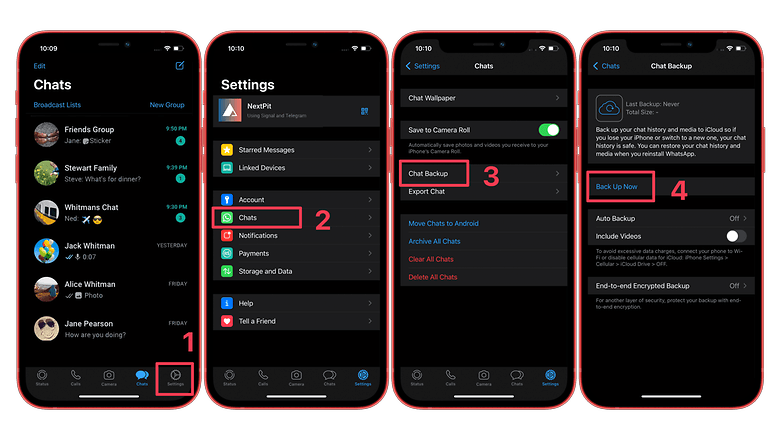
When setting up your new iPhone, remember to use the same Apple ID from the old phone, and to have iCloud Drive turned on, as well as the same phone number used previously. WhatsApp should ask if you want to restore the messages and media saved in the backup during the first run. Confirm, and wait for your data to sync automatically.
3. Manually backing up chats and restoring them
If you prefer to do things the old-school way, and you have an Android Phone, you can also manually backup your WhatsApp chat history. Just follow the same steps for creating a backup copy. The same file uploaded to Google Drive is also saved to the local storage on your smartphone.
- Open your old phone's file manager.
- Go to the WhatsApp folder.
- It may be saved to a path like Internal storage > Android > media > com.whatsapp.
- Open the Databases subfolder.
- Select the latest file - usually named "msgstore.db.crypt[number]".
- Use the Share function on the device to copy the file to a cloud storage service or email.
- On the new phone, create a WhatsApp > Databases folder on the device's internal storage.
- Copy the file to the new folder.
If you prefer using a PC to copy the backup files and transfer them to the new phone, you can do it, and these same steps also help you save a backup to the computer.
- Connect your smartphone to the PC using a USB cable.
- Open the PC file manager and open the folder WhatsApp > Databases on the phone's internal memory.
- Copy the file with the latest creation date to your PC.
- Install WhatsApp on the new phone - but do not start the app yet!
- Connect the new phone to the PC using USB.
- Create a folder WhatsApp > Databases in the new phone's internal storage.
- Copy the file to the new folder.
When you first open WhatsApp on the new phone, remember to register the app with the same phone number used on the old device. After verifying the number, WhatsApp will search for the local backup, and when prompted to restore your chats tap RESTORE.
- Read also: How to export individual chats from WhatsApp
4. Transferring WhatsApp chats from iPhone to Android
In October 2021, Google announced that Android 12 phones can now transfer WhatsApp history from iPhones, using only a Lightning to USB cable — usually USB-C on newer Android phones. Before trying the feature, make sure WhatsApp is updated on both devices, and that the new phone's app is registered to the same phone number as the old iPhone.
The procedure runs during the initial Android setup, so it is not possible to restore WhatsApp messages to an existing Android installation. If the device was already configured, you will need to restore it to factory defaults.
- Also read: How to factory reset Android smartphones
During the Android set-up, connect both phones using the Lightning-USB cable. And follow the onscreen prompts.
- When the QR code is displayed for transferring WhatsApp chats, scan the code with the iPhone camera.
- If the scan fails, open WhatsApp on the iPhone, then tap Settings > Chats > Move Chats to Android.
- Tap Start on the iPhone and wait for the file transfer.
- After setting up the new Android phone, install and open WhatsApp.
- Log in using the same phone number from the iPhone.
- Tap Import after WhatsApp detects your transferred backup.
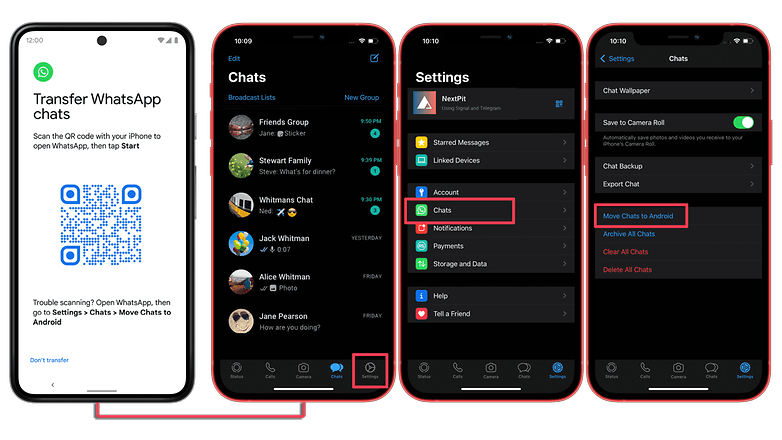
After activating WhatsApp on the new phone, the old device will stop receiving messages. Remember that payment messages and call history are not transferred to the new device, only messages and most types of media (images, videos, audio messages).
Are there any other methods you've tried? Did you manage to transfer your WhatsApp data to a new phone smoothly? Let us know in the comments.
More WhatsApp guides on NextPit:
- Have a problem with WhatsApp? Here are the solutions
- How to use WhatsApp with multiple devices simultaneously?
- How to download WhatsApp to your Android tablet
- How to chat on WhatsApp without appearing online
- How to get WhatsApp on KaiOS phones in 2020
This article was updated in December 2021, including the steps to transfer the chat history from iPhones to Android. Previous comments may refer to older versions of this guide.









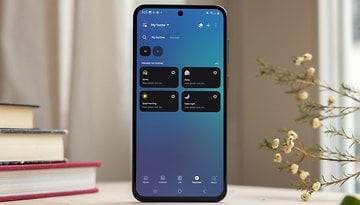










Hey the android to pc method worked! thank you so much saved me 20$+ on these softwares that does it for you and it only took few minutes (ps you need to copy the db .crpyt file to your desktop and then from there to the new file you created in the new phone
:] thanks again and hope it helps others.
Pls what should do. The messages came back but all my media files were missing
Ensure that your new Android device is linked to the Google Account where your backup is saved. Install and open WhatsApp, then verify your number. Tap RESTORE when prompted to restore your chats and media from Google Drive. After the restoration process is complete, tap NEXT.
Hope this helps you too
What can I do if I've already started WhatsApp on my new phone? I've since gone back to my old one and done the back up onto my Google drive.
No problem. But I don't think that you can use the old and new data at the same time. If you want only your new data, follow this;
Explanation: you have just backed
up the new data into your Google drive and created a new database file in WhatsApp. Don't panic.
What to do? :)
1... first, copy paste the WhatsApp folder to somewhere safe (just to retain the files even if you delete something by mistake)
2. Just follow what is written in the 2nd part of article (manual backup) up to the point before registering your mobile number. Then go to storage (int/sdcard) >WhatsApp> WhatsApp Databases.
3. Make sure you can see the date when those files were created. Now carefully delete the file that was created when you did the new backup.
4. For example. If I used a new phone and backed up by mistake on 26Jan, and all my previous chats in the backup have been overwritten by the new ones. And if I want the old chats back, I will delete the backup which has the date 26/01/Year. And then proceed to registration.
5. This has worked for me.
thanks and useful one.
I was trying through a normal way to transfer my WhatsApp data from yesterday morning.
But this manual type only gave the whole data of my work details totally, lot's of thanks for this video...
Messaging is not storage. Your data isn't secure or stable. Move the data where it belongs when you get it and delete it from the message app. Data cleanliness is step one in data security and device migration independence.
I think the admin of this site is truly working hard for his website, as here every stuff is qualit
thank you, i didn't know i had to back up the chat first. It worked smoothly once i followed your video.
Hello,
I suddenly lost all my WhatsApp messages for no reason, and restoring them from my local backup does not work. Can you help me fixing this issue?
Let me explain:
In January I used the app « Import That App Messages from Windows Phone », in order to recover my WhatsApp messages from my old Windows phone to my new Android phone. I successfully performed the data transfer process to this phone (OnePlus 7T Pro, Android 10).
However today when I opened the WhatsApp app I suddenly got a message which said something like « Your chat history stopped working. You can restore your data by clicking on Restore ». I chose Restore but it actually only restored empty group discussions, without any messages inside, and no discussion were restored. Then, in the WhatsApp settings I checked my backup settings and saw there was a Google Drive backup dated of January (which corresponds to the moment I originally transferred my data from my old Windows Phone) and a local backup from February (which contains important new messages arrived in the meantime).
So I decided I would try to restore the local backup, since it is more recent.
I uninstalled WhatsApp, then installed it again and followed the instructions until it asked me to restore from a Google Drive backup. At this moment I turned off my Internet connection, clicked on Continue, waited until a message told me something like « The research is taking longer than expected ». Then I clicked on Skip so that WhatsApp detected my local backup and asked me if I wanted to restore it. I clicked on Restore, then the process started with a progression bar, but when the bar arrived at 100% I got an error message proposing me to Ignore or to Look for an older backup. The 1st button led to a restore only of empty group discussions.
I uninstalled WhatsApp again, did the same process and tried the 2nd button, which led to a search for a Google Drive backup, which I don’t want to use.
I tried the process several times but it failed every time.
I precise that in my internal phone storage I kept a folder « WhatsApp » inside which I have 3 visible folders: Backups, Databases, and Media. There are also 4 hidden folders: .Shared, .StickerThumbs, .Thumbs, and .trash.
Inside Backups there are 4 files: chatsettingsbackup.db.crypt1, statusranking.db.crypt1, stickers.db.crypt1, and wallpaper.bkup.
Inside Databases there is 1 file: msgstore.db.crypt12 (which I believe is the main backup file to recover my messages).
Inside Media there are 10 folders : .Status, WallPaper, WhatsApp Animated Gifs, WhatsApp Audio, WhatsApp Documents, WhatsApp Images (this folder contains all my pictures sent and received), WhatsApp Profile Photos, WhatsApp Stickers, WhatsApp Video, and WhatsApp Voice Notes.
I really need help. Can you help me restore my messages? What should I do?
Thank you a lot in advance!
Did you ever get a solution to this? I have exactly the same problem - imported successfully from Windows phone backup and all ok but then lost all chat history and restore from local backup does not work!
I did not get any real solution to this. Finally, I decided to try to import my Google Drive backup, backup that I performed just after I imported my WP messages in January. So I lost all the messages I received and sent in the meantime. If you don't have any Google Drive backup, you can still reimport your WP messages again by performing the steps you originally did when you first imported your WP messages.
You can take a look at this page: http s:// sites.google. com/view/importmessagesfromthatapp/home
You can also contact the dev of this app if you need additional help.
Nice share. In addition, I found that MobiTrans Transfer can also transfer WhatsApp messages very well.
Thanks so much. I successfully transferred all my What's App data to my new phone. One note -- in the instruction " you can manually create a new Databases folder in the WhatsApp folder", you didn't mention making a Media folder and transferring the media files also from your old phone. So the first time I followed your instructions, my videos did not transfer over. I went back and repeated all your instructions, but added in making a folder for Media and copying my video files into it. Now I have everything in What's App on my new Pixel phone!
I have an old S8 with whattsapp messages that need to restore into my new S10.
In the meantime I have been using whatsaap on the new S10.
Will the two merge phones whattsapp message merge or will I loose the messages that are already in the S10
Did you get an answer to this? I got the same thing, but I just upgraded from my old LG G6 (I have a V30 that I broke so I swapped back to my G6) to an Xperia 1 II, and I want all messages merged so the convos actually makes sense!
I realized that WhatsApp doesn't give you the option of local restore if it detects that you've already added a Google/Gmail account to your Android. It will always only show you the online Google Drive restore method. SOLUTION: Go to Settings > Accounts and Remove your Gmail account. Then reinstall WhatsApp and try again. This time it will detect the local backup file. (You should have copied over the Databases folder or the entire WhatsApp folder from the old phone onto the new phone before restoring of course). You can add your Google account back to the phone now. Hope this helps people who can't restore WhatsApp from Google Drive because of slow internet.
trying to transfer app history from old android phone to new android phone. I have backed up to Google Drive. Installed WhatsApp on new phone but never get the screen to have option to RESTORE. Have done this half dozen times. Help!
I've installed whatsapp on my new phone, and not started the app; I've connected my new phone to my pc to copy the backup file which is saved to my desktop - but when I look on File Explorer there is no WhatsApp folder on my phone - not just no database folder, but no WhatsApp folder at all! But the app is showing on the Apps screen. What should I do now, to get my backup file across? Thanks for any help!