iOS 15: How to turn off automatic Night Mode on iPhone


Apple iPhone models running iOS happen to feature some of the most advanced camera features possible on smartphones. However, there are some areas where we wished Apple offered a little more control over the overall image capturing process. Case in point: the night mode which automatically kicks in whether you wanted it or not.
The problem with this 'feature' is that you have to manually turn off the Night mode every time you relaunch the camera and the phone detects a low light environment. There was no way to keep the Night mode disabled so that you could use it only when you actually wanted to.
Well, not any more! In this article, let us find out how to turn off the automatic night mode on iPhones.
How to turn off Night mode on your iPhone
Note that this feature - at the time of writing this article - is only available on devices running iOS 15 Beta. However, with the launch of the next generation iPhones just days away, we expect Apple to begin shipping the newest version of the OS very soon.
Anyway, here are the steps you need to take to switch off the Night mode on your iPhone running iOS 15 or above.
- Open Settings.
- Scroll down and Tap on Camera.
- Within camera settings, look for the option called Preserve settings and tap on it.
- Look for the Night mode option and ensure that the toggle is set to on (green).
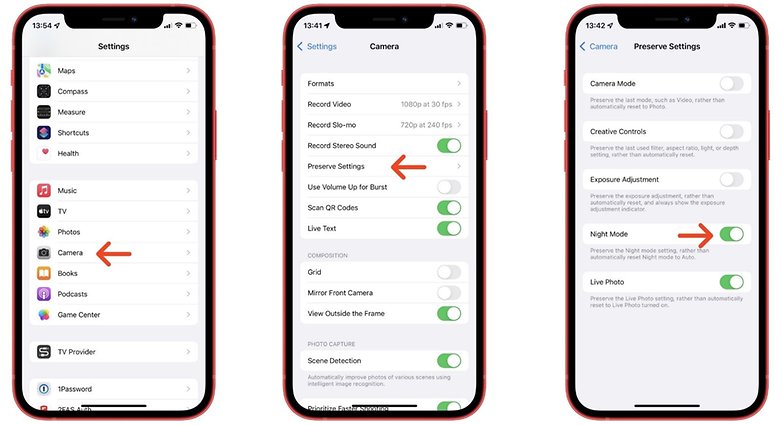
Now, when you open the Camera app, the phone ‘remembers’ that you had turned the Night mode off the last time you used the camera. This effectively means that you can now manually enable Night mode only when you require it.
Why disable the Night mode in the first place?
There is no doubt over the fact that keeping the Night mode on is largely useful for most iPhone users. This ensures that you almost always end up with well-lit, usable images that you will primarily share via social media.
Why would then someone even want to keep the Night mode off?
As it turns out, there is a large subset of iPhone users who do not particularly like the overbearing nature of iOS’ Night Mode and end up with what can be best described a ‘blown up’, extra-bright images.
These users would rather prefer the ‘authentic’ low light look of an image - you know - where the idea is not to gather as much light as possible - but to keep the light sources subdued and therefore, the image natural.
While these users would rather use the manual mode for capturing images, there is no denying the convenience that the 'Auto' mode on most modern smartphones of today offer them. And that's the reason we think these users will love the option to disable the Night mode from automatically turning itself on.
In case you liked this iOS 15 centric tip from us, also take a look at our detailed article on how to capture amazing low light pictures using your smartphone.
Do you know of any other interesting camera-related tips for the iPhone? Do let us know in the comments section below!




















That this needs a how-to is a damning indictment of the Apple UI.