How to unfreeze your Android smartphone


Your Android smartphone or tablet is basically just a computer packed into a smaller shell. And just like any other type of computer, it can freeze, crash, or just hang up at the least opportune times. So what do you do when this type of thing happens to you? Here’s a few tips to get your frozen Android device, or app, back to normal running condition.

Force Close an App
If you’ve got an app that is just stuck and not working properly, you might think that hitting the home soft button will cure your woes. Unfortunately, all this does is kick you back to your home screen and keeps the app running in the background. In order to force close an app, there are a few methods in order to get it closed.
Head over to Settings and Apps. In there, you can either select from the list of Downloaded Apps the one that isn’t working and just choose Force Close. For a little easier way of dealing with only apps that are running, swipe to the right in the Apps screen and then select the one that is giving you issues and select Stop.
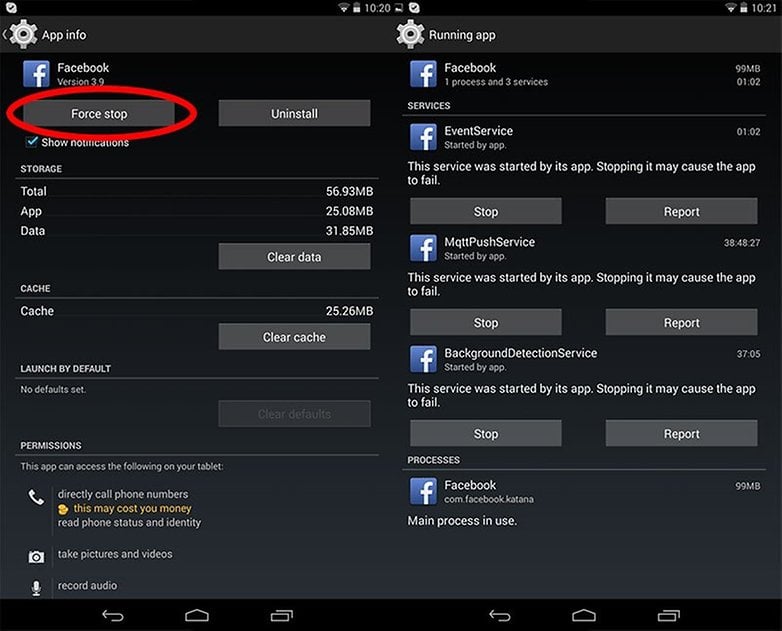
This will shut down the app so you can troubleshoot and restart it if need be.
Restart your phone
One of the simpler methods with dealing with issues on your device is just to restart it. If you’ve still got access to controls on your device and it’s responding, you just need to hold down the Sleep/Power button for a few seconds. A notification will pop up and present you with some different options based on what kind of ROM you’re running. You can select Power Off and wait a few seconds for the device to turn off. From there, just hold down the power button until it boots up again.
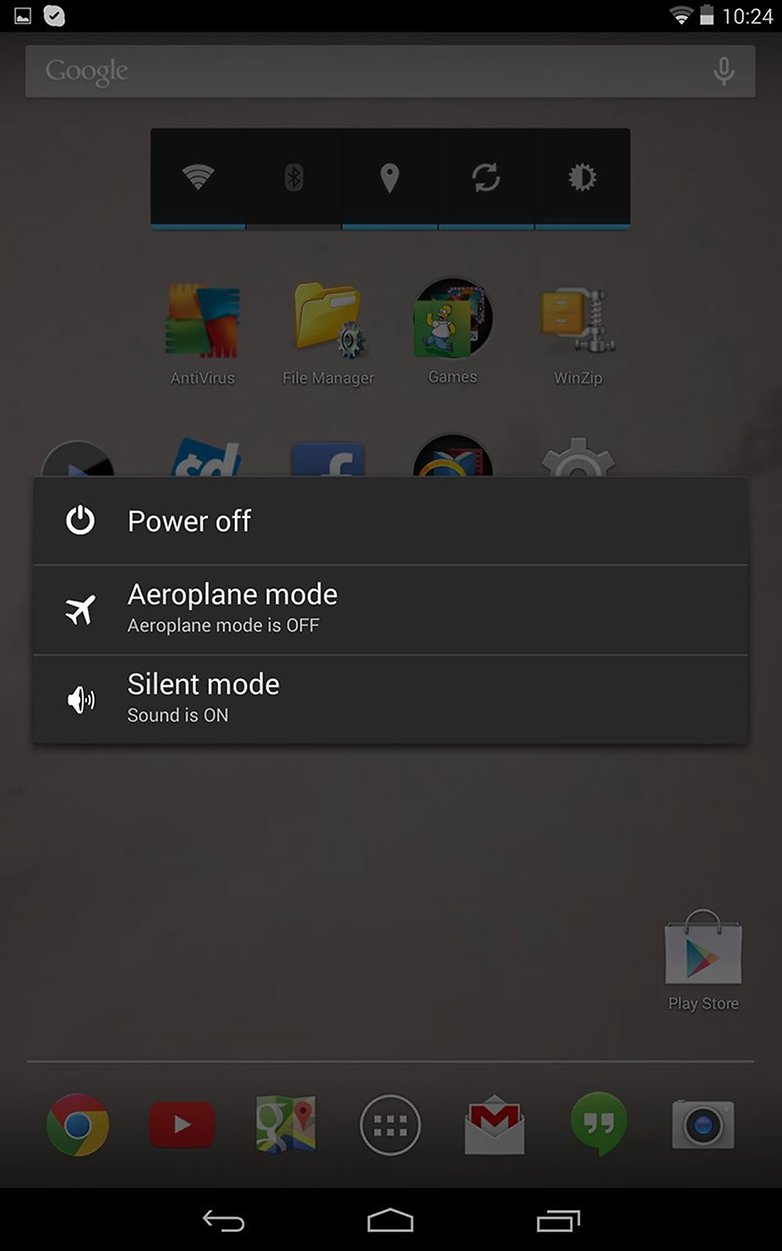
Force Restart
If your phone is truly frozen then the above method of restarting your device may not be entirely feasible. If so, you can force your device to restart on its own.
On most Android devices, you can force restart your device by holding the Sleep/Power button at the same time as holding the Volume Down button. Hold this combo until the phone screen goes blank and then you hand hold Sleep/Power button until your phone boots up again. Please note, this varies from device to device as to what button combo performs a force restart. On the Nexus 7, you have to hold down the Sleep/Power button and both volume buttons for a few seconds. If in doubt, please refer to your device documentation in order to figure out how to perform a force restart on your device.
Another method of force restarting your phone, if you can do so, is by removing the battery. If you’ve got a device with a replaceable battery, you can simply slip off the cover, remove the battery for a few seconds, replace it and the cover, and then fire up the phone again.
Restore to factory default
If all else fails, or you just don’t have enough time to really trouble shoot that one issue, you can consider doing a factory restore. Keep in mind, this should be used as a last ditch effort as it will basically wipe your device and start from scratch.
In order to restore to factory defaults, go to Settings and head to the Backup and Reset menu. At the very bottom, you will find the Factory Data Reset option and when you click on it, a screen indicating that you will be deleting all your data from your phone or tablet’s internal storage.
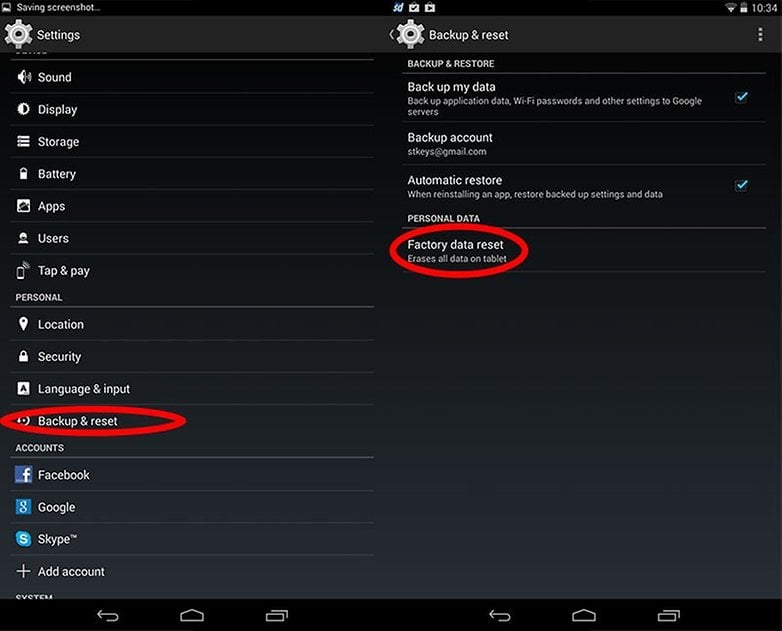
How do you deal with your device when it freezes? Any other tips?
Source: PC Advisor




















my phone is completely frozen like the screen just doesn't respond. tried everything. does anyone know what to do next.
-
Admin
Jun 2, 2020 Link to commentTake your phone to a repair shop
sadly i came to the conclusion with my phone that even the factory reset didnt work , my phone is gone i neeed a new one now
I was really hoping I would find an answer for my android tablet, it's frozen, has no external buttons to help reset it, but I had no luck! Help anybody?
Please help me get my J5 working again, it says no network connection
Thank you this helped me I had the black screen on my phone and it’s fixed for holding the power button and the volume for a few seconds. ?
The only one they don't mention is for a phone without a removable battery that is frozen and the buttons are unresponsive. Simply wait the many hours until the phone's battery completely discharges and turns off. Then simply charge the phone and turn it back on.
While you wait you can use a tablet, laptop or desktop to search for phones with removable batteries.
If you want to defrost a frozen phone (!), It is recommended to keep it at a slightly higher temperature than the environment so that the temperature of the phone goes up slightly. Attention to condensation, rooms where moisture should be avoided, as condensation water can damage electrical circuits. Obviously, these tips are valid for phones that have just froze when you go on a mountain expedition or on glaciers! :)
Thank you this helped me a lot, Thank you very much!!!!
Thank you, Sterling. You're brilliant. :)
Thank you SO much! My tablet froze during school and I was afraid there was something seriously wrong with it. Luckilly I only had to reboot it but nothing was responding so.. thanks!
You can unfreeze android phone using unfreeze code, You can purchase such code from any vendors online like http://www.mobile-unlocker.com/supported-phones/rs5wp7
Or if all else fails & it's just straight up completely freezes & NO buttons do a darn thing... Popping the battery out & then back in does the job every time. But I'm no Android whiz, so I don't know what harm that could cause... So far neither me or my husband has ever ran into any problems from this... But seriously, sometimes it's the ONLY thing that'll work. Kind of the "Hail Mary" of fixes. (~Mama Rx aka Wendy Cox)
Ironically, my smartphone froze when I opened this article. Talk about freezing and it freezes!