How to use the Safe Mode to fix problems in your Android phone
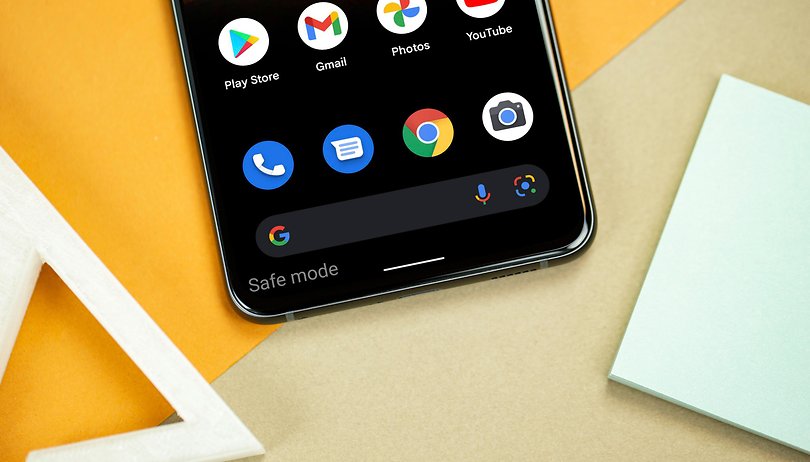

Read in other languages:
Is your phone acting weirdly after installing an app or game, or do you want to troubleshoot problems that started to happen out of the blue? Learn how to use Android's Safe mode to fix problems in your smartphone, especially when it is restarting without warning, crashing apps, freezing, or simply running slower than usual.
In short, Safe mode is an option to turn on the phone with the minimum amount of applications running in the background, allowing the user to identify and solve stability problems on the Android device. Most recent smartphones running Google's mobile operating system can access it using a simple shortcut.
How to restart the phone in Safe mode
In the past, different brands offered their own steps to use the safe mode, but nowadays, most follow these simple instructions:
- Long press the Power button (or the combination to display the shutdown menu).
- Touch the Restart or Power off button until a notification is displayed on the screen.
- Tap OK and wait for the phone to restart.
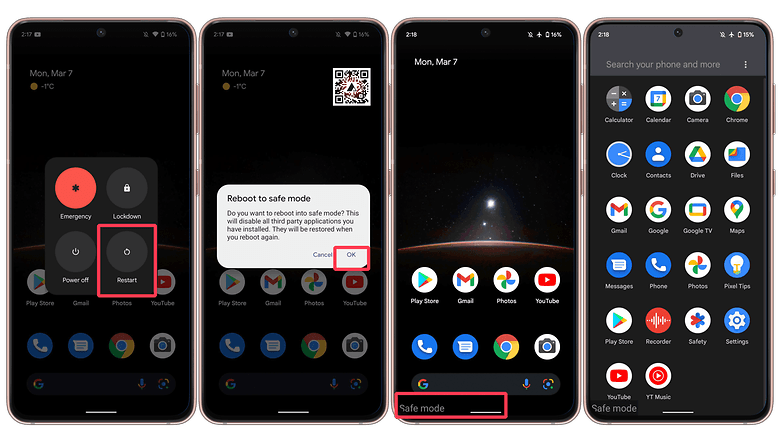
In older devices, it may be necessary to go through the bootloader menu to activate Safe Mode. In this case, each manufacturer uses a different shortcut combination to trigger the menu during the phone startup process, usually pressing the Power + Volume down button.
How to exit the Safe mode
To disable the safe mode, just restart your Android phone as usual.
What can you do with Android Safe mode?
The main use for the safe mode is to identify applications that are making your phone freeze, crash, or run slower than usual. It basically runs your Android phone with only the essential system apps, something similar to what happens in the PC world.
Safe mode also removes the home screen widgets in some phones, as well as turning on the airplane mode, disabling data and voice features on the device.
If you notice the stability issue is gone when using the safe mode, remove recently installed apps or games by going to the Google Play Store app: there, tap on your profile icon > Manage apps & devices > Manage > select the app/game > Uninstall.
You can also try to disable recently updated apps, including some system or native apps:
- Open the Settings app.
- Select the Apps option (or Apps & notifications).
- Tap All apps.
- Select the suspected app.
- Tap on the Disable button.
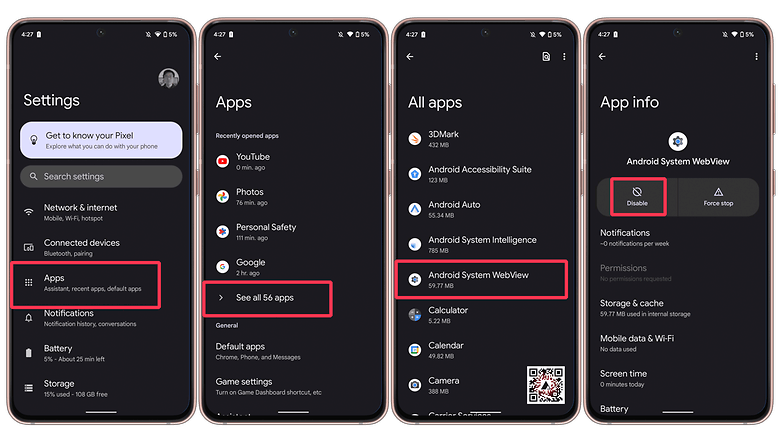
After that, restart the phone and check if the problem persists. If it remains, retrace your previous steps or leave a comment describing what is happening with your phone, and the steps you tried to solve it.
Have you ever used the Safe mode to fix problems in your Android phone? What about on Windows PCs? Share your tips for troubleshooting your device in the comments below.



















