Offline Mode: How To Use On-Device Siri On Your Apple Watch


If you have an Apple Watch Series 9 or Watch Ultra 2, you might not know they now support Siri directly on the watch. This means you can use Siri without an internet connection. Here, we show which Siri voice commands work and how to make the most of this feature.
What is offline or on-device Siri?
The on-device Siri feature lets you use voice commands on your Apple Watch without needing the internet or an iPhone. It handles many basic tasks and can record over 20 types of health and fitness information, all directly on your watch.
This is possible thanks to the new S9 chip in the smartwatches, which has a powerful Neural Engine similar to what's found in other devices. This chip makes Siri faster at understanding and responding to voice commands.
Essentially, anything that can be handled locally will be done directly on the device!
Which Apple Watch models are compatible with on-device Siri?
Apple's new offline Siri was first introduced with the Watch Series 9 and Watch Ultra 2 last year. Hence, this makes it currently available with the two latest Apple Watch models, though it could be expanded to upcoming Apple smartwatches.
Good
- Chic, indestructible design
- Very nice, super bright display
- watchOS 10 is really fun to use
- Extremely accurate fitness tracking
- Multi-band GPS is now even more accurate
- Useful Double Tap gesture
Bad
- Still only two days of battery life
- Only one size and color available
- Charging is too slow

What tasks or actions you can make with on-device Siri on your Apple Watch
According to Apple, the on-device Siri capabilities on the Apple Watch Series 9 and Watch Ultra 2 are possible with tasks that do not fetch information from the web and at the same time improve the security when in use. The emphasis with on-device process is also to support the wellness tracking features on the Apple Watch.
To perform, just summon “Siri…” and subsequently give commands related to the below voice-initiated requests. Here are which actions and commands you can do with on-device Siri on the Apple Watch Series 9 and Watch Ultra 2:
- Start or end a workout.
- Set and end timers and alarms.
- Launch or open watchOS apps.
- Control playback of downloaded music tracks.
- Changing system settings or modes like airplane mode, Wi-Fi, etc.
- Logging or viewing of health data and statuses.
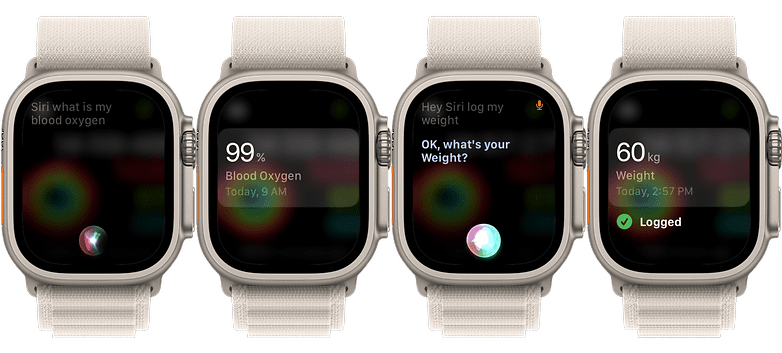
How to log health data using on-device Siri
In addition to the usual actions you can do with on-device Siri, Apple has prioritized managing of health and fitness metrics, too. It is necessary that you log some data before you can request and view them on the Apple Watch. You can add the data by directly waking up the assistant, followed by saying the value or status you want to record.
Here are the types of Health data and statuses you can log with Siri:
- Current weight and gained or shaved weight.
- Blood pressure and blood sugar or glucose level.
- Menstrual period cycle start or end like spotting.
- Instances you take your vitamins or medicines.
- Body temperature.
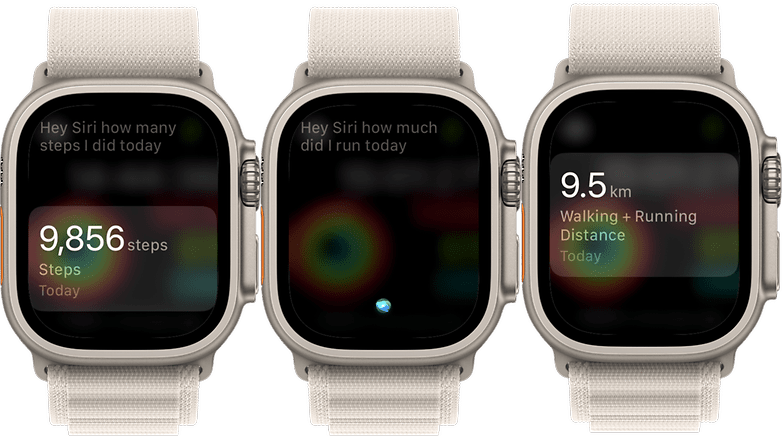
Which best commands to use when viewing health data via on-device Siri
Similar to logging of your health data, you can access this information alongside recorded fitness metrics ranging from steps and calories burned to heart rate and more through on-device Siri.
This can be immediately performed by asking Siri then asking about a specific data, such as “Siri, what's my average heart rate yesterday?”. These are some of the most commands you can perform in accessing your health data:
- “Siri, what's my blood oxygen?”
- “What's my blood pressure yesterday?”
- “How much did I sleep last night?”
- “What's my average temperature yesterday?”
- “What's my step count?”
- “How many calories did I burned?”
- “How many flight of stairs did I climb?”
- “How much do I weight?”
- “How many wheelchair pushes did I make today?”
- “What's my blood glucose level?”
- “What's my average walking heart rate?”
- “How much did I bike yesterday?”
- “How much did I run yesterday?”
- “How far I have walked today?”
- “What does my Move ring look like?”
Apart from these commands, you can also make queries about other supported health data with a different timeline with Siri. It is safe to say the types of commands and actions will also be expanded on compatible Apple Watch models over time.
Have you tried offline Siri on your Apple Watch? Which are your favorites? Perhaps you can suggest other commands that we miss. Share with us in the comment section and we're eager to hear those.




















