How to use the dynamic theme on Android 12
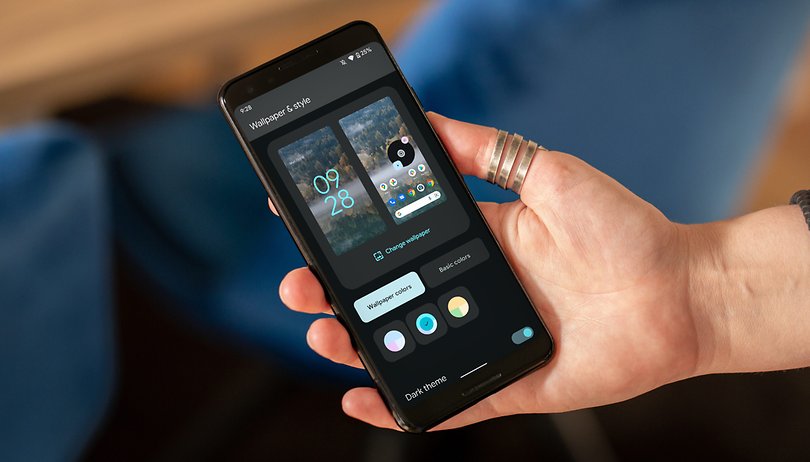

This week, the Android 12 starts to be released by Google. With the update comes the new Dynamic Theme feature, which lets you use the colors of the wallpaper to customize the look of the system and other apps with support for Material You. Below, I explain how to use the dynamic theme on Android 12.
As always, the first smartphones to receive the new version of the operating system are the Google Pixel, this will happen this Tuesday, October 19. Then, companies like Samsung, Motorola, Realme & Co. will start releasing their interface updates for their flagships by the end of 2021.
Samsung, for example, is already testing the dynamic theme in One UI 4.0, under the name "Color Theme." To learn more about adapting Android 12 to the user interface of Galaxy phones, visit our first impressions of the One UI 4.0 look- still in beta.
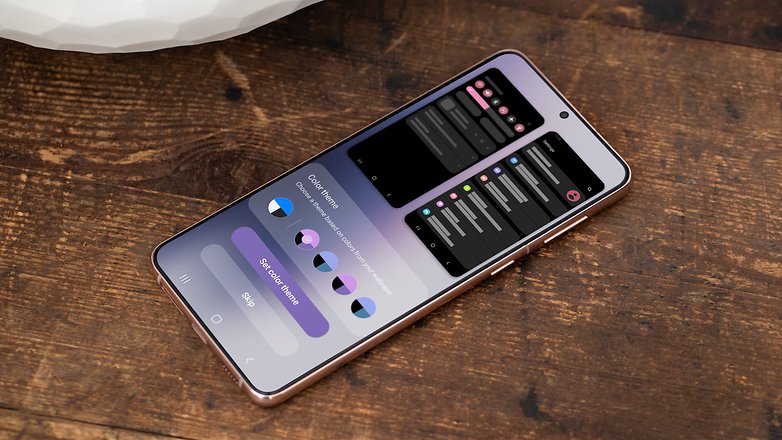
That said, you can check out a tutorial below showing how easy it is, to use Dynamic Theme on Android 12 and integrate the colors of the operating system and apps consistently. The step-by-step guide below was performed on a Pixel phone, so it may change depending on the manufacturer and customization of your smartphone.
How to use the dynamic theme on Android 12
Setting the dynamic theme is very simple and can be done in two ways: through a long tap on the home screen or from the system settings.
Method 1
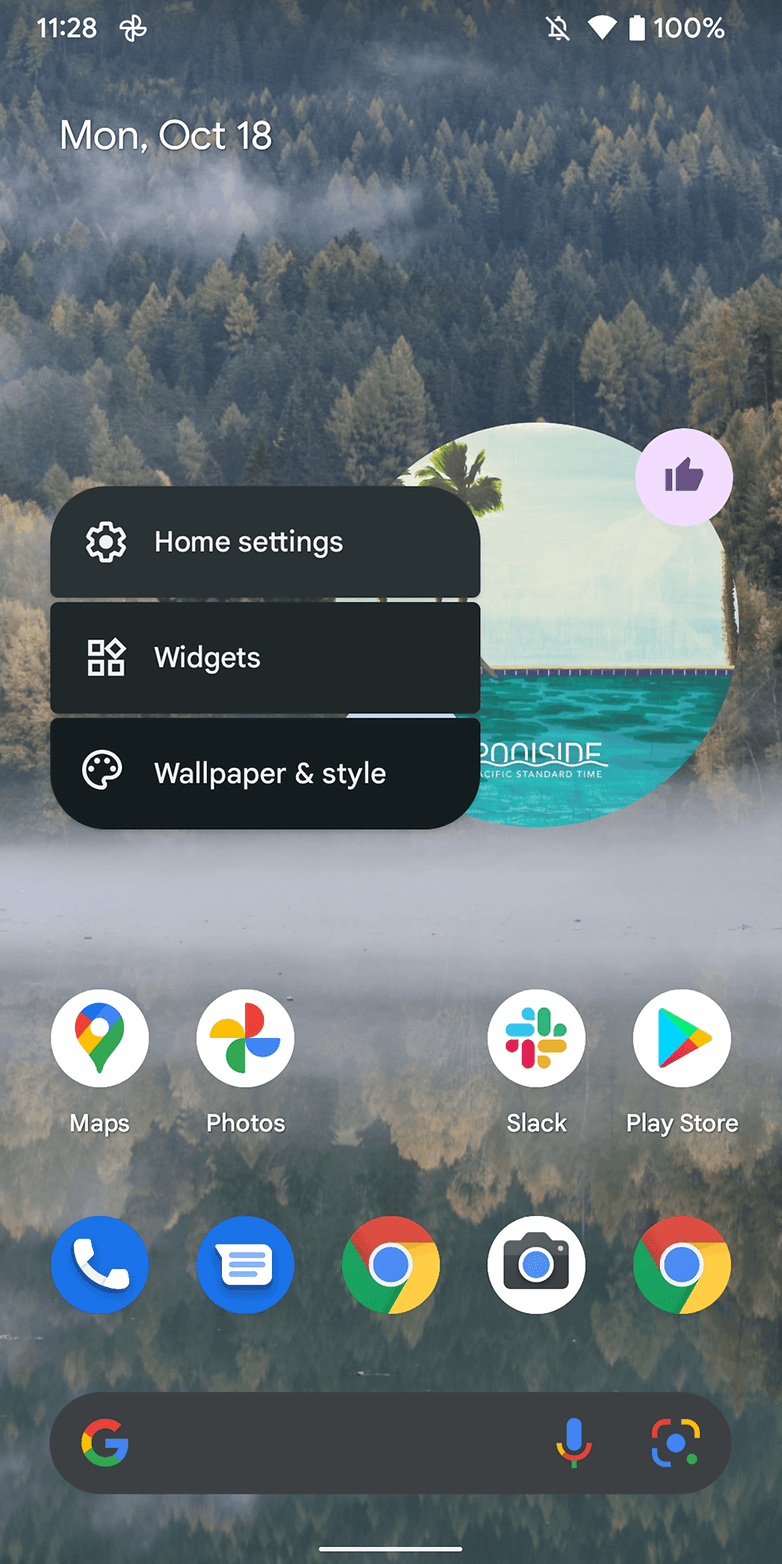
|
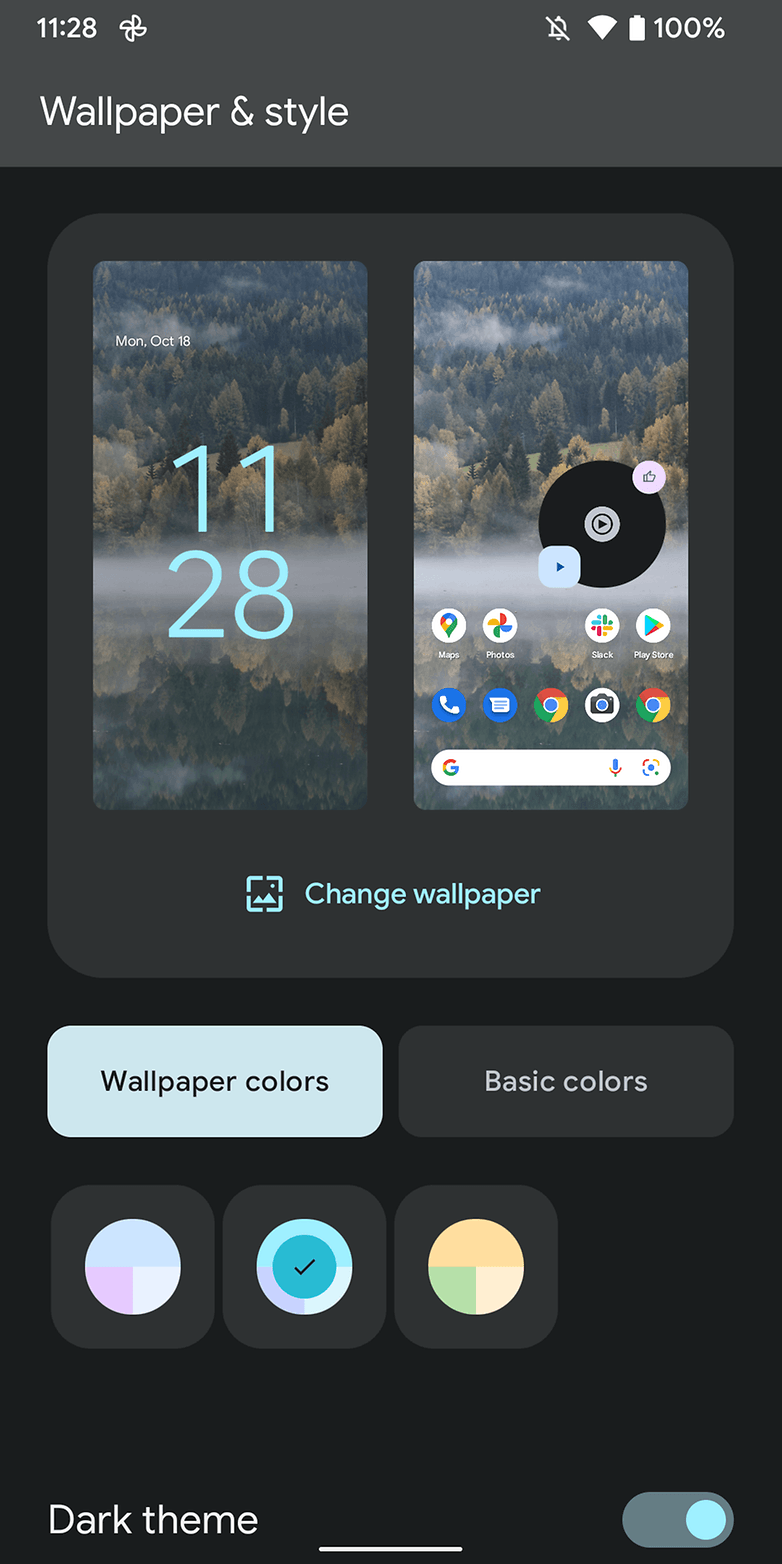
|
Method 2
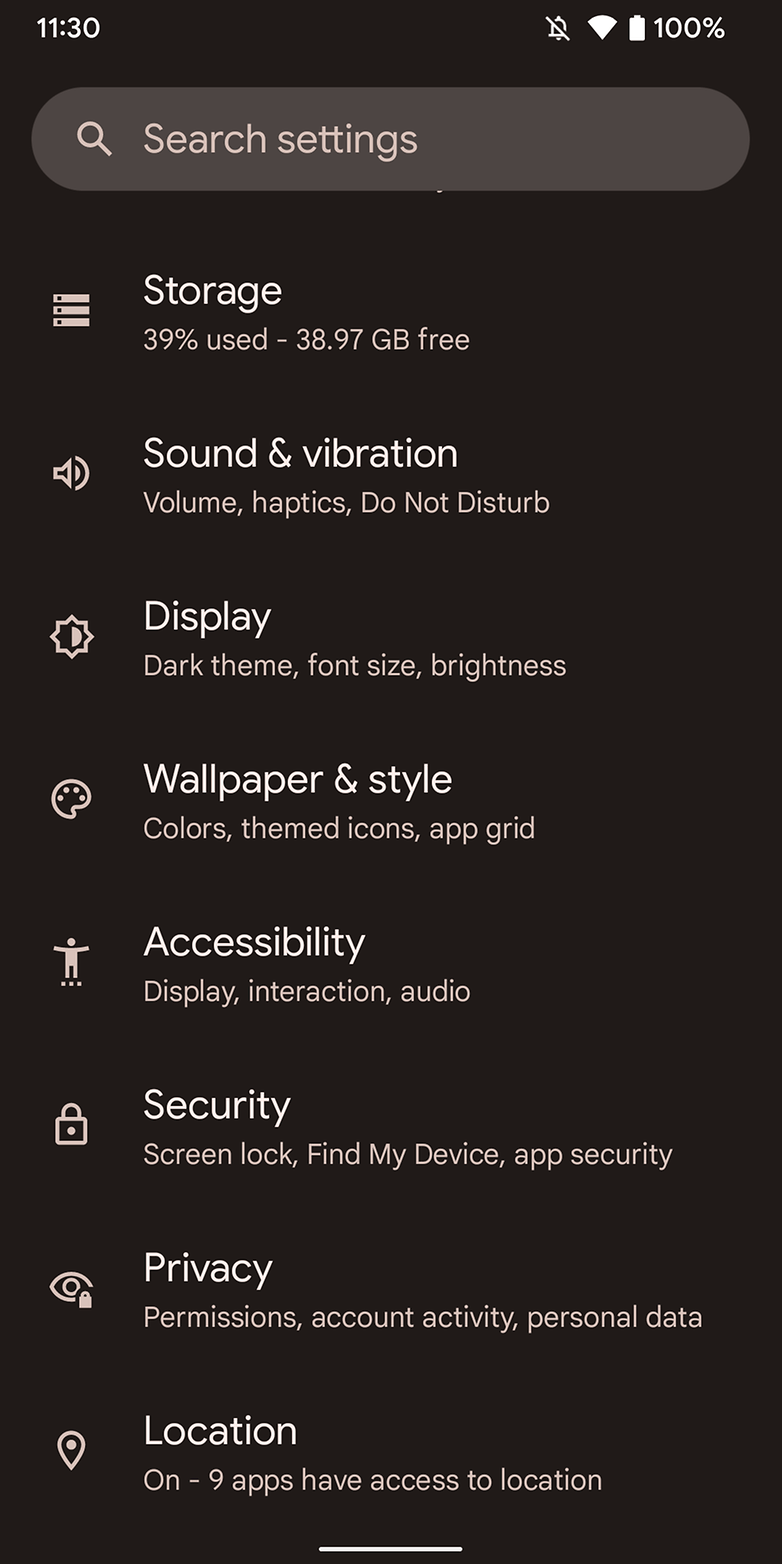
|
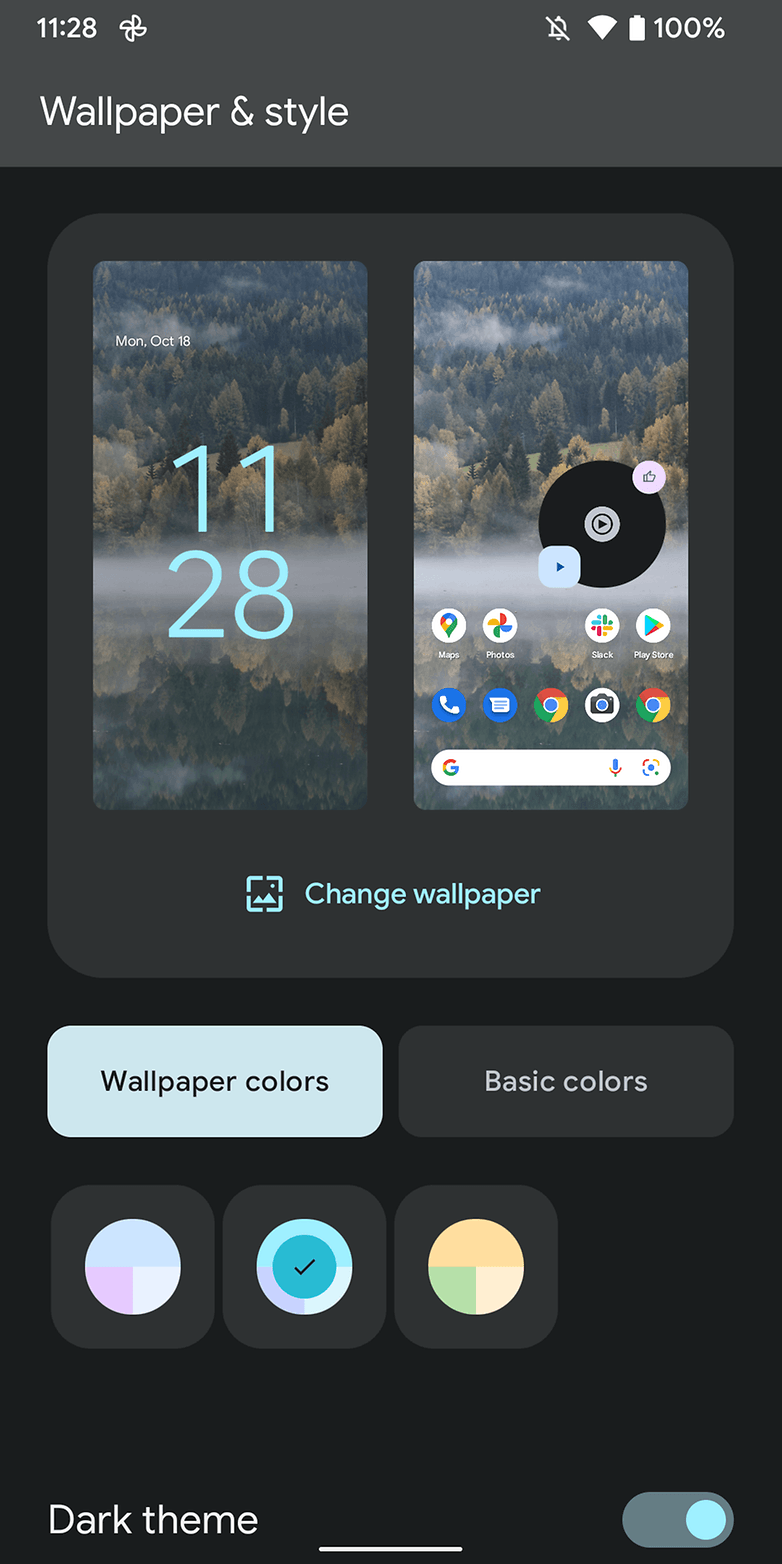
|
Once this is done, simply choose your preferred background and the system automatically chooses a color palette. If you want to change the colors from the automatic configuration, go back to the Wallpaper and Style screen - using method 1 or 2 - and follow the step-by-step below:
- Navigate to the Wallpaper Colors option.
- You will be able to choose between 4 options. By clicking on them, the system will show you a preview of the color change.
- You can also choose to use only the Basic Colors, clicking on the button with the same name. Here you also have 4 options.
In the Wallpaper and Style settings, you also find the Dark Theme, the Themed Icons and the App Grid settings.
Tip: as the dynamic theme uses the most vibrant shades of the background in use, of course the more colorful, the more interesting the color combination can get. So, my tip is to download as many wallpapers as possible and test the colors that suit you best. I suggest some articles here at NextPit to get you started:
- 8 of the best free wallpaper apps for Android
- Download the new Google Pixel 6 wallpapers
- How to activate Xiaomi Super Wallpapers with or without MIUI 12
So, considering the color integration process in Material You, what would be the color palette used on your phone now, if you already used the dynamic theme? Tip: take a look at the main colors of the device's wallpaper!
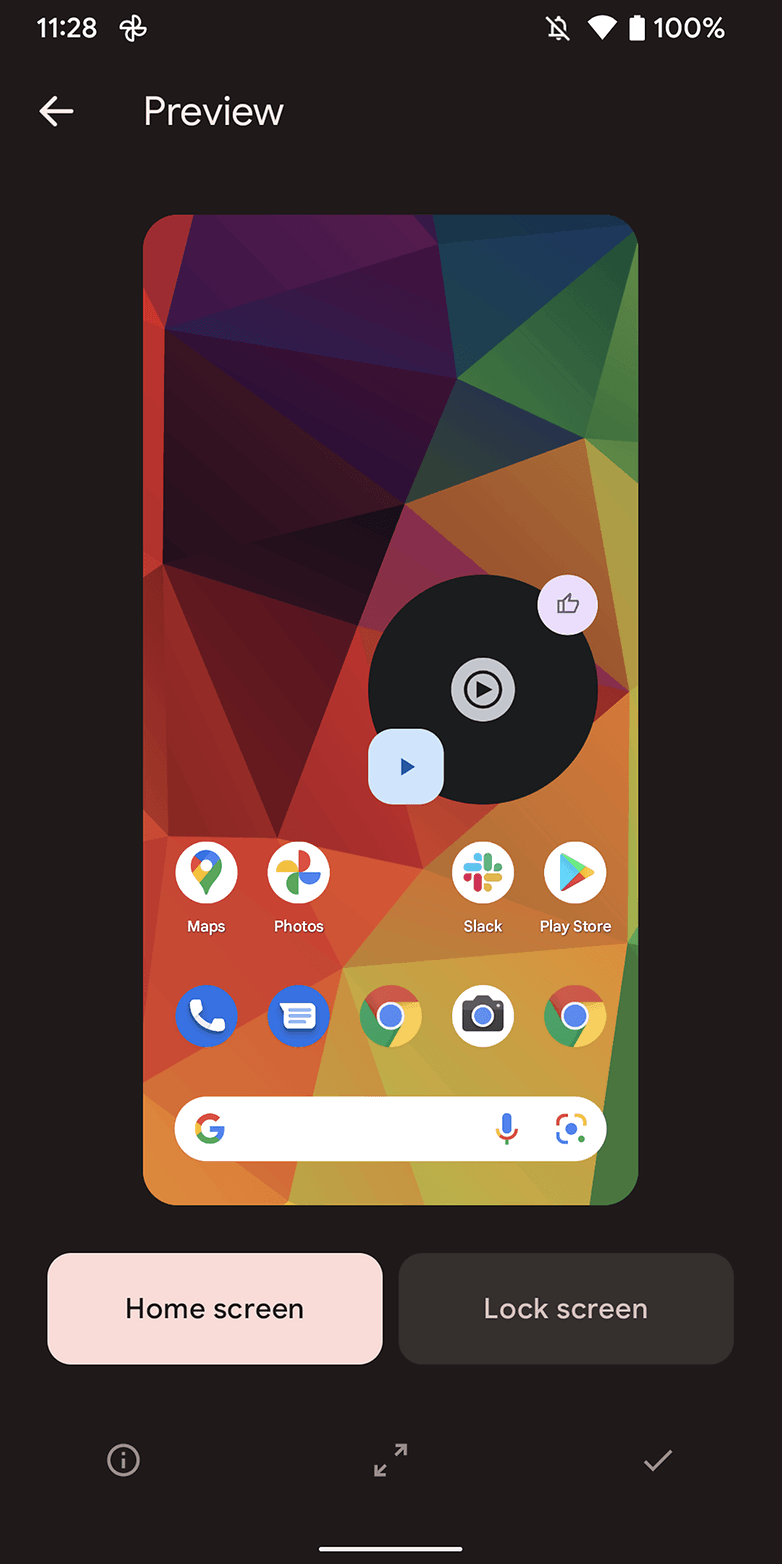
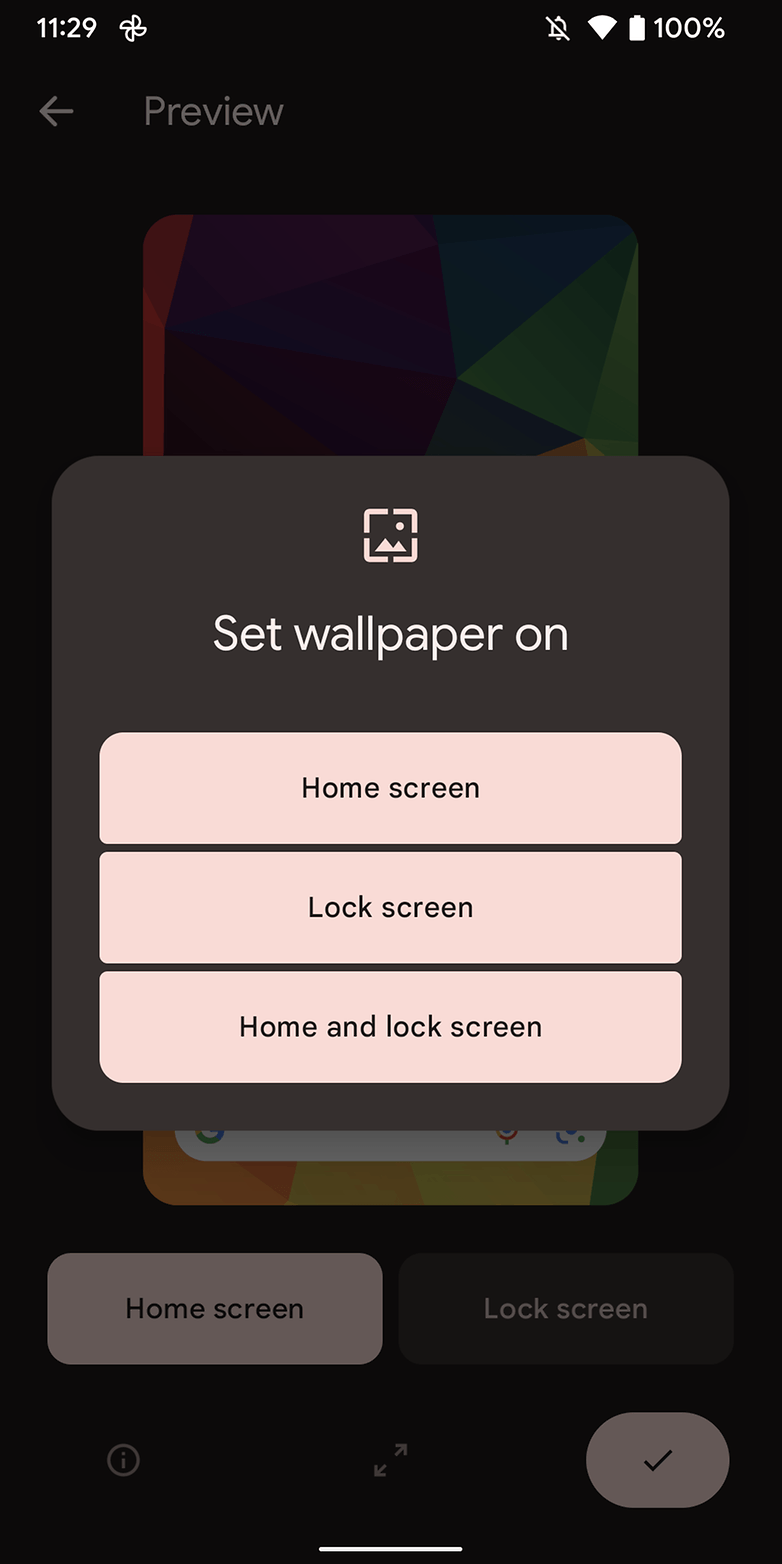
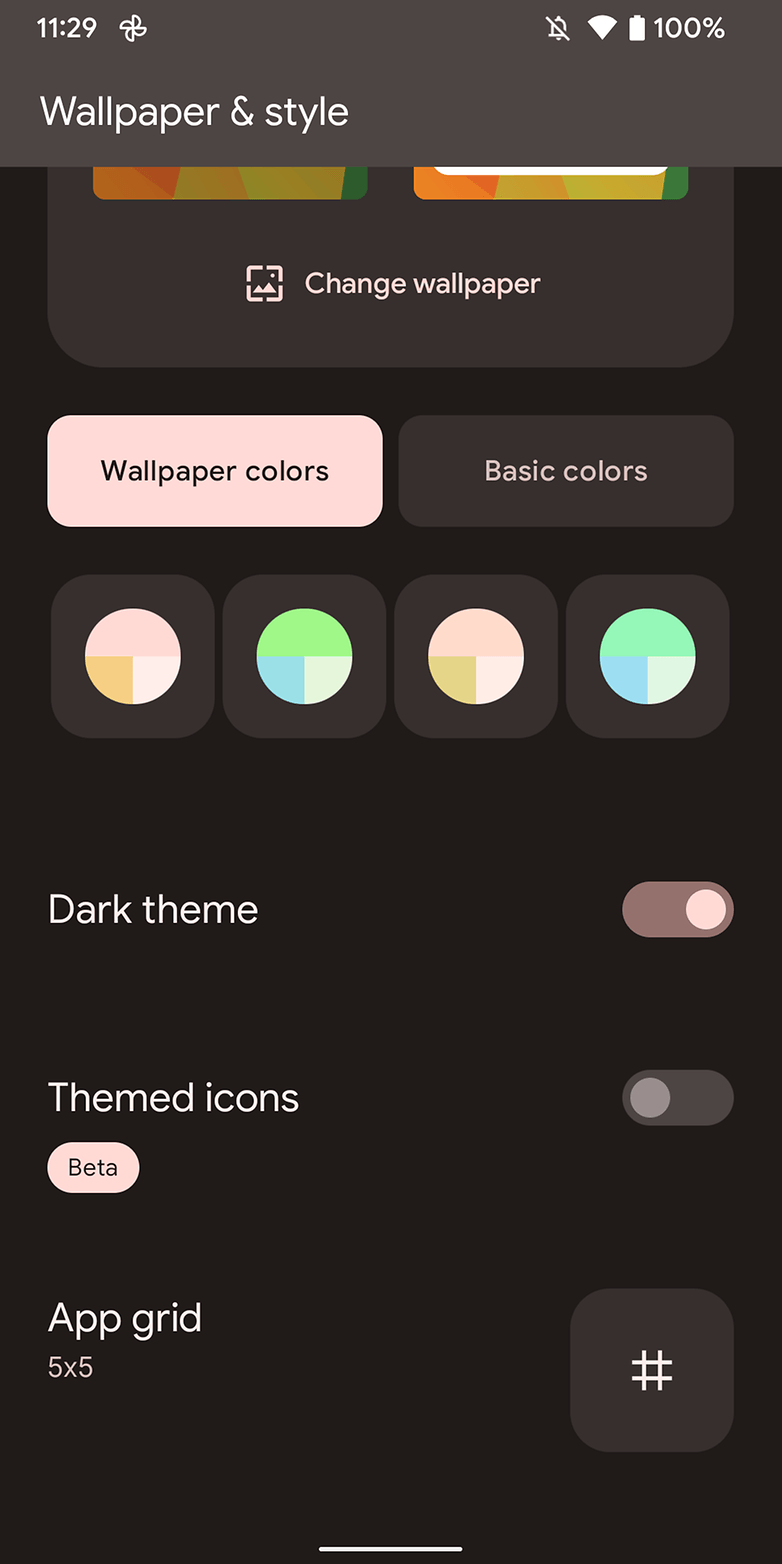
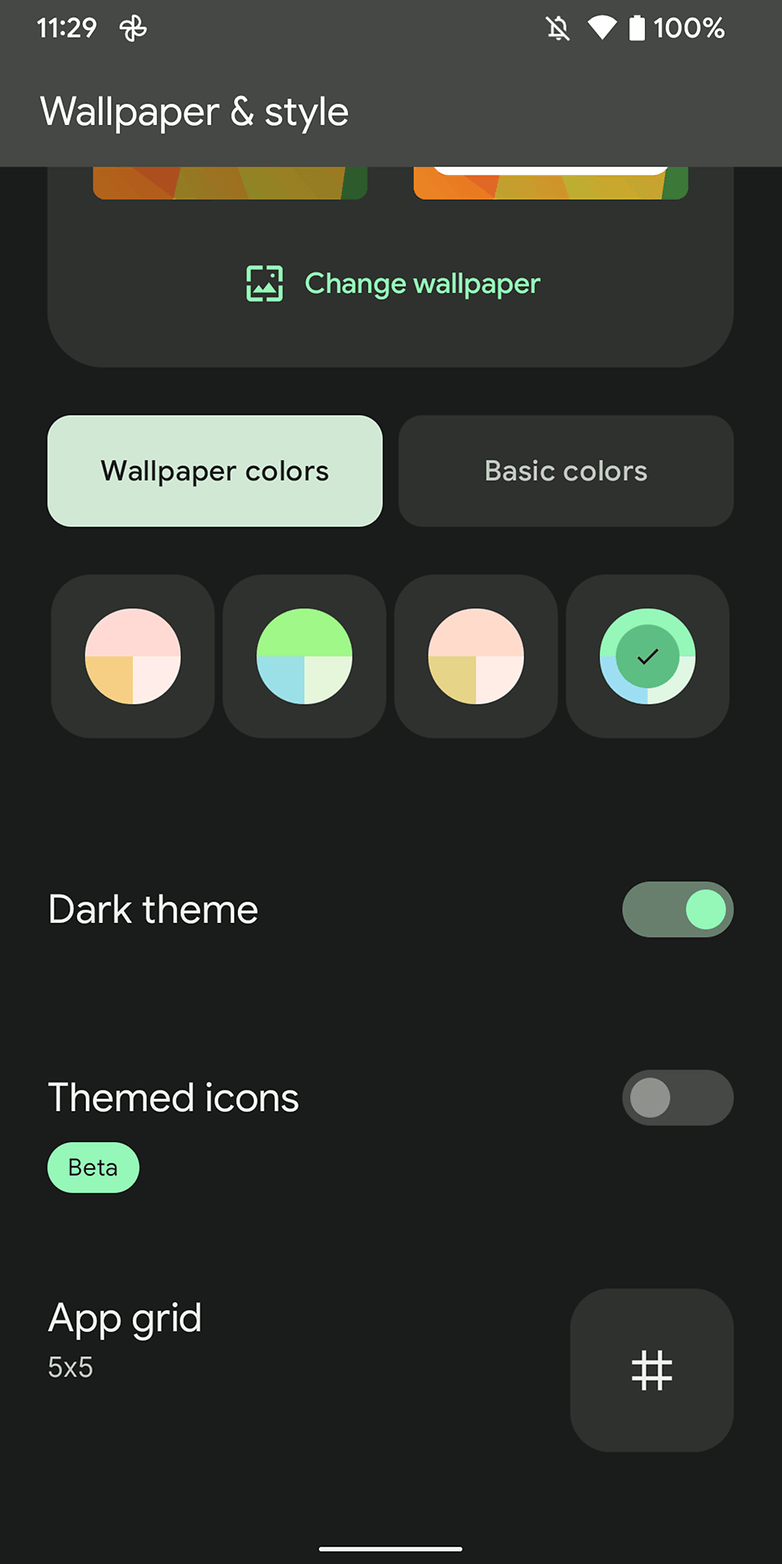
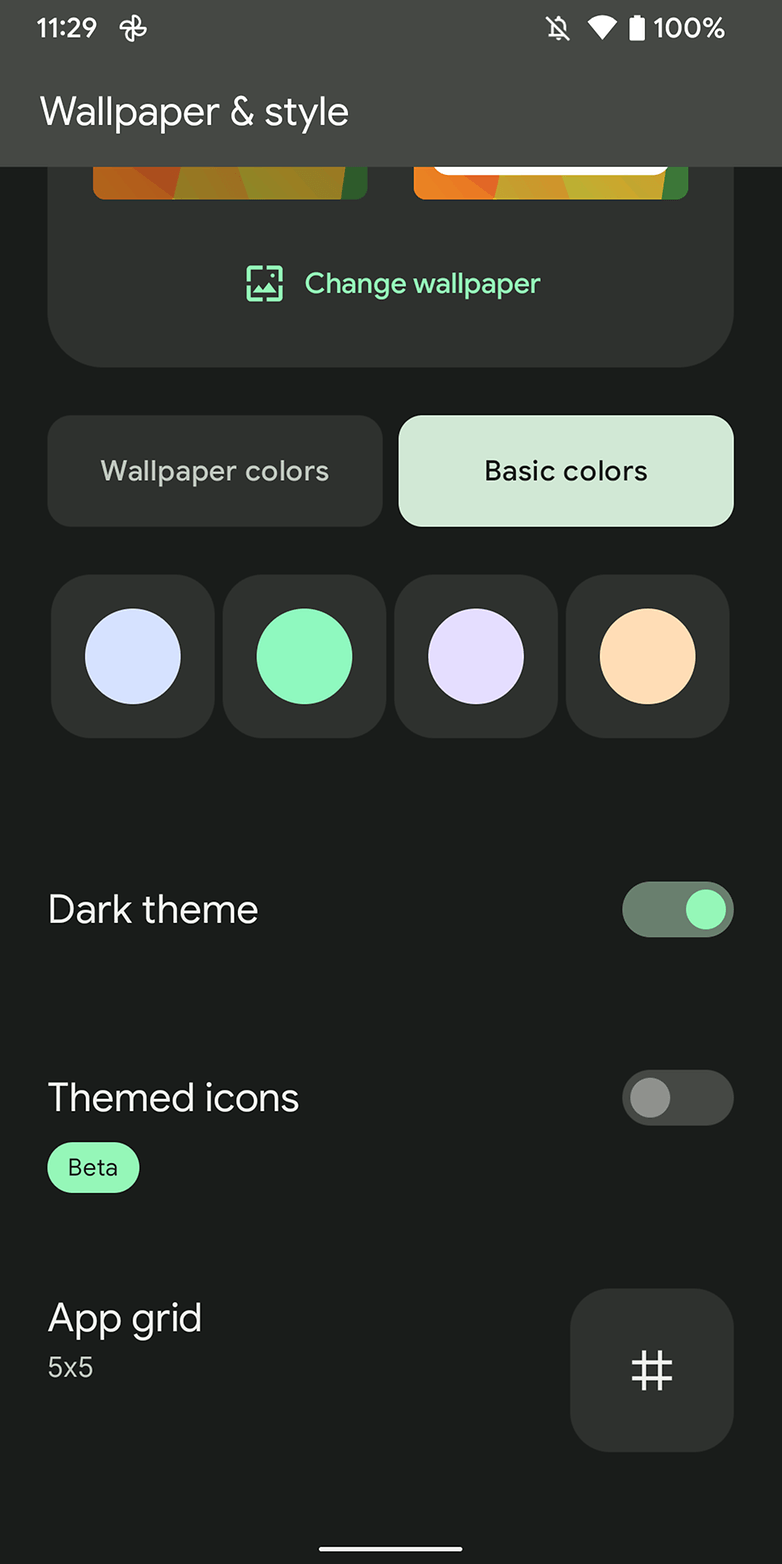




















its good