The best Spotify equalizer settings to make music sound WAY better
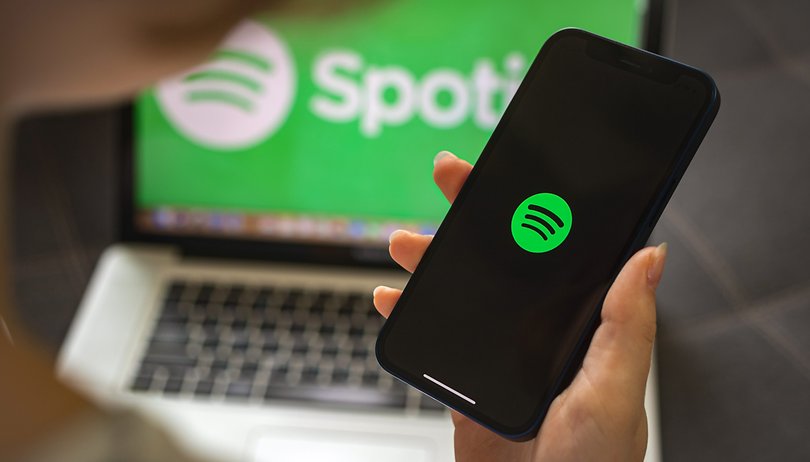

Music streaming platforms are the go-to choice for millions of music lovers. Among them, Spotify holds a special position. It boasts over 350 million active users and simply dominates the segment. Chances are high you’re reading this article because you have a Spotify account and simply love it. But are you sure you’re getting the most of your Spotify listening experience?
The purpose of this article is to help you, the average Spotify user, eke out the best possible listening experience on Spotify. We also attempt to answer questions like "What are the best Spotify equalizer settings?", and “How to make Spotify sound better?”.
Jump to:
How to make Spotify sound better?
As it turns out, most people never really bother to dive deep to make changes in the Spotify settings menu. This menu contains several customization options that are available for users to tweak and change.
Change the Equalizer settings
Note: Do be aware that not ALL Android smartphones with Spotify will show the equalizer settings. According to a post on Spotify's Community Forum, some Android devices will require you to tweak the settings from the device equalizer itself. Hence, this method is not applicable if your smartphone does not offer access to its equalizer.
Keep in mind that the equalizer setting in the app for Android opens the own device equalizer - it isn't an equalizer that the Spotify app itself has. That said, you should be able to go to your device settings and modify the equalizer from there as you'd like.
The very first method outlined in this tutorial is to tweak the Equalizer (EQ) settings that are contained within Spotify. Now, most people might not even be aware of the fact that Spotify offers a way to access your smartphone’s equalizer settings from within the Spotify app.
Tweaking EQ settings is an art form in my opinion, but it doesn't have to be complicated. By using presets such as those that come by default with your smartphone, you can quickly optimize the EQ to suit the music style and genre that you listen to most in order to enjoy the best possible experience. Trust me on this one, it makes a huge difference to how your music sounds, especially if you are listening using a decent pair of headphones. Here's how you can activate your equalizer from the Spotify app in Android.
As mentioned, Spotify does not technically offer its own EQ. Rather, developers have added a quick and effective method to access the built-in equalizer in your smartphone's audio settings.
From here, you can either tweak the settings to your preference (recommended for experts) or chose from a number of presets for various musical genres (recommended for those who are new when it comes to EQ tweaking).
To change the EQ settings from the Spotify app, simply follow these easy steps:
- Launch the Spotify app.
- Select the gear icon in the top right to access the Settings menu.
- Scroll down to the Equalizer option which is located just above the Storage status bar.
- You will need to acknowledge a warning message about unexpectedly altering the volume.
- Enable the Equalizer alert slider.
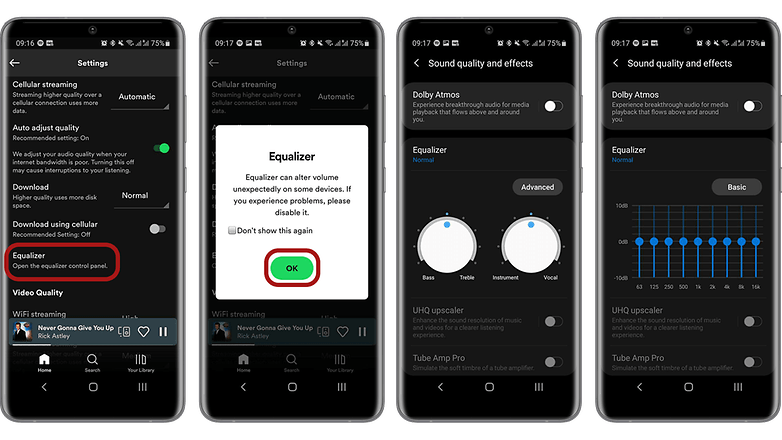
From here, you can either tweak the six-band EQ until you arrive at the sound quality of your choice. The slider to the right will alter the treble, while the one on the left will alter the bass level, with those in the middle will change...you've guessed it - the mid-range.
You can change to preset EQ settings for the most popular musical genres by tapping on the drop-down menu on the left-hand side. It should be set to normal when you begin. Hip hop will boost the bass and lower frequencies, whilst folk and pop will bring vocal performances to the forefront. Do fiddle around with it until you discover a sound that you like.
Note: As you are essentially changing the entire EQ of your smartphone, any changes made will affect all the audio produced by your smartphone. This means that your EQ settings will still be changed if you watch a video on YouTube.
Is there a Best equalizer settings for Spotify?
Honestly, we have included this because we have seen a lot of people asking around about this matter. Unfortunately, the answer to this question is: this is something you'd need to figure out yourselves.
This is because the 'best equalizer settings for Spotify' really depends on the musical genre that interests you, the speakers you listen to primarily on your Spotify, and other factors such as your age and hearing abilities.
The best that we can suggest is to play around with the preset Equalizer settings and arrive at the one that you find to be the best.

Change Spotify audio quality settings
The easiest way to enjoy the best streaming quality on Spotify is to ensure that it is set to the highest audio quality settings. To do this, all you need to do is to follow these instructions:
- Go to Spotify Settings.
- Scroll down to the part that says Audio quality and make sure you select the Very High (or High) option under both Wi-Fi Streaming and Cellular Streaming.
Note that you should only do this for Cellular streaming if you happen to be on an unlimited data plan. In case you are worried about raking up excess data bills, it's a good idea to choose the Automatic option instead, which also happens to be the default setting on most devices. In case you were wondering, the Very High option is only available for Spotify Premium subscribers.
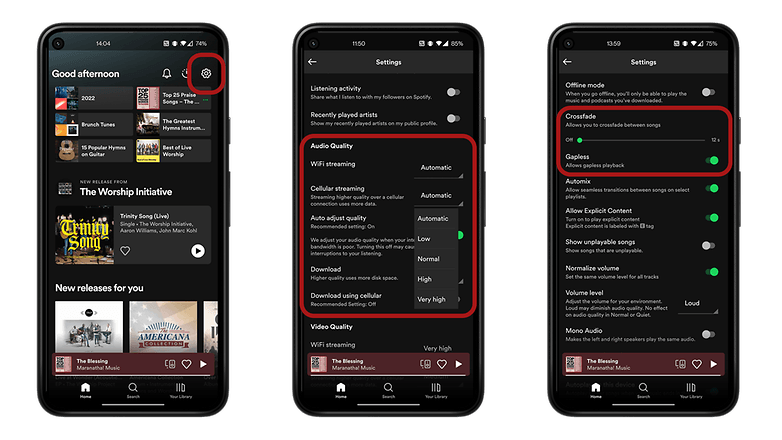
Enable Crossfade and Gapless audio playback
Now, both these settings are usually enabled by default on the Spotify app. But then it is always a good idea to check if that is indeed the case. In case you're wondering, the Crossfade option lets you seamlessly switch from one song to another without any awkward silence in between. The second option, Gapless, is more suited for connoisseurs of live or classical music and lets users 'flow' into the next song without any pause. It is, in fact, rather similar to the Crossfade option.
In order to do this, once again, all you need to do is to go into Spotify settings and scroll down till you see the Crossfade or Gapless options and make sure that the toggle switch next to it is On.
Have you tweaked your EQ settings to get a more satisfying sound on Spotify? Share your experiences in the comments section below.






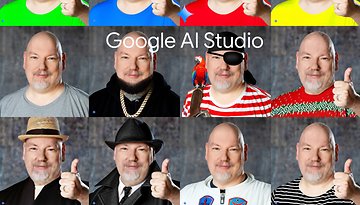













Also you can try this site for mp3
wwv.mp3juices.ac
Hi, you can try MUSCONV, its a free tools to transfer playlists from Spotify to Apple Music, Amazon Music, YouTube Music, or Tidal.
Thanks. Really helpful tips. I know another one and would like to share it with you. Actually, it is available to download Spotify music to MP3 by using a dedicated Spotify Music Converter such as AudKit. The downloaded songs are able to offline listening without ads.
The free version of Spotify is ad-supported much like a radio station. So, if you are a free user, you cannot enjoy lots of additional features for premium users. But with the help of Tunelf Spotify music converter, you can listen to Spotify music without the distraction of ads and skip as many songs as you want, as well as play music with high quality.
Thanks for sharing. I agree that adjusting the eq settings can make a difference in the sound of music. And I do use eq for minor adjustments and tune my headphone. And it is always amazing to find the listening experience improved after altering the settings.
In addition to using Spotify's native equalizer, I sometimes try out some third-party equalizer for Spotify. And recently I came across an article that introduces a 3D sound equalizer, Boom 3D, which seems worth a try. Link: www.tunefab.com/tutorials/how-to-use-spotify-equalizer.html Besides, I am actually a bit curious about whether you guys prefer to surround sound or stereo when it comes to playing music.
Each sound track has it's own graphic equalizer spectrum which can be annoying when mixing sound tracks. Is there a software equalizer that remembers individual sound tracks without needing to adjust equalizer between each track??
I have used equalization to improve vocals. My bluetooth speaker was digitally enhancing the low bass. Using equalization i was able to neutralize this. Of course this wont work for everybody because i lost some bass in the process.
Direct DAC access is the best solution on USB c dongles. Vastly overlooked solution. Bypass the Android audio stack entirely and hear it as intended.
I have used the preset EQ settings for the various audio I listen to, but am not familiar with direct DAC access. Any tips on how to do this? I'm going to search online as well.
You need a player that supports it. Spotify doesn't to my knowledge. For your own files try hiby music for free. Lousy interface but sounds good. Neutron costs a bit but has a much better interface. Onkyo and Fiio should also support it but I haven't tried them. Enable it in the player settings. The exact name varies. "Direct USB Access" "USB Audio Access" or something along those lines.
The older the original recording, the less impact this has as the source material is limited by the abilities of the time.
Your dongle has to be active, not passive. And your android has to pass digital audio. My Samsung s5e tablet passes both and works with both but Samsung went cheap and only supplied an analog adapter.
It takes a bit more battery to run the dongle and amplification the dongle supplies. I've seen about 3% more battery consumption per hour on long drives in the car for example. I often use an audio /charging split dongle in the car but it's not quite as good of sound as some other upmarket DACs.
Thanks Storm for the detailed response. I'll check into it.