How to use FaceTime's SharePlay on your iPhone or iPad
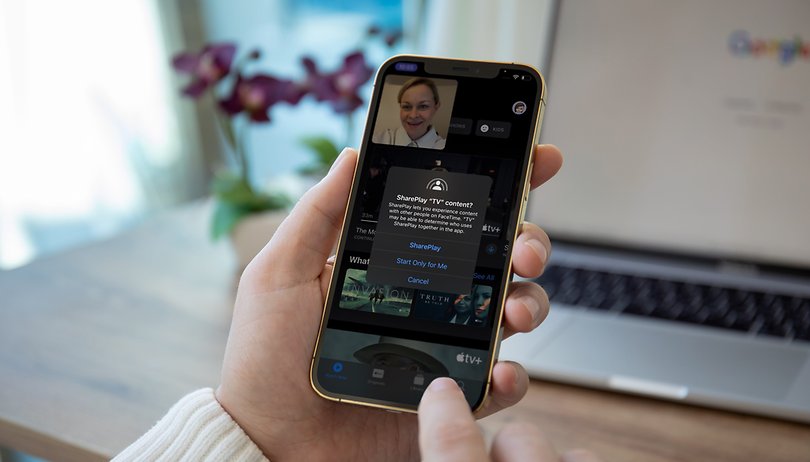

How about having a running commentary of your favorite series and movies with the people whom you care about the most? If you own an iPhone or iPad, Apple has made this scenario all the more possible. Check out our tutorial on using the SharePlay feature in FaceTime below.
Announced in September, iOS 15 arrived on iPhones slightly gimped as it missed out on one of the most anticipated features: SharePlay. However, an update was released in October which finally brought the option to FaceTime for iPhones and iPads. Unfortunately, the feature is still incompatible with Mac devices. According to Apple, a macOS Monterey update will bring SharePlay to Mac computers later this year.
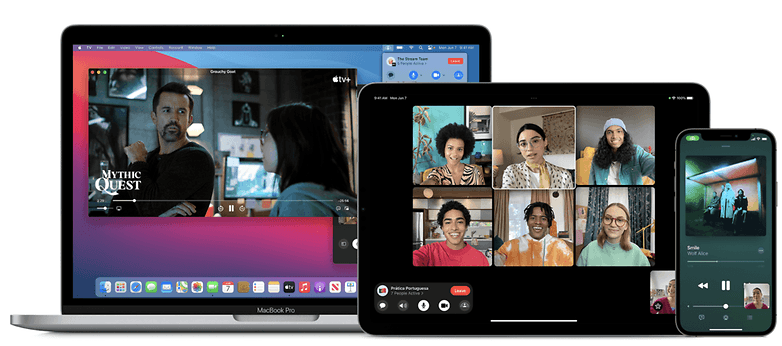
With SharePlay, you can share synchronized experiences across content from services like Apple TV, Apple Music, Fitness+, and other compatible apps from the App Store.Also. As the controls are shared, anyone participating in the call can also pause, play, rewind, or fast-forward the broadcasted content.
This function is also able to recognize whenever someone speaks during the playback of a video or a song, and automatically lowers the volume of the streaming audio. And for those who have an Apple TV, SharePlay lets you use the TV to display media while you continue on the video call via FaceTime.
To work, SharePlay shares the screen of your iPhone or iPad. In this manner, whoever participates in the call can view what's happening on the screen in real-time. It is also necessary that everyone involved resides in the same country, otherwise, services such as Apple TV+ will not function as intended as the catalog varies according to the region.
What can you do with SharePlay?
| Function |
Description |
|---|---|
| Watch Together |
Watch movies and series over FaceTime calls with your friends. Enjoy an interactive, real-time connection while watching the same content. |
| Listen Together |
Listen to music with the gang right via FaceTime calls. |
| Screen Sharing |
Browse websites, apps, and more to your FaceTime calls. |
| Synchronized Playback |
Pause, skip forward, rewind, or jump to a different scene - playback continues in perfect sync for everyone in the room. |
| Smart volume |
Dynamically responsive volume controls automatically adjust the audio so you hear your callers even during a loud scene or at the top of the music. |
| Shared music queue |
When you are listening together, any caller can add songs to the shared queue. |
| Multiple Device Compatibility |
Stay connected through FaceTime on iPhone while watching videos on Apple TV. |
| Connect over audio, video, and text |
Access your group conversations in Messages through FaceTime controls and choose the way to communicate that's right for you. |
So far, SharePlay-enabled services include Apple TV+, Apple Music, Apple Fitness+,Apple Podcast, Disney+, Hulu, HBO Max, Paramount+, Twitch, TikTok, Pluto TV, MasterClass, and NBA.
Important:
For a complete experience, all people participating in the group call need to be subscribed to the services mentioned above. Otherwise, they will miss out on the benefits of SharePlay. Therefore, to watch Disney+ series, everyone needs to have an account with the streaming service beforehand.
How to set up SharePlay during a FaceTime call
Setting up SharePlay during a FaceTime call is very simple. I tested the feature earlier with my colleague Johanna Schmidt and everything went very smoothly. To do so, follow the tutorial below:
- Begin a FaceTime call (via Create link or New FaceTime).
- When the participants are active, select Share My Screen in the top right corner which is located right next to the button to end the call.
- A pop-up message will appear on the screen. You should choose the SharePlay option to begin the shared session. Important: Remember that the information that appears on your screen will be visible to all participants!
- All people on the call should then accept the invitation to use SharePlay.
- Now you and your guests can watch, listen and comment on the content that is being shared. You can also work out and even meditate as a group using the Apple Fitness+ service. Namaste!
Out of curiosity, SharePlay can't be used during FaceTime Link calls, in which people who do not use Apple devices can participate. Who knows? Perhaps in the future, we'll have better compatibility of this feature also for those outside of the Apple ecosystem.
What's do you think? Do you use SharePlay in FaceTime? What are your impressions about this feature? Share your opinion with us in the comments below.














Strange, these are the kinds of things I intentionally avoid as they're time sinks and hinder my accomplishing priorities. I don't need nor want to go through a video or website or song in real time across the internet. Point them at the material and either prepare them with pertinent points, or a quick debrief at the end. Same for just for kicks jokes kinds of things.
Don't put other people in charge of the use of and pace of use of your time.
When given such links I tend to go through the content at 2x speed with subtitles to get the info.
If it's a family movie, still usually 2x.
It's a sort of real time social media-fication of interaction. Ugh.
I used Discord in a similar fashion during lockdowns, streaming content with friends for a nice relaxed afternoon. Platforms like Netflix Party sprung up and are really popular recently, so Apple is just trying to monetise the hype here if you ask me.