How to use your old smartphone as a security camera


Want to breathe new life into your old smartphone by transforming it into a security camera? Here's how you do it. Not only will this exercise give your old smartphone a new purpose, and you can even head off for a vacation with added peace of mind. The good news is, you do not need a lot of accessories to get started and security camera apps are abundantly available on both iOS and Android platforms.
There are many reasons to use a smartphone as a security camera. When you are on vacation, you can keep an eye on your home no matter how far away you are. Alternatively, you can use your old smartphone as a baby monitor and let it sit on the terrace for peace of mind. Perhaps you had always wanted to purchase a pet cam to see just which of your furry kids have been naughty while you are gone?
What are the devices required to use your smartphone as a security camera? We've included a few shortcuts below to help you dive right into the relevant sections faster:
- An old smartphone. Bonus points if it has an ultra wide-angle camera!
- A free security camera app for Android and iOS
- A smartphone mount to position it securely
- A suitable power supply to keep the smartphone running
Disclaimer: Within your own four walls, you are of course allowed to record as you like - as long as your visitors know about it. If you want to use the security camera for areas that are outside of your home, please check beforehand to the degree of its legality.

1. An old smartphone. Bonus points if it has an ultra wide-angle camera!
First of all, the smartphone that you would like to use as a security camera should still function, of course. But that's about it, the WLAN required is already available on all modern smartphones. The same applies to the possibility of installing apps. Cameras are also available on all smartphones, but there are differences to take note of.

If you want to monitor as large an area as possible with your smartphone, then a model with an ultra wide-angle camera would be the ideal choice. Of course, this only makes sense if the smartphone comes with such a sensor in the Camera2 API that can be used by third-party apps. For older smartphones, only the main camera is most likely be able to be used for external applications. In this case, you can also get a simple lens attachment.
2. A suitable free security camera app for Android or iOS
The second step is to install a security camera app on your smartphone. Depending on the app that you use, there are different features available. Before we get down to the apps themselves, here is a quick overview of what are the typical features that you can expect.
- Video streaming: Of course, the security camera app should be able to send a video stream to your device.
- Motion Detection: The app should be able to send you push notifications whenever it detects motion. Ideally, you'll be able to mask out areas like windows or set the sensitivity level so you don't trigger an alarm every time there's a change in lighting conditions.
- Two-way audio: Not only can you hear what's happening in front of the security camera, but you can also send your voice. Maybe your cat will leave the vase on the table alone when it hears your voice.
- Cloud storage: Some apps offer a cloud storage function. This way, a part of the video recording will always remain in the cloud. If a potential burglar rips your smartphone off the wall, you can still access the footage captured just before that moment.
- Direct connection: If you prefer not to have sensitive footage of your home being hosted online in the cloud, then you should choose an app that allows a direct p2p connection between the security camera smartphone and your smartphone or PC.
Option 1: Alfred Security Camera
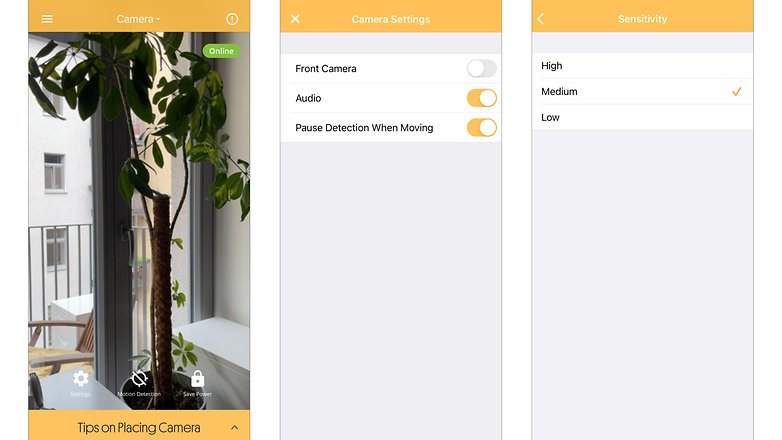
Probably the most popular app for repurposing your smartphone into a security camera is the Alfred Security Camera app. The interface is clean while the setup process is simple. You simply install the app on your old smartphone and on your current phone. In order to connect, log in with your Google or Apple account, or scan a QR code to connect. You can then assign the smartphones to their respective roles.
It really does take less than three minutes as promised on the provider's website before you get to view the image of the other smartphone from your primary device. Accessing the camera image via a browser will also work without any issues. In addition to video transmission (either via the main or front camera), Alfred offers two-way communication and even an alarm siren (does that help against cheeky cats? Probably only once before they wisen up).
The motion detection level is adjustable in terms of sensitivity, but zone masking is unfortunately not available in the free version. Alfred Security Camera saves all detected events over the past seven days; where the premium version allows double the amount of time.
If you pay $4.99 monthly (or $2.49 monthly in the annual subscription), you will receive HD quality video, longer recordings whenever motion is detected, a human detection function, and a motion detection scheduling function (e.g. at night and during working hours). And, of course, there will be no more nasty advertisements to annoy you.
Another positive point is the provider's active customer support, which contains a very active forum on the website and in the app stores.
Download Alfred Security Camera for Android (4.7 stars) and iOS (4.7 stars) today!
Option 2: WardenCam
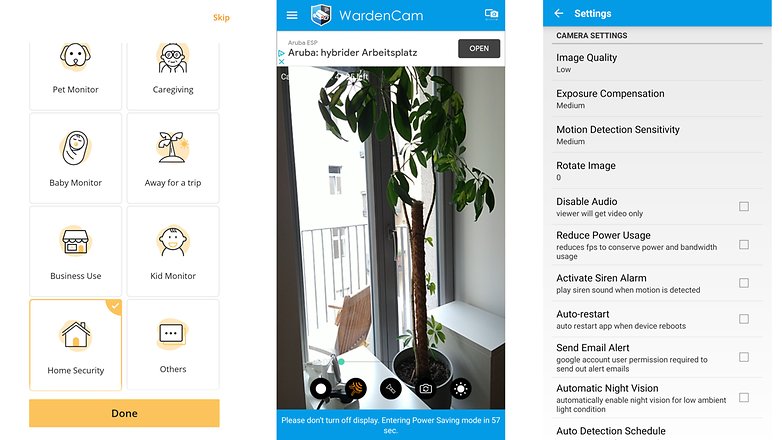
Like the Alfred Security Camera, WardenCam is also fast and easy to set up. The app is available on both iOS and Android platforms. After logging in on the various devices, your smartphone security camera is ready to use right away. The range of functions is very similar to our first recommendation, but the user interface is not quite as polished while the ads are more intrusive.
In terms of functions, you'll also find motion detection, which allows for time control. When detected, the app sends you a push notification and stores the recordings in the cloud for up to 30 days, with support for Google Drive or Dropbox.
There's also the option to activate a warning siren. WardenCam also offers a Pro version without any ads. Features include 1080p resolution and 60 days of online storage. The good thing is, you can activate the premium version by paying a one-time fee of $5.99 without any further subscription after that.
Download WardenCam here for Android (4.0 stars) and iOS (3.7 stars) today!
Option 3: IP Webcam
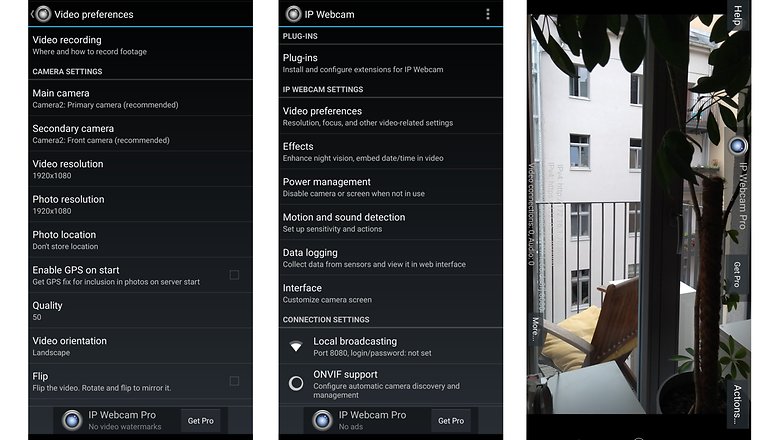
Among the surveillance camera apps reviewed here, IP Webcam happens to be the most flexible. However, the interface is less polished while the configuration process can be a little bit tricky. But there are also a lot of possibilities with IP Webcam.
You can either access the video stream via a local network using other devices or worldwide via the free cloud service, ivideon. With the third-party app Tinycam Monitor, it is even possible to enjoy two-way audio. If desired, IP Webcam can upload its recordings to Dropbox or FTP servers.
Other features include motion and noise detection, not to mention a battery life indicator. Unlike the aforementioned apps, IP Webcam can access all cameras that have been shared via Camera2 API. At NextPit, we've already used IP Webcam during live streams to rely on Android smartphones as wireless cameras connected to the same WLAN. In the free version, IP Webcam shows unobtrusive ads, which you can get rid of for a one-time payment of $4.99.
Download IP Webcam for Android here (3.9 stars)
3. A smartphone mount to position it securely
First, a few words about the positioning of the smartphone security camera. If you want to use your smartphone as a security camera against possible intruders, then you should pick a position where the burglars will definitely have to pass. Typically, this would be the hallway or the staircase. If, on the other hand, the smartphone is to monitor babies or pets, then of course the children's room or your pet's favorite haunt for mischief would be the ideal choice.

Tip: You'll usually find more accessories for tablets - and when used creatively, your smartphone will also fit most tablet mounts.
Option 1: Wall mount
The most flexible option is a wall mount that requires drilling. You can attach it with two to four screws normally in almost any place. Of course, the advantage of that also doubles up as its biggest disadvantage: you will have to drill holes in the walls, no two ways about it.
Option 2: Adhesive, suction cup, or magnetic mount
A simpler, but less flexible option are magnetic, suction cup, or adhesive mounts for the smartphone. Logically, the former will only work on metallic surfaces so it is best to check in advance whether a magnet will be compatible with the preferred surface. Finally, suction cups and adhesive mounts are only suitable for smooth surfaces.
Option 3: (Table) Tripod
Another option is to use a tripod. This could be a Gorillapod that you can simply loop around a floor lamp or place on a table. Do bear in mind, however, that tripods are very visible and therefore easy for potential burglars to reach and remove.
4. A suitable power supply to keep the smartphone running
Finally, you will need a power adapter to power the smartphone used as a security camera. I'm sure you have a box of power adapters lying around somewhere in the house. However, you may need a longer USB cable for charging purposes. The relevant USB 2.0 specification allows a maximum of five meters; so anything longer might not work.
To hide the cable, you can either use trunking - or simply buy a largely invisible flat cable, which you can then glue to the plaster with hot glue or nail down with cable clamps.
More security camera system ideas:
You now know the absolute basics of transforming your old smartphone into a security camera. However, there is still room for improvement, so here are a few more ideas that we would like to throw out:
- A solar panel works great if you want to use your smartphone as a security camera on the balcony or in the garden. This allows you to have peace of mind, knowing that your device will never run out of juice and can be powered indefinitely. Just make sure that both the smartphone and power bank are installed in a weather-protected location or meet the corresponding IP requirements.
- SIM card for independence from the WLAN: If your home area is larger than your WLAN network coverage, then you can also equip your security camera smartphone with a SIM card. There are many mobile carriers who are willing to provide you with a second SIM for free or for a small fee. However, be sure to check how much data is consumed by the app of your choice - and whether this will exceed your contract or not.
- Using a second smartphone as a permanent monitor: With a permanently installed second smartphone, you can also build a smart doorbell system with an intercom feature. And if you're not at home, you can also use the intercom function to ask the parcel carrier to leave your parcel on the patio, for example.
Do you have old smartphones lying around? Discover new ideas in repurposing them in the following articles:




















Oh, thx for interesting solutions for security camera. Example, using it on the balcony or in the garden...its amazing ))