How to use your broken smartphone from a PC


Have you ever broken your smartphone screen and wondered what you could possibly do in this situation? I am sure you will have several questions on your mind. How much will it cost to repair? Is it even worth repairing? And perhaps most importantly, how to recover data from a smartphone with a broken screen? Let's investigate.
Jump to:
- Introduction
- Replace the screen
- How to recover data from a phone with a broken screen?
- Turn on USB debugging on a smartphone with a broken screen
- Controlling your smartphone using a TV and HDMI cable
- Prevention is better than salvaging data
Introduction
Chances are you are reading this article because you somehow ended up with a smartphone with a broken screen. Right at the outset, I want to set the right expectations and tell you that there are two ways this story will end.
The first way involves repairing the display and getting the phone back to working condition. The second, more drastic option is to say your final goodbyes to the old comrade and get hold of a new phone!
But wait! What if you wanted to salvage the data stored in your phone before you throw it away or send it in for repairs? While not impossible, you can still recover data from a phone with a broken screen. However, your results will vary depending on the severity and type of damage the phone has endured.
Before we take a look at these possible solutions, I wanted to address the set of users who simply do not have the time and energy to perform long, complex troubleshooting steps or even care about salvaging data from the phone. For such users, the easiest way is to send in the phone for repairs. Yes, this option will entail you spending money (often a significant amount) but you might have a working phone back within a matter of days (or even hours!).
Replace the screen
Sometimes the most expensive solution is the best solution
If your phone is fairly new or if you are emotionally attached to the phone, chances are high you would want to get the display replaced and get the phone back in working order as soon as possible. If this is the case, you need not waste any more time and take the phone to either an official service center. This is especially recommended if the phone is in warranty and the warranty has an accidental damage cover included. If the latter is true, you might as well get a replacement display free of charge!
If your phone happens to be out of warranty, it is almost always cheaper to get a screen replacement from a local repair shack. But you will need to read reviews, ask around a little bit just to ensure your repair guy is trustworthy. If you do not mind spending quite a bit more money, it is recommended you take the phone to the official service center and get the screen replaced.
Additionally, if your phone was locked when it fell, your personal data should remain safe even when you send the phone in for repairs. However, if you do have stuff that you definitely do not want others to see - and your phone was unlocked as well - it is always advisable you have second thoughts about it.
But what if you have other plans? What if all you need to do is to somehow salvage some of the precious data you had in the old phone? Well, that is what we address in the next section.
How to recover data from a phone with a broken screen?
So, you have decided that you want to salvage the data stored on your phone with a broken/non-functional screen. The steps to do this will change depending on the actual physical condition of your phone and the type of damage the display has endured. Let us take a look at some of the scenarios you may find yourself in.
Screen cracked, partially visible, touch functionality working

In the very first scenario, we assume that the display on your phone is cracked/damaged - but it is still somewhat functional. Upon checking, you also realize that the touch function still works miraculously. Let's see what we can do in this scenario.
- Verify whether the phone is unlocked. Since the display is partially legible/working, you can easily figure this out.
- If the phone is locked, check if you can unlock it using biometrics (side and rear-mounted fingerprint scanner). In case you use a passcode or pattern lock, you can try entering the code or drawing the pattern to unlock the device. If this option works for you, go to the third step.
- Connect your unlocked phone to a PC using a compatible cable (USB-C/MicroUSB depending on your phone).
- Select file transfer mode from the partially visible screen.
- Browse the phone on your computer and look for the folders from where you wish to salvage your data.
- Backup all needed files to your computer/hard drive.
- Also read: How to recover lost data on Android
Screen cracked, items on display partly visible, touchscreen not working
In a bleaker situation, you may find that while the screen is cracked and some of the things on the screen can be seen, the damage has resulted in a non-functional touchscreen. What do you do now? At the outset, please ensure you get hold of these two things. You can borrow them from a friend or buy them yourselves.
Amazon Basics 4-in-1 USB-C hub with HDMI
Amazon Basics USB mouse for $11

Steps:
- Check if the phone is unlocked.
- If the phone is locked, check if you can unlock it using the fingerprint scanner or face unlock.
- If you have opted for a PIN or password lock, you will need to use the USB hub and USB mouse combo to unlock the phone. Here's how:
- Connect the USB hub to the micro USB/Type-C port at the bottom of the phone. Connect the USB mouse to the USB Hub.
- Use the mouse cursor on your phone screen and enter the passcode using the onscreen numbers.
- You can also draw a pattern using the mouse with a little bit of practice.
- Once unlocked, connect a USB-C/Micro USB cable (depending on your phone) to the USB hub and connect the other end to your PC.
- You should now see a prompt to select the 'File Transfer Mode.' Select that mode using the mouse, and your phone should now appear on your PC's "My Computer" section.
- Transfer all the data you need from the broken phone.
Note: On some devices, connecting the mouse to the phone and the phone to the PC led to the phone being not detected by the PC at all. If you ended up with such a scenario, sadly, you have arrived at a roadblock. You might want to try the same steps using a splitter cable to see if that helps.
- Also read: USB OTG: What is it and how to use it
Let us now turn to another scenario.
Screen completely black, no apparent physical damage, touch functionality working, phone unlocked
Tools required:
- Another phone running the same OS. (You will know why)
In this scenario, your Android phone seems to be functional - except the display is completely off. You know the phone is working because you can hear the notification sounds and vibration alerts. With a little bit of investigation, you also figure that the touch is functional - it's just that the screen is completely dark. Oh, and the phone is unlocked as well.
To retrieve data from a device in such a condition, make sure the phone is charged and powered on. You can check this by sending messages and notifications to your phone and checking if you can still hear the alert sounds or vibrations. In case the phone is off and you have a lock code on, things become exponentially difficult because you will need to enter a code on the screen before you can use the phone. And you cannot do that without a working display.
Anyway, since we are assuming that the phone screen is unlocked in this scenario, let us see what can be done here.
The reason we asked you to borrow a phone (preferably the same model or at least running the same UI) is that with such a device handly, you will know where exactly you need to touch so that you can select the ‘File transfer mode’ that appears on the display when you connect the phone to a PC. This loaner phone will also help you figure out exactly what you need to do on the screen to access the option to enable file transfer mode.
- Borrow a phone of the same make and build (or at least running the same version of the OS) and connect it to your PC.
- Take note of how it behaves after it is connected.
- Some Android devices display a pop-up screen that you can tap to select the 'File Transfer Mode'.
- Some other devices will need you to access the same via the notifications drop-down menu. (This is more difficult as you can't see what the notifications are without a working display)
- Get used to the UI using the loaner phone.
- Once you know what to do, get hold of your phone.
- Swipe the screen to go to the home screen (remember, you can't see this happening!)
- Connect your phone to the PC.
- Click the area where you think the ‘file transfer mode" option would be (since the touch functionality is still working).
- You should hear a sound from your PC after the phone goes into file transfer mode.
- Once in file transfer mode, you can easily view the contents of your phone and take a backup.
In the next scenario, the Phone is functional (you can hear notification sounds, etc.- but the display is conked), touch input works, but the phone is locked. In this case, you will need to unlock the phone first and perform the same steps you did above.
In case the rear/side-mounted fingerprint scanner is used to unlock
- Make sure the phone is charged and powered on. You can check this by sending messages and notifications to your phone and checking if you can still hear the alert sounds or vibrations.
- Use the method you normally use to unlock the phone.
- Connect it to the PC and transfer data as mentioned in the steps above.
If you have numerical passcode or text password, you will need two things: a USB keyboard and a USB OTG adapter (or a USB Hub).
- Connect the OTG cable/USB Hub to your phone.
- Connect the USB keyboard to the OTG adapter.
- Hit the space bar to bring up the lock screen. (You can't see this happening, of course!)
- Enter passcode/password and hit enter again.
- Phone is unlocked.
- Follow the steps mentioned in the section above to select file transfer mode, connecting your phone to PC.
Black screen/physical damage, touch functionality does not work
Let us now come to the worst-case scenario.
Not only is the display completely damaged, but the phone also has physical damage, and as a result, the touch functionality has been lost as well. In such cases, salvaging data is extremely difficult without going to a specialized repair center.
There are several steps online that claim to help you get something out of the phone but having tried it on modern Android smartphones, I figured that there are several roadblocks that lie ahead. Let's address a few of them.
Turn on USB debugging on a smartphone with a broken screen
Does the famous USB Debugging Vysor trick work?
If you're reading this, chances are you already know what this is about. There are several solutions that claim that you can access your phone using a screen mirroring tool like Vysor and turning on USB debugging. However, when I tried these solutions on newer devices running Android 10/11, things do not look rosy.
Here are the issues I encountered with Vysor and screen mirroring apps in general.
- To get the phone to work with Vysor, one needs to enable USB Debugging.
- To make the phone display the USB Debugging option, you first need to enable Android developer options
- To enable the Developer options, you need to tap the build number of the OS 7 times.
- It is nigh impossible to do all these on a phone without a working display!
- In the rare instance that USB debugging was on right before you dropped your phone, you will still need to grant permission on your phone screen for it to work with your computer - which again, you cannot do without a functional display.
- Even on a phone where the display was working fine, I ended up getting several error messages and it was a pain to get this mirroring feature to actually work. I can only imagine how frustrating it would be if you try this on a phone that does not have a working display!
- Someone also asked me if it was possible to enable Developer Options, and then USB debugging using voice commands. In my research, I did not find any option to do so.
How about using Airdroid?
Another common suggestion was a wireless sharing app called Airdroid.
The major stumbling block here? You need to install the Airdroid app on your phone to get it working!
Now, even if you managed to remotely install the app on your phone using a browser by going to the web version of the Google Play Store, you are still required to set the app up on your phone BEFORE you use it. And how do you plan to do that on a smartphone with a conked display?
So, that's the Airdroid "solution" out of the window.
How to control a smartphone with a broken screen using screen mirroring
Is it possible to mirror your smartphone's screen to a TV when the screen itself isn't working, and the phone is locked?
Another suggestion that I have come across online requires the following things.
- A USB Hub with HDMI support.
- A mouse.
- A TV.
Most phones today continue to support the MHL standard. This is a technology that allows smartphones/tablets to connect to an external display using a special HDMI cable. While in normal cases, you can easily do that using a standard USB to HDMI adapter, in our case, since the display isn't visible/working, we also need to connect a mouse to the smartphone (using a USB Hub) so that we can access and interact with the on-screen menus.
On older Android phones, when you connect the phone to a TV using the HDMI cable, you can see the lock screen (with the numbers) show up immediately after the connection is established. You can then use the mouse cursor to easily unlock the phone by looking at the TV screen, access the menu, and then turn USB debugging on.
On newer devices that run Android 10/11, however, the phone needs to be unlocked for the screen mirroring to start! And on a device with a non-functional touchscreen, that is impossible to do! I tried doing this with four different smartphones I had with me, and none of them mirrored the display unless I physically touched the screen, unlocked the phone, and accessed the home screen. You can try your luck, however, and do let me know if it did indeed work for you.
Prevention is better than salvaging data
The very reason people are open to trying out a variety of steps and spend long hours researching this topic is to get hold of their data (often pictures and videos). It makes sense, therefore, that you be prepared for such an eventuality beforehand.
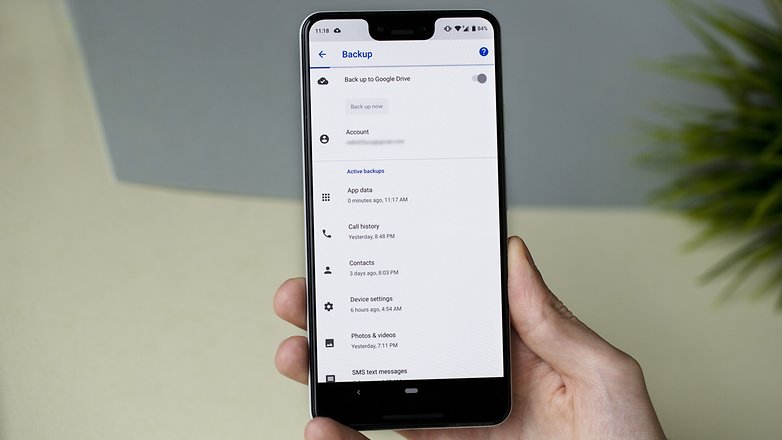
This is why you should take a look at our article that deals exclusively with that topic.
Have you recovered data from a smartphone with a broken display? Let us know how in the comments.
This article was refreshed to reflect the situation as of February 2022. Some of the older methods no longer work and have been removed. Older comments may refer to outdated methods or tools.


















I have a Huawei P40 Lite E and when i dropped it I noticed the whole display fell, i researched online and I saw that a type of tape has ripped and that caused the display to not be connected to the phone. So in my case, I can't do nothing but send it for repairs right?
Use rsync to backup your directories once a month. If you're on Windows, install the linux subsystem to use rsync. Use a command line on Macs since they have BSD under the skin. Now you're not out much if it dies between syncs. If you have need of weekly or daily syncing, go for that, it's not all that complicated and doesn't take long after the first time.
Simple use a wired/wireless mouse with an otg. It works even when screen is broken. Enable usb debugging (on miui also enable usb debugging security settings, on oppo also enable Disable Permission Monitoring.) Then use scrcpy to control phone from computer.
hi, my phone is working but the display gone look all green and also Mobile data/Wifi is off, USB debugging is off, Usb cant recognise by pc fingerprint scanner is also not working
Now in this case what to do?
You need to enable USB debugging to be able to use Vysor. And, of course, you can't enable it if you have your screen unfunctional, accesing your phone was te issue in the beginning and you are trying to fix it by using what you are not able to... just a waste of time
HELP!! I have my sons phone, he was killed in a car accident. The screen is shattered but it will still power up.. How can I get Pictures ect off of his phone? It's a LG android.. I dont know if he had things backed up... I have all his passwords... I just want his pictures... PLEASE help me
-
Admin
May 8, 2020 Link to commentSorry for your loss. If you have the passwords and the phone works it should be really easy to transfer all the files on the phone to a computer. I suggest that before you try anything by yourself, you take the phone to a phone repair shop and ask them to do it for you. Without phisically seeing the phone it is very difficult to tell you what to do and there is the risk to do something wrong
I also experienced the same situation where my phone got broken and my important files are stored there. Luckily, my friend recommended me to use ApowerManager for me to transfer my files from my broken screen phone to my PC. This tool helped me a lot to move my important files and to back them up as well.
It's better to backup the whole files of your device.
If your screen broken accidently,you can use MobiKin Broken Android Data Recovery software to help you.
Hi, i read the whole article but cannot manage to fix my problem. I have a Huauei Honor 10 with not working touch screen. I need to reset it and to erase all of my data inside it. Since I thought that turning it off then on would have fix the screen problem, I turned it off. Now I cannot access couse cannot digit the password. I tried to push the camera button and the volume on together in order to start the reset, but I cannot "write" the word "yes" to start the process. I tried to erase the data from google Android Device Manager, but since I can't control from the device if it worked, I'm not sure about this procedure. I also downloaded Vysor, but still doesn't work.. I think I need something that allows me to visualize my divide screen directly on my macbook without activating anything from the device (since the screen isn't working..).. Please, can you help? Thanks in advance! Melissa
My screen wasn't working and I didn't have USB debugging turned on, I thought it was hopeless but I kept trying and slowly made progress to the point that now I can view and use my phone easily on my pc and control it with the mouse.
Here's what to do;
If you can manage to unlock your phone, plug it in to your pc via usb, you can then take screenshots as you go and view them via the file browser on your pc to help you navigate and access the settings to turn on screen mirror which uses wifi to display the phone screen on a smart tv. You can now unplug the phone from the usb.
If you have one I found it helpful to use a stylus with the pointer shown to make it easier to select things and navigate, but if you dont have a stylus just try to press on the right spot on the phone screen as you see it on the tv.
Navigate to the developer options and turn on USB debugging, start vysor and reconnect your phone to the usb, once detected select "always accept usb debbugging for this pc" on the phone, and then click "view" on vysor to remotely control the phone with the pc's mouse easily and backup all your data.
Hope that helps :)
Thanks you guys. My Xperia tablet had a broken screen, so I plugged in a mouse in the OTG cable plugged to the tablet and voila, I managed to restore my tablet to factory settings before I have it repaired. God bless.
Though its a rewritten article on AndroidPit from 2 years ago, I think its one of the better articles I have read here.
Thanks, this post was awesome!!
OMG you save me! GOD BLESS YOU!!!!!!!!!!!!!!!!!!!!!!!!!!!!!!!!!!!!!!!!
Someone message me when mirroring a broken screen is as easy as making my face look like a dog. k. cheers
It's so much easier to get a twenty dollar case to protect your 1000. Dollar phone, no ive never broken my phone they have all had cases, much easier that way, I have seen 100's of ignorant iPhone users with broken lcds, lol! buy a case *****
Thanks for those sage words of wisdom there @Greg ... Really helpful. Really, really constructive ... Jagoff.
Can't believe you just couldn't contain yourself from posting essentially a "I told you so" to a bunch of strangers consulting this article because they have a real reason - the frustrations in troubleshooting a malfunctioning (or broken) device and the worry that critical data may be sealed inside their new $1000 coaster.
There are 1000 different causes for touchscreen issues, Greg. A case only protects you from 1 GREG - "oops I dropped my phone" - that leaves 999 paths to touchscreen issues unprotected by a phone case. YEAH GREG, I HAD A #%$@ CASE FOR MY PHONE.
Sorry - usually don't let the buffoons bait me. @Nicholas, thanks for the informative post - a couple of methods here I hadn't considered. May end up being a huge help.
Thanks for this beautiful post.
Got my iphone fixed by ScreenFixed they even offer me a home service.
Your post is very insightful.
OK, I CAN GUESS HOW TO UNLOCK. I CAN GUESS WHERE TO TAP 3234 ONTO MY SCREEN TO UNLOCK. BUT THE PROBLEM IS HOW THE HELL AM I GOING TO ENABLE USB DEBUGGING, ALLOW USB AUTHORISATION, ETC. Installing apps into device is quite simple though