Use your smartphone as a landline: How it works without DECT
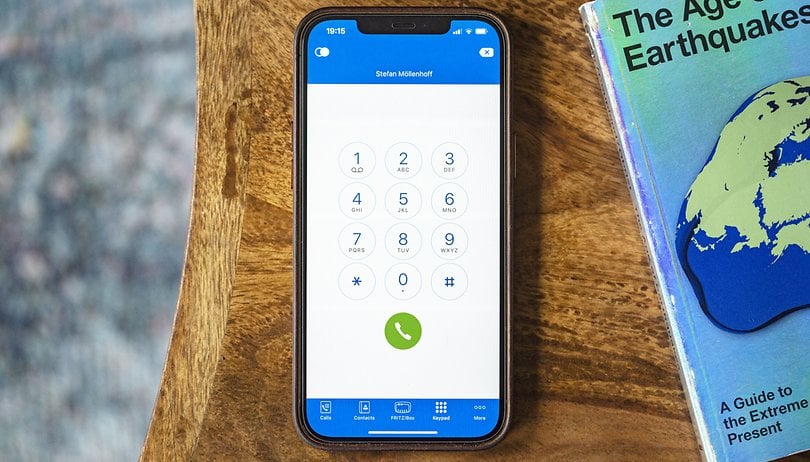

Read in other languages:
Can you use your smartphone as a landline phone? This is a valid question because fewer and fewer people still have a DECT phone at home, but do happen to 'own' one or more phone numbers via their Internet provider. We will show you how you can set up your smartphone as a landline phone.
Why would anyone want to do that, you ask? The most obvious reason is to make use of your landline number on your smartphone. After all, you already have a flat-rate call plan for your landline, but not for your smartphone. This way, you can chat for hours on end at home without a guilty conscience or racking up an insane phone bill at the end of the month.
But there are other possibilities in doing so. You will need a phone number for services like Telegram or WhatsApp and yet refuse to use your mobile number, so what other choices have you? You might as well 'sacrifice' your 'probably orphaned' landline number in this case, as the registration normally works even without the need for SMS as it reads out a code.
Using your smartphone as a landline phone: Requirements
Probably the biggest hurdle in the entire undertaking of using your "smartphone as landline phone" is the router. You need a DSL router that supports VoIP and also a suitable app for either Android or iPhone platforms. As you can see in the following table, the selection is unfortunately a very small one:
Smartphone as landline phone: Supported apps
| Manufacturer | Status | Android app | iPhone app |
|---|---|---|---|
| AVM (FritzBox) | Available | Fritz!AppFon | Fritz!AppFon |
| TP-Link | Available | tpPhone | ipPhone |
Instructions: Setting up your smartphone as a landline phone
Note: Current mobile phones don't support DECT, so you cannot register them as a DECT phone on your router like a regular cordless phone and get started. Instead, you'll have to rely on your router's manufacturer to provide a corresponding app. We will talk about alternatives later.
If you have a router from AVM or TP-Link, the setup is a simple process. First, you will need to download the corresponding app for your smartphone as provided in the links above. In our case, we will demonstrate using the Fritz!AppFon app.
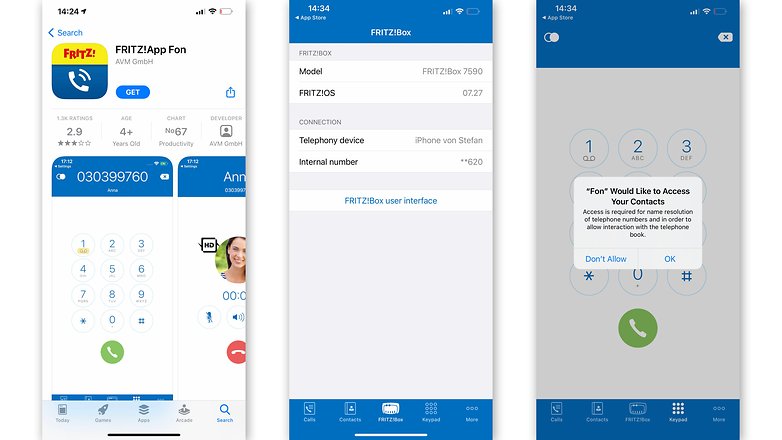
Setting up the app took us less than five minutes to complete the process. After downloading, you simply need to follow the instructions as shown on the display. The only stumbling block is that Fritz!AppFon will ask you for a username and password during the setup process, where typically you only have one password to log into the router.
The solution is simple: You will only have to create a user in the web interface of the FritzBox under System and FritzBox User .
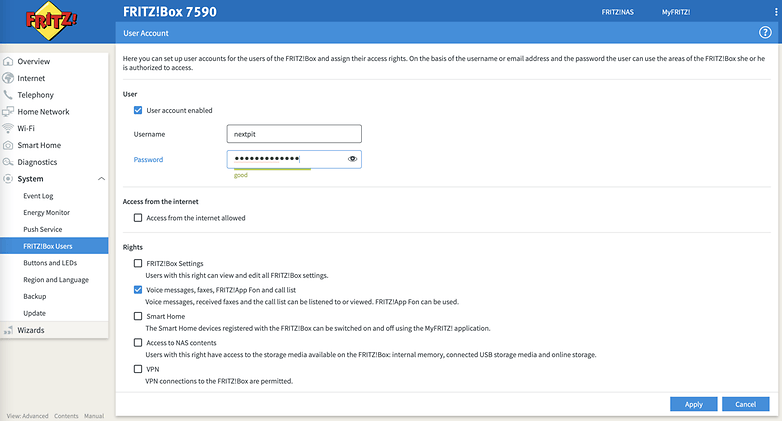
After that, everything else is self-explanatory. You will have a dialer in the app and can enter a phone number and begin to call. If you have the appropriate permissions enabled, you can also access your regular phone book here.
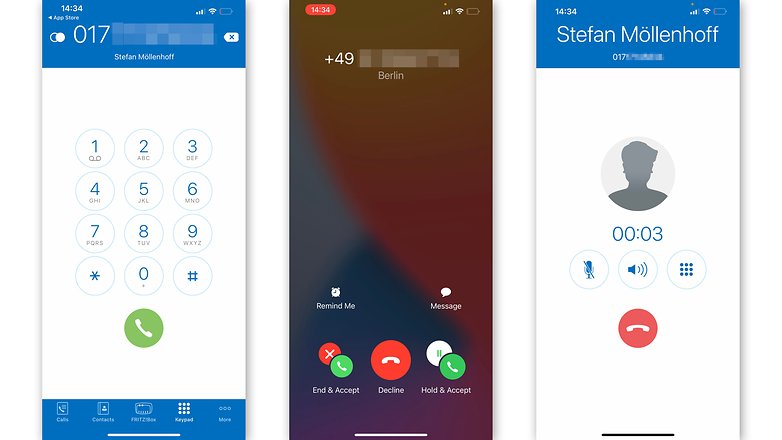
Depending on the router and the app you're using, there are a number of settings to take note of. Today, for instance, I discovered that my Internet plan includes three landline numbers, between which I can rotate. In addition, the Fritz!AppFon offers an answering machine and anonymous calling features.
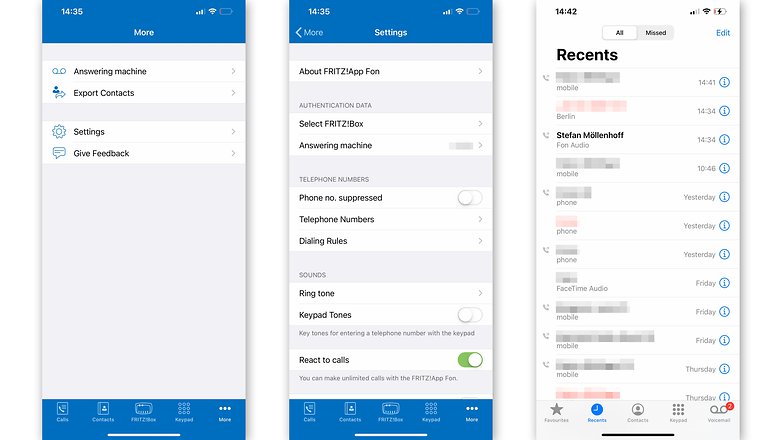
Alternative: Smartphone via SIP as landline phone
There is an alternative and far more complex method of using your smartphone as a landline phone. You can also 'transport' the landline to your smartphone via SIP. The effort required is greater, but you can use your landline number while you are on the move and, theoretically, even when you are abroad. Are you interested in this topic? If so, we look forward to your feedback in the comments!




















Wow, i'm impressed. I've just managed to find Voice Bridge device doing this but its not available now. I will try these methods, thanks
Here in the US, unlimited calling is near universal on most cell plans, including most prepaid options.
My plan is actually limited as i like the excuse of limited minutes to get off of and stay off the phone.