WhatsApp: This is how you use self-deleting messages & photos
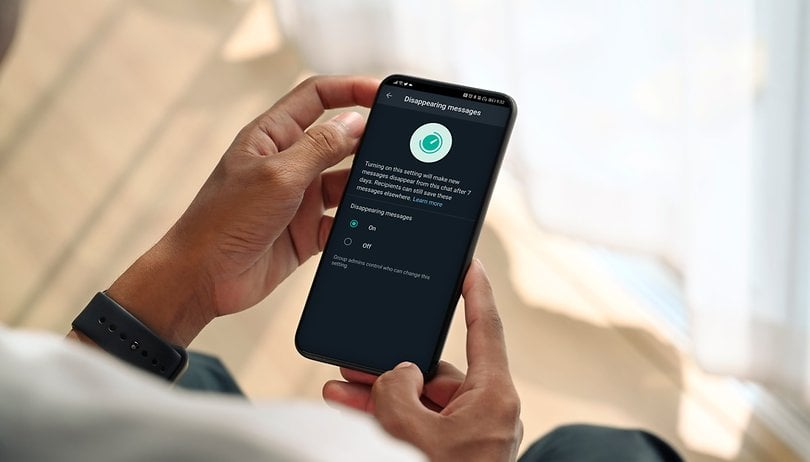

WhatsApp has offered us self-destructing messages for some time now. However, self-destructing images have also been made possible with the popular instant messenger. NextPit will walk you through in this tutorial.
Did you know that WhatsApp allows you to send disappearing messages? This is not as nicely executed as the disappearing messages mechanism at Signal but at least the Meta subsidiary allows us to activate automatic deletion after 24 hours for every chat.
In addition, there is also now the option of displaying photos and videos only once, which is both faster and safer, since the person on the other side has less time to save your media. In this post, we will explain both options to you so that you can enjoy an even more secure instant messaging experience while having less housekeeping to do on your smartphone. The instructions work on both iOS and Android versions of the app.
Jump to
- Send media for one-time viewing
- Activating or deactivating self-destruct messages
- WhatsApp: How to turn on disappearing messages by default
- Handling your data responsibly
WhatsApp: Send media for one-time viewing
With this feature, you can send photos or videos on WhatsApp, and they will disappear as soon as the recipient has viewed them and closed the media viewer. As soon as the media viewer is closed, the photo or video will disappear from the chat. You won't be able to find the media in your gallery anymore, and this also means that they cannot be forwarded!
But you have to keep in mind that users will still be able to screen record or screenshot the content that you sent them and that you will not be notified in case they do so, so use this feature with caution.
This is how you can send a View Once message on WhatsApp:
- Open an individual or group chat.
- Tap the camera icon to take a photo or video, or to select one image from your album. Alternatively, you can also select attachments.
- Now tap on the icon with the "1" as is marked by the square in the screenshots above. A confirmation message will then appear in the center of the image that you want to have it viewed once.
- Tap the Send button.
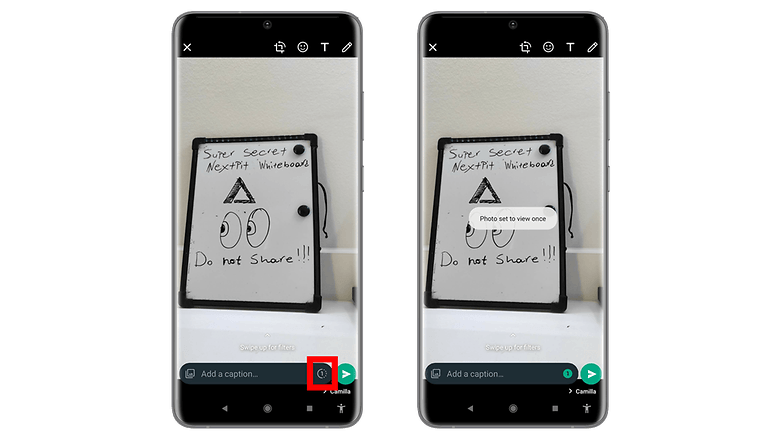
This function was previously available only for photos and videos and will be available for regular text messages in the future. As soon as this feature can be used, we will add it to this guide accordingly.
WhatsApp: Activating or deactivating self-destruct messages
The option to activate self-destruct messages in chats has been available for a long time. You also have no influence on how long the messages will be retained, as they automatically disappear after your set time has passed. This is how it works:
- Open the corresponding WhatsApp chat.
- Tap the name of the contact or group.
- Select Disappearing messages.
- Select the timer you wish to enable.
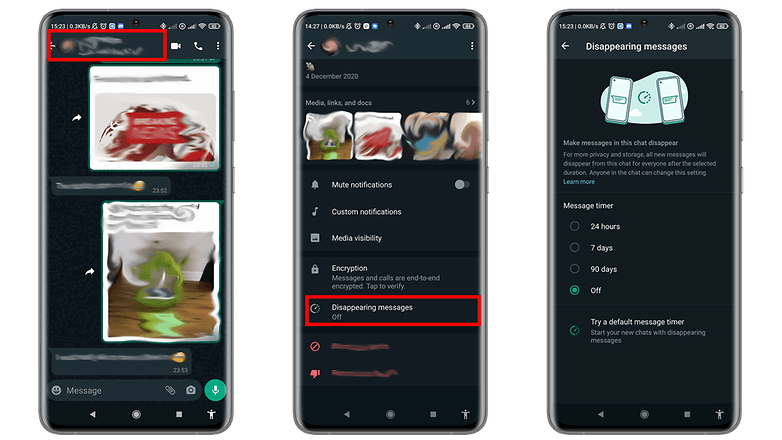
Do take note that in a group chat, although all participants can enable or disable disappearing messages, a group administrator can change the settings accordingly to override your preference. This is only possible for admins!
WhatsApp: How to turn on disappearing messages by default
Additionally, you can toggle an option that makes all of your future messages disappear by default at the set time. This means that for all the private chats that you have, future messages will automatically disappear when the timer expires, saving you from the trouble of activating the feature in every individual chat. This will not change the messages you have already sent to your contacts.
The short way would be to simply open an individual chat and follow the steps from above, at the last menu, you can select the option "Try a default timer" that will take you directly to the right page. But if you do not have any private chats available you will have to go through the settings:
- From your main WhatsApp screen tap at the burger menu on the top right and then at Settings.
- Then you tap on Account and from there on Privacy.
- Somewhere in the middle you will find and tap an option called Default message timer.
- From the new menu, select the time after which you want a message to disappear.
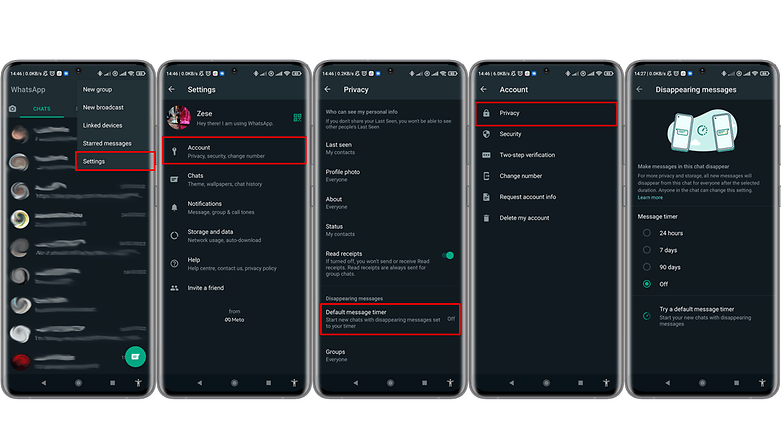
Regardless, be a responsible user
Even if WhatsApp now offers us more options in handling our messages and photos that no longer have to remain in the chat forever, we should always be careful and responsible with what we share! Always verify information and news before sending them out, as once fake news ends up viral, it might cause untold headaches or damage.
If someone doesn't open WhatsApp for the set time, messages or photos will automatically disappear. However, the user may still see the message preview in the notifications until the moment WhatsApp is launched. You should also be careful with replies and forwarded messages: If you reply to a disappearing message, the quoted text may still remain in the chat. If this message is forwarded to a chat in which disappearing messages have been disabled, the message does not disappear there either.
If a backup was performed before the message is deleted, it will be saved there. However, it will disappear when the backup is restored.
- WhatsApp: Ultimate list of tips and tricks
- 8 reasons to ditch WhatsApp: Find another instant messaging app
Regardless of which setting you have chosen to use with WhatsApp: consider the type of messages or media that you share! The recipient may have enabled automatic backup. In this case, such information will still end up on the recipient's smartphone and will only disappear once the chat is opened.
In addition, there is of course the possibility that your recipient is taking screenshots, and thus keep a record of the photos and videos that you have sent for one-time viewing purposes. Basically, however, we should always bear in mind that we are responsible for handling the data that we disseminate in instant messaging apps.
In my opinion, WhatsApp could improve even further and offer a notification when someone screenshots or records the content, similar to Instagram or to offer an active timer for a message or image can be viewed. Until then, we will have to be content with what WhatsApp offers, and we hope that the NextPit community will have a clearer idea of how to enable or disable disappearing messages. Let us know if you use the disappearing messages option or couldn't care less about them.





















Did'nt find such a great explaination anywhere else.
Thank you so much !