How get the Android experience on desktop
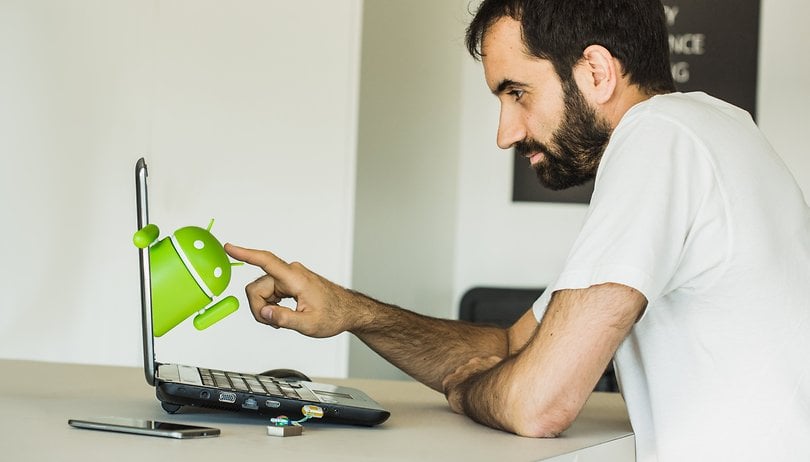

If you want to use Android apps or games on your Windows PC, you have several options and we have compared for the methods for you. In this update, we show new emulators like Bluestacks 4 or MEmu, which inherit Andy or Nox and at least use Android 7.1.1. As a bonus we also show you Phoenix, which wants to inherit the full x86 operating system, Remix OS , but can't.
You are about to enter a world of pain
First, the obvious question arises: why would you want to start Android apps or games on your PC? After all, the list of potential complications is unmanageable:
1. Android apps are touch optimized and may use motion sensors. Your PC probably doesn't have either of these input methods and if it does have a touchscreen, it won't work as well in the emulator - if at all - as it does on a smartphone.
Emulators can map such inputs to your keyboard or ideally to a gamepad and thus simulate them. However, the user experience and the associated gaming fun (or at least the ease of use) are usually much worse.
2. Performance is significantly worse than on a smartphone; unless of course, your smartphone is an entry-level model from 2015 and your computer is newer, has an Intel i5 or better and a dedicated graphics card. After all, new emulators rely on Android 7.1.1 Nougat and are therefore able to handle faster OpenGL versions. In our test, however, there was still a lack of volcano support, which would be promised improvement.
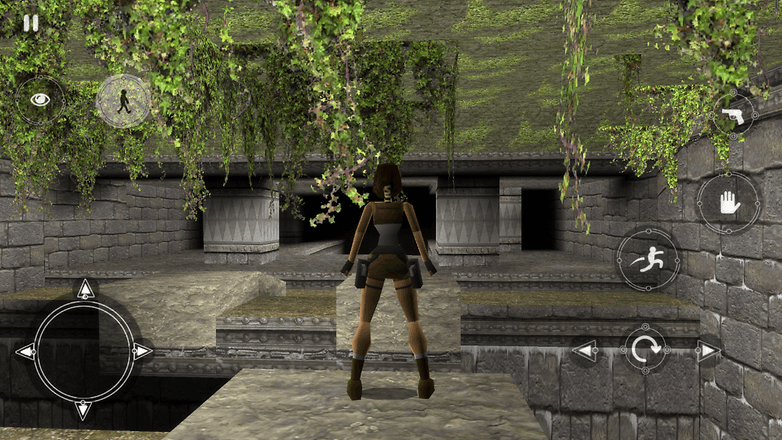
3. The software in emulators is unfinished. A lot of things are broken in emulators. Not only the above-mentioned mappings for translating touch and motion inputs, which often seem to be ignored. Also, the software interface itself is often overloaded with advertisements, is updated rarely or not at all and simply stops sometimes in points of the story, because the developers simply gave up the product.
MEmu Play promotes itself
The new kid on the block is MEmu Play. It inherits the orphaned NOX App Player that stopped with version Android 4.4. MEmu uses the same interface, so it has several settings on the right side, emulates and maps touch and motion inputs to keyboard, mouse or gamepad.
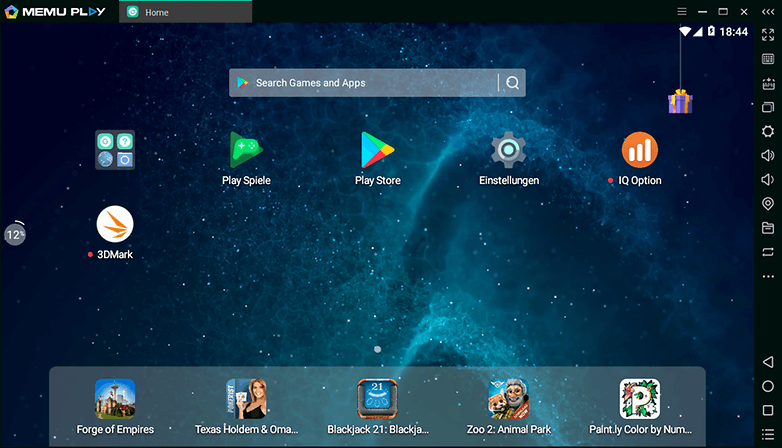
It pre-installs the Play Store right away. APKs can also be sideloaded, i.e. games can be installed from outside the Play Store. Notifications are looped through to the Windows 10 notification system.
During the first installation after the download, be careful not to accept the optional installation of the browser and anti-malware software by clicking Decline. MEmu is also installed without bloatware.
OpenGL ES is only supported up to version ES 3.0. More modern titles based on ES 3.1 or even Vulkan are not included.
BlueStacks brings Android games to PC
The latter also applies to BlueStacks: OpenGL Es 3.0 is the end. However, BlueStacks is the most durable of all independent Android emulators. The App Player integrates into your Windows system in such a way that games can be started directly via a desktop shortcut. The detour via the fiddly Android surface is, therefore, a thing of the past.
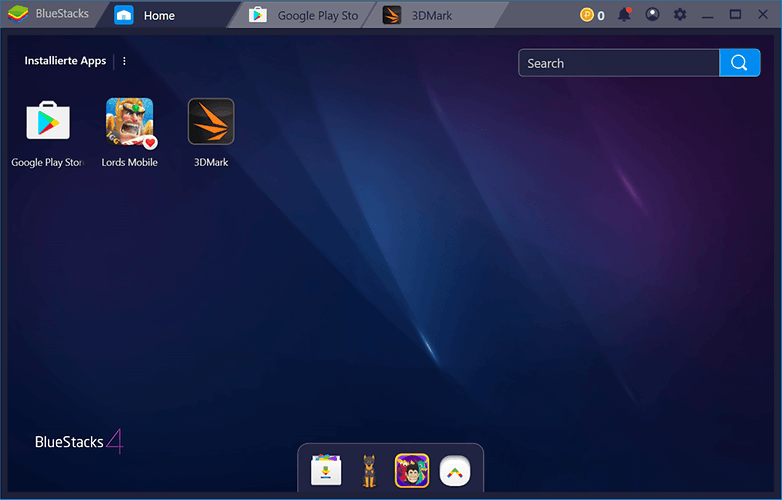
BlueStacks has existed since the end of 2011 and the developers have gained a lot of experience in the field of Android on PC during this time. You can make mobile games like Star Trek Fleet Command playable on your PC.
Remix OS is dead, long live Phoenix OS
The independently executable operating system Remix OS was inherited by Phoenix. Unfortunately, the successor still inherits the same sufferings: Not all machines boot into the system, and if they do, they are plagued by a lack of hardware support. The experiment is interesting, but as a PC operating system Android (7.1 in this case) will not work in 2019 either.
Like Remix, Phoenix is based on the open source Android x86 project. This has made his image based on Android 8.1 Nougat available for download in January 2019. This even promises real, albeit experimental, Vulkan support - at least for AMD graphics chips.
The emulator cemetery is growing
AMIDuOS was a well-known Android emulator. After a few months of inactivity, the overdue decision was made to pull the plug. The project has not been brought up to date for a long time and could not keep up with BlueStacks or AnDy in terms of performance.

AnDy made it to Android Nougat. The free Android emulator offered nearly the same features as BlueStacks. Since 2016, however, at least product marketing has been at a standstill, even though the software still receives occasional updates. The project seems orphaned.
Professionals emulate Android differently anyway...
There are also other niche solutions such as AnBox, Shashlik, or ARChon. However, they are complex to install and serve a completely different purpose than the consumer-friendly Android emulator BlueStacks.
And professionals prefer the Android Studio Emulator anyway. Although it is the only one that offers the current Android version, it has zero ease of use or performance optimization.
Android on the PC: a conclusion
Especially on Windows computers BlueStacks could assert itself and is rightly considered by many as a synonym for Android emulators. The app player delivers the ideal compromise of ease of use, performance and reliability.
Do your Android apps emulate well on PC? Which emulator do you use and what are your experiences? Share them with us in the comments section.
Following the death of several previously presented projects, we had to completely renew the content of the article.




















Using an Android emulator has a first great advantage: it can test applications without affecting any mobile phone. If the application turns out to be useful then obviously it can also be installed on the computer. In this way, applications from more uncertain sources can be tested, and if something goes wrong, then it's clear that it does not have to be installed on the phone. And re-installing the Android emulator is much more convenient than restoring all the phone settings. And obviously it's much faster !
I follow all the steps, but I could not run android on my computer (for the second one that listed above)
Ps: I boot from USB, then nothing I can do, just a lot of code which I dont understand.
hi
You no longer need a USB stick to install remix OS on a pc. You can just download the iso and a program to install it from the official remix os website.
how can you change the resolution in remix os? pls help it is really blurry
It's not possible as far as I know