iPhone trick: How to dim the flashlight on Apple devices


The flashlight of your iPhone can not only be switched on and off - you can also change its brightness! Dimming is so intuitive that you will probably hardly forget it after this tutorial. Whether it's a party trick or a useful feature for going to the toilet at night, I'll tell you how to do it in the latest coffee break!
The fact that your smartphone has a flashlight on the back is of course nothing new. However, if you're using an Apple iPhone, there's a little extra when it comes to using the light on the back. You can adjust the brightness of the LED light, which can be really handy in many situations.
The idea for this tutorial actually came to me when I showed the feature to Antoine and Camila at the MWC. Both were surprised that there is such a feature on the iPhone and that it is so easy to achieve. All you have to do to dim the display is:
- Open your iPhone's control center - drag downwards to the right of Notch
- Press and hold the flashlight icon
- Drag your finger upwards to increase the brightness
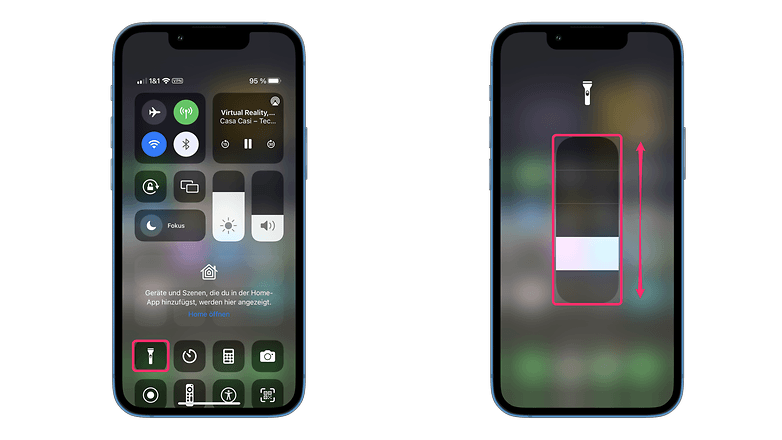
That's it! But so that this tutorial doesn't look quite so meager, there are a few more handy tricks that you can achieve in the control center by holding down your finger.
Check out more Control Center tricks!
Holding down the entries in the control center allows for some more advanced settings. I will summarize them for you in a table:
Control Center shortcuts
| Menu item | Function while holding down |
|---|---|
| Display | Quick control of "Dark Mode", "Night Shift" and "True Tone." |
| Timer | Setting a timer without opening the clock app |
| Calculator | Copying the last result of the calculator |
| Camera | "Take selfie", "Take video", "Take portrait selfie", "Take portrait selfie." |
| Screen capture | Quick selection to record targeted apps |
| Music recognition | Opens the history of the last recognized songs |
| Wallet | DeepL Access to specific cards |
With these shortcuts, you can utilize your iPhone even more. On the iPad, the shortcuts are also available.
Did you already know the shortcuts and especially the flashlight trick on the iPhone? If so, I hope you still got something out of this tutorial. Feel free to let me know in the comments!















