How to backup your Apple iPad or iPhone via iCloud


Read in other languages:
If you want to back up the data on your iPhone or iPad, for example before a major update, Apple offers various options for creating a backup. It can be done wirelessly via iCloud or on your home PC or Mac. This step by step guide will show you how to create a backup for your Apple mobile device.
There are many good reasons to make regular backups your smartphone or tablet. Documents, photos, but also device settings and contacts can be backed up. If your iPhone or iPad no longer runs smoothly after an update, often the only thing that helps is to reinstall it. Here it is practical if a backup has been created beforehand. Even if your iPhone is lost or damaged to such an extent that the display can no longer be operated, the data is still available thanks to your backup. There are several ways to backup your iPhone, iPad or iPod touch.
Backup via a cable: free of charge!
The rather old-school method is to create a backup via a cable on a PC or Mac. While Windows users still have to do this via iTunes for Windows, Mac users have the backup option via the Finder since the update to macOS Catalina. This backup option is free of charge, but you have to think about it regularly.
How to create a backup for iPhone and iPad on your Mac
- Connect your Apple device to your Mac via USB.
- Confirm the trustworthiness of the computer in the corresponding pop-up window.
- Open the Finder.
- In the bar on the left, you will find the Apple device under Locations.
- Selects the device and scrolls to the Backups area.
- Select Create a backup of all data on this Mac.
- The backup can be encrypted.
- Click on Create backup now.
- In the device bar, you can see the backup progress by the rotating arrows.
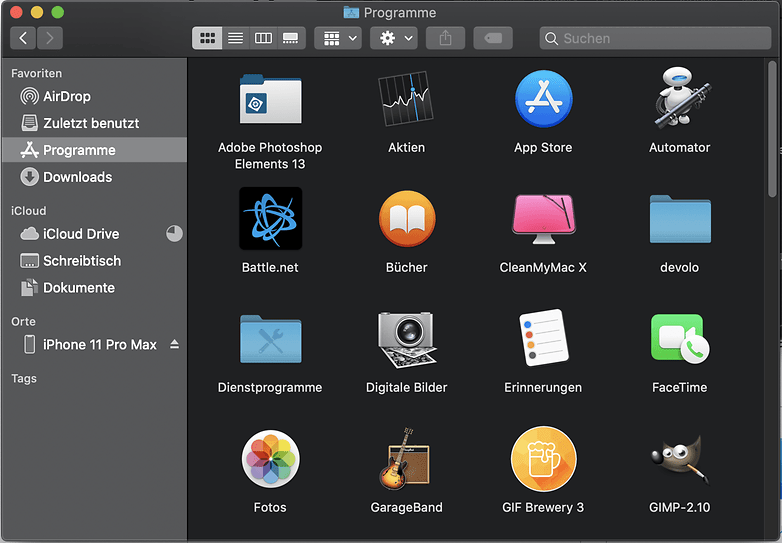
Create a backup for iPhone or iPad on a Windows PC
Users of Microsoft's operating system can still use iTunes to create backups of their Apple devices. On the official Apple site, you can download iTunes for Windows. The Windows version must be at least Windows 7 - you need about 400 MB of free disk space. Once iTunes for Windows is installed, open it and find your USB device in the list on the right. After clicking on the device, follow the instructions in the Backup section. Here, too, the backup data can be encrypted to protect sensitive health data, for example.
Create a backup via iCloud
Using iCloud is much more convenient but, depending on the size of the backup, the possibility of backing up in iCloud is associated with costs. To do this, an iCloud must be activated on the iPhone or iPad. You can find the corresponding menu under Settings -> Username -> iCloud. Here you can set which data will be saved and backed up. If you use iCloud Drive, you will have to subscribe to a 50GB or 200GB storage plan from Apple. You can get away with less storage space, depending on what you want to backup via iCloud. You can access the iCloud storage plans in the iPhone Settings under Manage Storage, and upgrade if necessary. Apple offers the following models:
- 5GB of iCloud storage: free
- 50GB of iCloud storage: $0.99 per month
- 200GB of iCloud storage: $2.99 per month
- 2TB of iCloud storage for $9.99 per month
How to create an iCloud backup
- Opens Settings on your iPhone, iPad or iPod touch.
- Tap your name and then iCloud.
- Select iCloud backup in the first block below.
- Tap on Create backup now.
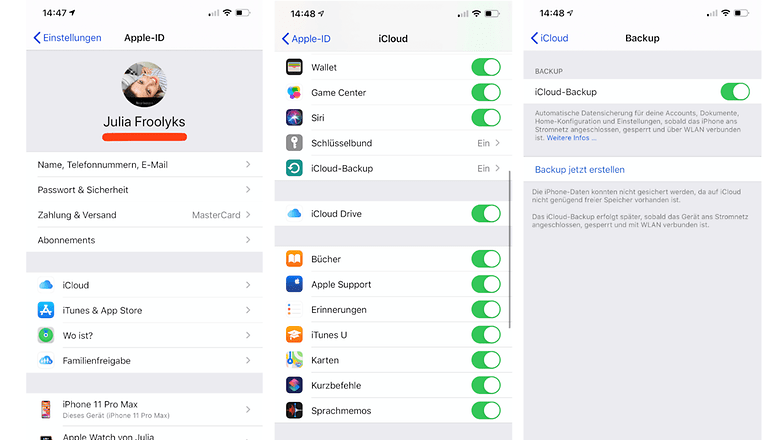
What is especially handy here is that you can have automatic backups made, for example at night when the device is being charged. To enable automatic backups, you need to use the iCloud Backup toggle switch in the same menu as described above, so that it is shown in green. Now an automatic backup of your desired files will be performed if the following conditions are met:
- The iPhone, iPad or iPod touch is connected to a power source
- Connected to a Wi-Fi network
- The screen is locked
Want to know how to create backups on Android? Right this way:




















So that the feds and other people can skip your phone security and just give apple a subpoena, waarant or security letter.
Seriously, if you have any inkling of security, backing up via an apple service is not it.