How to install the Galaxy S7 Game Launcher on other Samsung devices


One of the features that Samsung brought to TouchWiz on the Galaxy S7 and S7 Edge was the Game Launcher. I tested it out on the S7 Edge and was impressed by how much easier it could make life for gamers. One of our site's readers contacted me asking if it would be possible to use the Game Launcher on other Samsung models. The answer is yes, and I'll explain how to do it in this article. And no, it does not require rooting.
A brief explanation of the Game Launcher
The Game Launcher functions as a center for games. It automatically adds your games to a specific folder and feeds you suggestions for games you might like. However, the main draw here is the floating 'Game Tool' button.
The Game Tool uses some Google Play Games features, such as being able to record gameplay to share with other users. The tool is really useful for those who play a lot of games on their phone. It's also great if you, like I do, get annoyed with capacitive keys being hit unintentionally during a match and hampering your performance.
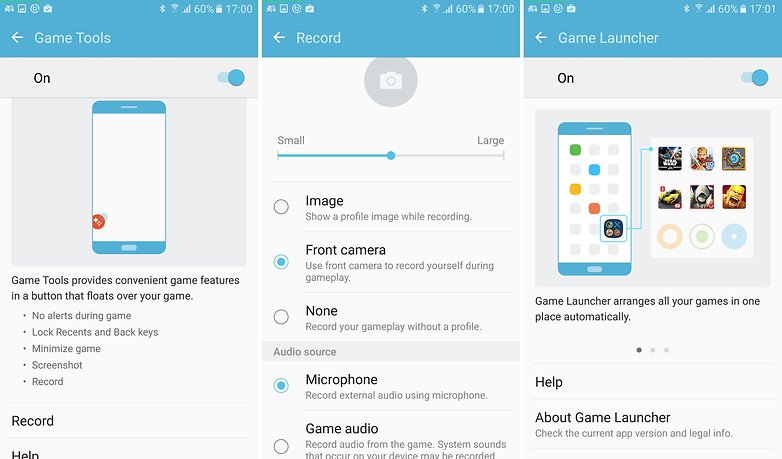
Installing the Galaxy S7 Game Launcher on the Galaxy S6 and other variants
There are several ways of going about this, but for this tutorial, I consulted two different topics in the XDA Developers forum and tested the procedure out on a Galaxy S6 (SM-G920F), running Android 6.0.1 Marshmallow. Again, this process does not require root.
Getting the Galaxy S7 Game Launcher running on the Galaxy S6 is not difficult and only requires the installation of three packages. It requires downloading files from APKmirror. Keep in mind that you must download applications from an unknown source, and this is done at your own risk.
For more on installing APK files, check out our full article on this process.
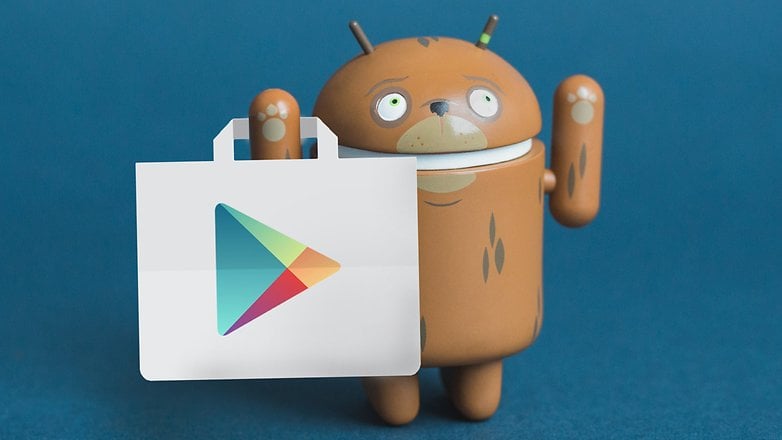
Requirements
Before downloading the APKs, enable 'Unknown sources' to allow the installation of applications from sources other than Google Play. To do this, go to Settings then Lock Screen. Go into Security and tap Unknown sources. Remember that after you have installed the files, you can disable this setting again by following the same pattern.
Downloading
Now you need to download and install the following applications:
After you have downloaded and installed these three applications, that's it: your Game Launcher is ready. If you have downloaded the packages but still the application is not fully functioning, try the following:
- Restart the device
- Go to Settings hit Advanced Features then go into Games and make sure that Game Launcher and Game Tools are active
- Go to Settings > Applications > Application Manager > Game Tools > Permissions and activate them
This method should work on the Galaxy S6, Galaxy S6 Edge, Galaxy S6 Edge +, Galaxy Note 5 and Galaxy Note 4. The Galaxy S5 should be fine with it, as well, in theory, if the device is running Android 6.0 Marshmallow.
Will you install the Game Launcher on your Samsung device? If so, what model? Let us know in the comments.
Acknowledgements to: Martin B and sushant1thakran.




















Not working on S4 running LineageOS Pie :(
Not working on samsung tab s2 8.0 2016
after Go to Settings hit Advanced Features then go into Games and make sure that Game Launcher and Game Tools are active - prompt error msg and auto close.
game tools not working on samsung galaxy a8 on marshmallow. did everything that is said on the article but still not working. Help pls
I just installed on T719, it works! The only problem i am aware of is the launcher screen doesnt adjust to the size of the screen. Other than that, it is all fine. Tyvm!
Awesome this works on my Galaxy Tab A 8.0 after it was upgraded to Marshmallow!! Also those links take you to the outdated version but apkmirror has the newer versions of all those apks which I recommend installing instead of the older ones.
Thanks i'll try it now
GameMode app wouldn't install on GS6 running marshmallow. The others installed fine.
Am still using android 5.1.1
4.4.2 here ;)