How to take amazing pictures using manual mode
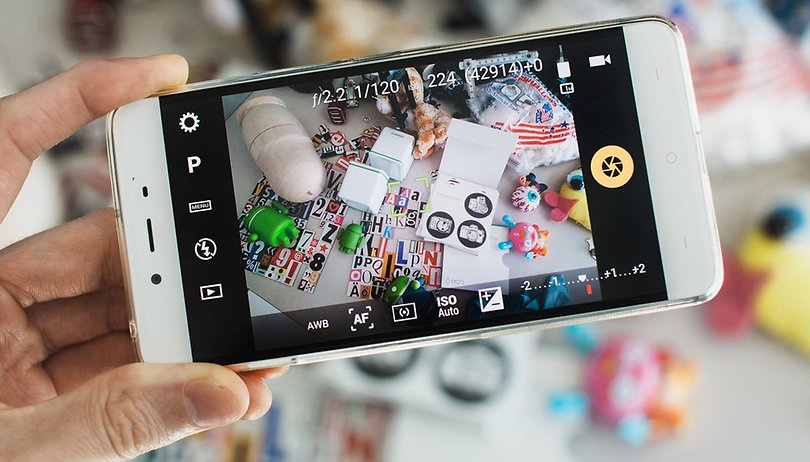

While auto mode allows for quick point-and-shoot photos, which is fine a lot of the time, manual mode is where the real magic happens. Here are some tips on getting the most out of your camera’s manual mode.
Jump to:
- Choose the best camera app
- Frame your pictures using the grid overlay
- When to use HDR mode
- Macro photography
- Using ISO
- Flash in moderation
- What RAW means for editing
Choose the best camera app
You might find some of the functions mentioned here to be missing from your camera app’s manual mode. If this is the case, we have a list of the best camera apps on Android, so try a few out and find the one that works for you.
Now that that’s out of the way, here’s how to make the most of manual mode.
Frame your pictures using the grid overlay
Before photographing your subject, think about how to frame it. You can set it up so that everything appears aligned and uniform in the picture, but you can also opt for a picture with deliberately messy elements. The grid overlay feature can help you to decide how to frame your pictures.
The rule is very simple: horizontal lines help you frame the horizon, such as streets, mountains, seas and tables, while the vertical lines serve to align buildings, antennae, people and objects. You do not need to frame the subject of your photo in the main square of the grid; what you need to remember here is the rule of thirds.

The rule of thirds basically states that your subject should align with one of the grid’s intersections or lines. Note that no line or intersection appears in the center of the image. The rule of thirds is precisely about not centering the subject, creating greater tension and interest.
Use HDR mode (sometimes)
HDR compensates for differences in light and contrast; it also changes the level and intensity of colors. The best way to use the function is in situations where your subject is backlit. We have prepared a specific article with tips for HDR mode. You can access it here:
Personally, I prefer to capture my images without HDR mode enabled and edit them in a standalone app, such as Snapseed. My advice is to take two photos – one with and one without HDR enabled – and compare them to see which you prefer.

Get up close and personal with macro photography
Macro mode can add interest to almost any object. You just have position your camera at the right distance from your subject and focus. However, the results depend on the quality of the camera lens, since some smartphone cameras are better at focusing than others.
To get a good macro shot, get close to your subject. But not too close: most manufacturers recommend a distance of no less than 3 cm. You will also need a very steady hand, or a tripod, to achieve the best results.

Use the ISO to adjust exposure and light sensitivity
Who said controlling the ISO is only for professionals? The ISO controls the exposure levels, so this feature can improve - or worsen - the photos you capture in particularly bright or dark environments.
Remember to adjust the ISO according to your environment and subject. If you choose a high ISO setting in a bright place, the image will be overexposed and, therefore, ruined. A higher ISO means a slower shutter speed is needed, which in turn means you can more easily capture fast-moving subjects. In general, a low ISO will achieve better image quality, as there will be less noise. Play around with your ISO and you will quickly come to understand how it works.
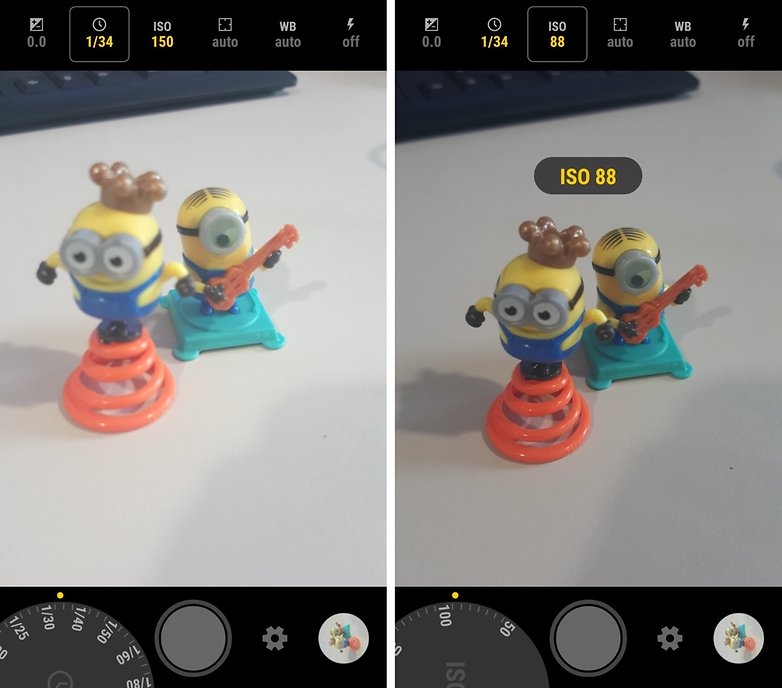
Use the flash in moderation
The flash should be a last resort. The goal of the flash is not to illuminate entirely dark areas; think of it as a kind of alternative to HDR mode. If you are taking a picture where the background is bright and your subject is dark, the flash can balance the two out.
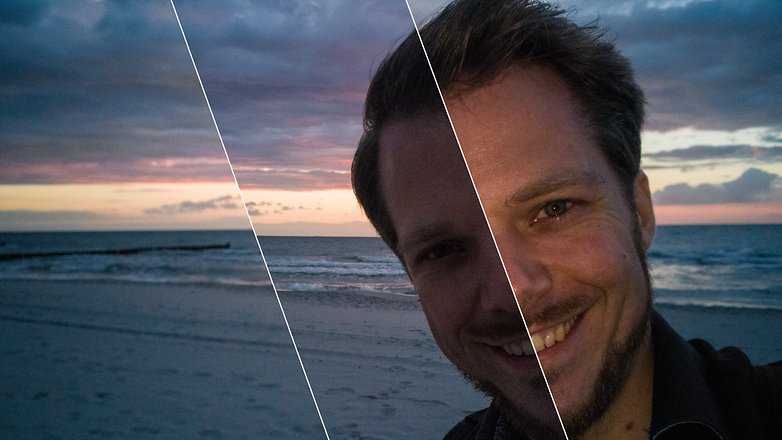
Avoid using the flash too close to your or your subject’s face or near mirrors, glass or laminated objects, since the light will be reflected, leading to an overexposed image.
Get your edit on with RAW
Many modern smartphones have the option to capture images as RAW format. We've gone over the advantages and disadvantages of the RAW format before, but in a nutshell it comes down whether you want to quickly upload and show the photo somewhere, or whether you want to take time to carefully edit all the fine details.
RAW data preserves all of the image sensor’s information, allowing for very precise manual edits, but the files are large and not easily shareable or printable. Saving a picture to JPEG, on the other hand, throws out a lot of image data, resulting in a compressed picture, easily shared on social media, in chats and so on. JPEGs are also better if you have limited storage space, say if you're filling up your gallery.
Ideally, if you're taking RAW photos, you should do so with a plan to edit the pictures on larger screen like on your PC. There you can tweak exposure and color settings without hurting the quality of the final product. In the end, you'll export the RAW file to a more widely readable format like JPEG before sharing it anyway.
Know any more tips for using your camera’s manual mode? Let us know in the comments.














Good tips. I'll throw in a couple of things I do 1) most manual camera apps can be set to NOT shoot unless and until focus has been achieved, and 2) most can also be set for a one or two second delay between pressing the shutter and the actual exposure, allowing for a steady grip and sharp image. Also, always best to "zoom" with your feet and not with the camera, where possible - better to crop a wide angle image than blur it with digital zooming.
Update: It's a sad statement, but many OEMs from Android L, M, N, O and now P onward are still intentionally and contemptibly disabling the manual settings available with Camera2 API - apart from most flagships, it's difficult to find out which few cameras support which functionality. There's a fine free app called Camera2 Probe (March Media Labs) that will quickly analyze your device's capability - but hahaha you've already bought it. Bacon Camera and Snap Camera HDR can generate good DNGs and force other manual controls from Camera1 API phones.
Agree, good tips. And I also like some your tips as well.
Bruno explained in for everyone understandable words the basics of making advantage of your phone-camera and I think many people can learn from this . Good article.
Nice Tips! Very useful.
But isn't it "Amazing Phone + Amazing Camera + Amazing Price Tag" = "Amazing Pictures" or not always?!
You can have it all
if you get a HTC Desire 816
haha sounds about right! :D