Mate 10 Pro Easy Projection review: Not a bad start


With Easy Projection, Huawei wants to turn the Mate 10 Pro into a replacement desktop. I've looked at this feature closely and see great potential. But in many respects, the implementation is still incomplete. Let's take a look.
- Samsung DeX review: using the DeX as PC for day.
- How to control your PC with Android apps.
Build
For our Easy Projection test we have the Mate 10 Pro with the C432 software version. This is the first patch following the awarding of the press review on the 16th October. Using the adapter from the MateBook X, we've connected this to our full-HD monitor Samsung SyncMaster S22B350. Charging power comes from the Anker PowerPort +5.
As peripherals I'm using the Speedlink Carex Keyboard and matching Jixster mouse. Paired once before, they connect with the Mate 10 Pro almost instantly.
First impression
After connecting the cable, you'll first see the conventional clone-mode - where the smartphone display is shown 1:1 on the HDMI screen. The Mate 10 Pro recognizes the display after a few seconds and launches Easy Projection. The smartphone then loads the appropriate touchpad app.
Using the touchpad instead of a mouse, and on-screen keyboard instead of a real one can suffice if you're only using an app requiring basic operation, like giving a presentation or flicking through a photo gallery. If you want to write texts however, it's better to use PC peripherals. And thanks to Android, you can connect almost any accessory.
If you don't touch the smartphone screen for a while, it turns off. This is a good thing and prevents the AMOLED causing permanent damage.

Issues with the keyboard
If you need to change the layout of the physical keyboard, the reference to the corresponding setting can be found as a notification. Interestingly, you need to set the layout for the screen keyboards Gboard and Swiftkey in order for the Bluetooth keyboard to be correctly interpreted.
Generally, Android is well designed to operate with the mouse and keyboard. But Huawei could better expose many of its features. The setting for the keyboard layout could be less hidden, as could the one controlling mouse speed. The latter of these can be found under 'cursor'.

If I could change anything..
I would have liked Easy Projection to have its own settings menu. I'd use this to change keyboard shortcuts or move the bar at the bottom edge to another place. I'd also configure what kinds of notifications I receive.
And while we're talking about wishes, I'd also add a micro SD card reader, three USB 3.0 inputs and a four-pin audio input for headsets with a 3.5mm jack.
In the long run, Huawei should also endeavour to connect a second big screen. They must also involve Android user profiles. As of now, only main users can utilize Easy Projection. Additional users may only use the normal HDMI output.

Multitasking is possible but unwieldy.
The window manager allows extensive multitasking, but it could be better. Typical operations like dragging a window to the screen edge doesn't do anything, whereas other operating systems automatically adjust the window to a half screen.
For Easy Projection, Huawei controls the external display separately. You can use your smartphone as usual while you work on the large screen or hold a presentation. However, you can only launch one version of every app. For example, if Google Chrome is running on the large screen, you must close the browser before you can launch it on your smartphone again.
Notifications are still visible on the smartphone. On the large screen, they're displayed as a discrete red dot next to the clock.

Android apps in the desktop environment
Play Store apps that are optimized for the small screen struggle in a desktop environment. Most apps ignore commands from the mouse and keyboard. I expected more - especially from Google Chrome. The bookmark list and pinned tabs are missing because the browser launches in tablet format, not in desktop mode.
Even the app launcher found bottom left on Easy Projection raises questions. Why does Huawei have a folder for third party apps (that contains every app) instead of letting the user categorize things himself? Why are apps like Play Store, Youtube, Slides (!) or Google Calendar missing in the overview? However, these can be launched in Easy Projection mode by clicking on a link, or notifications. You can store these in the bottom list for easy access.
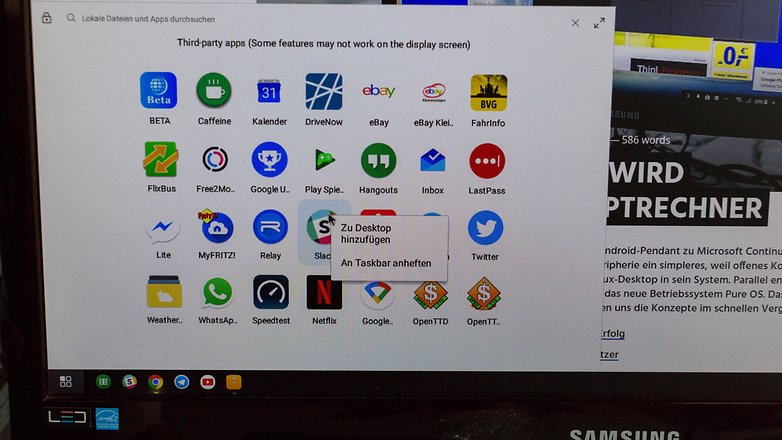
How does Easy Projection perform?
If your smartphone is really going to replace your work computer, it should also be fast enough for the tasks required. In our case, the work was limited to the browser and a few Google Sheets. So here, memory and a fast internet connection were needed. In our scenarios, the 6 GByte RAM wasn't even half used and Huawei's wifi performance is always outstanding. They are, after all, the suppliers of several wifi components in modern routers.
But strong performance means little if its difficult to wield. There are still problems with the window manager as well as the flawed optimization of apps to work with the mouse, keyboard and low-DPI monitor.
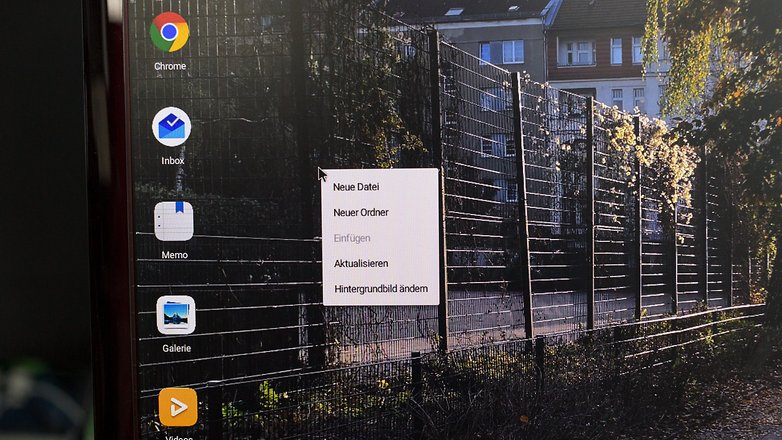
Web applications can still be launched by clicking on 'desktop version' in the Chrome browser. But this still doesn't solve the problem that there are many professional applications which aren't available for desktop operating systems, neither through the Play Store or the web. Huawei would have to use remote solutions or a virtual environment to counter what Samsung is currently trying with Linux on Galaxy.
Sessions remain, but not their content
Easy Projection tries to store the session even if the cables are unplugged. If you change your place of work, you can simply pick up where you were before switching screens. But the content of unsaved online documents is lost. And if you have an app open in the foreground of your smartphone, this is not displayed on the big screen when Easy Projection starts.
Easy Projection and multimedia
Many apps like Netflix display ominous error messages when you try to link them to a big screen. The video can of course still be played on the small screen. But the sound in this case is looped to the big screen through the HDMI channel. If the monitor has no loudspeaker, the sound is still routed to the Mate 10 Pro. If your keyboard has multimedia keys, you can use these without restriction.
Huawei Easy Projection: preliminary conclusion
I could work a whole day with the Huawei Mate 10 instead of my computer. But for trimming photos, collating screenshots or reading a memory card, I would be at a loss. Too much software is unavailable for Android devices and this doesn't appear to be changing anytime soon.
But if you do the majority of your work with Google Docs or on the browser, Easy Projection could be a sufficiently good alternative for a desktop. Huawei would need to improve the low DPI support and window manager, and also solve the problem preventing many installed apps from appearing in the app overview.


















The mate 10 pro does not do easy projection mhl, the mhl website and Huawei have both confirmed this.
I've got my Mate 10 Pro routed through a USB hub to my monitor. When in Desktop mode, if I then plug in the power supply, the phone doesn't charge. If I first plug in the power supply the phone starts to charge but then it refuses to go into projection/desktop mode. There is no manual way of triggering desktop mode. I'd be interested to learn how the other people here have got their device to be in desktop mode and charge at the same time. Without having a power supply my Mate 10 Pro quickly drains it's battery in projection mode.
I use a USB C to HDMI adapter which has female USB A, C and HDMI port (less that 20 bucks on AliExpress - sorry can't link as editor won't let me but just use Google). You can charge at the same time and also use the extra USB A port for a Logitech unifying receiver for mouse and keyboard (which works great by the way).
As mentioned the desktop has some quirks and could use a little polish but for the most part it works ok. Most 3rd party apps work ok (by 3rd party I mean apps written for the phone as opposed to the desktop). Some apps won't be resizable but all the Google apps are (such as Docs, Sheets, Hangouts etc). I assume Google's apps are designed for Chromebook compatibility so will be more desktop friendly.
Occasionally you find a button on 3rd party apps that is not clickable - you can sometimes get around this by tabbing to the button and hitting the enter key (happens in Twitter app).
I have a Mate 10 (non-pro) with the headphone jack and can listen to Google Play Music from the desktop and also use my headphones for calls (which is cool to answer and make calls with the mouse).
If you use instant messaging a lot (SMS, WeChat, Hangouts, WhatsApp etc) it's great to use a full size keyboard and mouse.
One last observation: plugging in or removing power can cause the desktop to restart but because it's persistent you should not lose any data and all windows and tabs will restore to where they were.
By the way , I wrote this response in a Chrome tab on Huawei Projection Desktop - Mate 10. Enjoy!
Disclaimer: Huawei employee (non-consumer department). All opinions mine.
hi guys just interested in purchasing an easy projection cable but unable to find them on the net would you have any advice ,cheers guys
Hello, awesome review! Only one question, can you confirm if it is possible to charge while using this desktop mode? And if possible, what peripherals did you use to achieve this?