Cleanliness Matters: Robot Vacuum Tips for Shiny Floors


Have you bought a robot vacuum with a mopping function and are not entirely satisfied with the cleaning result? Then we show you in this article how you can improve the cleaning result with just a few tricks at no great cost.
While premium models such as the Dreame L20 Ultra usually get clean floors thanks to their high suction power and sophisticated mopping technology, cheaper models tend to leave hair and crumbs behind. Even with a longer service life, you can expect a loss of quality in your robot vacuum cleaner.
That's why we at the nextpit editorial team have collected tips and tricks to help you improve the cleaning results of your robot hoover. So before you start looking for a new model in our list of the best robot vacuum cleaners, you should consider the following tips.
Clearing cables and obstacles out of the way

The first tip is pretty obvious: Clear all cables and obstacles out of the way. Even if robotic vacuum cleaners remove dust and dirt from your floors, they don't remove clutter from your rooms. Luxury models, such as the Roborock S8 Pro Ultra we reviewed a while back, have almost perfect navigation. In this case, you don't even need to remove cables and can let the robot vacuum and mop do all the work.
If you tend to forget to do this, set an alarm clock before the planned cleaning process or use the automation functions in iOS and Android, which can send you a reminder a few minutes before the robot vacuum starts.
Make sure you have the right lighting
Many robotic vacuum cleaners rely on optical sensors or cameras for cleaning. This is not as important for top models as it is for cheaper models such as the Xiaomi S10+ tested in 2023. With better lighting conditions, the sensors and cameras can scan the environment more precisely, and the likelihood of your robot getting lost decreases.
Another tip for smart home professionals: You can also set up automation here. You can set smart lights such as Philips Hue lights to activate before the cleaning process.
Not just cleaning the dustbin

As a robot vacuum cleaner user, you are sure to clean the dust container regularly—if not, you should definitely do this for models without a suction station such as the Dreame L10 Prime! In addition to the dust container, you should also clean the housing of the robot hoover itself. This is because there are other sensors here that the robot uses to find its way around your home.
For example, the fall sensors on the underside are designed to prevent your robot vacuum from falling down the stairs. You should also regularly remove dust from the sensors on the top. You can also remove fine dust particles with cleaning brushes, which are usually included with robotic vacuum cleaners. The cleaning brush or wiper should of course also be thoroughly cleaned and rinsed.
Get to know and use the app
You probably know that your robot hoover has an app for setting up and controlling it. Each app has its own design but has roughly the same range of functions. To complete the topic of the durability of the individual consumables, apps offer you a clear list of all individual parts and their "remaining service life".
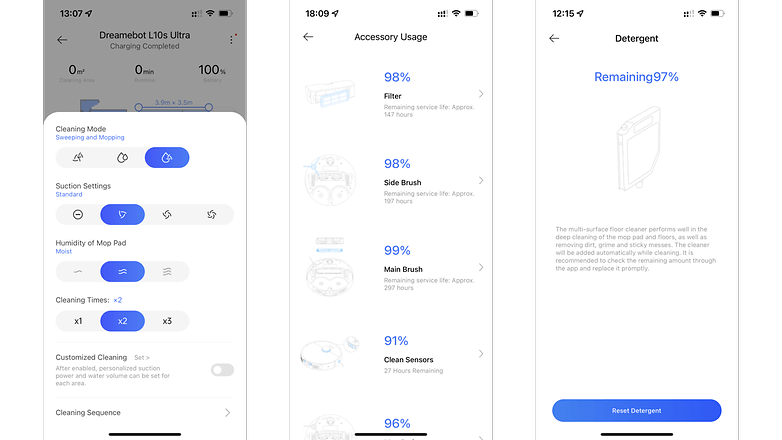
You usually have up to four levels of suction power and three levels of water flow rate to choose from if you have a robovac with a mopping function. In addition to fixed plans, apps offer you settings for mopping pad cleaning. If you have furniture that should not be damaged under any circumstances, you can define no-go zones. Conversely, you can tell the robot cleaner exactly where in your home you want it to clean.
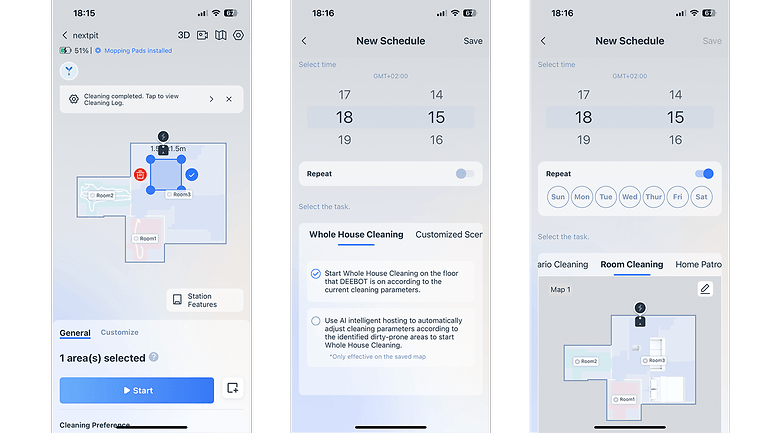
Speaking of navigation, some apps even allow you to set the navigation mode. The Ecovacs Deebot X2 Omni (review) offers two options for navigation during cleaning in the app. Here you can set how thoroughly the robots should "clean" the corner.
Vacuum robots such as the Narwal Freo show you in the app what the vacuum and mopping robot or the station is currently doing. As if that wasn't enough, the software support shows you where the vacuum cleaner is in real-time.
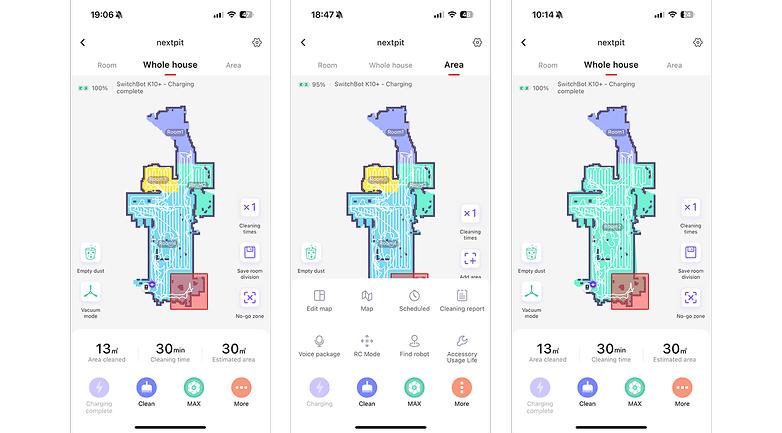
Did the tips help you? What other tricks do you have? Share them with us in the comments!
Article updated in February 2024 with additional tips.


















