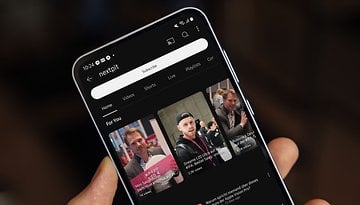Galaxy Note 3 battery tips and tricks to boost your charge


Like its predecessor, the Galaxy Note 3 set new standards for phablet battery life - but like nice wine or a good steak, it’s always nice if you can have even more. A few minor changes and useful apps can make a really big difference to how long your Galaxy Note 3 lasts, and it doesn’t take much to squeeze a surprisingly large amount of extra life out of your battery. Here are our favorite Samsung Galaxy Note 3 battery tips and tricks to get a faster charge.

Galaxy Note 3 battery tip: turn it down
That big screen means big battery drain, and the brighter you have it the faster it’ll deplete your battery. You’ll usually find that your Note is perfectly readable with the brightness set a few steps lower than Samsung’s automatic brightness sets it, and you’ll reap the rewards in the form of longer battery life.
Another way to improve things is to reduce the amount of time your display stays on before it goes to sleep, or to make a point of putting your phone into standby the second you’re finished using it instead of letting it put itself to sleep.
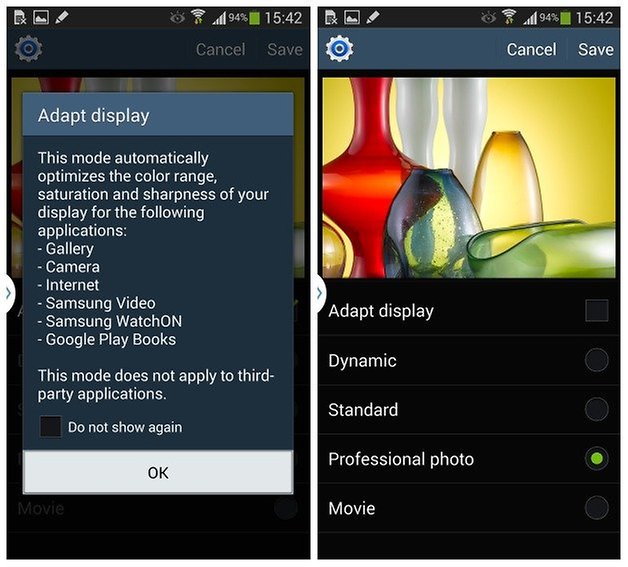
Galaxy Note 3 battery tip: clear stuff you don’t need
It’s an obvious one we know, but make sure your Note isn’t running apps in the background that you don’t need running. Press and hold the Home button to bring up Task Manager and see what’s using RAM, clearing the memory if necessary. You’ll find Samsung’s own S-Apps tend to hang about in the background, so if you don’t use them it’s worth going into Settings and disabling them in Task Manager. You can’t uninstall them, but disabling them means they won’t run.
While you’re at it, disable any widgets, live wallpapers or notifications you don’t really need. They don’t use a lot of power, but every little bit soon adds up.

Galaxy Note 3 battery tip: try an app
If you’ve noticed a sudden change in your battery life (rather than the inevitable capacity loss that happens as batteries age) then there are a number of things to try, including apps. You could try a battery optimizer such as JuiceDefender, Battery Doctor, Easy Battery Saver, GreenPower Free Battter Saver or One Touch Battery saver, all of which aim to make your Samsung Galaxy Note 3 last that little bit longer.
If your Samsung is packing a Snapdragon, you can use Qualcomm’s Snapdragon Battery Guru to boost your battery life. It’s a useful app that automates lots of battery-saving tips.
Galaxy Note 3 battery tip: tell Location Services to get lost
Location Services are handy, but they’re also famous battery hogs - and you might be surprised by just how many apps want to use your location. It isn’t just GPS and mapping apps; you’ll find apps such as camera apps and social networking apps want to record and share your location data too. It’s worth turning off Location Services in Settings, but also checking individual apps’ settings in case they have additional location-related features.

Galaxy Note 3 battery tip: save, don’t stream
Streaming music and video over 3G connections is a great way to run your battery down, so if your favorite media apps have offline modes - for example, Spotify Premium and the YouTube app both do - then download playlists before you leave home, work or college so you aren’t streaming on the go. Don’t forget that other kinds of apps can have offline modes too, so for example Google Maps enables you to download entire routes so you can navigate without going online.

Galaxy Note 3 battery tip: use power saving mode
You’ll find this one in settings, and it optimizes your phone’s various settings to squeeze more life out of your battery. If things are really tight, go into AirPlane Mode when you don’t need your Samsung’s cellular radios, Wi-Fi or Bluetooth.
Individually, turning off features such as Wi-Fi or Bluetooth doesn’t make a huge difference to battery life, but collectively it can make a very noticeable difference. Turning off Bluetooth, Wi-Fi, GPS and Location Mode will eke more power from your remaining charge. Google also recommends deleting any user profiles that you don’t need, as apparently that has an effect on battery life too. To do that, go into Settings > Device > Users and then use the settings icon > Remove User to get rid of any profiles you don’ t want.
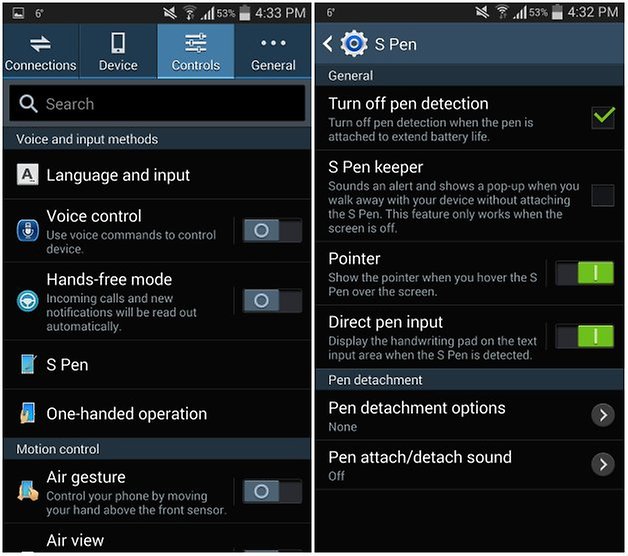
Galaxy Note 3 battery tip: don’t get bad vibes
Haptic feedback - vibrating when something happens - has a noticeable effect on battery life, so turn it off in Settings > Sound > Haptic Feedback if battery is more important than feeling a little buzz.
Have you any other Galaxy Note 3 tip and tricks? Let us know in the comments!