Signal Messenger: How to securely send photos and videos
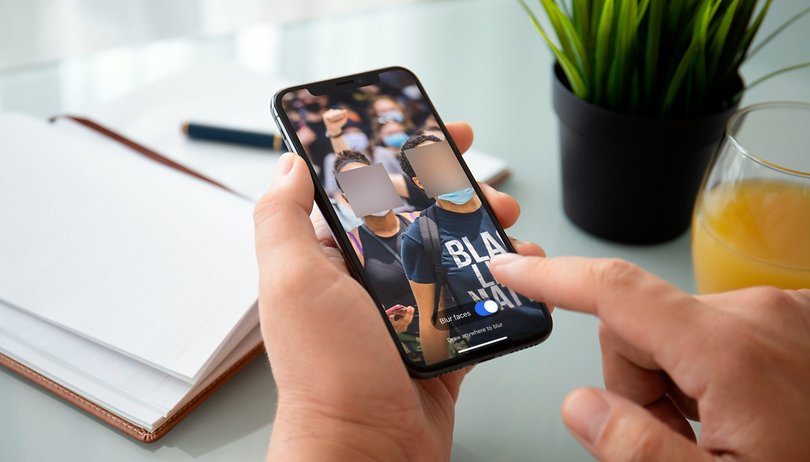

Signal is considered the secret instant messaging weapon for advocates of data protection and privacy. Of course, this messenger also allows you to send photos and videos to your contacts, and there are a few tips that allow you to do so safely. NextPit tells you just how you can send photos and videos in a secure manner using Signal.
Have you already switched over to Signal from another instant messenger? If so, you're already sending your messages with an added layer of privacy. However, we don't just send text messages to friends, family, and loved ones anymore these days. Photos and videos are a staple of instant messaging apps.
Signal adds new features: Will it be the new WhatsApp?
Of course, Signal also allows you to send photos and videos, and you can find out just how that works in a secure manner below. We'll focus on your security, and in this case, that doesn't just mean sending photos in encrypted form. We'll show you how to send photos in a manner that the recipient will only see what he/she is supposed to see – and only as long as he/she is allowed to see it. Without any further ado, let's go!
Sending photos with Signal
Let's briefly clarify how you can send photos to your contacts in general. At the bottom right of the chat window – or the overview, you'll be able to see a camera icon. Select that and you can quickly snap a selfie or change the camera. Click the send arrow on the right in order to send the photo, which will be encrypted as indicated by the lock in the icon.
This is how it works in every messenger, but Signal offers a wee bit more to make sure that you only send what you intend to send. This begins with the fact that these normally captured photos using the app do not automatically end up in your gallery on your smartphone. Hence, they don't automatically end up in your cloud, either.
Show media only once
Or maybe you simply want to send your chat buddy a late-night drunk photo that you don't want to have stored indefinitely. In this case, you can make sure that a sent media file is only shown once. It works like this:
- Go to the respective group or chat from where the photo/video should be sent
- Select a photo or capture a new photo or video
- Tap on the symbol at the bottom left. The display will then alternate between the "infinite" icon and the "1" for once
- Finally, tap Send
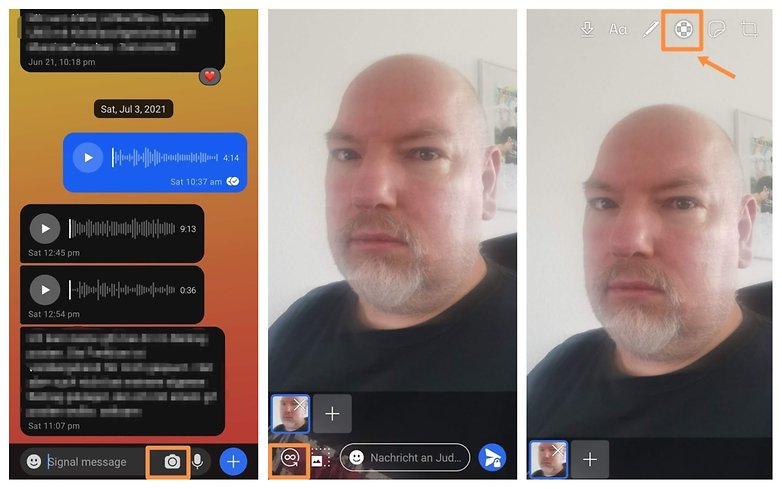
Blur faces in photos
With these options, you are already on the safe side if you want to prevent a sent photo from being viewed a second time – unless the recipient takes a screenshot though. Last month, Signal added an additional tool that allows you to automatically "blur" faces. The first two steps will need to be repeated:
- Go to the respective group or chat from where the photo/video should be sent
- Select a photo or capture a new photo or video
- At the top of the menu bar, select the third icon from the right which looks like a circle with a cross inside
- A slider will appear at the bottom that you can use to blur faces detected by the AI
- If that doesn't work or if you want to blur other parts of the image, you can also do so manually by simply swiping your finger across the screen
- Finally, tap Send
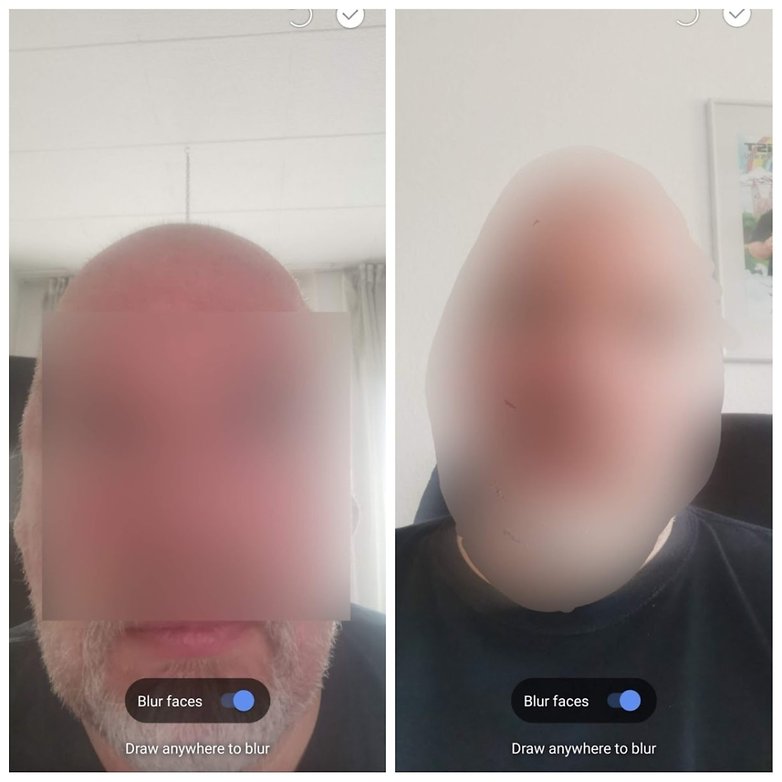
Signal itself admitted that the automatic blurring of faces does not yet work 100% of the time for every image. That's why they added the manual function, which you can then use to make sure that the photo doesn't show anything that you don't want the other person to see in all its glory.
Hence, you can see that Signal doesn't just offer the functions that you are familiar with from WhatsApp and other alternative instant messengers, but you can also be adventurous and make the jump to Signal from your current de facto instant messaging app. Feel free to let us know in the comments if you're already comfortable with Signal, or if you're thinking about possibly switching platforms. There are more than enough reasons to leave WhatsApp, aren't there?












