Sleep timer for all media: Do you already know this iOS feature?
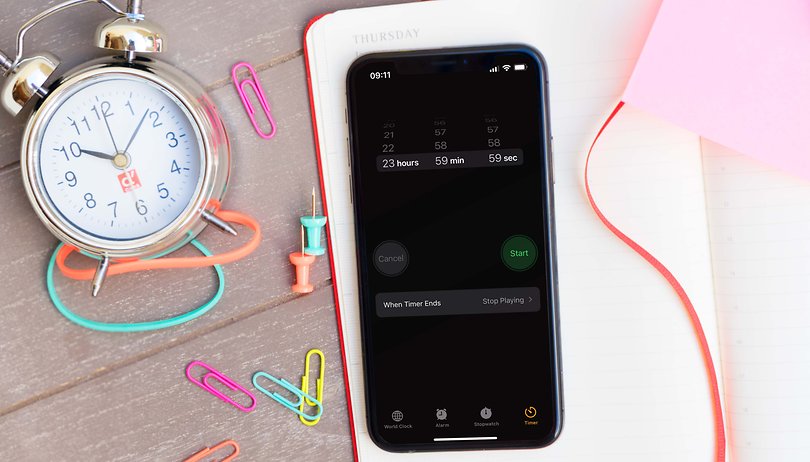

Do you like to listen to videos on YouTube to fall asleep, or do you always fall asleep in front of your favorite series on Netflix? If you're using an iPhone, you can set a sleep timer for every media playback via a much too hidden feature. In our latest coffee break, I'll tell you how!
Even though falling asleep in front of the TV or cell phone isn't exactly healthy, it's part of everyday life for many people as an evening ritual. However, almost everyone knows the queasy feeling when the virtual sleep aid was on all night. If you use an iPhone, you can put an end to this once and for all. Apple has integrated a universal sleep timer into iOS.
You can use it for all apps that play media content on your iPhone or iPad. In the test, this works with streaming apps, YouTube, and Apple's own podcast app. Alternatively, you can also use the feature if your children like to watch videos on the tablet or cell phone and the app used does not offer any parental control features. So it's a really powerful tool.
How to use the universal sleep timer in iOS and iPadOS
To use the function, all you have to do is go to the Clock app. There you will find the timer, which you know since the last Corona self-test. A quick question: Did you know that you can also access the timer via a shortcut in the control center?
Once you have opened the Timer app, you have to go to the ringtone selection. The last entry here is the option "Stop playback". If you arm the timer and then switch to the respective media content, it will be stopped after the desired time has elapsed. That's it!
- Go to the Clock app on iOS and iPadOS.
- Click on the ringtone Stop playback for the timer.
- Select the timer and switches back to the desired media content.
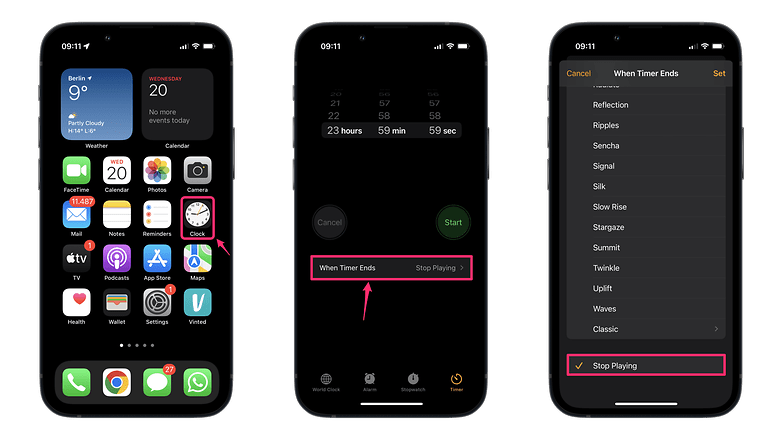
Does this work on Android?
On Android, there is no native feature to stop media playback after a certain time. The screen also remains activated by default when a video is playing. As a workaround, however, you can find sleep timer apps in the Google Play Store that are available for free. After a quick check via the "Exodus" page, I can at least assure you with the following variants that they don't steal tons of data:
- Sleep Timer by Sleepy Technologies (2 Google trackers, 11 permissions).
- Sleep Timer by Baylife Studios (3 Google trackers, 7 permissions).
- Sleep Timer by Carecon GmbH (3 Google trackers, 18 permissions).
Do you like to fall asleep to a video or a movie? And do you already use a sleep timer on iOS or Android to end media content? Let us know in the comments - good night!















