Sony Xperia Z5 battery tips: 7 ways to get more juice


The Sony Xperia Z5 is one of the longer lasting smartphones you can buy, but there’s always room for improvement. If you’re often finding that the battery in your Xperia doesn’t last as long as you would like it to, there are several ways to get it to go further. Here are our favorite Sony Xperia Z5 battery tips.

1. Discover what’s draining the battery
The first thing to look at is the battery status page, which tells you which services and apps are having the biggest impact on your battery life.
Go into Settings > Power Management and you’ll see a screen showing how much battery life the Xperia thinks you have left, and you’ll also see the various power saving modes that are available to you.
2. Use stamina mode
Turning on stamina mode improves battery life by turning off mobile data and Wi-Fi whenever the screen is off, and by slightly reducing performance too.
Doing so makes a noticeable difference to battery life, but it does so by stopping notifications such as new emails. If that’s a problem, you can specify exemptions from stamina mode by selecting the appropriate app in Apps Active in Standby.
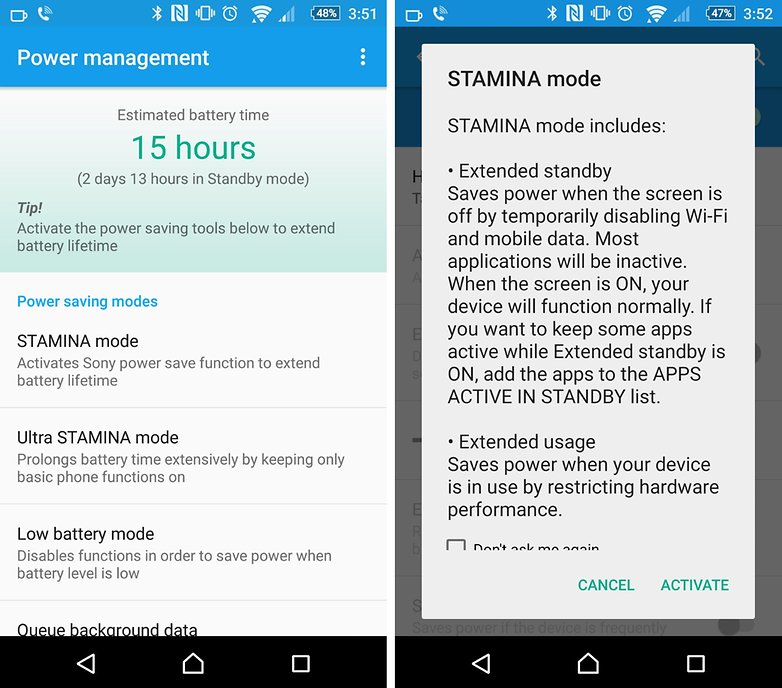
3. Not enough? Try ultra stamina mode
What do you do if stamina mode isn’t enough? You could try ultra stamina mode, which takes stamina mode a few steps further.
The effect on your phone’s functionality is really dramatic – ultra stamina mode disables almost everything apart from phone calls and SMS text messages – but if you need a big push to get your battery to last a little longer, then ultra stamina mode might just do the trick.
4. Change location settings
GPS is useful, but it can also be a bit of a battery hog. If you go into Settings > Location > Mode you’ll see three options. High Accuracy, as you might expect, the most accurate, but it’s also the most power hungry. If you don’t need your GPS to be super accurate all time, then try Battery Saving, which reduces its demands significantly.
Device Only is the least draining, but also the least precise. You can also turn off location services altogether, although of course that means doing so for every single app on your phone.

5. Enable low battery mode
Your Sony’s power management options include low battery mode, which kicks in automatically when battery power drops below the percentage you specify. It turns off Bluetooth, GPS and vibration and turns down the screen too, and you can adjust what it does and doesn’t disable by ticking or unticking the checkboxes.
We’d recommend switching off vibrate on touch, image enhancement and auto sync during low battery mode, as none of these features are in any way essential. You can specify what battery percentage triggers low battery mode by tapping Activation.
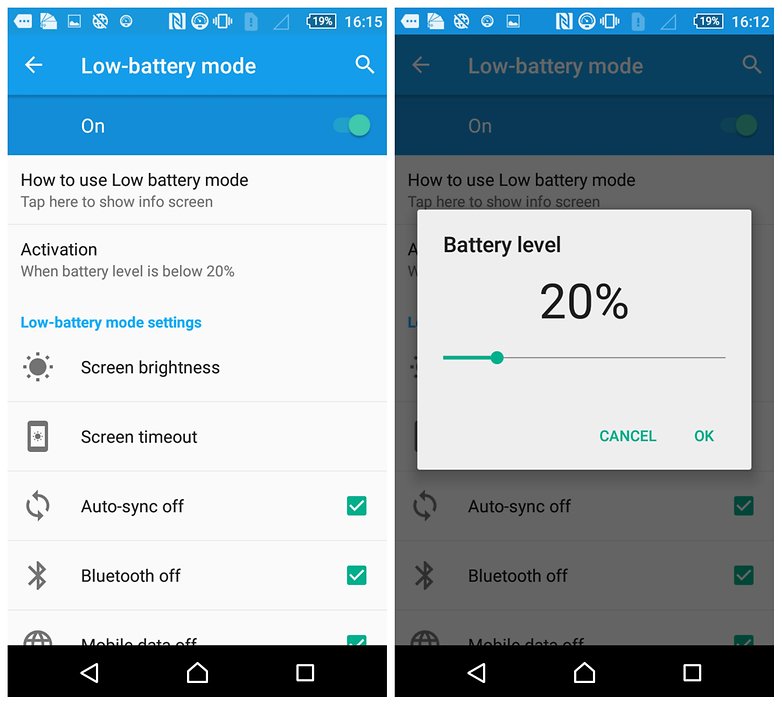
6. Queue background data
Here’s another feature that can make a noticeable difference to your battery life: queue background data. In normal operation, apps can and do update themselves and download data in the background, and that’s good because it means when you switch back to the app it’s up to date.
But that can be horrendous for battery life, so enabling queue background data limits such updates to set intervals. It won’t stop new message notifications or anything important, but it will stop unnecessary updating ruining your battery life.
7. Investigate sudden changes to battery life
If you’ve been getting OK battery life and all of a sudden it goes bad, unless you’ve suddenly changed what you’re doing (perhaps you’ve installed an exciting new game that you’re hopelessly addicted to, so you’re on your phone much more than usual), the chances are you’ve got a rogue app draining the battery.
Have a look in Power Management to see if there’s an obvious culprit, and if not it’s not a bad idea to uninstall the most recently installed app or apps to see if that changes battery life. Some apps are just really bad for power use; for example, Facebook is known to reduce Android battery life by up to 20 percent in some cases.
Do you have any battery tips we’ve missed? Let us know in the comments.




















How do you get to the settings for options 5 and 6?
That was one good article !Thanks for posting :)
had my Z5 for six months no battery problems atall