Spotify for Android problems and solutions


Spotify is a magical thing, a global jukebox that streams any music you want to any device you have to hand. Or at least, it is when it works. If your Spotify for Android app isn’t behaving, it’s probably suffering from one of the issues we’ve listed here in our guide to Spotify problems and their solutions.
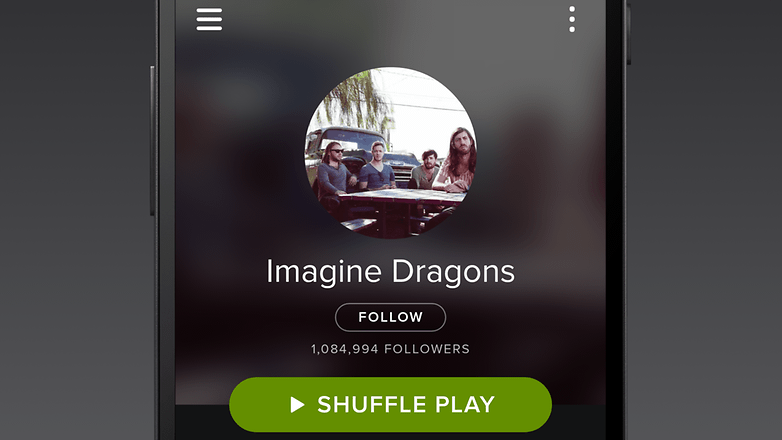
The solution that usually works for all kinds of Spotify problems
If you’re having Spotify problems, the first thing to try is a reboot: that can solve temporary issues. If that doesn’t work, try logging out of the app and logging back in again to refresh your details.
We’ve detailed a number of fixes to specific problems below, but if your issue isn’t listed then you might find that a clean install solves it: uninstall the app, reboot your phone, then reinstall the Spotify for Android app. According to Spotify, a clean install can solve problems including getting a black screen on startup, offline data not being stored on SD cards, random crashes, track skipping and disappearing tracks or playlists.

Spotify keeps crashing
There are several possible culprits here. If your device has an SD card, try taking it out and seeing if the app runs properly without it. Make sure the SD card hasn’t been carried over from another device without being reformatted first, because old data can cause problems.
Aggressive app and process killers have been known to cause issues with Spotify too, so if you have apps that kill off unwanted processes to boost battery life, it’s a good idea to try Spotify with those apps switched off. Add Spotify for Android it to their ignore list if they have such a thing.
Can't log into Spotify with Facebook account details
This usually happens because Facebook’s authentication is having a bit of a mood. You can get round it by providing the same login details but tapping on New User rather than Existing User.
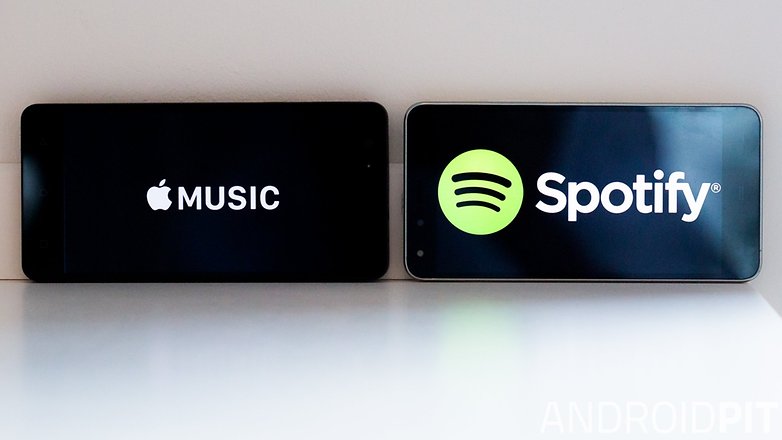
Spotify music tracks aren’t being cached
Do you have a cache cleaning app, such as Clean Master? They clear the Spotify cache by default, so you’ll need to whitelist the cache folder and Spotify app to stop this.
Spotify Premium features aren’t working
Paid-for Premium accounts offer the full selection of Spotify features including offline listening, the highest possible quality music and so on. If your Premium features aren’t there, make sure you’re logged into the same account your subscription applies to.
Check you’ve used the same login too: it’s possible to sign in to Spotify using a Spotify ID or Facebook account, but the service doesn’t match your Spotify ID to your Facebook ID or vice versa. If your subscription is tied to a Spotify ID, you won’t see any premium features if you use a Facebook login on the app.
Can’t add offline tracks to Spotify for Android
Have you hit the limit? Spotify lets you store up to 3,333 tracks for offline listening on up to three devices. If you reach either limit you won’t be able to store anything else for offline listening.
Spotify playlists are missing or were accidentally deleted
Using your web browser (and the correct account) log in to www.spotify.com/account to recover your playlists.
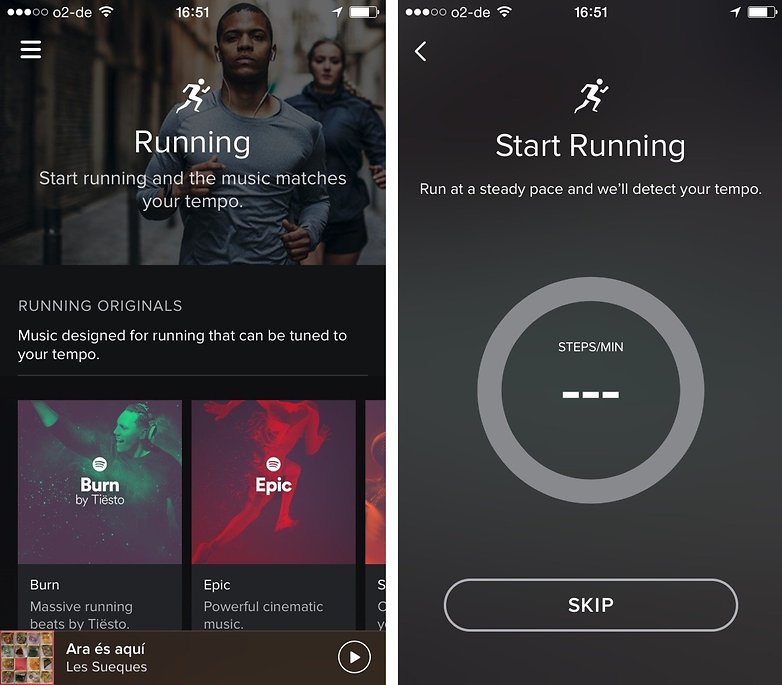
Tablet or phablet can only work in Spotify Shuffle Play mode
This is a limitation of free accounts: as far as Spotify is concerned, anything with a screen that's 7 inches or larger is a tablet, and if your device is smaller than that or it doesn’t recognise it (perhaps because your tablet is an unusual model) then you’ll be stuck in shuffle mode. If it’s shuffling when it shouldn’t be, use this contact form to request tech support.

Spotify can’t connect on Wi-Fi
This is usually a firewall problem on your network or router. Spotify has router instructions right here. The same solution often fixes issues where files aren’t uploading from a PC so that you can play them on your Android app: if the router doesn’t have the right ports open, Spotify can’t upload anything.
Spotify lock screen buttons don’t work or the widget isn’t updating
There are known conflicts between the Spotify app and other music widgets, but if that isn’t the cause here it could be that Android has sent your app to the background: although the music keeps playing the actual app may have been closed by the system. Moving the app back to the foreground should bring things back to life.
Have you encountered any other problems with the Spotify app? Did you find a fix? Let us know below.
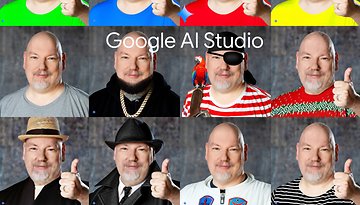













Thank you for the sharing the question , you can just use musconv tool for the problem . The tool is solved the problem .