Telegram: How to auto-delete all your messages
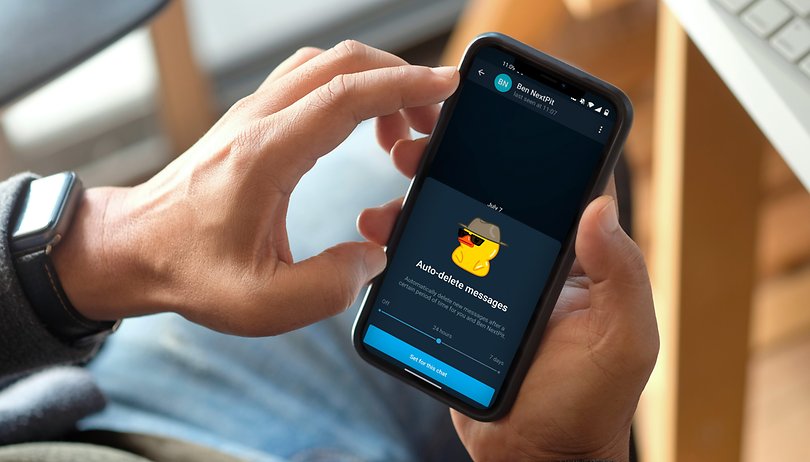

The Telegram instant messaging app allows you to set a timer that will automatically delete your messages after a certain period of time has passed. NextPit explains in detail how you can use this nifty messaging feature on Android, iOS, and PC/Mac platforms.
Telegram's auto-delete feature is a bit more flexible compared to the one found on WhatsApp, where the latter only allows automatic deletion to happen after 7 days. This particular option is available on Android, iOS, and Desktop versions of Telegram but is missing on Telegram Web.
Summary:
- Auto-delete messages on Telegram: How does it work?
- Telegram: How to auto-delete messages on Android
- Telegram: How to auto-delete messages on iOS
- Telegram Desktop: How to auto-delete messages on your PC or Mac
Auto-delete messages on Telegram: How does it work?
Telegram has allowed you to auto-delete your messages in secret chats since 2013, but this feature has since extended to all chats in February 2021.
You can set a timer at the end where all messages in a chat (even group chats) will be automatically deleted. You can choose to delete only your messages or also those of other participants in the same group (media included).
This feature is available on Telegram's Android and iOS apps as well as Telegram Desktop for your PC. However, it is not possible to use auto-delete messages on Telegram Web.
- Also read: Telegram tips and tricks
When it comes to regular chats which are not secret chats, the auto-delete function only applies to messages sent after the timer has been activated, while earlier messages will remain in the conversation history. This timer can be set anywhere from 24 hours to 7 days after a message has been sent.
In secret chats, the timer will begin to count down from the moment messages are sent and not when they are read. The timer can also be set in a far much precise manner: From a week to a day, an hour, 30 minutes, one minute, or to the nearest second from 30 seconds to 1 second.
All messages will display a countdown of their scheduled auto-deletion. When it comes to groups and channels, only administrators can enable or change the auto-delete timer for messages.
Telegram: How to auto-delete messages on Android
To enable automatic deletion of your messages on Telegram for Android:
- Go to the chat's Settings via the [⁝] menu.
- Select Clear History.
- Move the slider under Auto-delete messages in this chat and adjust the time accordingly.
- Select Enable Auto-Delete.
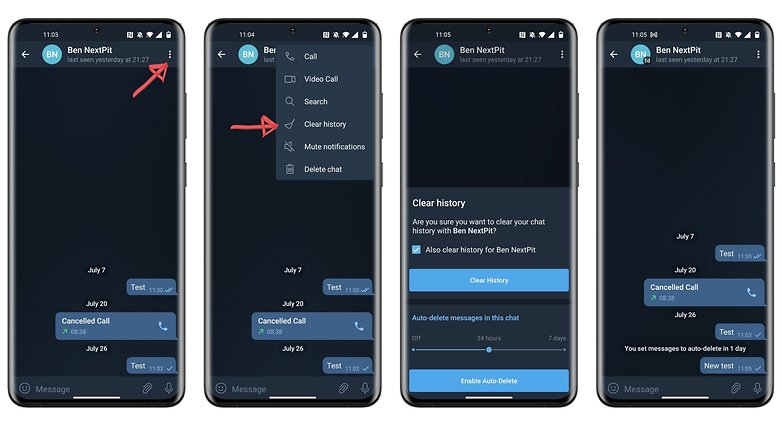
You can choose to auto-delete all messages in the chat (even those from the other person) after 24 hours or 7 days.
When it comes to secret chats, the process remains exactly the same, apart from the Set Self-Delete option that appears directly when you open the [⁝] menu. The auto-delete timer also offers more options and will activate the moment messages are read and not sent, which is different from what was explained earlier.
I cannot show you screenshots to do so since it is impossible to capture screenshots on a secret chat in Telegram on Android.
Telegram: How to auto-delete messages on iOS
On an iPhone, the principle is more or less similar to the one found on Android devices when it comes to the auto-deletion of messages:
- Go to a chat or group.
- Press and hold on a particular message.
- Tap Select.
- Press Activate auto-deletion.
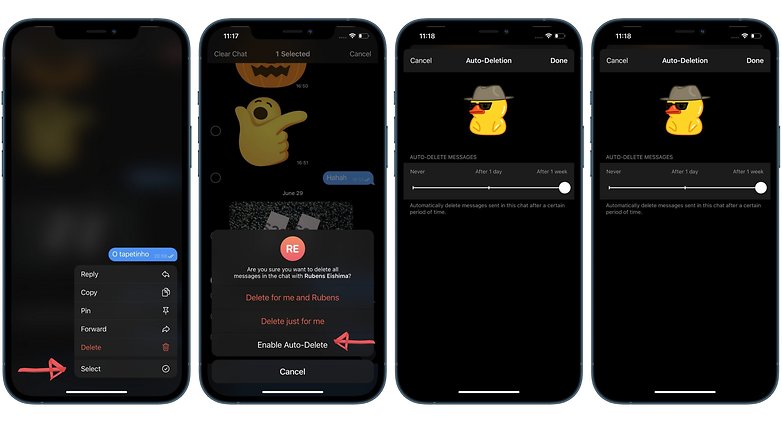
The same exception when it comes to secret chats applies on iOS as well. In order for you to disable the timer, just tap the small timer icon in your input bar and set Auto-deletion to Never.
Telegram Desktop: How to auto-delete messages on your PC or Mac
On Telegram Desktop, the process remains exactly the same as on Android. As a reminder, while you can enable auto-delete on the Desktop version, it is not available on Telegram Web.
For Telegram Desktop, you are unable to access or initiate secret chats. Hence, you'll only be able to set auto-delete for "non-secret" chats:
- Go to Chat Settings via the [⁝] menu.
- Click Clear History.
- Select Enable Auto-Deletion.
- Move the slider to 24 hours or 7 days and then click Save.
That's it for this tutorial - did you find it useful? Do you use this feature on a daily basis? Personally, I'd like to be able to set auto-delete for a particular message before sending. Let's discuss this further in the comments.
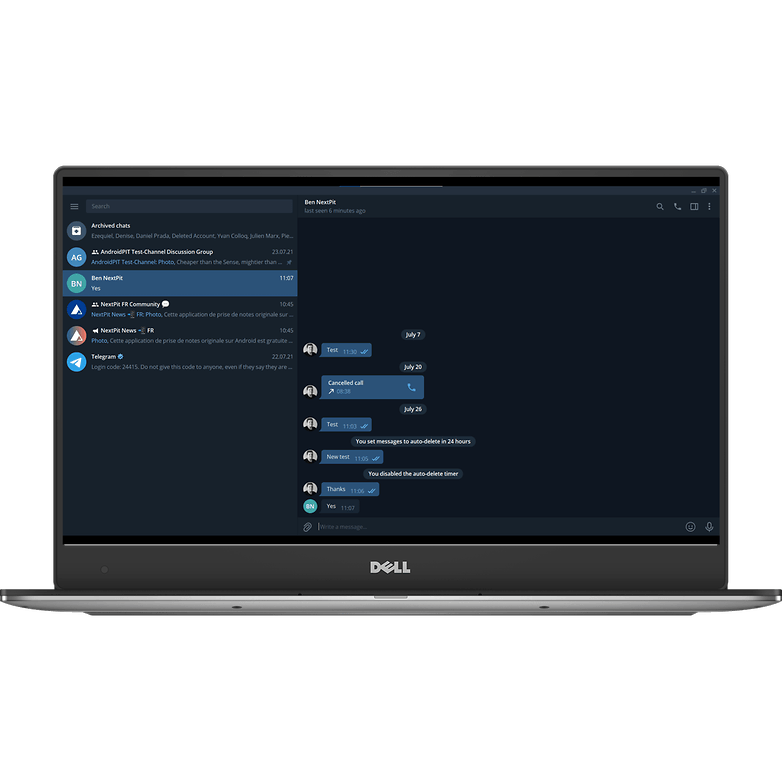 Step 1
Step 1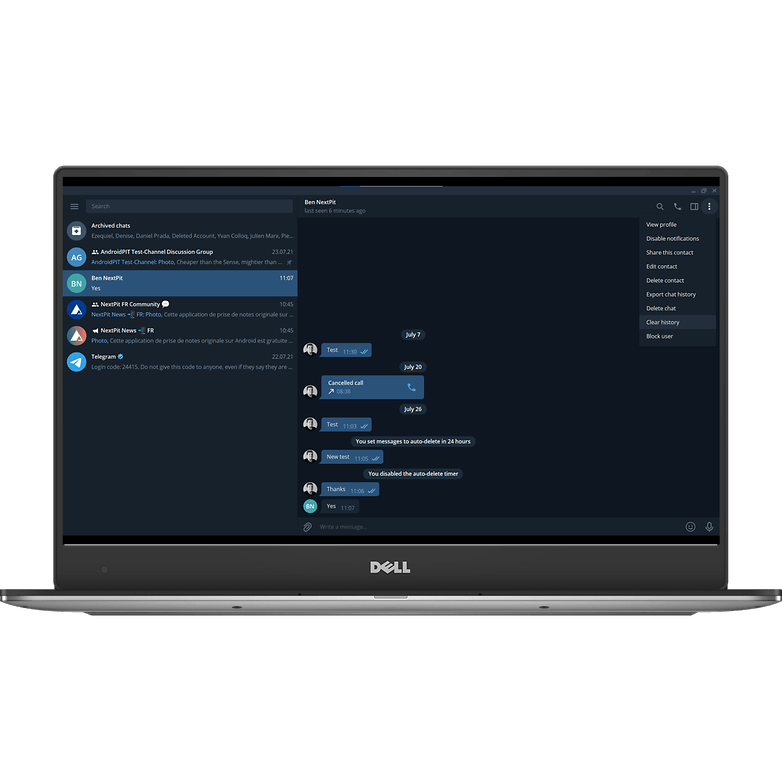 Step 2
Step 2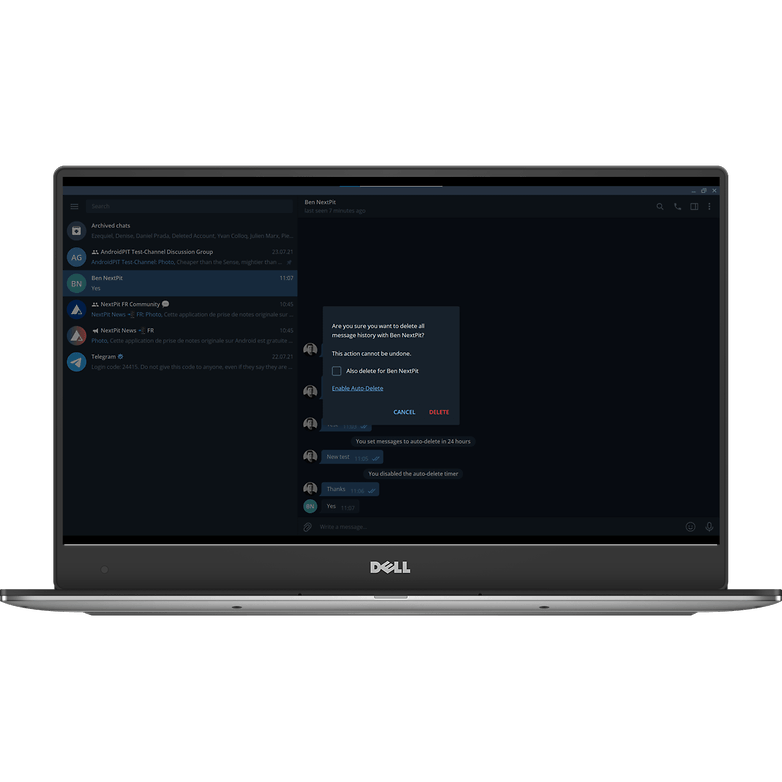 Step 3
Step 3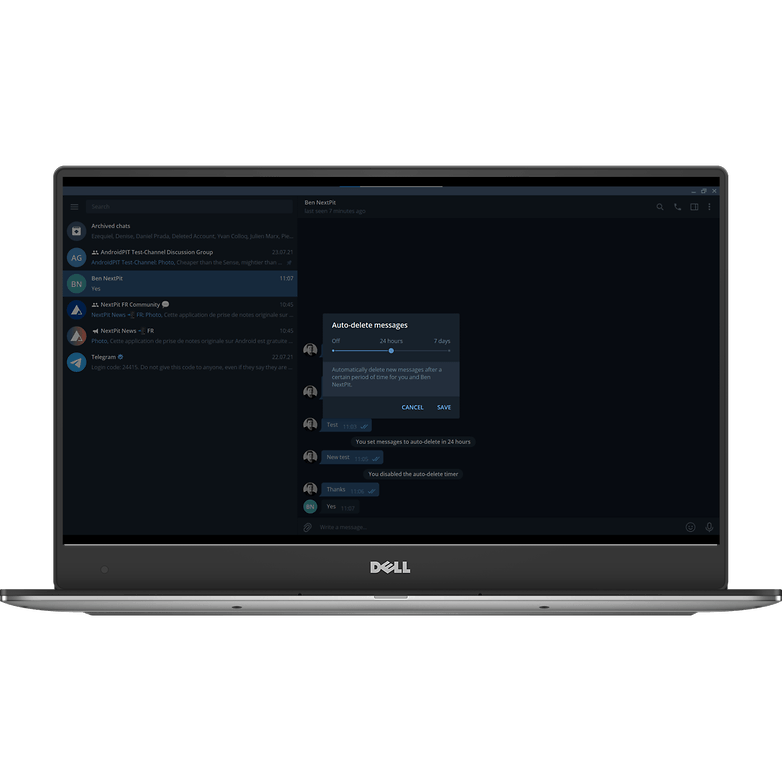 Step 4
Step 4
















