Turn your Android device into a Linux desktop PC - without rooting


Android smartphones are becoming very powerful devices, and many of them can easily handle the word-processing, photo editing and other desktop PC-type tasks. So why not make your Android smartphone double as a desktop PC? Here we show you how to install the Linux variant Debian on your Android device, on which you can then install popular programs like LibreOffice and GIMP. Best of all, you don't need to root your device to do this.
First of all, you need to go to the Play Store and install the app, Debian noroot. This is an operating system based on Linux, and lets you install free, open-source software on it like LibreOffice, GIMP, the IceWeasel web browser, and hundreds more programs. Debian noroot installs Debian 7.0 Wheezy on your Android device, an 'oldstable' version of Debian that still receives security updates and can install programs through APT (Advanced Package Tool).
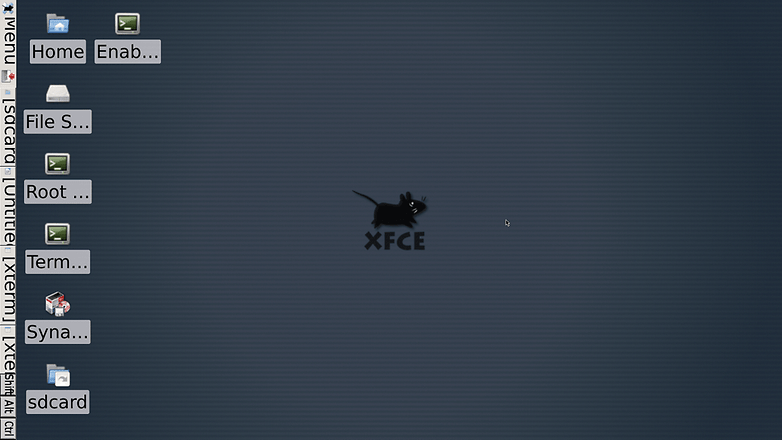
Once you've downloaded Debian noroot from the Play Store, open it, then wait as it fully installs all the packages. When that's done, Debian should open, letting you drag a mouse cursor around a desktop-type interface.
Update Debian and install important programs
There are no programs pre-installed on Debian, so you'll need to install them all yourself. If you're familiar with Linux, then you'll feel right at home using the root terminal to 'apt-get' all the programs you need. If what we just said means nothing to you, don't panic, and follow the below steps:
- Drag the mouse cursor in Debian over to the desktop icon called 'Root Terminal' and double-tap it.
- Unless you're using a Bluetooth keyboard (recommended), you'll need to use the onscreen keyboard to type commands into the terminal. Bring up the keyboard by swiping from the top or the side of the screen to bring up the navigation buttons, then tap the Back navigation button.
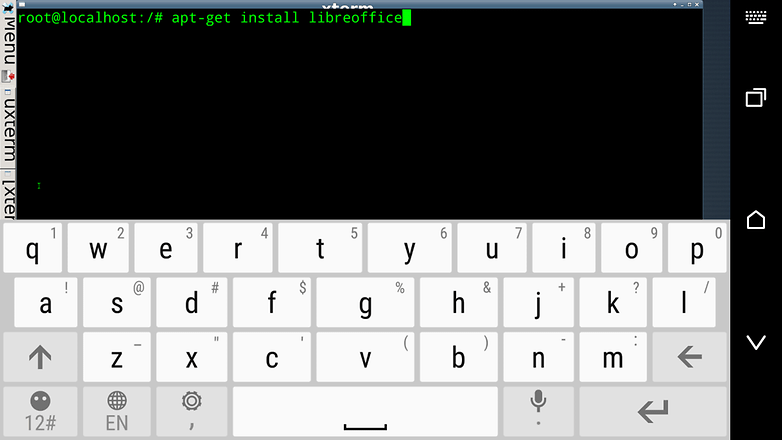
Use the 'apt-get install' command in the root terminal to download programs for Debian on your Android device. / © ANDROIDPIT - To make sure your version of Debian is up to date, type apt-get update into the root terminal. This will install crucial system and security packages for Debian.
- Once that's done, you can start installing software using the root terminal. Below are some programs that we recommend, and the commands you need to type to get them:
- LibreOffice suite: apt-get install libreoffice
- GIMP Image-editing software: apt-get install gimp
- Iceweasel web browser (based on Firefox): apt-get install iceweasel
- These programs should get you started with your Android-based Linux desktop, but there are hundreds more tools, programs, and even games you can download in this way. Just go to Debian Wheezy's official packages page to see all of them.
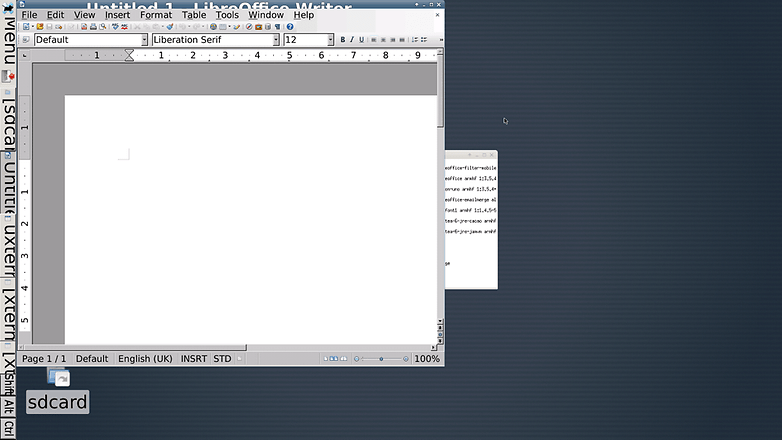
Connect a keyboard and mouse
Pairing up a bluetooth keyboard and mouse with your Android device is easy. Just go to Settings > Bluetooth on your device, then tap Scan for devices and make sure your bluetooth mouse or keyboard is in pairing mode too.
Once these things are connected to your device, Debian automatically detects them, and lets you use them.
Connect your Android device to a monitor
So you're now set up to use your Android device as a mini-desktop PC, but why stop there? For just a little extra effort, you can connect your Android device to a monitor, turning it into a full-sized Linux computer.
There are a couple of ways you can do this. If you're lucky enough to own a Chromecast, then you can open the Chromecast app, tap the menu at the top left, then tap Cast screen to mirror your Android display onto the monitor or TV connected to the Chromecast.

This way of using a monitor may be a little bit laggy though, so your best bet is to buy a micro-USB to HDMI MHL adapter and HDMI cable (if you don't already have one). You can pick the adapters up from around 5 USD or 5 GBP at Amazon.com and Amazon.co.uk. There are some dodgy knock-off ones out there, so make sure to buy one that's well rated. The one pictured above from Cablesson did the job without any problems.
So there you have it. Your Android device is now a fully functioning Linux PC, contained in a neat little app icon on your Android homescreen. No need to even root!
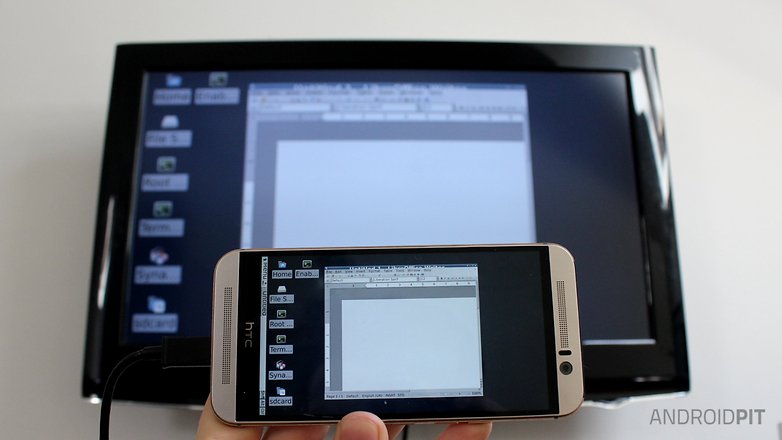
Have you tried using your Android as a desktop PC? Does it do the job well, or are smartphones not quite powerful enough for that yet? Let us know in the comments.




















Hi, I need a very important help on Linux and android. I am very lazy in the area but would like to install linux desktop on my tablet genesis GT 8220s. I do not want emulator and yes linux desktop knows. Do you know or could you send me some tutorial or installation steps? (I want to replace the android tablet system in linux desktop)
If anyone can help, right now you have my acknowledgment!
my email: 21mgodi@gmail.com
Thank you very much for your attention friend! :)
Hey all! After installing the final packages on my android, I am brought to a screen that says "Loading Please Wait...this May take up to one minute". Well, it doesn't seem to want to load. Did I do something incorrect? I am just learning how to do all of this, so I havent a clue as to what I am supposed to do at this point. Im sure I missed something small and stupid, so I'd appreciate any help! Thanks!
Good one really thanks for sharing it
Can I use this to transfer files to my Playstation , like a update file ,if not how can I make that happen ,what do I need ?
Im going to revive this conversation.
Running Note 4 - TekXodus Rom
I have the exact docking station (had a dud and replaced it).
I wanted to have a portable desktop solution when traveling (LIGHT)
Using a small bluetooth keyboard/mouse combo. Most hotels places now have HDMI input.
I am using Linux Deploy and installing a Linux distro on it. Works great as a desktop. Use Set Orientation to lock in landscape.
Will try use Tasker to detect when in Desktop Dock mode and launch apps + Orientation + turn off Device screen (save battery) ..
There is also new Andromium OS I will try.
After casting, is there any way to completely turn the screen of the phone off without root?
if I connect a Bluetooth keyboard, mouse and have an extra screen, leaving the phone screen on doesn't sound like a great idea.
thanks.
For before I install this will I still be able to use my device as a phone as well as a Linux pc?
You can use everything about your device as normal you just have Debian to work with in addition.
I want to know can I install ruby on rails on this debian Linux, only by this would this be extremely important as I would develop on the go.
It would have been interesting to read the hit that installing Debian on your Android had made... Any slowing , memory issues, mouse control, etc? What - apart from some bragging rights - were the benefits of doing this, if any.
You did actually /do/ this, didn't you?
works no my note 3, anyone know program to view jpeg cos' this is not include
Gimp (with Inkscape) and LibreOffice (Actually Android OpenOffice as a derivative of Apache OpenOffice) are both available as separate apps so you dont need to download Debian.
MicroUSB to HDMI adapters dont work on all platforms.
Another keyboard option is an OTG keyboard. I use a logitech wireless with a Chromecast.