Turn your phone into a Google Pixel
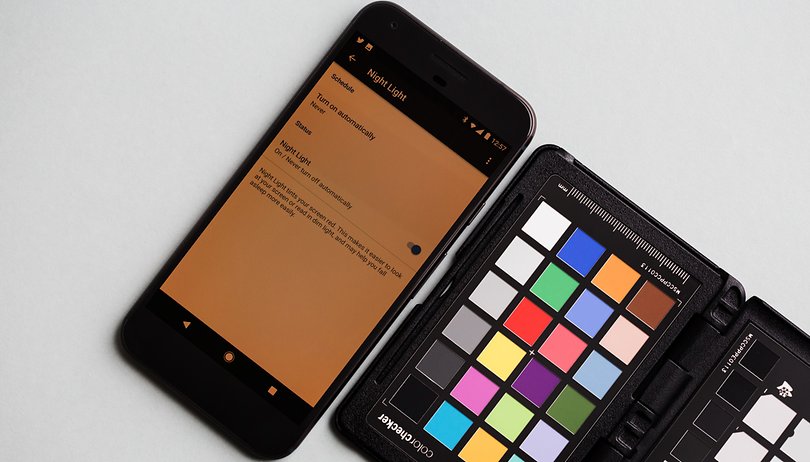

For many of us who haven't been able to upgrade to the Google Pixel, we've been working on the assumption that exclusive features like Google Assistant were out of our reach. Happily, that doesn't appear to be the case. Even you can access the exclusive features of the Google Pixel on your smartphone. Here we’ll tell you how you can get Google Assistant, Night Mode and other features.
Jump to Feature
Night Mode
Like it a little darker and warmer in the evening? Then filter blue tones out of the display whilst you’re still reading in bed. The Night Mode is not exclusive to Pixel, although the integration into the fast settings is certainly a useful idea. The Twilight app has the same feature - for everyone.
Twilight can darken your smartphone in an instant and redden it as much as you wish. In fact, the settings options in the app are even more versatile than with the Pixel. You can set the strength of the filter in the app itself. That can’t even be done with the high-end smartphone. In the Play Store, the app has the same feature – for everyone.
Assistant
The Assistant looks to be slowly making its way to other Google devices. It has been distributed to a small number of devices as a feature of the Google app. You can sign into Google beta in the Play Store for a chance to get the Assistant. Unfortunately, no one outside of Google can say precisely when and to which devices the Assistant will be distributed.
In case you’ve modified your smartphone in any way, you can also choose the most secure option for installing the Assistant. For this, however, you'll need to install TWRP custom recovery. After a complete system wipe, first install your custom ROM Manager and then the Aroma package from OpenGApps. There, the graphic installation assistant offers the Google Assistant as an option. Other ways of activating the Assistant in the OpenGApps packages are available, as are explained by Corbin Davenport of Android Police.
Live wallpapers
Unfortunately, this trick has only worked for us with the Huawei Mate 9. Theoretically though, it should work on all Android 7.0 smartphones. Install the APK with the leaked Live Wallpapers, and then choose your launcher from the Wallpapers menu. Afterwards, you can watch the sunrise live or see Rome in 3D.
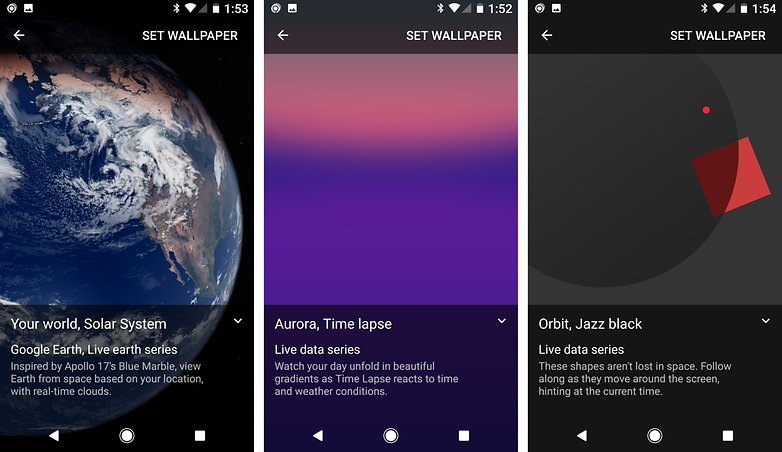
Pixel Launcher
The Launcher itself is easy to download and install via Sideload. To do this, you only have to give permission to allow installations from unknown sources and then download the APK file with APKMirror. While the installed Pixel Launcher interface runs in a similar way, it doesn't quite run as stably. When testing it with the HTC One M9 on the Marshmallow-based MaximusHD ROM, the Pixel Launcher repeatedly crashed when we wanted to set a different wallpaper.

Navigation buttons
When even the last little detail should be correct, you still have to make the navigation buttons Pixel-like. How? A paid Play Store app makes it possible to do this without having to root it.
The app still suffers from a few teething problems. A major sticking point is supporting the different Android skins for HTC, Sony and other manufacturers needs to be improved. If you do not like the app, you can return the usage rights within the first two hours and the Play Store give you a refund.
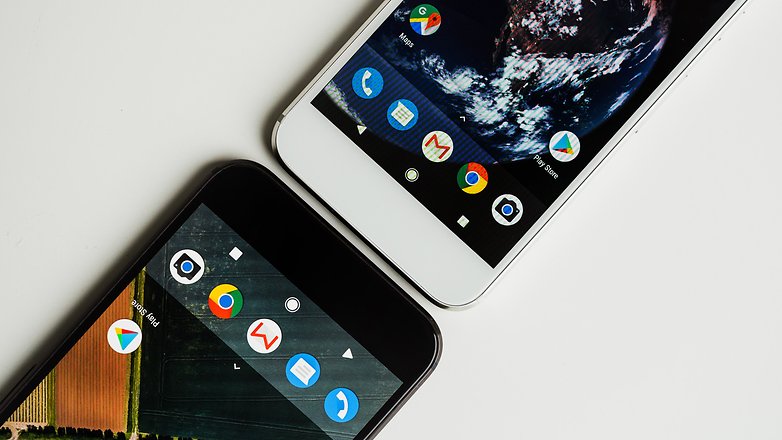
Free Pixel-ation: is it necessary?
So now you’ve reached the crossroads: Are you considering big transformations for your smartphone? or would you prefer to leave your device with its factory settings? Or are you a big fan of adaptations and excited by the freedoms offered by Android devices? Let us know in the comments below.




















I am a big fan of adaptations. That's the beauty of Android, in contradistinction to iOS. However, I have two reservations. Everything that the Pixel has isn't necessarily great by default. And I think the Pixel is so good, I'll save money and try to buy it, rather than going for poor imitations.
For the wallpaper bug you mentioned in pixel launcher, install 'wallpaper' app by google. Should work
Thanks for the tip
ironically if I had a Pixel I'd install Nova launcher.. install icon pack.. then ditch the search bar and the nav bar .. then install my preferred wallpaper app..
Twilight isn't the best app for reducing blue light at night; when I tried it, it would turn itself off for no apparent reason. I'm currently using one called "Eye Filter (Blue light filter)" by diaohs. It doesn't have the ability to know when it's sunset/sunrise in a given time zone, but it does have a timer that you can set yourself. It also offers 3 different modes; I find that "Warm Gray" is more aesthetic than the brown light that is Twilight's only offering. It also has a slider you can adjust to suit your own preference for how bright or dark you want your screen.
Thanks for sharing your experience with the app, I'm sure your tips will help others who are facing the same issues.
When I discovered that the "blue light" from our screens could be aggravating my chronic insomnia, I got serious about finding something to help, and the "Eye Filter" app does seem to help; lately since I've been using it on both my phone and the tablet on which I read Kindle, my insomnia hasn't been quite so troublesome. This also explains to me why, for years now, I've found it necessary to absent myself from my PC for an hour or two before bed, and just read -- but when I got the tablet and got into Kindle, I didn't realize I was just going back to the same problem.