How to connect an external drive to your phone via USB
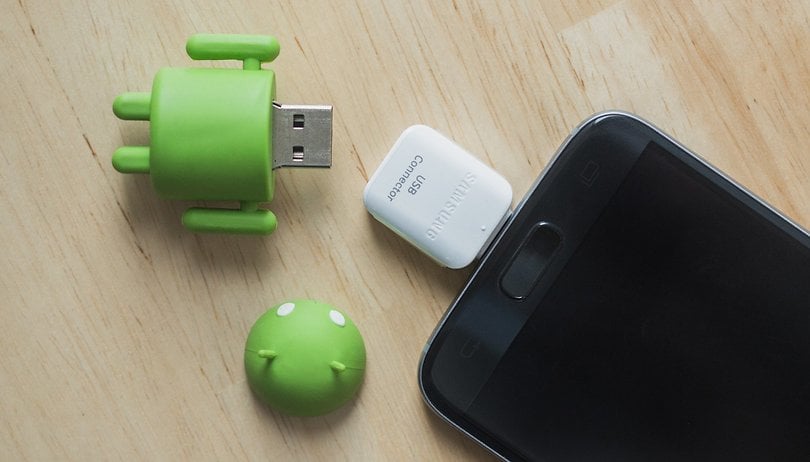

Whether you are using your Android smartphone as a game console, a multimedia server, or a camera, most of us will, at some point, maybe required to connect it to external peripherals like hard drives, USB sticks, or even a keyboard/mouse. For most of these functions to work, your smartphone needs to support a standard known as USB OTG. In this article, we explain how to use USB OTG on your Android device.
Jump to:
- Is your smartphone USB OTG compatible?
- Check if your smartphone has enough power to drive connected peripherals
- Advantages and disadvantages of USB OTG
- Buy an OTG USB cable
- Connect your USB drive or accessory to your tablet
- What else can I do with USB OTG?
In case you weren't aware, the USB OTG standard has been around for quite some time. As a USB standard, it allows your smartphone to connect to several peripherals. Over the years, USB OTG has been used for several purposes like flashing ROMs stored on a USB drive, or even trying to connect external hard drives to your smartphone.
USB OTG also lets accessories like mice and a keyboard be connected to your phone. This could be useful in scenarios where your screen becomes unresponsive and you may be required to connect your phone to an external display.
Is your smartphone USB OTG compatible?
To connect a hard disk or USB stick to an Android tablet or device, it must be USB OTG (On The Go) compatible. But how do you know if it is compatible? It's simple, just check the manufacturer's website or the box of your device.
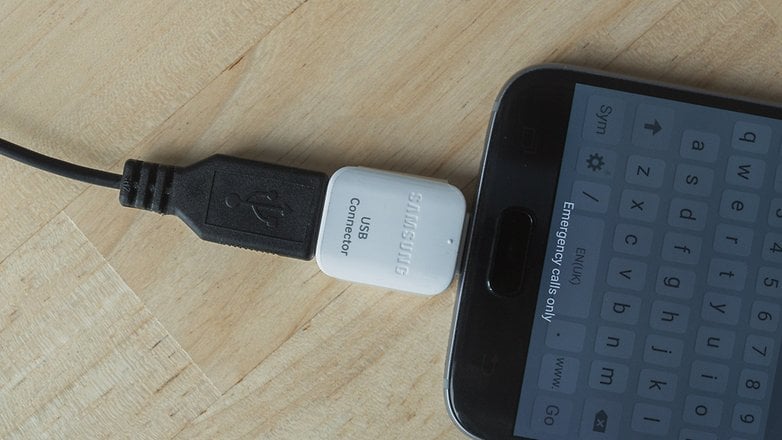
If your smartphone is really old, if you no longer have the box, or if you are not sure of its model number, you can use a USB OTG Checker app for the same. That said, USB OTG is natively present on Android since Honeycomb (3.1) so it is more than likely that your device is already compatible than not.
The app that Nextpit recommends for verifying USB OTG Support is called the USB OTG Checker. It is a free app and you can download it from the Google Play Store
A word about power for larger capacity drives
When you connect an external hard drive to your laptop or PC, the drive itself is powered by your computer. The same is true when you connect your storage to your Android phone. However, most smartphones are not capable of pushing out quite as much power as a computer, and this can lead to problems.
Most smartphones can only provide about 0.5A of power. If your external drive requires more than this, it will simply not work. Hard drives need a bit more juice when starting up. This is because of the motor inside. If you find that your 1TB drive keeps disconnecting, this is probably your issue.

You can solve this problem by adding an additional power source. You'll need to get hold of an adapter that will allow you to connect a power bank as well as the connection to your device. Do this, and you should have no problems connecting your external storage to your Android smartphone. Just make sure you connect the power bank and phone first, then the external drive last.
Advantages and disadvantages of USB OTG
You might already be familiar with USB OTG without knowing its name. Anytime you connect a keyboard or mouse to your Android smartphone, you use OTG technology, and it's no more complicated to connect a hard disk to your smartphone than to connect a mouse to it. That said, there are a few conditions to be sure that your external drive will be recognized.
All USB-compatible devices can be used as long as they do not require an external power supply. In addition, your storage device (hard disk or USB stick) must be in FAT32 format. NTFS media will not be recognized. If your disk/key is not in this format, you can, of course, format it and put it in FAT32 but you will lose any data on it before the reformatting, so be sure to save it somewhere else beforehand.
Buy an OTG USB cable
Once you have determined that your device is OTG compatible, you can continue and go to your preferred store and purchase a USB OTG cable. Try to buy an OTG cable of good quality. It is always a good idea to read some of the reviews before you purchase one online. Beware of cheap quality products and avoid them as much as possible.
Ideally, you should opt for an angled cable like the one shown in the picture below. Do note that you should also pay attention to the type of USB cable when purchasing: if your phone uses a USB Type-C port, the OTG cable should also be on the same type.

Connect your USB drive or accessory to your tablet
Connecting a USB Drive or even a portable hard drive is a very easy thing to do. Connect the OTG cable to your smartphone and plug in the flash drive or hard drive to the other end. In the case of hard drives, most phones should have no problems recognizing them. If you do end up facing issues, it could be because the phone isn't supplying enough power to the drive. In such scenarios, please try the aforementioned power bank technique and try again.
To manage files on the hard drive or USB stick connected to your smartphone, simply use a file explorer. When the device is plugged in, a new folder appears. It is called USBDriveA in general, but this may vary depending on the phone you are using. You may also be asked to grant a one-time permission to access the hard drive.
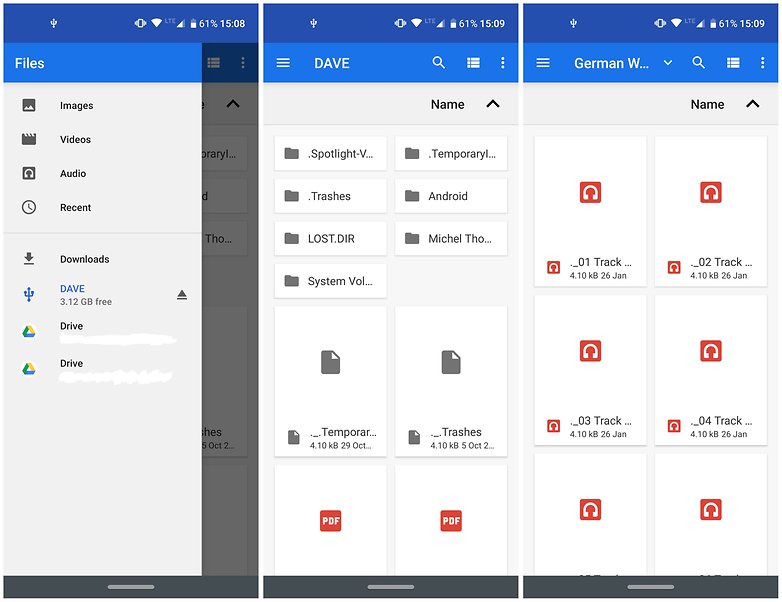
If you're having trouble finding it, simply tap the slash button ("/") to return to the root of your smartphone. What's the difference from a cloud, you might say? No need for an internet connection, for one.
What other things can I do with USB OTG?
Connect a mouse or keyboard
This is one of the most typical ways to use USB OTG. It's possible to couple your smartphone or tablet with peripheral devices, such as a mouse or a keyboard, which you can then use to control it. There are some restrictions – for example, gaming mice with a billion buttons might not be fully compatible – but for the most part, the basic operations are enabled.
Just plug in a USB mouse and you will automatically see its cursor appear on your display. This is also a great way to use your device if the touchscreen is broken. Alternatively, connect an external keyboard to turn a tablet into a laptop.
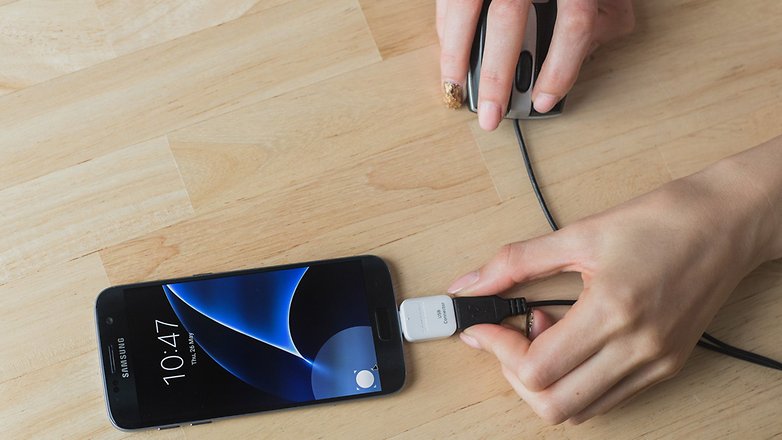
Connect a MIDI keyboard
If you fancy making music on Android, USB OTG enables you to connect devices such as MIDI keyboards and controllers, audio inputs for instruments and vocals, and various controllers that can turn your phone or tablet into a serious music-making machine.
Connect a game controller
Enjoy mobile gaming but yearn for a bit more control? Why not connect a gamepad to your smartphone? Using a wired Xbox 360 controller is an easy way to do this: just connect it to your phone with a USB OTG cable, launch a game and it should work right away, no configuration required.
What is your favorite use for USB OTG? Let us know in the comments.











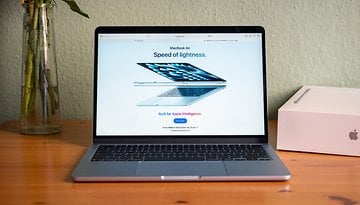





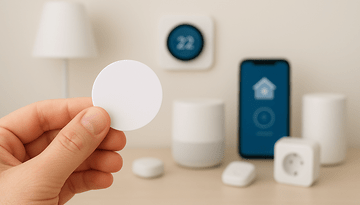


Has anyone experienced compatibility issues when connecting larger capacity external hard drives to their smartphone via an OTG cable? If so, how did you resolve the power supply limitations without using a power bank?
Can you give a link (just for an example) or name of the type of adapter that can allow to connect a power bank as well as the connection to a smartphone?
I have an old laptop with an internal hard drive. Is there anyway I can remove the hard drive and download files to my phone?
I use otg to connect my hard disk to my phone but still i cannot copy files and open my files on my hardisk.. What shall i do..? Some say needs power supply for my hardisk
is this app working to checked my phone
https://www.androidpit.com/usb-otg-what-it-means-and-how-to-use-it
I used a wireless mouse and connected the adapter to the smartphone via an OTG cable and went perfectly. I also copied photos from an SD memory card from the camera via an SD reader. I did not try, but even the Internet can be accessed by using a NET to USB adapter, the connection speed being much higher than Wi-Fi. Also, using an OTG cable, you can charge the battery to another phone!
Wow, rehash of a VERY OLD article.
At least it brings the article back up to the top and it's relevant if not much has changed. Saves me from having to search for it. And this is something I'm interested in looking into. Just saying.
thanks works for me
I just made a mistake, I hope it's not huge and without consequences.
I bought a USB hub 3.0 with OTG function, the main unit has a USB plug that connects to the computer and on the same cable a OTG microUSB 2.0 plug.
Without reading the manual I connected the usb plug to the computer and the OTG microUSB plug to the phone, of course it didn't sync or charge with the computer. The producer mention that in order to work you have to not connect simultaneously, but only one a time ( pc or phone ).
Any damages could appear after such a wrong connection, or there are safety measures/ mechanism in order to avoid damages to the pc, phone and the hub itself ?
Best regards,
Laurentiu
I just bought another OTG connector. THis one has the microSD card reader built in for microUSB and standard USB. As I have said earlier, the GoPro Hero 4 is very "hit and miss" to see the photos and stills that are on the camera and get them moved to tablet. But my Hawkeye S7 camera works every time. Why the difference?
If I remove the SD card from camera and hook it to OTG cable, then I always get to see the photos and videos. So it cannot be a format (Fat32 vs NTFS) difference. There is something about the USB connection in the cameras that make one type work EVERYTIME and other camera software work SOME-OF-THE-TIME. Any hints as to what is happening here?
tjcooper
Hi, I have managed to see the USB device contents connected to my Galaxy S2 where the total commander is installed.
My question now is how to transfer data from the S2 to the USB device.
Important to know: USB device volume information on top of the total commander: "[NTFS] (Readonly)..."
So it looks like it wouldn't be possible to paste data on the USB device because it's not writable.
And on the other hand you obviously can't copy folders on S2 (or other android phones), so you have to check all files in that folder separately (about 1000 in my case)...
And when I click on a folder in Total Commander then the folder is checked and I can copy that folder to the clipboard
but there's no "paste" under my "My Files" in order to transfer the data onto my S2.
go to Google Play and download USB Stick application. THat works with Total commander to give you both Fat32 and NTFS support on your device. Spend the $.99 to get the non-advertised version. Certain devices (GoPro camera Hero 4 are hit and miss with this setup. Other cameras work every time). tjcooper
If only it were that easy. Many devices that appear to have OTG support for things such as removable storage are utterly useless with respect to keyboards and mice. Some work, some don't. It is a very "hit or miss" proposition. I have kit kat devices where it works perfectly and marshmallow devices where nothing works. Much of the effectiveness of OTG seems to hinge on the vendor providing the Android build.
so, can I try this cable and see if it works? Could something blow up if I do? ;-) Can I use another cable to connect the tablet with the computer? The one that connects my camera to the computer (if the connection fits properly)? (don't understand your kitkat and marshmallow references!!) thanks,,,,,
I got myself a $40 fire tablet from amazon. An icon, "photo importer" says "To import photos and videos from your camera, connect it with an OTG cable." Think I could plug it into my computer? To transfer one picture at a time ?
Galera to com dificuldade em conectar meu controle xbox no meu smartfone J3. Ja baixei os app joystick center e o joy2touch so que quando aperto no botao j>t da erro dev/uinput como se nao conseguisse acessar a pasta. JA tentei resolver com o selinux mais nao obtive sucesso.
If someone could help that would be great. My Note 4 is locked and pin protected. My lcd screen doesn't work. I read a thread on another website saying he bought an usb otg cable and plugged it into a keyboard and his phone and allowed him to use his keyboard to enter his pin to unlock the phone then used Kies 3 to back it up. Is this actually possible? If I buy it, can I plug it into my computer and locked cell phone w a black screen and unlock my phone? Where would it tell me to enter the pin to unlock my phone? I need both audio and pictures off my phone.
I have since figured out how to unlocked my cell. I had it registered through Samsung's Find my phone app, which unlocked my phone and allowed apps on my pc to back it up
Actually if the lcd is broken... stylus might be still working. You can use a usb to hdmi adapter to show content on a monitor or tv and use the stylus even above a destroyed lcd to unlock it.
Thanks, I've used for a thumb drive but wasn't aware it would work for a mouse or keyboard. I was able to use the same micro to USB adapter for a wireless mouse radio and voila. Will want to play with whether it works editing in various apps.