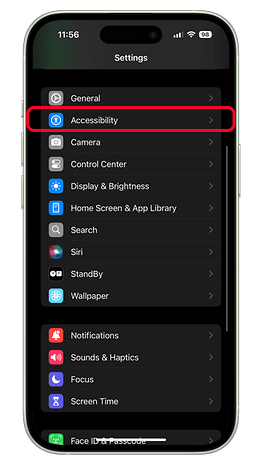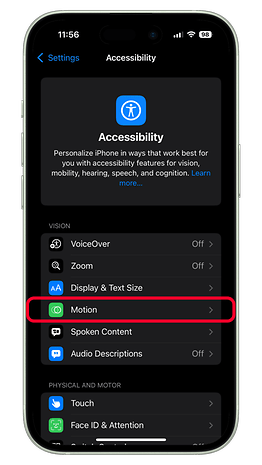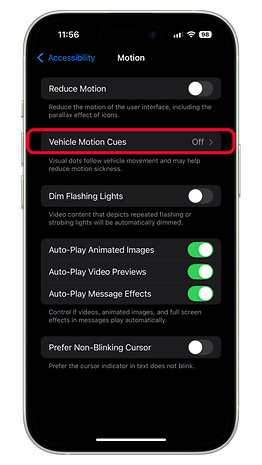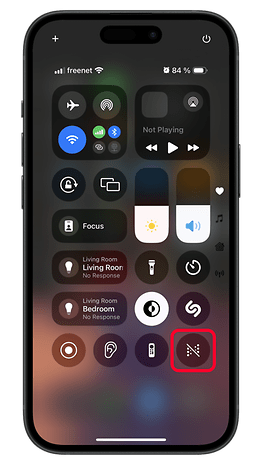Prevent Motion Sickness with New Vehicle Motion Cues on Your iPhone
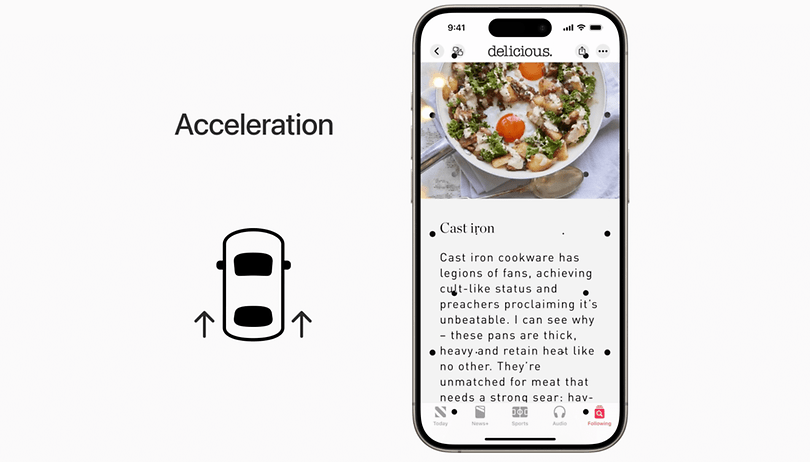

iOS 18 is not only bringing flashy customizations to iPhones, but the update also adds new accessibility features that could prove more useful for some users. One of those is Vehicle Motion Cues that reduces motion sickness when using the iPhone or the iPad in a moving vehicle. Here's a guide on how you can enable and use the feature on your iPhone.
Why we get motion sickness?
If you're the type of person who enjoys flicking on your smartphone's screen or reading an e-book while traveling in a vehicle, may it be a train or car, there are times you might notice you feel dizzy. And that's likely because you're getting motion sickness.
As explained in a research, motion sickness is caused by conflicting sensory signals (sight, hearing, and body) received by your brain. This occurs especially when you're focusing on your screen and the vehicle you're in is moving in varying speed and direction.
- Also read: How to make animated stickers on iPhone
The good news is that it can be prevented either by you stop staring down at your handset. But of course, you'll be missing those precious updates from your social media timelines. Thanks to Apple, using your iPhone or iPad while hopping on a ride is now possible.
What is Vehicle Motion Cues?
Included in the suite of new accessibility features being added to iOS 18 is Vehicle Motion Cues. It is already available in the iOS 18 Beta and will also be available to the public later in the fall.
Essentially, the feature uses animated dots that are placed on the edges of your phone's screen. These dots will also start to move in line with the vehicle's motion and direction, giving you the right cues on your handset or tablet. Hence, your brain will start to interpret that what you're seeing and feeling are in the same movement.
How to enable and use Vehicle Motion Cues on your iPhone
If your iPhone is running on iOS 18 Beta, Vehicle Motion Cues are already available. However, it is turned off by default, so you need to enable it from the settings. Thankfully, accessing it is very straightforward. Here's how.
- Open Settings on your iPhone.
- Go to Accessibility and select Motion.
- Choose Vehicle Motion Cues.
- Toggle it to turn on.
- Exit to save changes.
The automatic detection will also be enabled if you turned on the feature. Likewise, you can switch it off if you don't like to have the detection work instantly.
Accessing Vehicle Motion Cues from Control Center
Once you turned on Vehicle Motion Cues, there's an easier way to access it which is from the Control Center. Follow the step on how to toggle the feature from quick settings.
- Swipe down from the top of your screen.
- Go to the favorite page.
- Tap on the Vehicle Motion Cues button to turn it on or off.
Alternatively, you can also customize and reorder the shortcuts found in your control center, including the Vehicle Motion Cues.
Which iPhone and iPad models feature Vehicle Motion Cues?
Vehicles Motion Cues is integrated with iOS 18, meaning those iPhone and iPad models compatible with the update should get the feature, including the iPhone XS and iPhone XR all the way to the iPhone 15. For iPad tablets, iPadOS 18 should hit iPad 7 and newer, iPad Air 3 and later, and iPad Mini 5 and later, among others.
Do you have other tips in reducing motion sickness apart from the feature? We're eager to hear your suggestions in the comment section.