5 tips and tricks to make Waze your best co-pilot
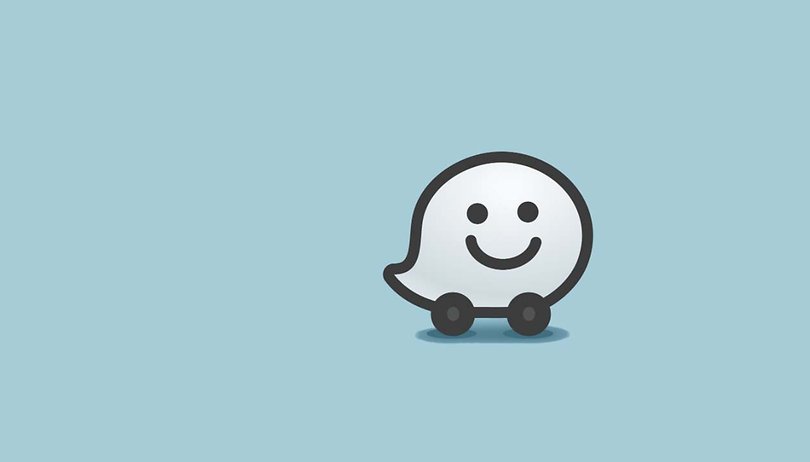

Waze is one of the most popular driving apps today. Why? Because Waze chooses the best route for your trip based on distance, but also on current road traffic conditions, thanks to the information provided by its community. It’ll allow you how to avoid unexpected congestion and save time. So here are five Waze features for you to (re)discover, in order to make Waze your best co-pilot.
1. Choose the best route
By default, Waze gives you the route with the shortest journey time based on its calculations (road, traffic, roadworks, etc.). This means that the app can sometimes suggest you to take a longer route in terms of distance but it will be a shorter journey time. Fortunately, the app also allows you to choose your route among several options. This feature isn’t well known among users, but can be very useful.
To try this out, when entering a destination, don’t immediately accept the first proposed route. Click on Routes and have a look at the alternatives. Sometimes, you might find a better route that way.
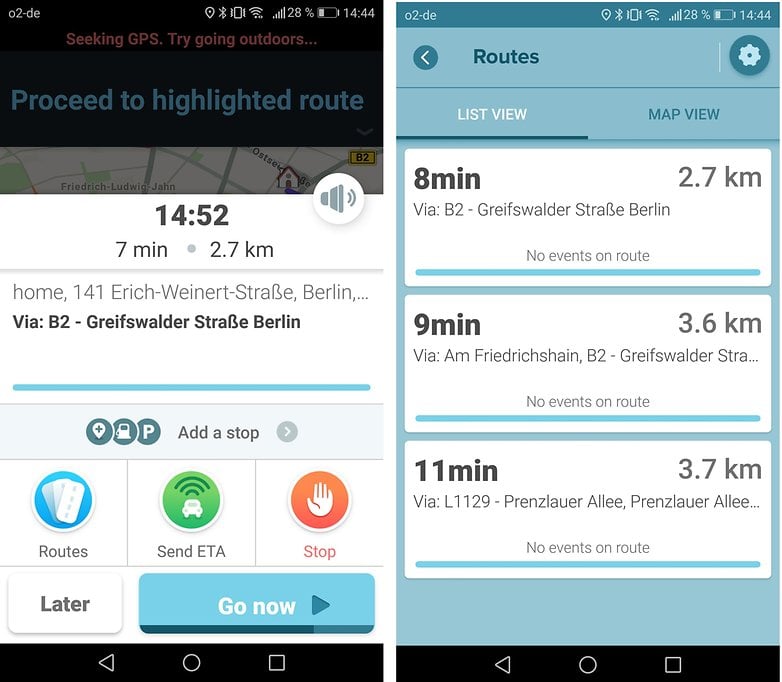
2. Change the voice
Have you had enough of Waze’s default voice? Don’t despair! The app allows you to change the voice with rather funny options (Settings > Sound & voice > Voice directions). Waze also allows you to record your own voice or that of a friend for an even more customized driving experience (Settings > Sound & Voice > Record my voice). Also, if you want to improve your language skills, you can also change the language.
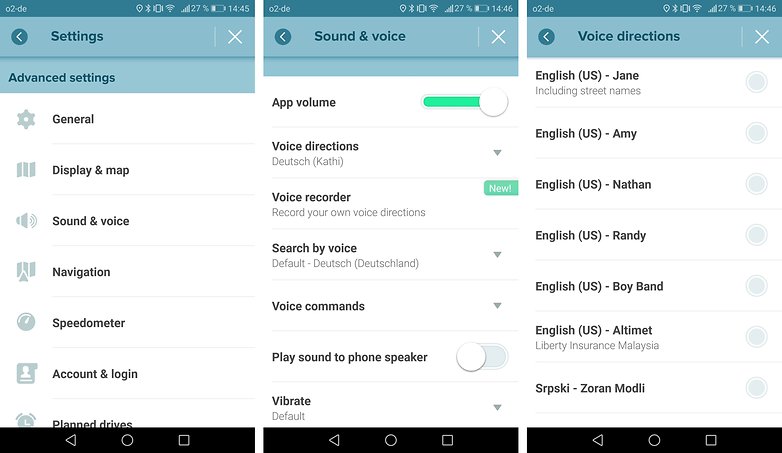
3. Avoid speeding fines
Getting your license is good. Keeping it is better. If you don’t want to start building up points on your license, then it’s better to avoid fines for speeding. There are a high number of speed cameras and it’s you would be committing an offense for going just a few kilometers over the limit. Fortunately, Waze is aware of this and wishes to help you abide by the Highway Code. In addition to displaying the speed at which you’re driving, you can set the app to warn you if you are exceeding the speed limit. You can opt for an audible warning when exceeding the authorized speed limit by 5%, 10%, 15%… or 5 km/h, 10 km/h, 15 km/h.
- Go to Settings > Speedometer > When to show alert
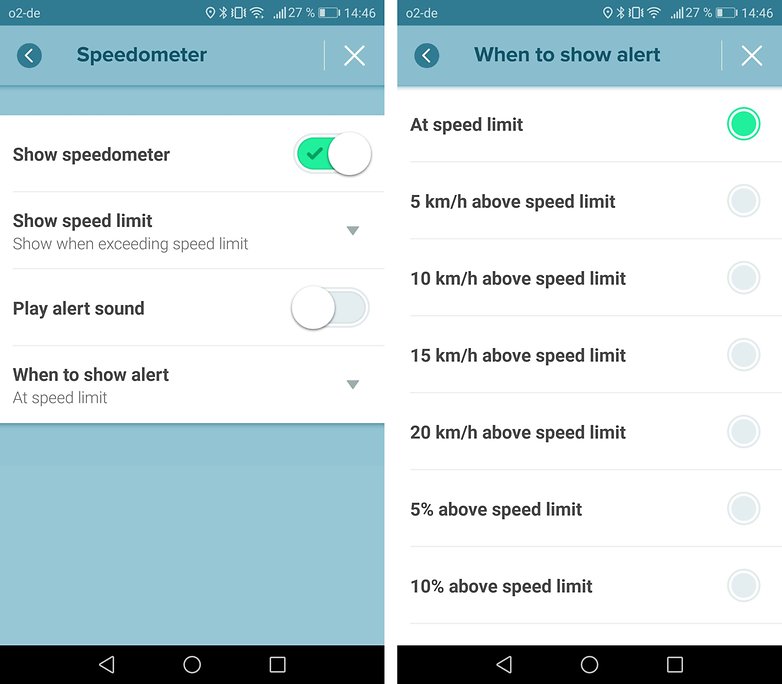
4. Synchronize your calendar
Waze is particularly used by professionals on the road and people who regularly use their car in a professional setting. If the address of your next appointment is in your calendar, Waze can read this information (if you authorize it to do so) to provide you with the best route, so that you don’t have to rewrite the address in the app.
- Go to Settings > Calendar
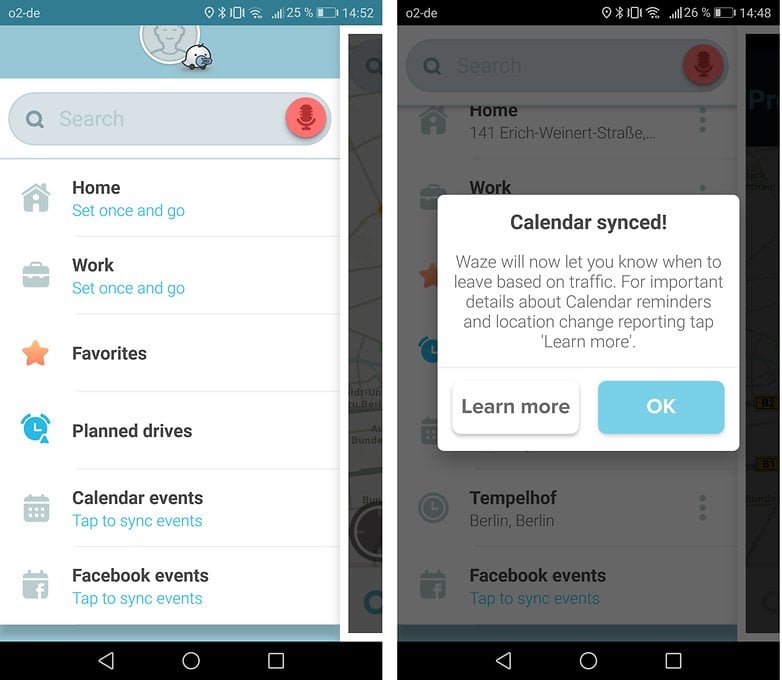
5. Synchronize contacts
In a similar manner, Waze allows you to synchronize your contacts with the app. You can then go to your friend's home by clicking on their name. You can also send your ETA to your contact from the app so that they know when you’ll arrive.
- Go to Settings > Account & Login, and then tap Phone number. Enter your phone number and the validation code sent to you by text message.
- Then tap the Friends icon in the lower right corner and click Allow access to contacts.

Do you know other tips for Waze? Don’t hesitate to share them in the comments below.




















I like Waze.