iOS 14: this is what the green and orange dots in the display mean
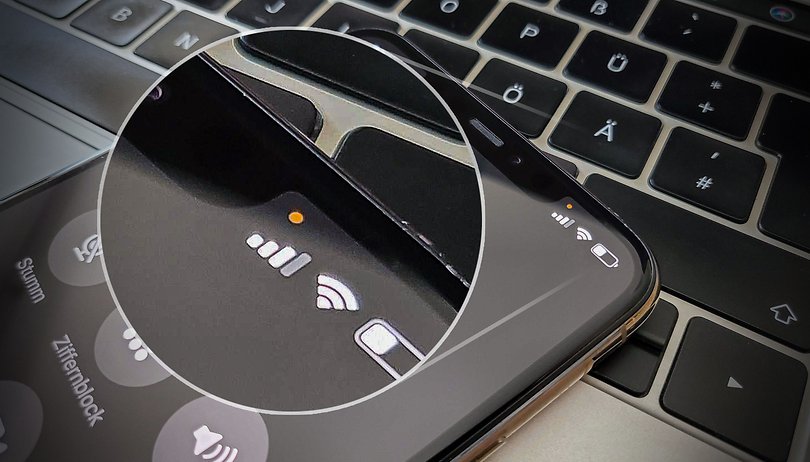

Apple has again worked on the privacy notices in iOS 14 and iPadOS 14. This includes green and orange dots that may appear in the display. Here's what they mean.
After upgrading to iOS 14 or iPadOS 14, an orange or green dot will occasionally appear in the upper right corner of the display. These indicate – analogous to the green LED next for the webcam activity on a Mac – that the cameras or microphone were active or are still active.
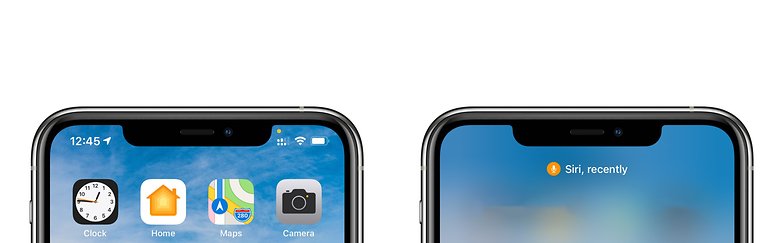
If iOS detects that the microphone is active, for example, due to Siri or a phone call, a small orange dot appears in the upper right corner. If one of the cameras is active, the dot is green – just like the aforementioned LED next to the camera on a Mac.
Camera and Micro in iOS 14: Control Center shows active app
The app that has activated the microphone or camera can be identified by looking at Control Center. A glance at the top of the overview shows which app is currently active or was recently responsible for activating the microphone or camera.
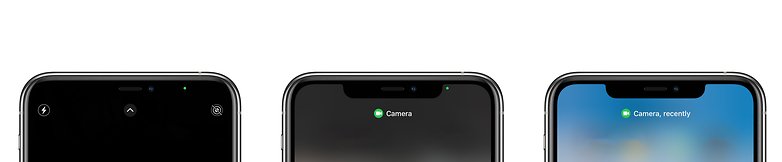
This new hint in iOS 14 and iPadOS 14 helps to see at a glance if an app currently or recently had access to either component. This can be especially helpful if, for example, a phone app is running in the background and keeps the microphone permanently active. With a quick look into the control center, you can then identify them.
- Everything's new: These are the best iPhone features in iOS 14
In this way, Apple gives iPhone or iPad users a better insight into the functions used by their devices, while possibly increasing privacy at the same time. The new dots are especially helpful if you fear that an app or a game might eavesdrop in the background.
In some apps, you may want to allow the use of the camera or microphone in general by using the iOS permissions, even if it's only for some functions within an app. The green and orange dots can then be used as a check to see when the app is really using either hardware feature.




















I noticed this recently while using Siri and thought what is that orange dot. Pretty cool feature because there are some apps that try to access the microphone or camera (I'm looking at you IG). So now I can kill them to control my privacy.