4 things to do before - and after - an Android update to avoid problems
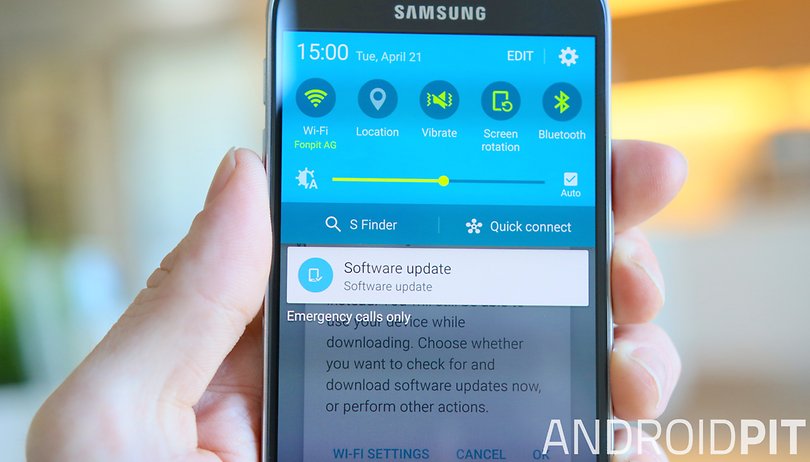

I've talked a lot about the Android update process and how to handle it correctly, but I'm always surprised to find that not everyone listens when I talk. So I'll try again: if you want to enjoy a perfect Android update experience without any of the usual problems, follow these steps. I can't guarantee Android itself will be bug free, but I can help you minimize your chances of suffering.
1. Back up your data
This is one thing I'll never get tired of saying: back up, back up, back up. The more backups the merrier, the more often the better, the more locations the safer. Get yourself a cloud backup service, use a free app such as Helium, copy files to your computer with a USB cable, email yourself stuff, make a Nandroid – just do whatever it takes. The point is that you do it. And then you do it again, just to be sure.
Follow our guide on how to back up everything on Android.

2. Charge your battery
It's important that your Android doesn't run out of power during the update. So ensure it has adequate charge before you start.
We recommend making sure your battery is at around 70 to 80 percent as a minimum, before you start to install any update.

3. Take some last minute screenshots
It's also a good idea to snap a couple of screenshots of your home screens and email them to yourself before you start.
If you use an alternative Android launcher you can save your home screen preferences, but not if you use a stock launcher, so take a quick few screenshots of your home screens. These will serve as handy reminders that you can use to set up your phone back how you like it. The update itself won't reset your phone, but you'll see why we recommend taknig screenshots in the next step.
4. Wipe cache and factory reset
Some of you may claim there's no need to factory reset after an Android update and that may be true for you. But at the very least you should clear the system cache for your Android after installing the firmware. This is the quickest and easiest way to clear up any early battery drain bugs and performance issues.
A factory reset and 'start from scratch' approach with new firmware gives you the best opportunity of avoiding the problems that seem to plague users following an update.
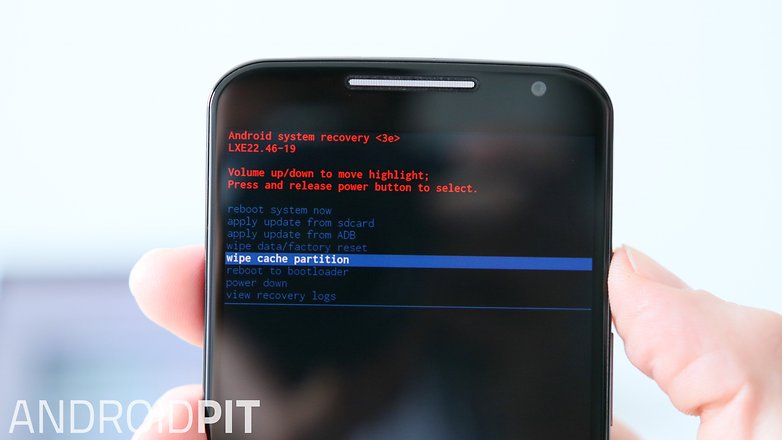
Once you've backed up all your data and installed the update, simply reboot into recovery (usually by turning your phone off and holding Power and Volume Down simultaneously, but it varies on different phones – search the site for your device) and then wipe the cache partition and factory reset.
When you boot up again, simply restore your backup (or use Android's Tap & Go feature) and set your home screens back how you like them using your handy screenshots as a reference.
As I said above, I can't guarantee that the new Android version won't have any bugs, but the usual performance and battery issues, random reboots and crazy app behavior can generally be avoided with this simple procedure.
Do you suffer from problems after an update? What do you do to prepare for an Android update?














What's the point of that article? I would like to make system backup before updating. I want to have ability to return back to Android 5.1 if something goes wrong.
Thanks, everything I needed, except SD card considerations for Marshmallow.
What can I do if the phones no longer activated but I had to factory reset it? It searches for update for days with no results
Great tips. I always factory reset my Android after updating it.
On the S6 edge to enter into recovery mode: Press and hold volume UP, Home, Power button at the same time.
If you press the volume down button in the same combination you enter the download mode for those that don't know.
It's very good. Thanks for your sharing!
doodleblue believes in going mobile. Get yourself a free flowing mobile app developed from the best of mobile app design and development companies. Check out www.doodleblue.com
Hi Everyone, I just finished developing my app Yeah Music Link : "play.google.com/store/apps/details?id=com.freeMusicDownload.telechargerMusicGratuite" so I need to do some promotion so it rank in google play can anyone recommand me the best way to do it free or paid, Thanks
4. Unroot it first so it won't cause problems/Firmware crash/Bootloop
It should be this hard, just Wow
Totally true. It shouldn't be this hard. But then again, cars don't always start when they should, TVs go weird in thunderstorms and all kinds of things are a little bit wobbly. I don't expect everyone to follow these steps (and of course, you don't even need to), but it's what I do and I very rarely have update problems so I thought it was worth sharing.
I don't know about anyone else, but I've had problems go away with an update.HTC one m9's overheating was addressed, even after i installed "cool master" to counter the heat. The only problem I have now is .....none. :D <3 love my new phone !
can any one tell to me that how can stop the apps which install automatically
you can send on (junaidamir88@gmail.com)
Junaid Amir you will need root access for that to debloat/remove unnecessary apps from ur device
OK... Thnx
Thanks
www.Pashamusic.org
Indeed, there should be caution when trying to update your smartphone. You have to know the important details in order to protect and secure your smartphone.