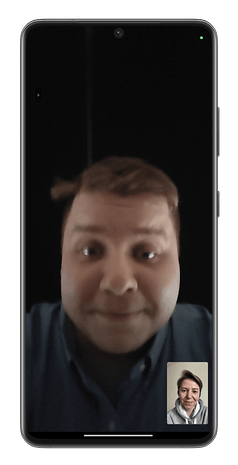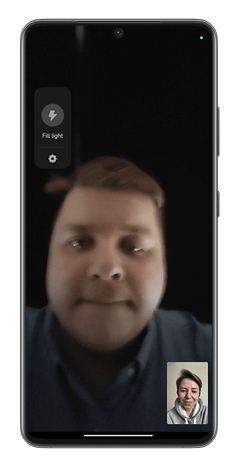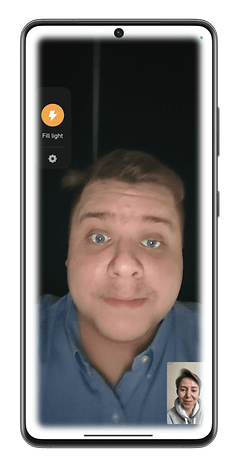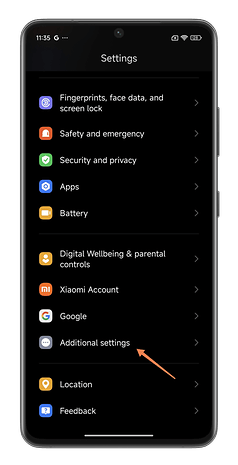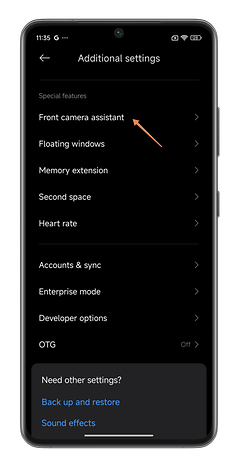This MIUI 14 and HyperOS Feature Improves Your Video Calls in the Dark
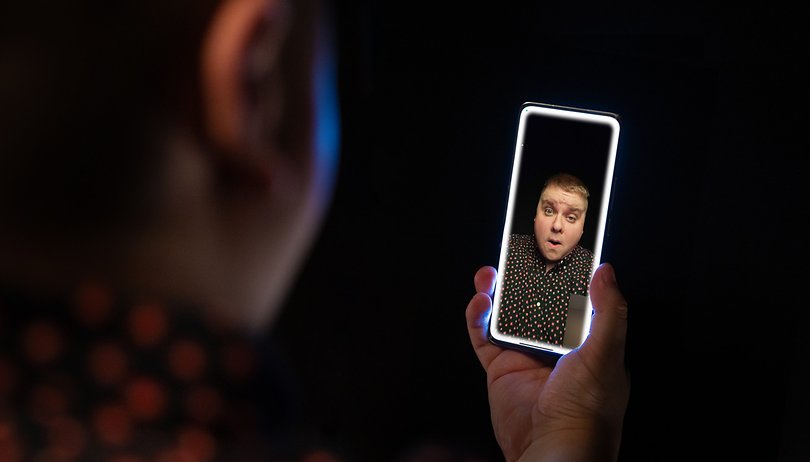

MIUI 14 and HyperOS have the Fill Light feature that lights up your face with backlight whenever you make a video call in low light conditons. In this tutorial, nextpit shows you how to activate and use the video call lighting feature on your Xiaomi smartphone.
This function is part of the front camera assistant. In essence, it's a floating button that appears on your screen whenever you use your Xiaomi smartphone's selfie camera.
- Also read: MIUI 14 tips and tricks you should know
This assistant doesn't always appear, and certainly not in all applications. Strangely enough, it doesn't appear in the photo application. Sometimes, you just have to throw caution to the wind and not try to figure it out with Xiaomi.
Back to the Fill Light function. I discovered that while making a video call with my sister on WhatsApp. We often call each other late at night, and I'm often sprawled out on my bed in the dark.
I see this tiny button floating at the top left of my screen. I tapped it and a larger button called "Fill Light" appeared. I pressed that and the edges of my screen started to glow with an intense white. Many smartphones, including Xiaomi, offer similar functions to make your selfies look better.
However, this is a context-sensitive mode that cannot be activated always. Apart from WhatsApp, this button also appeared in Meta's Messenger and Microsoft Teams, but it did not make an appearance in Skype.
- Read our full Xiaomi 14 review
As I explained above, this "Fill Light" mode is part of the "Front camera assistant" function, one of the features found in MIUI 14 and HyperOS. To activate it, do the following:
- Go to Settings, followed by Additional Settings.
- Scroll to the Special Features section and press Front Camera Assistant.
- Activate the switch labeled Front Camera Assistant.
You can then adjust the intensity of the light diffused by the "Fill Light" mode as if you were adjusting the brightness of your screen via a simple bar.
What do you think of this feature in MIUI 14 and HyperOS? Is it just hot air or were you unaware of this feature too?
To find out more, take a look at our Xiaomi 14 Pro hands-on and our tutorial on how to customize your Xiaomi smartphone's screen.