You can now add GIFs to your InstaStories, here's how
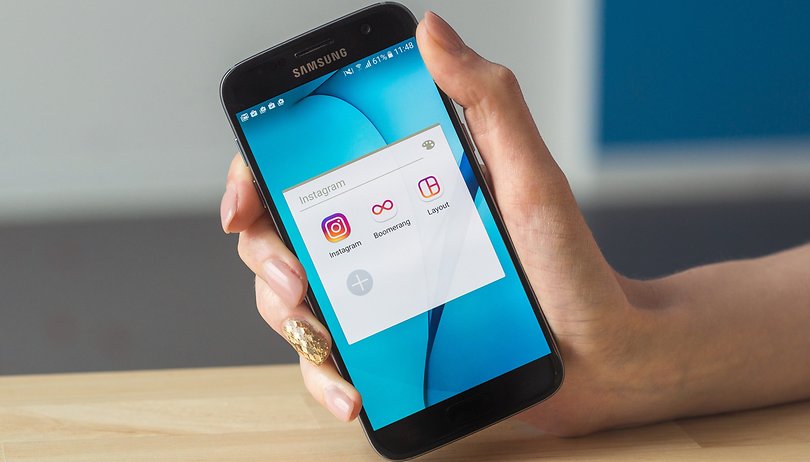

Again, Instagram is giving us a lot to talk about this year. The next being a really cool feature that has been recently added to the app—the ability to add GIFs to our ‘InstaStories’.
GIFs, believe it or not have been around for a long time, probably even before some of you were born. Since 1987, the graphic format GIF (Graphics Interchange Format) has been available on the net, but only in recent times has it become popular along with memes in social networks and instant messaging applications, such as Facebook Messenger or WhatsApp.
Instagram therefore, didn't want to be left behind on the craze. Here, we’ll explain how to add GIFs to your stories, as well as in private messages.
Spice up your InstaStories with GIFs
- Open the application
- Click on the camera icon to create a new story
- Create an image or a video (in exactly the same way you did before)
- Click on the icon to add stickers
- Select ‘GIF’
- In the search bar (located at the top, ‘write’ the word you want to search in the GIF menu and select the one you liked
- Locate the GIF wherever you want in your story
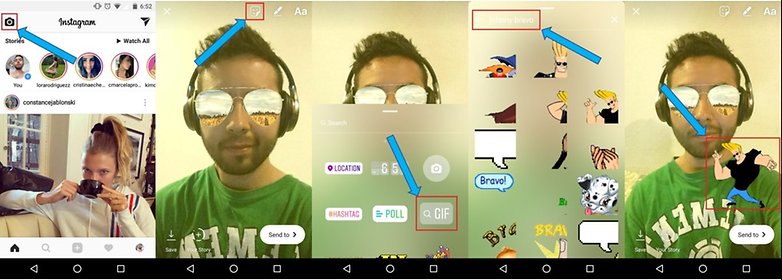
GIFs work like any other Instagram sticker. You can move, rotate, enlarge, or delete them by dragging the GIF to the trash can, and you can also add as many as you want, create and use filters and layer several stickers or GIFs at the same time.
Keep in mind that, if you put GIFs in an image, the story or message will be converted into a video when it is published. Good to know if you have a limited data plan, but still want to check out what you posted that day.
Are you looking forward to adding GIFs to your Instagram stories? Or is this a useless feature to you?


















