Android Easter Eggs: Learn All the Hidden Secrets Over the Years
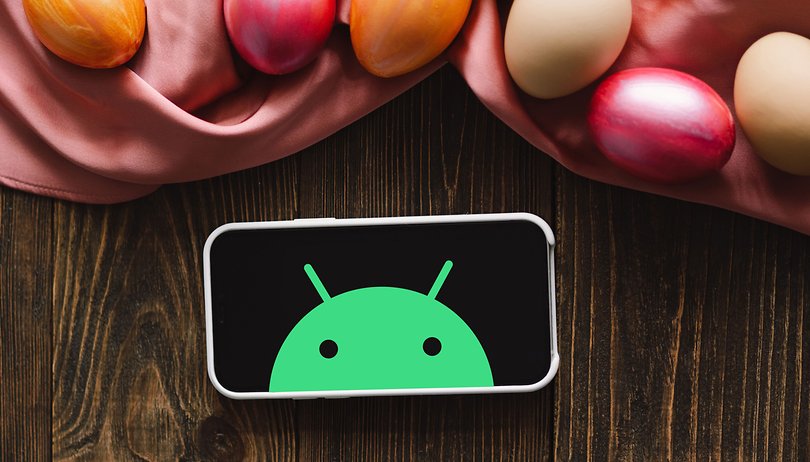

It's Easter again, and in our usual tradition, we're sharing all the Easter Eggs available across Android versions. For a touch of nostalgia, we're including earlier versions, from Android Gingerbread all the way up to Android 15. Keep in mind, however, that the number of hidden features can vary depending on your specific device and its Android version.
Android's Easter eggs have been a recurring delight for many generations of users. These offer hidden fun snippets, mini-games, and even access to other web app and operating system functions, with the specifics varying according to the operating system version.
In this list, you'll find all the known Easter Eggs in Android, starting from version 2.3 (Gingerbread) up to Android 15. We'll also guide you on how to access these special gadgets. So, let the Easter egg hunt begin!
- Don't miss: Check all the new Android 15 features and changes
- Also check: List of smartphones eligible for the Android 15 update
How-To: How to find the Easter Eggs
Before we reveal the secret of all the Android Easter Eggs, why not try it out for yourself? You can easily activate the Easter egg of the installed version in the settings of your smartphone. To do this, follow the steps below:
- Open the Settings app.
- Tap on the About phone option.
- Choose Android version.
- Tap the Android version field several times.
Depending on the manufacturer of your cell phone, this process may differ slightly. You may therefore have to search a little for the Android version. But it is always this field that you have to tap many times—that's a promise!
- App recommendation: Download the Easter Egg Collection for Android from the Google Play Store!
Easter Eggs in Android 15
Android 15 features the same space-themed mini-game, "Landroid," as Android 14, but with enhancements and new features. You control a spacecraft by dragging your finger on the screen, searching for planets to land on. The coordinates to the nearest planet, along with your thruster percentage and speed, are displayed in the lower-left corner.
A notable addition is the ability to plant a yellow flag on each planet you discover, providing a satisfying visual marker compared to the previous version.
Beyond the enhanced mini-game, Android 15's Easter egg includes a hidden "Landroid" screensaver. You can enable this by navigating to your device's display settings and first enabling the use of a screensaver. Depending on your Android device, the screensaver might be labeled "AUTOPILOT ENGAGED" or something similar.
Android 14
Last year's Android easter introduced the space-themed Landroid mini game. It can be activated similar to the steps above. In the center is a round image that reminds me strongly of "Planet Express" from Futurama. If you hold your finger on the symbol for a long time, the background starts to move faster and the rocket launch begins.
As soon as you have pressed long enough, you will be thrown into a pixel universe. Once there, you use your finger to steer a small spaceship through the vastness of the Android universe. The little ship is also a clear homage to Space Invaders. This year, Android seems to be focusing everything on the vastness of space. Give it a try and see how far you can fly.
Android 13
Without big visual changes, Android 13 even recycled the previous version's Easter Egg. After following the instructions above, turn the clock to 1h (or 13h, or 1 pm, you get it...) and you will get a screen very similar to the one from Android 12 (see below).
However, if you slide your finger or long-press on the screen, the Easter Egg will switch between different emoji showcases. We selected a couple of them in the gallery above. Another feature inherited from Android 12 is the Easter Egg widget, which displays a color palette based on your phone's current wallpaper.
Android 12
Still rolling out to some devices, Android 12's Easter Egg highlights one of the biggest changes in the system, the Material You design language. After being activated, the hidden surprise displays a clock widget. Take the clock to 12h00 (noon/midnight) and the screen will display the version number using colors from the wallpaper or color palette defined by you.
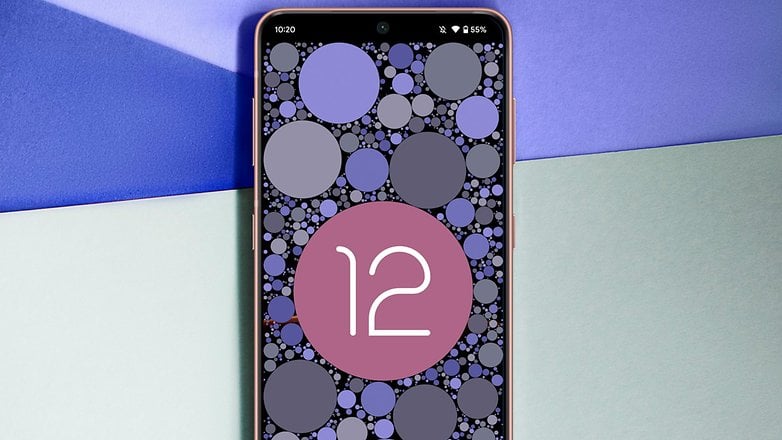
And it doesn't stop there! After opening the regular Android 12 Easter Egg, you will find a new widget called Android S Easter Egg that displays a big matrix of colors derived from your current phone wallpaper or color palette. Tap on the individual colors to share them, or simply copy them to use on apps that were not adapted to Material You.
Android 11
The hidden Easter Egg game within Android 11 is called "Android Neko". This, however, is not an entirely new game and it has appeared before, back in Android Nougat. Here, you will have to find the so-called "Cat Controls" and feed your kitten. It's almost a contemporary Tamagotchi.
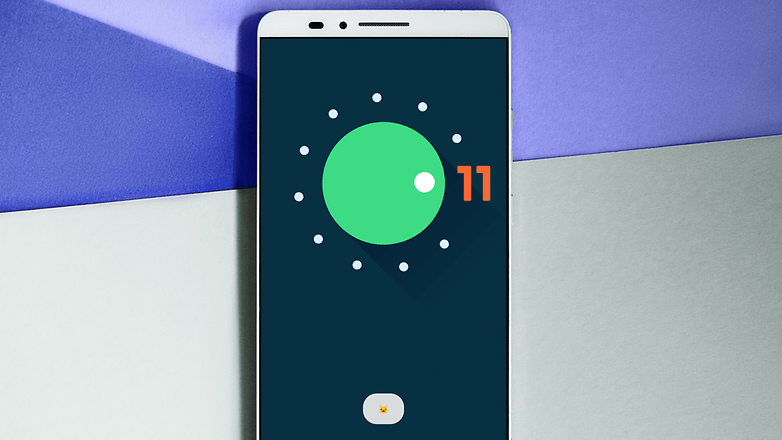
Android 10
Android 10 is a milestone in the history of the operating system. It was also the first occasion where Google decided to no longer name the version of Android with the names of popular desserts. However, the good news is that despite this, the tenth version of the OS did not give up the famous Easter Egg.
Google presents a seemingly trivial screen that shows the wording android 10, with the numbers in the foreground. But interactivity is not lacking: you can, in fact, move the numbers and the word android to any point on the screen.
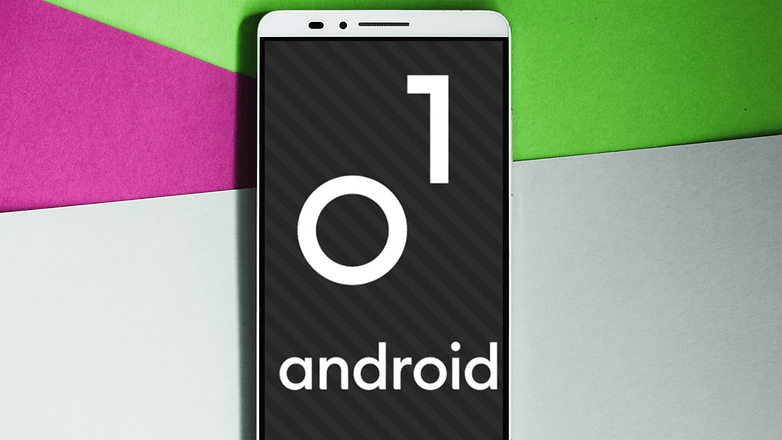
Android 9.0 Pie
Android 9.0 Pie was released by Google in October 2018 together with the Pixel 3 and Pixel 3 XL smartphones. The easter egg of this version hides something interesting. In addition to displaying the Android Pie logo with hypnotic colors, it is possible to find a fun Microsoft Paint-style drawing program. Just press and hold the "P" button several times to get access to it!
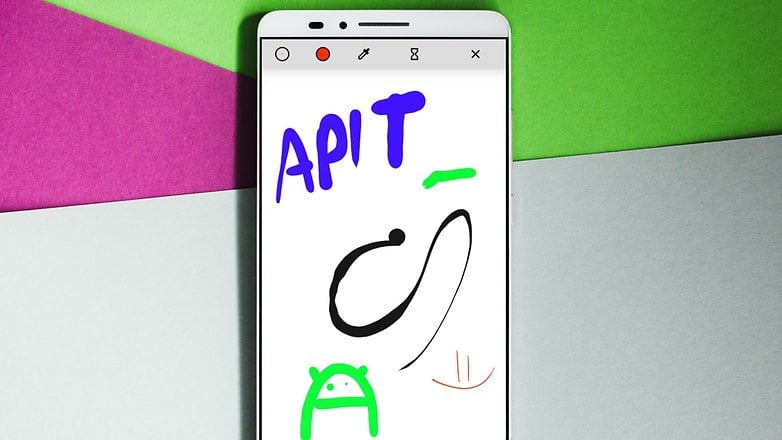
Android 8.0 Oreo
When the first Developer Preview of Android 8.0 was made available, one of the first things we checked for was the presence of an Easter egg. There was, indeed, an Easter egg in the first three Developer Previews of Android Oreo, but it wasn't anything new. It was the same Easter egg as from Android 7.0 Nougat, allowing you to leave food out in an empty dish to attract cats. Now that the fourth preview is out, we find that there's a new Easter egg.
The new Easter egg features a blue screen with a black octopus floating around. The octopus has an (Easter) egg-shaped head, which you can drag around the screen if you want to, and his eight (think Android 8.0) legs will follow. While this isn't the most engaging little feature, it's a nice addition.
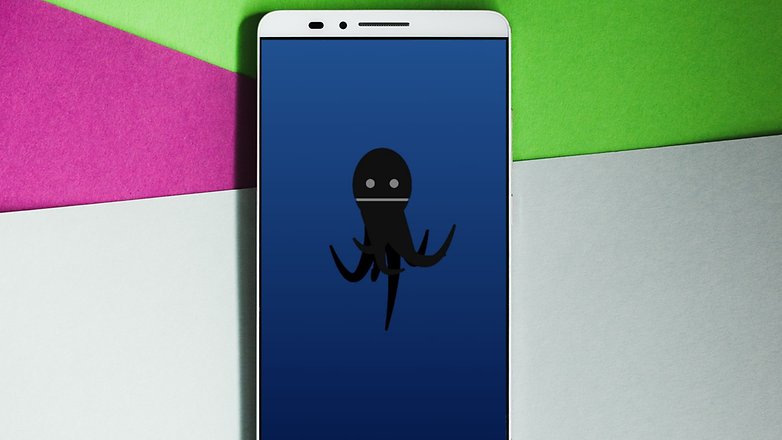
Android 7.0 Nougat
Android 7.0 Nougat features an Easter egg where your mission, should you choose to accept it, is to attract cats to eat plates of food you serve up. Yes, it's actually true - we couldn't make this stuff up if we wanted to. You can set this up as follows:
- Go to the Settings menu.
- Scroll to About phone.
- Tap on the Android version until the N appears on the screen.
- The cat emoji should appear directly underneath the N.
- When the cat's head appears, this means you've successfully activated the Nougat Easter egg. You're not finished yet, as there are a few more steps to complete:
- Open your quick settings menu (drag down from the top of your display twice).
- Tap on Edit.
- Drag the new icon Empty dish to your notifications bar.
Now you'll be able to attract cats. To do this, tap on Empty dish to select the bait of your choice, and wait. When a cat comes to the dish, you'll be notified. You can even give the cat a name and share it with your friends. The cats will disappear after a while.
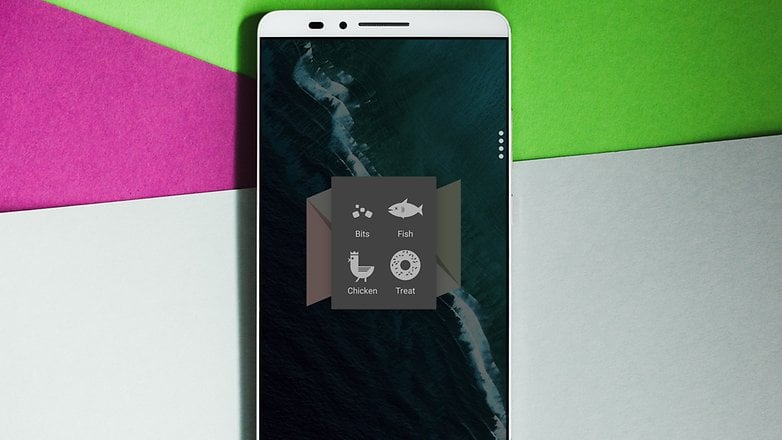
Android 6.0 Marshmallow
Android 6.0 Marshmallow features another Flappy Bird-inspired mini-game as its Easter egg, only this time, you must navigate through the lollipops to get the marshmallows at the end of them. It's still a frustratingly difficult game; access it by tapping your device's software version until a Marshmallow appears and then long-press it.
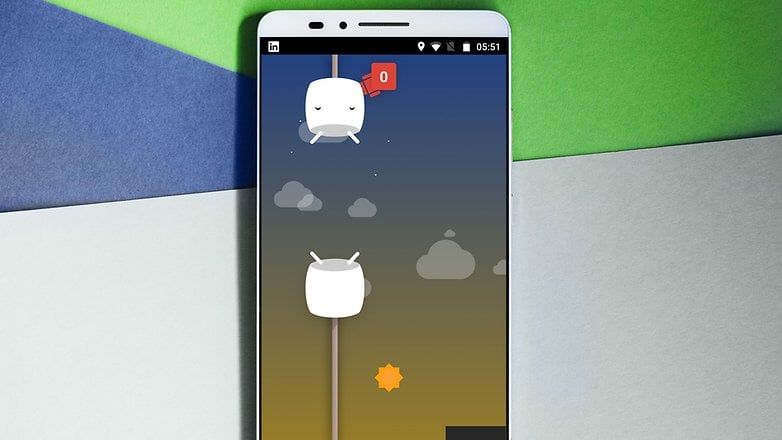
Android 5.0 Lollipop
For the Android 5.0 Lollipop Easter egg, Google took inspiration from a pop culture phenomenon of the time, which was Flappy Bird. Tapping the software version will produce a flying Bugdroid that you must guide between Lollipop obstacles. It's an infuriating game that plays very similar to Flappy Bird.
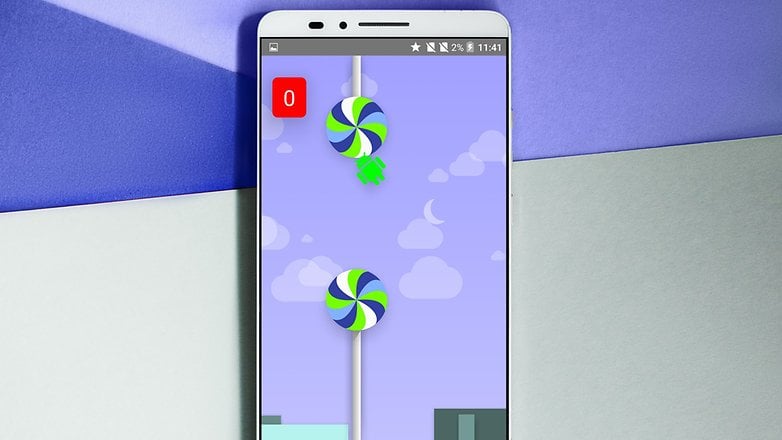
Android 4.4 KitKat
Android 4.4 KitKat's Easter egg paid homage to all of the past versions of Android. Go to Settings > About phone and tap the Android version several times. A spinning letter K will appear which you can tap and hold to reveal the KitKat logo. Tap and hold that and a board of colored tiles featuring the logos of past Android versions will be revealed.

Android 4.1 Jelly Bean
Devices running Android 4.1 Jelly Bean will be greeted by a huge smiling red jelly bean in this version's Easter egg. Access it the same way as the others and long press on the giant jelly bean to flood your displays with more beans. Swipe these to fling them in any direction.

Android 4.0 Ice Cream Sandwich
Do you remember Nyan Cat? The pixelated cat who travels to outer space on a rainbow? Well, Android paid tribute to the Internet's favorite feline friend with the Easter egg for Android 4.0 Ice Cream Sandwich.
After tapping on the Android version number several times, a pixelated Bugdroid will appear. When you tap and hold on to this, a Nyan Cat-inspired animation will begin, featuring 8-bit Nyandroids shooting up into space. Nice.
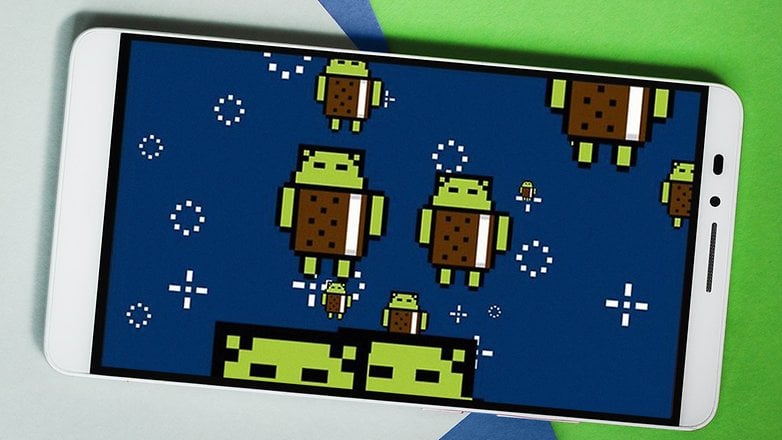
Android 3.0 Honeycomb
Android 3.0 Honeycomb's Easter egg is far less scary than Gingerbread's, but it's nonetheless strange. Go through the same steps as mentioned above to activate it, and what you will see is a neon bee. A square box will appear underneath the bee's stinger, housing the word 'REZZZZZ'.
In the Tron universe—which the bee appears to be part of—‘Rezzing’ is the term used for generating a person or object in its game grid. Quite why Google is riffing on Tron, we don't know.

Android 2.3 Gingerbread
The Easter egg found in Android 2.3 Gingerbread is frightening. Featuring a hand-painted picture of a demonic, bow-tie-wearing, yellow-eyed gingerbread man, a disconcerted Bugdroid, and zombies, this first Easter egg is not only unsettling but strikingly different from Google's later attempts. Thankfully.
To view this—as well as all of the other Easter eggs on our list—go into your device's Settings, choose About phone, and tap on the Android version until the Easter egg appears.

And you, have you found your Android's little surprise? Which Easter Egg was your favorite so far? Please let us know what you think in the poll below.
This article was updated in April 2025. Old comments have been preserved.
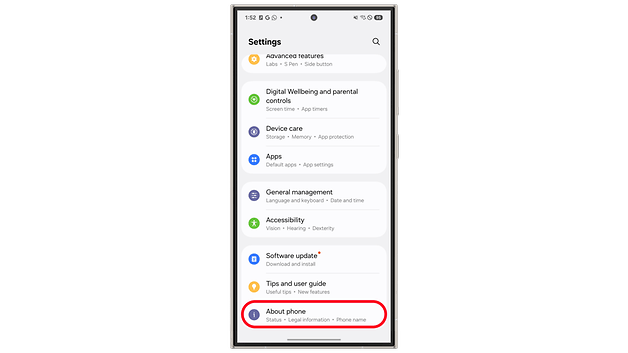
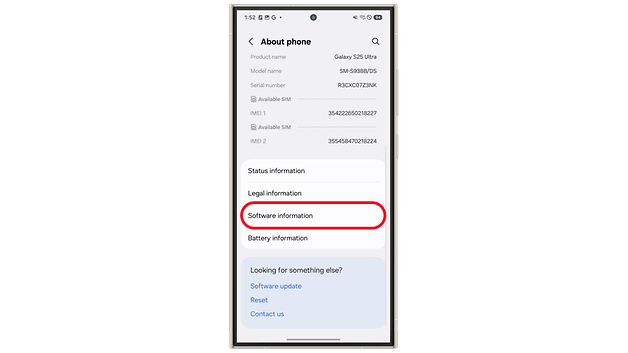
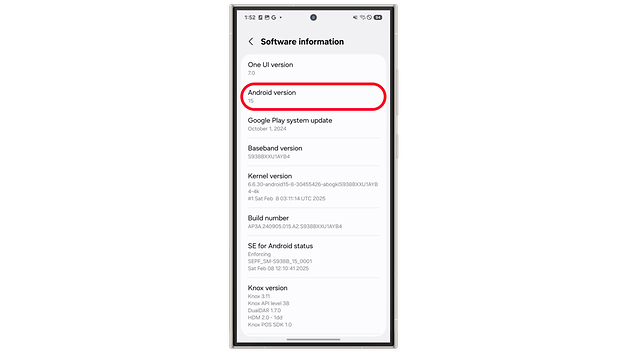
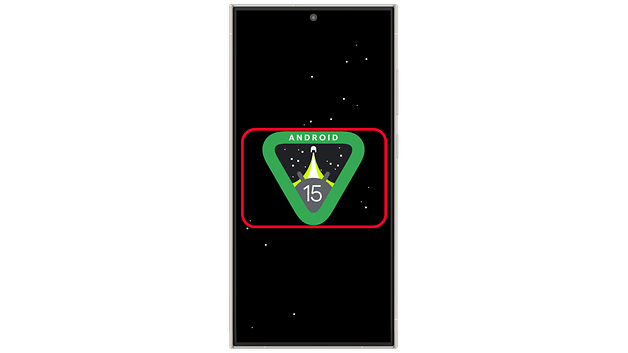
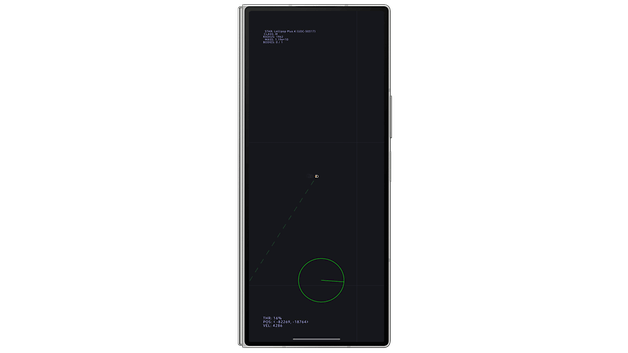
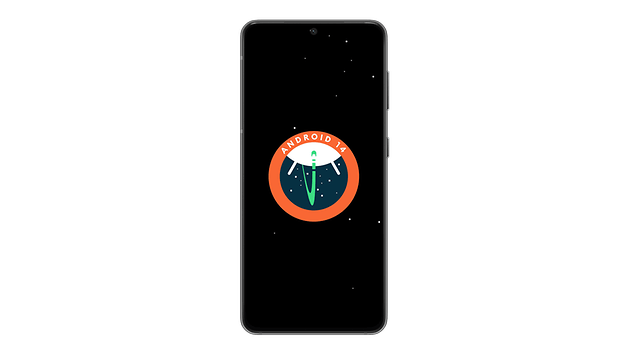
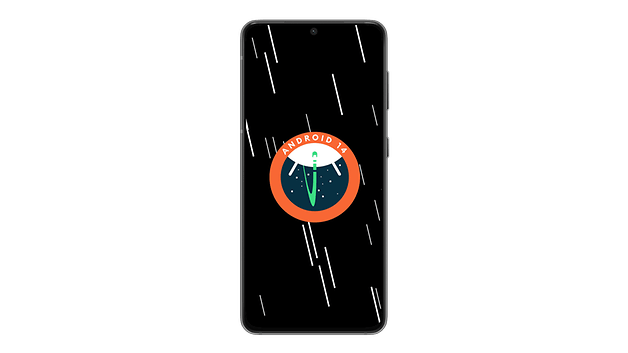

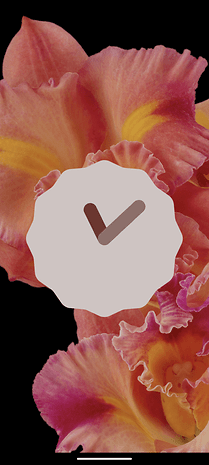
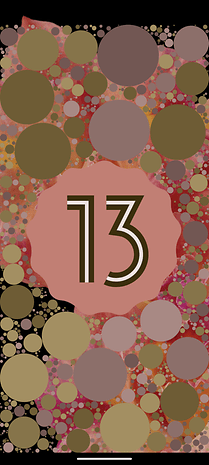
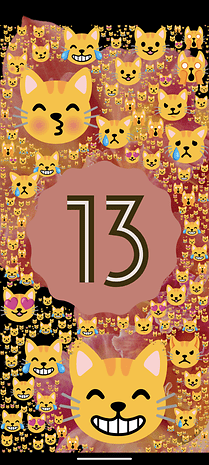
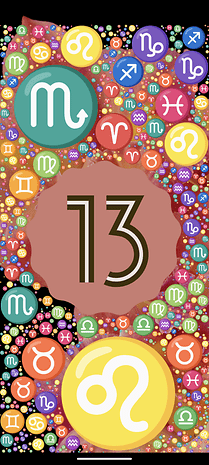
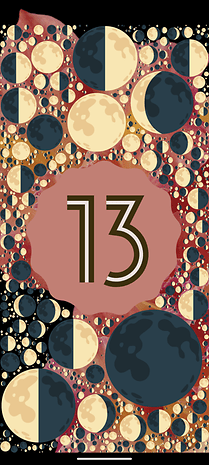
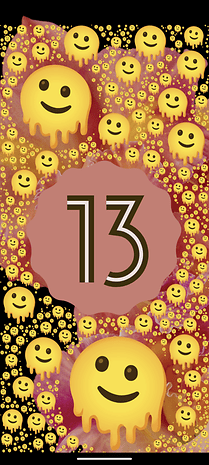


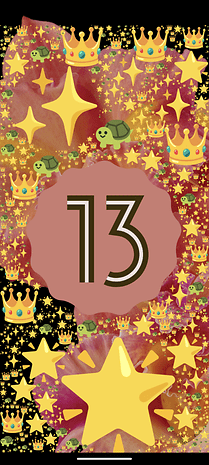















Am I the only one who thought that Android 11 's easter egg was an amplifier 's volume knob?
All these names just made me hungry :)
With the Android 10 Easter Egg, if you keep tapping "Android" it slowly spins around. If you tap a few times then hold, "Android" will spin around quickly at first, then slow down.. Me thinks some Google Devs have too much time on their hands..
-
Admin
Nov 23, 2019 Link to commentI am on 9. Missed some of them in the past. Nice to know
Floating toolbox from the play store already offers this,i have toolbox pro and toolbox on my S8 plus,and they float anywhere on my screen,you can change the icon size and colour,and chose the applications to chose of the floating application plus also sort them out,its a lot better than scrolling the screens to find the applications,i have play store,speed dial,brightness slider and bluetooth on toolbox pro,and phone,you tube,video and battery doctor on toolbox,i would recommend floating toolbox to any one
I earn $79 per hour from the comfort of my home just typing and clicking few buttons on internet and you can withdraw your money anytime. See how you can earn that much too! 79career (.com)
Never knew you could do this! nice one