Apple Music: How to enable lossless quality and Dolby Atmos Spatial Audio


Read in other languages:
After the WWDC21 opening keynote that was dedicated to the announcement of iOS 15, Apple also included an update to its Apple Music app. For now, it is possible to stream songs with lossless quality and the famous Dolby Atmos "Spatial Audio". NextPit explains just how you can activate these features on your iPhone.
While you obviously need to have a subscription to Apple's streaming music service, these two new features do not require you to pay a penny more - which is a good thing.
Jump to:
- Apple Music: How to enable lossless audio on your iPhone
- Apple Music: How to enable Dolby Atmos spatial audio on your iPhone
- Apple Music: Which iPhones support lossless quality and Dolby Atmos spatial audio?
Apple Music: How to enable lossless audio on your iPhone
Lossless quality refers to compression, or rather, the virtual absence of compression, of the audio signal between your iPhone and your headphones or earphones. In practical terms, this compression is supposed to result in minimal or non-existent loss of quality, so much so that it doesn't result in any data loss and allows you to listen to your songs in the best possible manner.
Apple offers two levels of high-resolution audio: Apple Music Lossless (24-bit/48 kHz) and Hi-Res Lossless (up to 24-bit/192 kHz).
To enable lossless quality in Apple Music:
- On your iPhone, go to Settings and then Music.
- Select Audio Quality.
- Use the Lossless Audio slider button to enable/disable the feature.
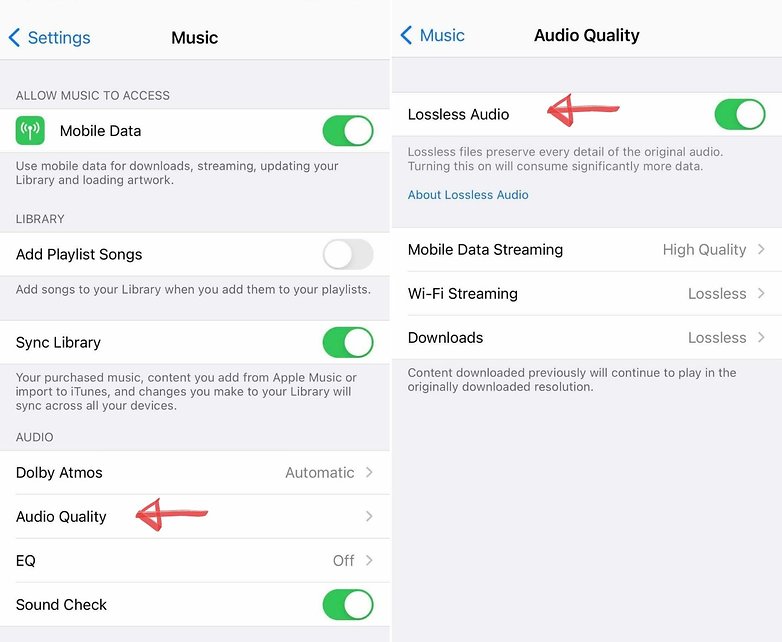
You can also define the scenarios in which you want to use lossless quality on Apple Music: over Wi-Fi, with mobile data, and offline (downloaded songs). You can then choose between several quality levels:
- Lossless for a maximum resolution of 24-bit/48 kHz.
- Hi-Res Lossless for a maximum resolution of 24-bit/192 kHz.
Note: To really enjoy Hi-Res lossless quality, you will need a DAC which not all Apple devices are compatible with
Apple Music: How to enable Dolby Atmos spatial audio on your iPhone
Apple Spatial Audio takes 5.1, 7.1, and Dolby Atmos signals before applying directional audio filters by adjusting the frequencies that each ear hears so that sounds can be placed virtually anywhere in 3D space. This results in an experience where you feel like you're in a movie theater with sound that "encompasses you."
The technology isn't new, and in fact Apple doesn't even use the "Spatial Audio" moniker but simply Dolby Atmos in the iOS and Apple Music interface. This means that you will be able to benefit even when using non-Apple headphones/earphones. However, the Apple brand retains the exclusive "head tracking" feature for now, allowing it to track your head movements and adapt the sound accordingly.
To enable Dolby Atmos spatial audio on your iPhone
- Go to Settings then Music.
- Select Dolby Atmos.
- Choose from Automatic, Always On, or Off.
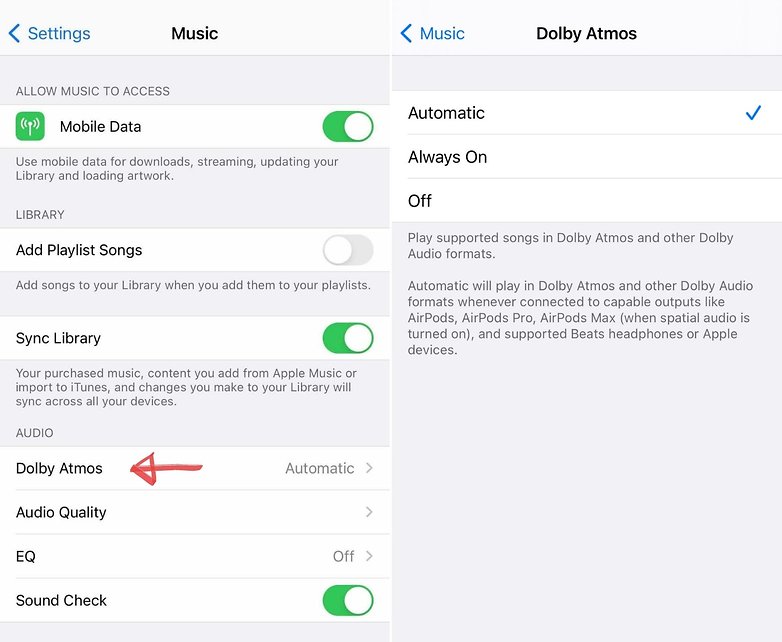
Apple Music: Which iPhones support lossless quality and Dolby Atmos spatial audio?
All iPhones running iOS 14.5 and iOS 15 beta will be compatible with lossless quality and Dolby Atmos spatial audio, in addition to Android users who will have access to lossless audio quality sans Dolby Atmos spatial audio. Currently, this means that all iPhone models from the iPhone 12 to the first-generation iPhone SE will be beneficiaries, all the way to iPhones released in 2016).
Compatibility here simply means that you will be able to enable these features on your iPhone. It doesn't necessarily mean you'll actually benefit from them.
For Spatial Audio, we've already mentioned that all headphones and earphones that support Dolby Atmos technology are compatible, whether they're from Apple or not. This means the Bose QuietComfort 35ii is compatible, for example, as with the AirPods Max.
On the other hand, when it comes to lossless quality, it's a bit more complicated and this subject would certainly deserve a complete article of its own. But to make things simple, neither the AirPods Pro nor the AirPods Max really allow you to listen to lossless music due to the limitations of Bluetooth technology.
The AirPods Max does have an analog audio jack input to bypass the Bluetooth connection, but the analog input converts the signal to digital while compressing the sound at the same time.
Finally, if you want to listen to Apple Music tracks at a higher bit-rate than 24-bit/48kHz on your iPhone, which would be the "Hi-Res Lossless" resolution, you'll need to connect to a DAC, an external digital-to-analog converter, and use a pair of wired headphones.
Have you had a chance to test lossless audio quality and Dolby Atmos on Apple Music yet? What headphones or audio products do you use to enjoy your lossless music on Apple Music? Are you interested in a dedicated article on lossless quality? Tell me all about it in the comments!












