Spice up your video conference calls: Effects, games, etc.
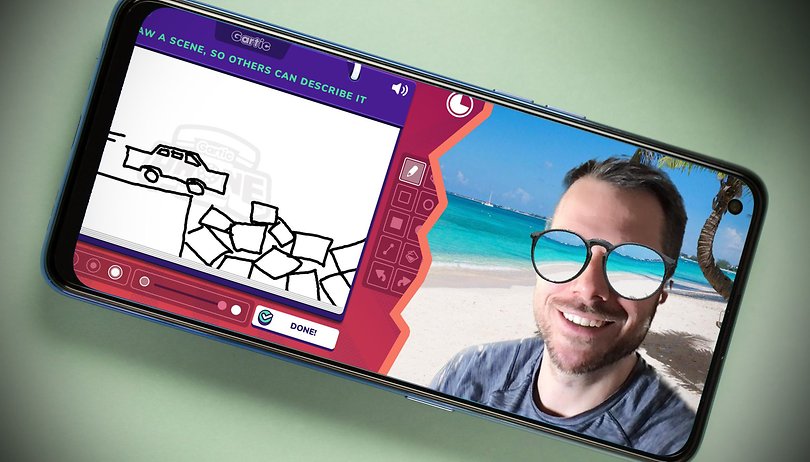

After going through more than a year of pandemic fatigue and dealing with video calls on an almost daily basis as you keep in touch with your friends, family, and colleagues at work, things can get very dreary and repetitive all too quickly. Do you want to spice things up? We at NextPit have converged (virtually) and discussed different ways to spruce up your virtual meetings by adding a dash of charm and excitement.
We have divided this article into two parts. The first part segment is on how you can spice up video calls in well-known platforms using backgrounds, effects, and others, involving the likes of Google Meet, Microsoft Teams, Zoom, et al. For the second part, we will deal with casual games that you can play together with your friends and family or even blow a little steam after work.
Spice up your video calls using virtual rooms, filters, and other effects
Rubens: Using Snapchat filters in video chats
When you're not conducting a virtual job interview, Snapcamera (download it here) brings a breath of fresh air to your video conference calls. Available for Windows and macOS, this desktop software lets you overlay Snapchat's familiar filters over your webcam image.
How does it work? It is simple, really. Snapcamera grabs the signal from your webcam and simultaneously creates a virtual webcam, which you can then select in the video conferencing tool of your choice. From there, you can embellish yourself with all kinds of beauty filters, bunny ears and anime looks.
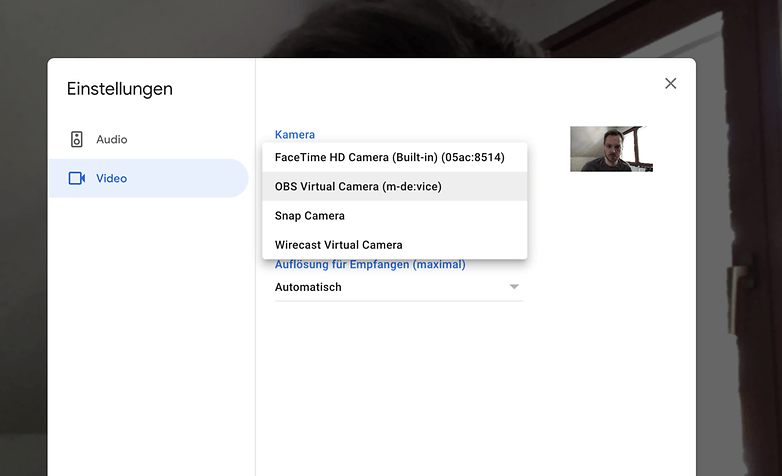
Note: After launching Snapcamera, you normally have to restart your video conferencing tool or browser in order for the virtual webcam to be recognized.
Ben: Bring yourself a coffee!
Surely you know by now that you can change your background image on Google Meet, Zoom, and other similar software. With Google Meet, you can now do the same for videos, allowing you to be more playful and lighten up a somber atmosphere. For starters, why not bring yourself a coffee at work? Here's how to do it:
Before the meeting begins, launch the camera app on your Windows notebook or Macbook. Film a video of yourself in this position, without being seen. Wait a few minutes or seconds, and at some point come into the frame with a cup of coffee.
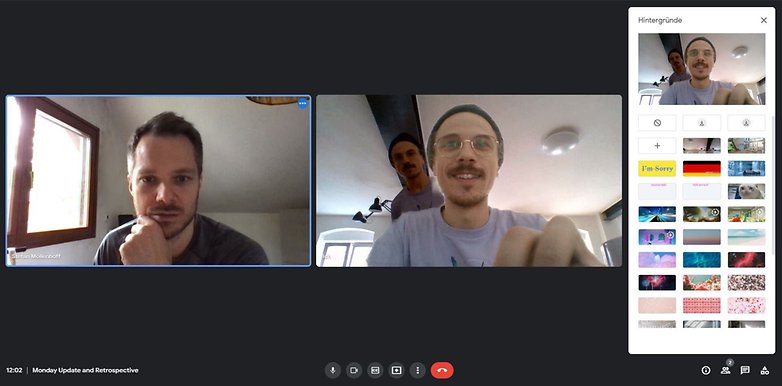
The effect works especially well if your camera has a fairly wide angle and your desk is visible. In addition, move slightly into the picture or walk in the background in a nonchalant manner. Once the video is recorded, stop recording. When recording begins, it would be helpful if your arm or finger is not in the picture, as this would make your colleagues suspicious right from the get go.
Once the recording is saved on your computer, launch your video call program. To test out my theory, I used Google Meet. Now select the video as background image for your call. It was necessary that I display all compatible file formats under Windows when selecting the background image. By default, video will not be displayed.
Once you select the video, it will play automatically. Hence, it is highly recommended you enter the video call first, so that possible exposure differences are not too noticeable. From there, you wait anxiously for the coffee and your colleagues' reactions.
Another tip: Why not place the mug of coffee at the edge of the display and then just enjoy a sip after your digital doppelganger brings you your coffee? There are also many other ideas that can be implemented in this manner. Let your creativity run wild!
Stefan: Virtual camera input for Meet and others
Following the similar principle as Snapcamera, you can also use live-streaming programs like OBS (free) or Wirecast as image sources. These tools will embed themselves between your webcam and the video conferencing tool, but they can do much more than "just" a few effects.
In addition to your webcam, you can integrate other external cameras, import any video and audio material, or even online streams, superimpose text over the video, assemble split-screen scenes, or make use of various image effects. You can even let friends and family watch you play.
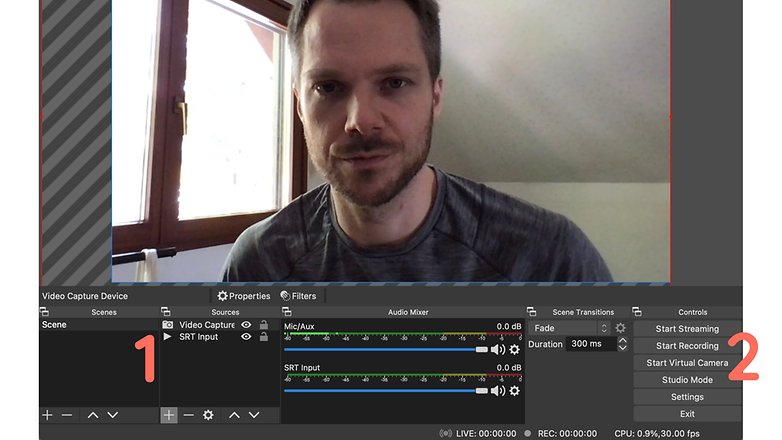
Once you have assembled a scene from different image and sound sources, you are just about done. Both OBS and Wirecast have a button in the interface to activate the virtual camera. From there, you can select it once again in your videoconferencing software of choice. In OBS you can then direct and record your video call, or stream it to YouTube, Twitch, and other similar services.
Rubens: Together Mode gets the team in one room
This tip works for all Microsoft Teams users. Instead of banishing various conference participants to their own boxes, video chats can be moved into a common room. The cut-out torsos of the participants can then be seen here side by side in a classroom, bar or theater.
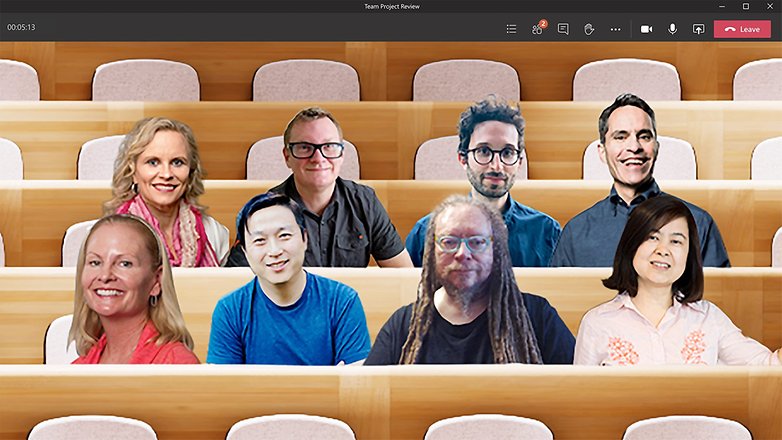
This allows the virtual lecture halls to be as empty as universities in recent months, as Microsoft limits the feature to video calls that contain at least five participants. If you are using a corporate account, your admin must first activate this feature in order for it to work. Have all the requirements been met? Then click on the three dots in the upper right corner of the screen and activate the "Together Mode".
Microsoft is currently testing this mode for calls with only two participants, but this feature is currently only available to participants of the developer preview.
Best games for video conferences
Ben: Play Gartic Phone, because it's great
This tip is also less suitable for use in monthly financial meetings and more for private meet-ups (or virtual after-work fun with your colleagues). Here, the game "Gartic Phone" is a fun idea to try out. It's a modern version of Monday Painter, of which you have to play with at least four people.
Once you have given yourself a name and started the game, you will have to think of a phrase or a short story. Your colleague will then have to draw it, similar to using Windows Paint with the mouse or the touchpad.
The results will no doubt be hilarious, especially with a high level of difficulty, as basing the answer on a poorly drawn image is extremely challenging. Draw, guess, rinse and repeat for endless rounds on end. You would most probably find that time passes by quickly this way.
The crowning glory is, of course, that all drawings and terms will be shown as videos. Sitting together in the call and having fun with the poorly constructed drawings and absurd terms is a really fun way of killing time!
By the way, online TV channel Rocketbeans.tv has transformed Gartic Phone into a format that suits it. If you want to see how the game works, I've embedded the video above. Have fun guessing!
Stefan: It doesn't always have to be a video chat
Of course it's always nice to see friends and family on your screen. But if you've been staring at each other on the screen for months, it's okay to have a video chat without any image. Following up on Ben's tip with Gartic Phone, I'd like to encourage you to play some games together.
Here are a few recommendations of simple games that can be picked up in a few minutes and played together:
- Do you like Scrabble? Then you should definitely check out Words with Friends, which is already available in its second version. This game lets you hunt for words together with friends and compete with each other for the most points. It's free for Android and iOS.
- If Words with Friends is too much of a boring "classic" for you, then try Kitty Letter from the makers of "Exploding Kittens". Don't know it? Do check it out! It's free for Android and iOS!
- And while we are at it: Of course Exploding Kittens itself is also an absolute recommendation; however, it will cost costs $1.99 on Android and iOS.
- An absolute classic among the (analogue) multiplayer games is UNO. The card game is now also available for Android and iOS, giving you an opportunity to show off your mad card skills by overpowering your opponent with your hand. The only drawback is that you're stuck with the old school UNO rules. Throwing a "+4" on a "+2" is not possible here!
- Among Us (Android, iOS, Steam and various consoles) has a slightly steeper learning curve than the aforementioned apps, but it can also be understood within 10 minutes. You are on a space station with other people and must solve a series of very simple problems together to repair the space station. In the midst of everyone lies a traitor who is trying to sabotage the team.
Are these insufficient? We've also compiled a list of multiplayer games for iOS and Android just for you. However, the recommendations above are all a bit more "family-friendly" and are very easy to pick up.
Also, if the surrounding people don't feel like gaming at all, you can alternatively watch a movie, a TV series, or even cat videos on YouTube together. We'll explain how this works out in a separate article.
How do you spice up your video conferences and family calls? We look forward to your ideas in the comments!



















