Center Stage on iPad Pro: How to activate automatic tracking
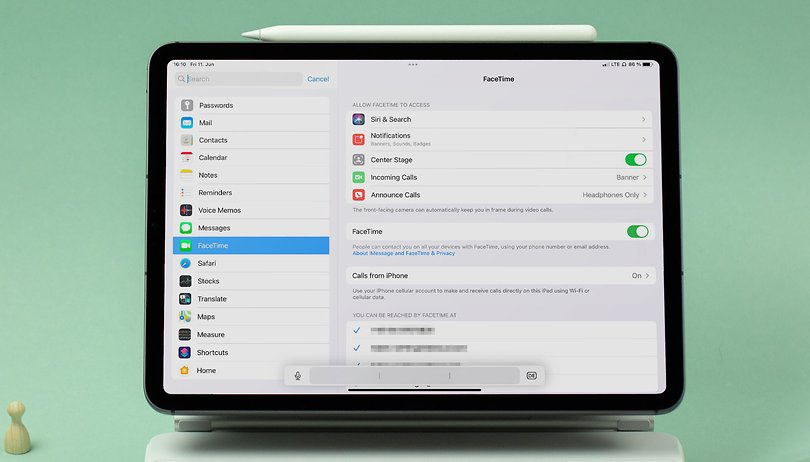

With the debut of the Center Stage feature, the new iPad Pro (2021) will ensure that you remain in the center of attention at all times during video calls. In this NextPit how to article, we will show how you can activate the feature and see it function in everyday use.
The idea of Center Stage is actually quite simple: The front camera of the new iPad Pro has an extremely wide angle of 122 degrees. For video calls, iPadOS always crops the image so that the person(s) in front of the display remain in the frame at all times.
Enabling Center Stage
The option to activate Center Stage on the iPad Pro is somewhat hidden, as Apple has placed Center Stage under the FaceTime settings.

Although the setting is buried within "FaceTime", the tracking feature also works with Google Meet, Microsoft Teams, Zoom, and other similar apps, but this is limited to only the respective client apps and not in the browser itself.
By the way: Those who have already installed iPadOS 15 on their iPad Pro (2021) will no longer find the setting here. However, the feature is always activated on our review unit. Until iPadOS 15 is no longer in beta, chances are there will be additional changes to the final version.
How Center Stage works
In the following video clip, you can see how Center Stage works. The iPad Pro was placed standing on a table and didn't move, but my colleague Fabien Roehlinger did:
Just a note here: unfortunately, the Internet connection was very poor at the time, and due to technical problems we were forced to shoot a video of the screen itself, so please don't consider the image quality of this video to be representative of the camera quality on the new iPad Pro.
Speaking of quality, you can find Fabien's detailed review of the iPad Pro (2021) here:











