Essential tips and tricks for Facebook in 2018
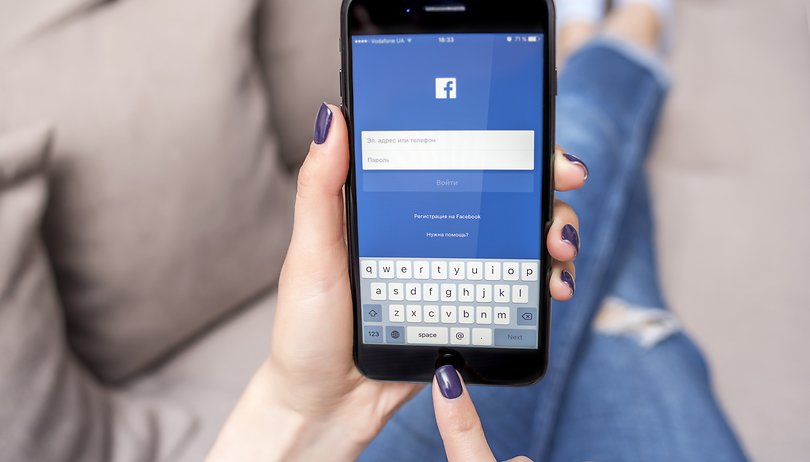

Let's face it, it's impossible not to feel a little bit paranoid after all of the data and privacy issues that have been in the news recently, but at the same time, Facebook plays a big part in many people's lives. In this article, we talk you through some essential tips and tricks to help you make the most of the app.
Securing your account, making sure everything is private, preventing it from eating up your data, and choosing exactly what you want to see on your timeline should be the basic things to have in place on your account to make your Facebook experience better.
Jump to:
- How do I download my Facebook data?
- How do I review my Privacy Settings?
- How do I review my posts on Facebook?
- How do I opt out of face recognition?
- How do I make sure nobody else is accessing my account?
- How do I change what I see on my news feed?
- How do I change what notifications I receive?
- How can I preview and edit photos before posting them?
- How can I make Facebook run faster?
- How can I save data while using Facebook?
- How much time do I spend on Facebook?
- Want to uninstall the app? Here's how to delete Facebook
Keep your account safe and secure
Download your Facebook data
As you probably know, Facebook has been in the limelight recently for all of the wrong reasons, which has lead to a huge sense of distrust and anger towards the social media giant. Naturally, things are being put into place to try and make things right. A little too late, perhaps? Nevertheless, it's good to take advantage of them.
One feature is the ability to download your data. This is something you can do easily through the app.
- Go to Settings
- Click Download your information for a copy of your Facebook data
- Wait for your data to download (this could take around half an hour)
You will now be able to review everything from the moment you signed up to Facebook to present day.
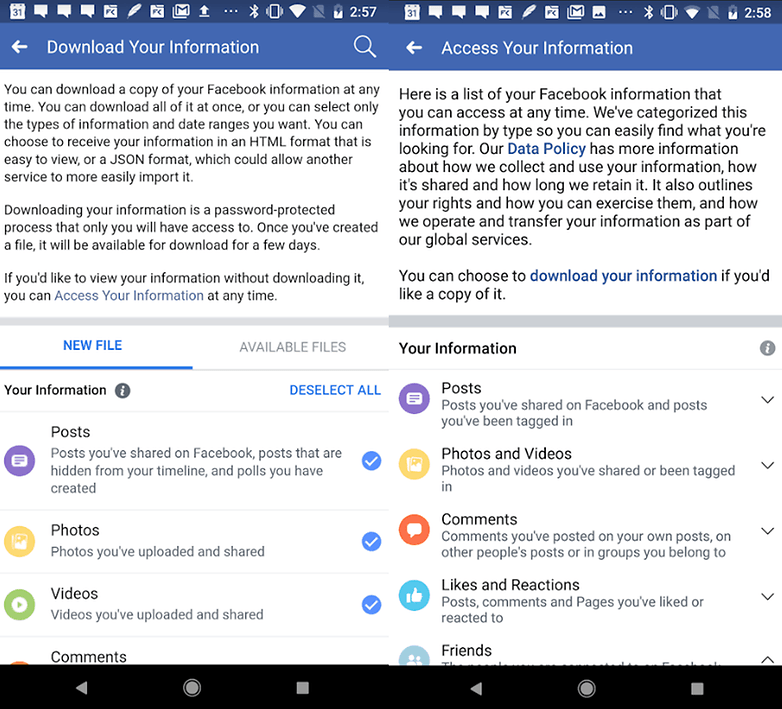
Review your privacy
There's no better time to do a Privacy Checkup. As well as checking who can see your posts and information, you can also check out what other apps you're logged into via Facebook. I was surprised to see a couple of apps I had never even heard of, but these can be easily removed using the menu.
- Go to Settings
- Tap Privacy Settings
- Tap Check a few important settings and begin the process
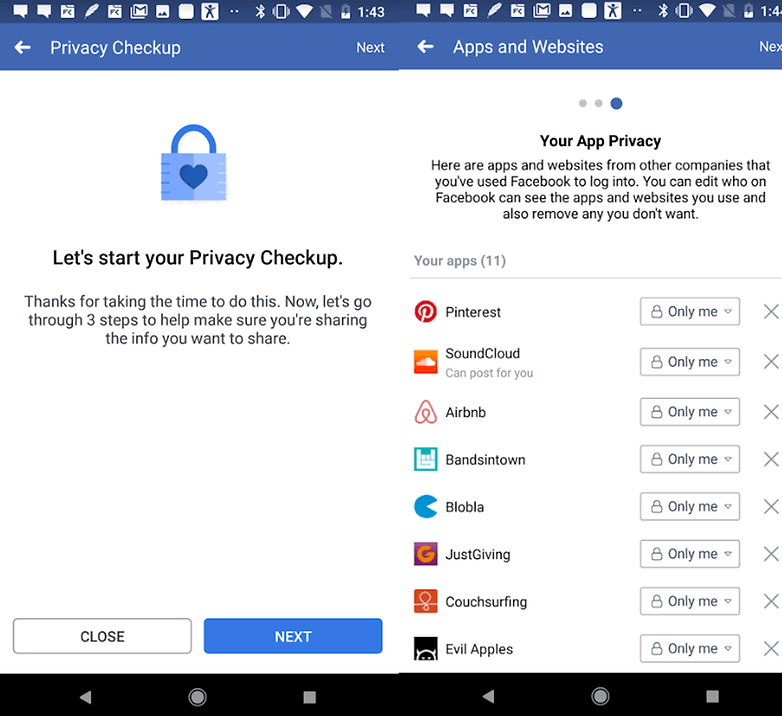
Limit your old posts
If you've been using Facebook for a long time, you may have countless posts and a large friend list, perhaps including people you don't even know, old friends, ex colleagues, family and so on. Because of this, it's useful to review the following settings.
- Scroll down to Privacy in Settings
- Select Timeline and Tagging
Now you can enable reviewing tags before they actually appear on your timeline, as well as limiting past posts all in one go, in case you have some public posts lurking in there somewhere.
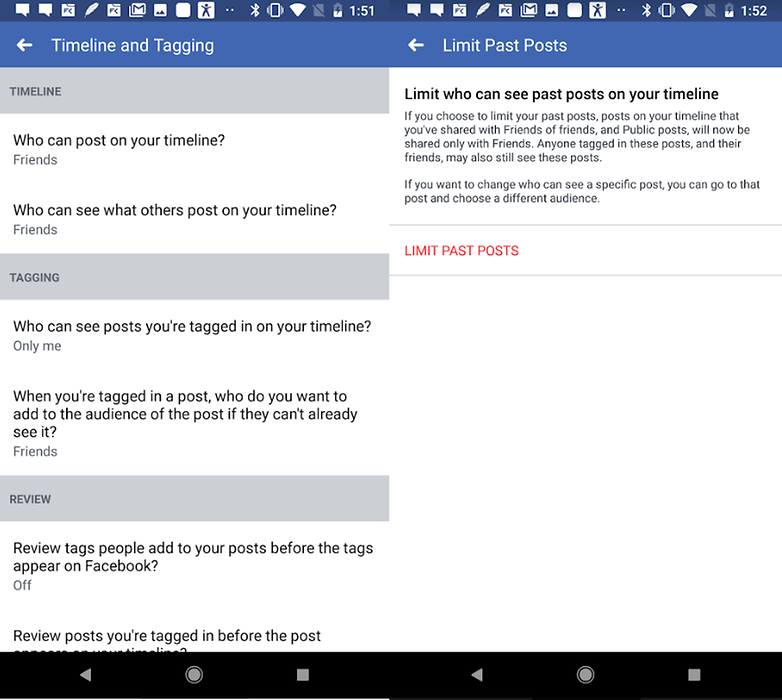
Turning off face recognition
You may not even know that this so-called 'feature' exists. Facebook claims facial recognition is utilized for combating fake profiles or to alert users when a new photo/video of them has been uploaded, even if they haven't been tagged. However, it's hard to trust Facebook with such sensitive data, considering the constant privacy scandals and leaks surrounding the company. Here's how to opt out of this feature:
- Tap the Menu/More button (3 horizontal lines) in the top right corner
- Scroll down to Settings & Privacy. Select Settings.
- Scroll down to the Privacy section and tap on Face recognition.
- Tap on the question Do you want Facebook to be able to recognise you in photos and videos and select No.
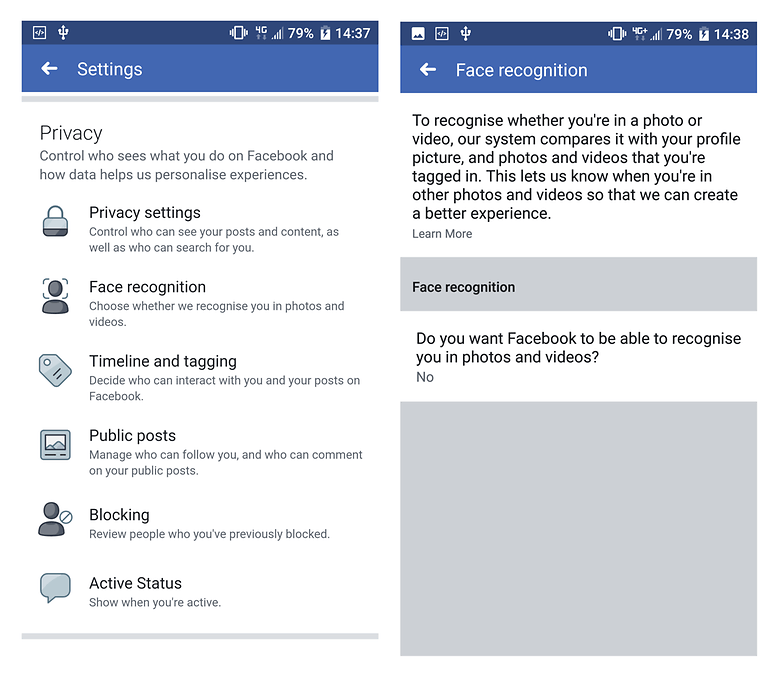
Create login alerts and log out remotely
If you're concerned about someone potentially hacking your account, you can set up login alerts with a few clicks to put your mind at rest.
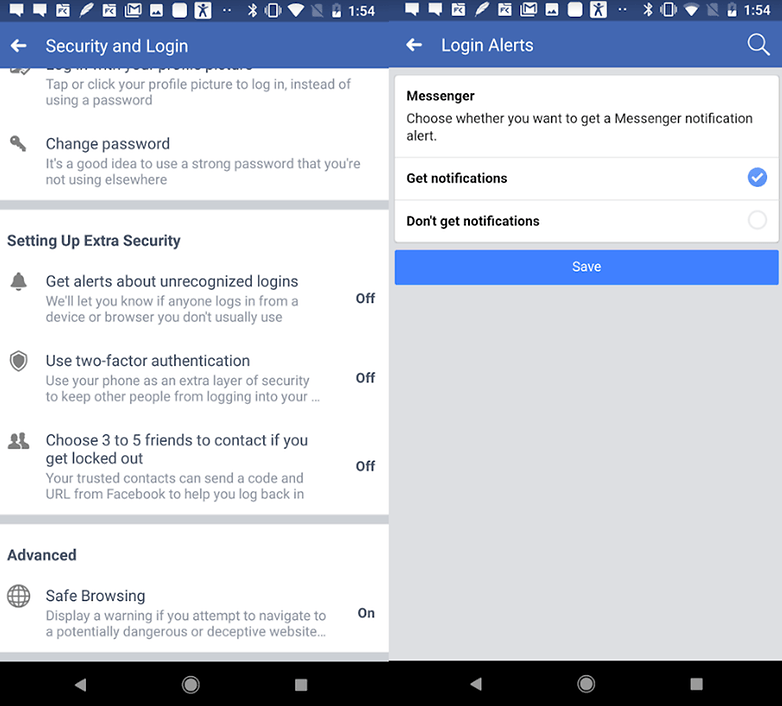
If you're in a situation where you need to log out of your device, let's say if you've had your phone stolen, this can also be done remotely via the app.
Get the most out of Facebook
Choose what's on your feed
Although you don't have full control of your newsfeed, you can do a lot regarding your friends list. You can go into your friends list and individually assign what type of friend they are. Facebook will then determine how much of their content you see.
For example, choosing close friends will mean you'll never miss a post - they will appear first at the top of your feed. In addition to this, you can unfollow friends whose posts you just don't want to see anymore. It might be a tedious process, but eventually you'll see more of the things you actually care about.
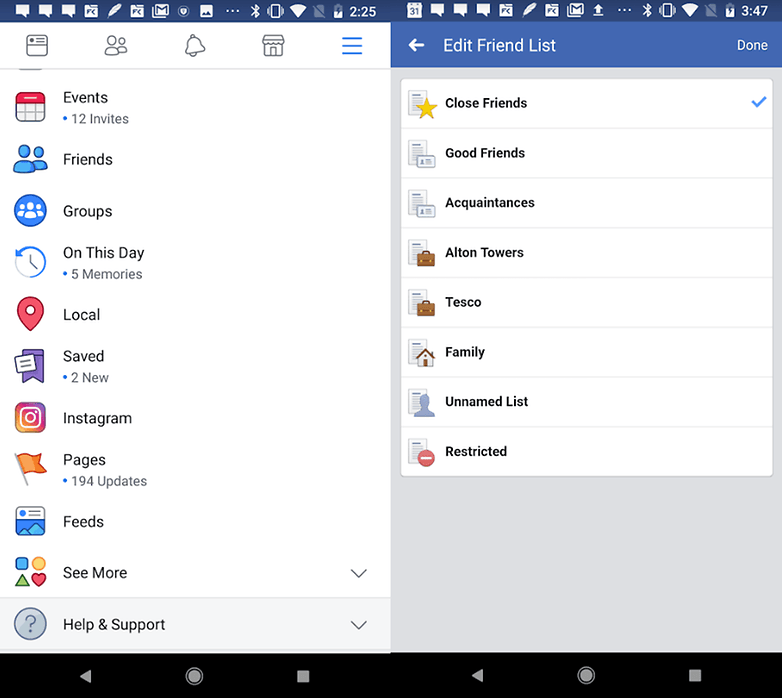
Try out Facebook Lite
If your phone is running particularly slow, don't forget that there are Lite versions of both Facebook and the Messenger app. You can find these on Google Play.
Choose which notifications you receive and where
Tired of your phone buzzing 24/7 because of notifications? The Facebook app gives you the option to mute push notifications completely or to receive only ones you have selected. To do so, open your app and tap on the More button on the right side (represented by three lines).
- Scroll down to Settings and tap on it.
- Scroll down to the Notifications section and select Notification settings.
- From there you can tick the Mute push notifications option or choose what notifications you receive.
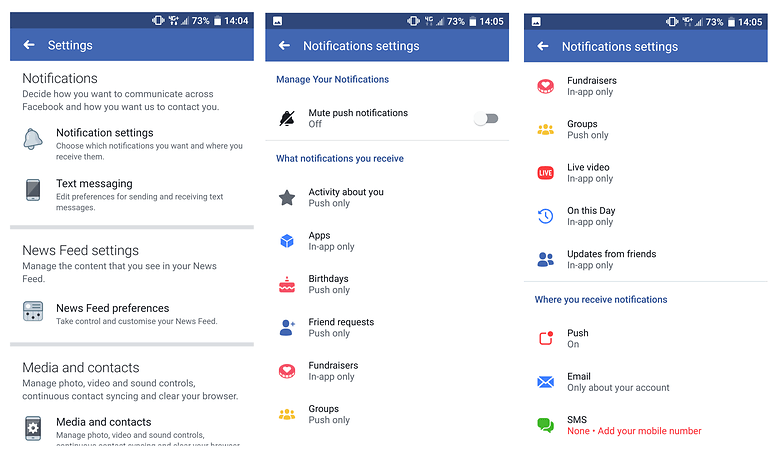
You can choose and switch between push, email, SMS or in-app notifications for all the activities listed. For example, if you are constantly getting pestered by live video alerts, you can disable them completely or change them from push notifications to in-app only. We'd say this is probably one of the most useful features offered by the Facebook app.
Previewing and editing photos
Think your photo is too boring to post on Facebook? Well, the app allows you to spruce up your pics with various filters, stickers and effects.
You can access this option by opening the app and tapping on the photo icon next to the status bar. You should see an edit option in the bottom left corner of the picture. Tap it to add effects and stickers or to write text on your photos. You can also tag friends in the edit mode. It's not a revolutionary feature, but it's definitely a fun one, as you can see from the photo below.
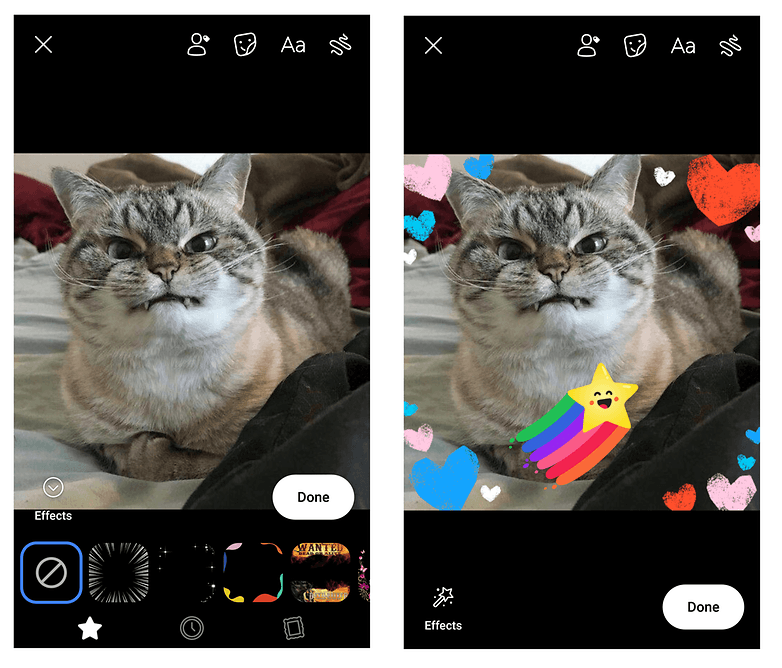
Switch on Data Saver
By default, Facebook plays videos automatically and this drains data. It's super easy to resolve the problem.
- Click the menu in the top right
- Click the Data Saver option
The Wi-Fi option underneath will only be visible once you enable Data Saver, and Always turn off Data Saver on Wi-Fi should be selected as default.
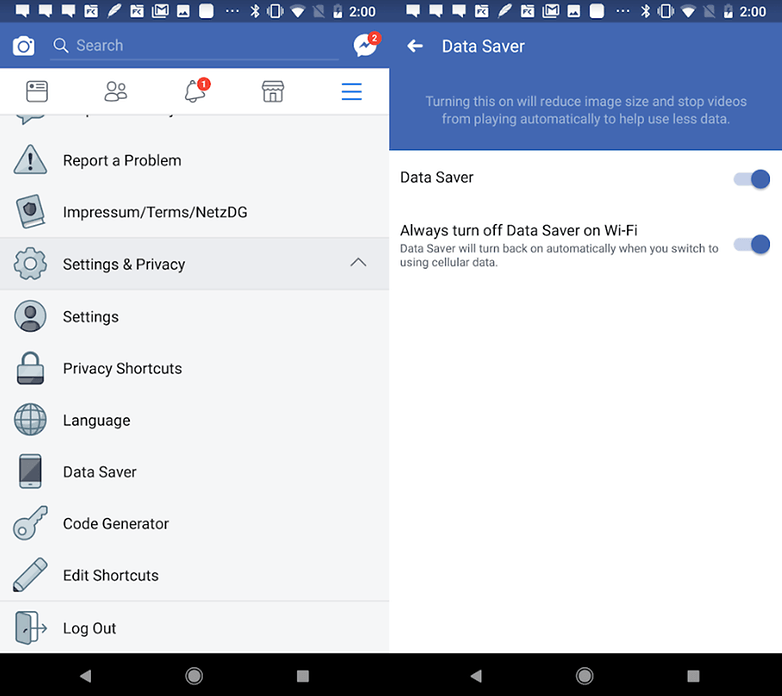
Check how much time you spend on Facebook
Are you addicted to social media? Do you spend a bit too much of your day with your face buried in your phone? Well, Facebook now allows you to see exactly how much time you spend on their app. Just go to Settings and Privacy and look for Your Time on Facebook. You should then be able to see a bar chart, indicating how much time you spent Facebooking every day of the week.
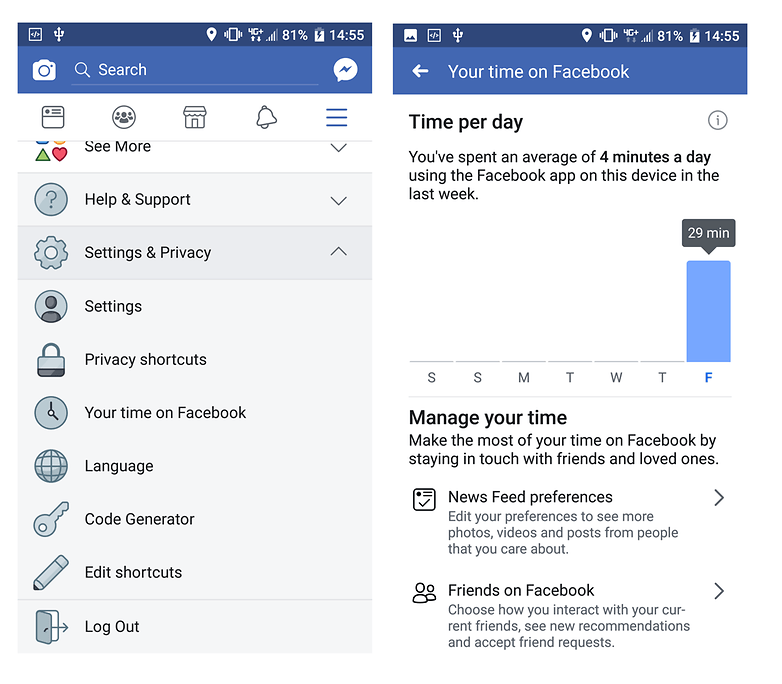
Had enough of Facebook?
There's no better time to leave
A lot of you might feel the need to ditch the app completely, and that's understandable after the Cambridge Analytica scandal. You have a couple of options, either deactivate your account, whereby you will be able to reactivate it by logging back in, or deleting it permanently. Everything you need to know can be found in our dedicated article here:

Did you find these tips and tricks useful? Do you have any Facebook advice you'd like to share? Leave us a comment.






















Definitely don't follow all this just deactivate account then uninstal this crap data eating monster.
Nice information..
Delete your account and the app.
Facebook messenger...when it will be work correctly?((
nice, will try it
Another great new trick for Facebook for Android :)
https://www.androidpit.com/forum/706557/use-messaging-feature-inside-facebook-app-without-the-requirement-of-messenger
I downloaded mini for facebook . Free app at the place that looks like a purse.
Use Facebook Lite.
Converts easily your Android phone or tablet into a universal remote control for your TV. It's simple and easy to configure and use, the mode of use is exactly the same as the remote control of your TV is a smart remote. try it now play.google.com/store/apps/details?id=com.appsforfuntools.remote.control
thumbnail generator uzip.co, the best way is using a shortener like uzip.co, because you can in addition to shortener you url, adding title, description and your own image.... for all kind of social media sharing.
Instead of installing this app in your phone it's much better to bookmark this app in your browser & select "add to home screen" option. This will save your phone memory & you will remain connected to your friends as it is because you will receive notifications normally.
Uhm just a feww Days ago you told us this was the #1 app to uninstall.
Even the worst apps can be useful sometimes
there cant be tips and tricks for a shit
I installed the app on my nexus 6p and i dont see notifications on the homescreen logo, why?
The one feature I liked hasn't worked for months is the Acquaintance selection on the Friends list. This was useful for friends who you don't want to mute or unfriend, but don't want to see in your news feed. Then, you can check their posts when you want. Despite reporting by myself and many others, FB doesn't seem interested in fixing it, Yet the option to list someone as acquaintance is still there. I simply don't get how FB can have a feature that is broken, and just not fix it.