How to fix connection problems on Facebook Messenger
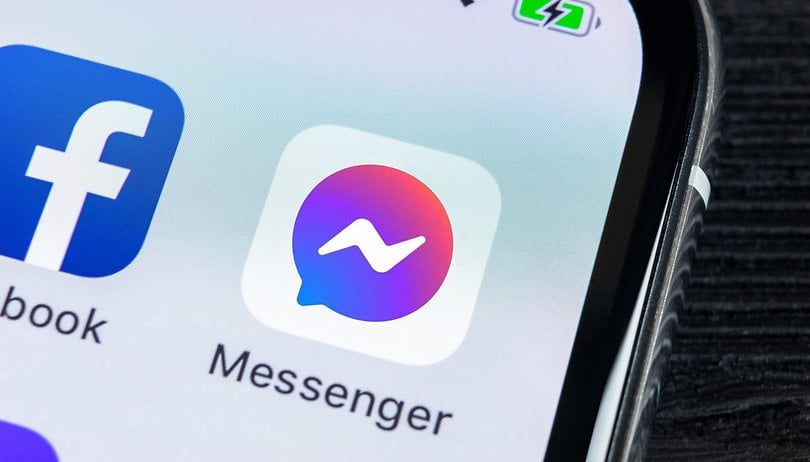

The Facebook Messenger application, or better known as Messenger for short ever since it was merged with Instagram's Messages last September is one of the most widely used messaging applications worldwide, alongside the other behemoth that is WhatsApp, of course. While it might have a large user base, it is far from perfect. There are still connection problems and other bugs that exist. NextPit tells you how to fix them on Android as well as iOS.
Facebook Messenger is "down" or down
Facebook regularly encounters problems on a large scale. You can easily check out whether the problem affects only you or if it is a general issue. Simply head to the DownDetector site take a look at the map of reported incidents.
If you see red or orange shades, then the problem is serious and hails from Facebook itself. In the case of major outages, do drop by our home page as we will normally inform our readers of any major outage in a special article.
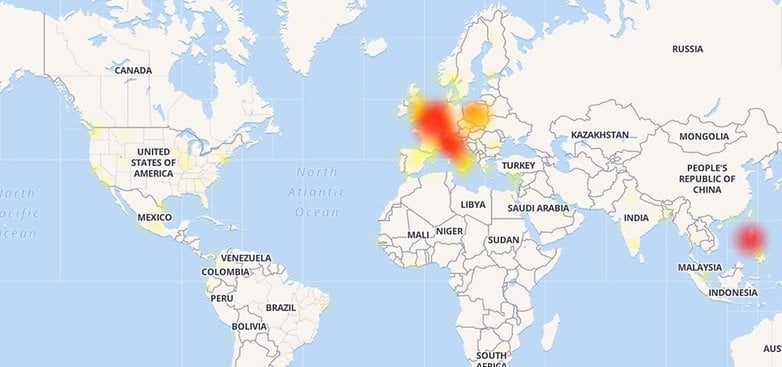
My smartphone is slow as hell
Facebook Messenger has been found to consume a lot of memory and battery power: it obsessively checks for updates and notifications. Even when your phone is in standby mode or without a signal, it keeps on looking for a reason to remain active in the background. In addition, this application also occupies a lot of storage space.
If Facebook Messenger isn't working on your smartphone, uninstall the application. From there, add a shortcut to the mobile site on your home screen and allow the site to send you push notifications if you want to continue receiving them. This should free up resources on your device, and you ought to see a noticeable improvement from the get-go.
You can also, on most Android smartphones, manage how Messenger consumes resources. Under storage settings, you can clear the cache and storage occupied by the app. Some skins like Samsung's OneUI also allow you to automatically close the app if it runs in the background (although all Android smartphones already do this more or less by default).
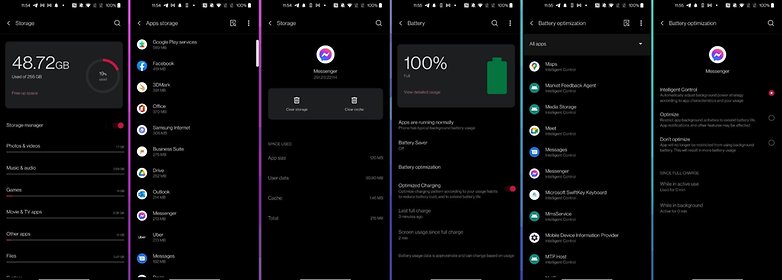
On OxygenOS 11 on my OnePlus 8T, I can also opt for battery optimisation for Messenger, enabling the OS to limit Messenger's impact on my smartphone's battery life. This is achieved either via dynamic RAM management and allocation as well as battery life, based on whether the app is running in the foreground or not, or simply by prohibiting the app from running in the background.
Unable to receive and send messages via Messenger
If you try to send a message to your contact but they did not receive it, do not be alarmed right away. Although the situation may seem to be simply ludicrous, the solution is actually quite simple.
First, make sure the application is up to date. Go to the Google Play Store, press the menu button, then tap My Games and Apps. From there, see if Messenger is one of the applications that has an update waiting in the wings. If it is, just tap on it and click the Update button.
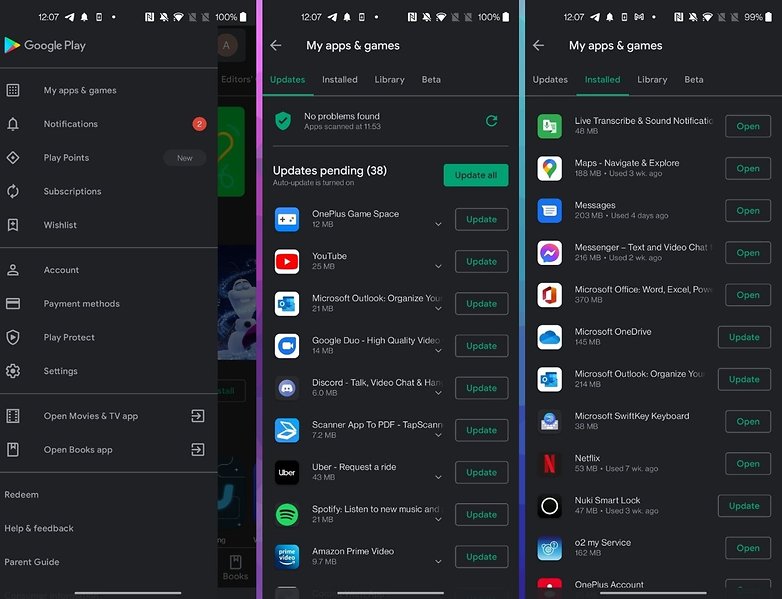
Otherwise, if Facebook Messenger keeps crashing, try connecting from a PC to see if it's possible to send messages from the web version. If not, the problem could be from Facebook itself, so it is time to check out the earlier segment of this article.
On iOS, the principle is more or less the same: just go to the Apple App Store, click on your profile picture to access your account settings, and scroll to the section dedicated to apps as illustrated below.
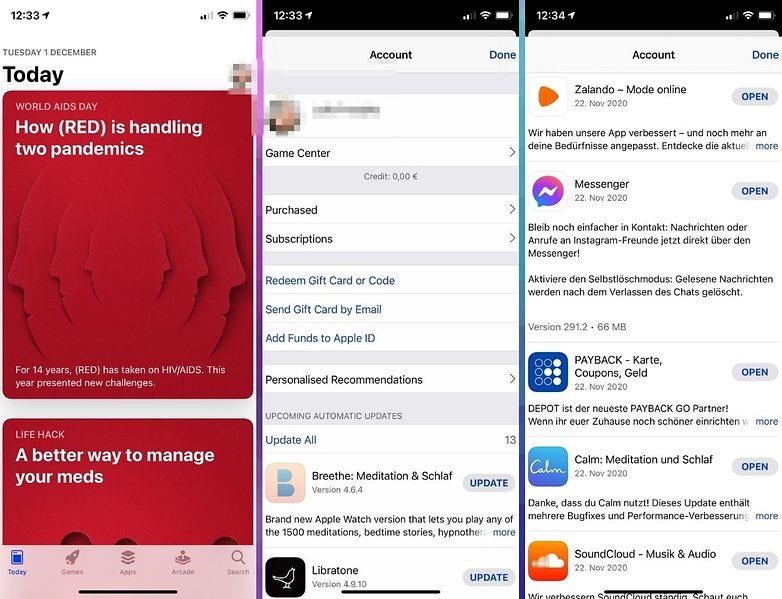
How to recover lost or deleted messages on Messenger?
If you have accidentally deleted your messages, then you are out of luck; they are gone forever. But what if you simply archived them?
If that is the case, you can view the archived conversations by typing the name of the recipient(s) in the Messenger search bar. If not, you can also ask Facebook for a copy of your data and download it from your account.
On the app or web version, go to Settings > My Facebook Data > Download My Data. You can then select to download the messages only. You can also choose the time period that you are looking for, so that you don't download all your messages all the way from 2009. You will then receive a ZIP file that will be downloadable from Facebook for a few days with all your messages contained.
I tested this method out and I found all my messages intact, even discussions with people whom I have blocked. However, I tried to delete a message via the Messenger app after having archived it and it was impossible to obtain a copy. The process also did not work with a single deleted message in a non-deleted conversation.
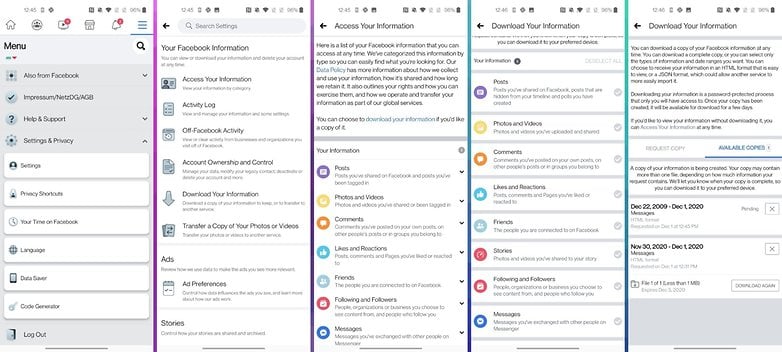
Messenger application doesn't work or crashes for no reason
If Messenger gives you a blank screen, or if you receive an error message like "Unfortunately, Facebook Messenger doesn't work anymore, then there are a few options for you to try.
First, make sure your Android operating system is up to date by going to Settings > About the device > Software Update > Update Now. However, make sure you are connected to Wi-Fi and have more than 50% battery power before doing so. If your phone needs an update, installing it may be enough to solve the problem. Otherwise, read on.
Next, try going to Settings > Applications & Notifications > View All Applications > Messenger > Storage, then tap Clear Storage and Clear Cache. I've already illustrated the process on Android in a screenshot earlier in this article.
On iOS, it is also possible to remove the cache and storage space occupied by a third party application such as Messenger, as shown below.
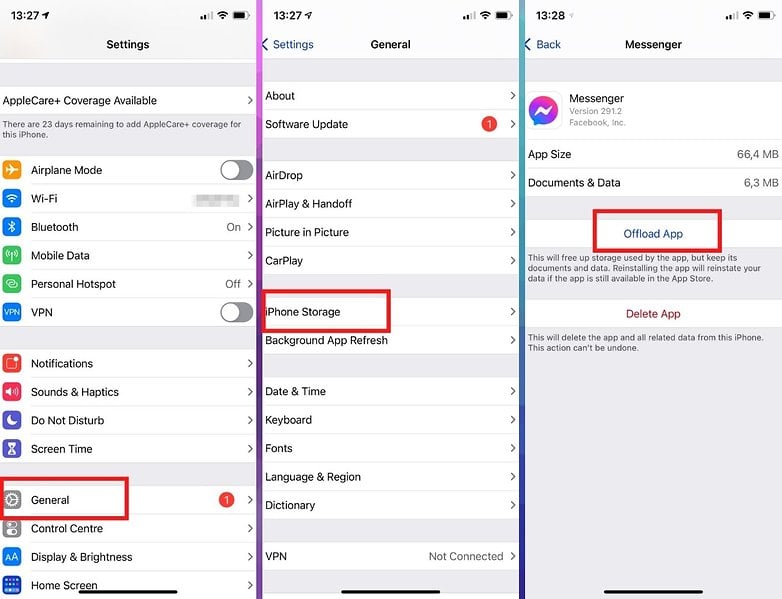
Have you experienced other problems with Facebook Messenger? Share your woes with us in the comments as well as any of your solutions if you have any!
Also read on NextPit:











